Mac.walleu.live ads (scam) - Free Guide
Mac.walleu.live ads Removal Guide
What is Mac.walleu.live ads?
Mac.walleu.live displays a fake message to make people believe their system is infected
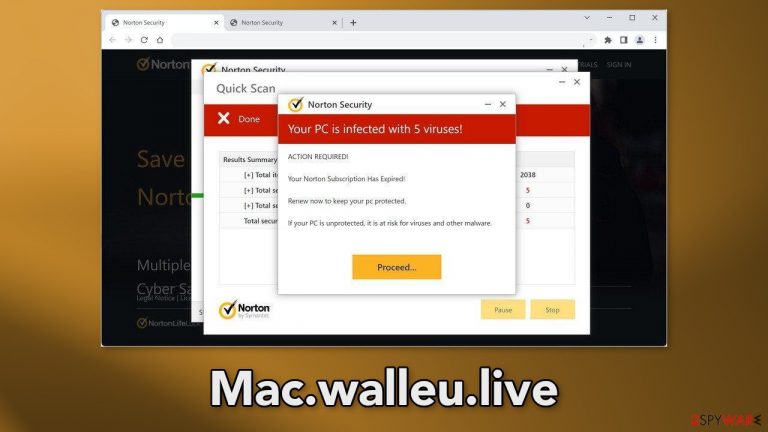
Mac.walleu.live is a bogus website that displays a fake security alert from Norton. Obviously, Norton has nothing to do with this fraudulent campaign. Crooks are using their name to gain trust and credibility. The page tries to convince people that their system is infected with multiple viruses. The full message reads as follows:
Norton Security
Your PC is infected with 5 viruses!
ACTION REQUIRED!
Your Norton Subscription Has Expired!
Renew now to keep your pc protected.
If your PC is unprotected, it is at risk for viruses and other malware.
It uses various social engineering[1] methods to achieve that. First, people are told that their Norton subscription has ended so their computers got infected by 5 viruses. Next, to convince users even more, the page proceeds to pretend to scan the machine.
Websites cannot scan the system, so it is just a fake animation. Of course, when the scan is over, it shows that the system is in danger. The main purpose of this scam is to redirect users to the official Norton site so they would make a purchase. Crooks get paid through the affiliate program.
| NAME | Mac.walleu.live |
| TYPE | Push notification spam; adware |
| SYMPTOMS | Security alerts start showing up in the corner of the screen saying the system is infected |
| DISTRIBUTION | Shady websites, deceptive ads, freeware installations |
| DANGERS | The links embedded in the pop-ups may lead to dangerous websites that try to lure out personal information or trick people into downloading PUPs |
| ELIMINATION | Go to browser settings to disable push notifications; performing a scan with professional security tools is recommended |
| FURTHER STEPS | Use a maintenance tool FortectIntego to clear your browsers and fix any remaining damage |
How to spot fake security alerts?
There are a couple of things you can do to avoid getting tricked by fake malware scams. Firstly, always remain calm if an alert shows up and inspect it. The alert is likely fake if:
- It is supposedly from security software that you have not installed
- It is supposedly from your security software but the alert looks different
- It tells you that a scan was performed but all you did was visit a website (it is impossible for websites to know what infections are on your computer)
- It tells you that multiple viruses were detected on your computer (legitimate security programs perform scans frequently, so most alerts notify you that only one malware program has been found)
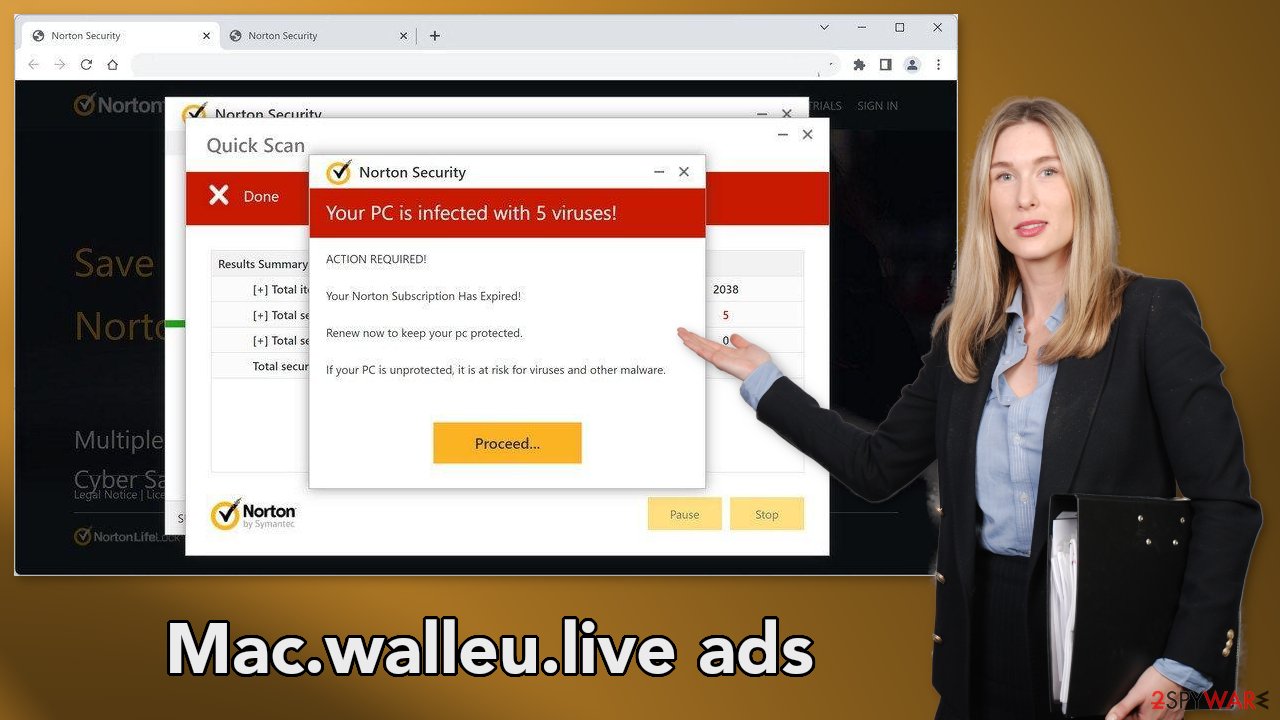
Distribution methods
Pages like Mac.walleu.live are rarely found in the search results. Usually, they hide on other shady sites that are full of deceptive ads and sneaky redirects. You should be careful and not click on random links or ads. The Internet is full of “gateway” sites that redirect to shady sources.
Especially avoid illegal streaming sites[2] because they are unregulated. They may display fake “Download” and “Play” buttons[3] that open new tabs with harmful sites inside. Choose legitimate streaming platforms, like Netflix or Hulu instead. They require only a small monthly subscription fee and they are completely fake.
Another possibility is that the website appeared without any user input. This can happen if there is adware[4] hiding in your machine. It can cause an increased amount of commercial content like pop-ups, banners, and redirects. The removal method depends on the type of infection, so proceed step-by-step.
Disable push notifications
To stop annoying virus alerts from Mac.walleu.live, you have to block the site permissions that allow it to show you push notifications. You can do that by following our step-by-step guide:
Google Chrome (desktop):
- Open Google Chrome browser and go to Menu > Settings.
- Scroll down and click on Advanced.
- Locate the Privacy and security section and pick Site Settings > Notifications.

- Look at the Allow section and look for a suspicious URL.
- Click the three vertical dots next to it and pick Block. This should remove unwanted notifications from Google Chrome.

Google Chrome (Android):
- Open Google Chrome and tap on Settings (three vertical dots).
- Select Notifications.
- Scroll down to Sites section.
- Locate the unwanted URL and toggle the button to the left (Off setting).

Mozilla Firefox:
- Open Mozilla Firefox and go to Menu > Options.
- Click on Privacy & Security section.
- Under Permissions, you should be able to see Notifications. Click Settings button next to it.

- In the Settings – Notification Permissions window, click on the drop-down menu by the URL in question.
- Select Block and then click on Save Changes. This should remove unwanted notifications from Mozilla Firefox.

Safari:
- Click on Safari > Preferences…
- Go to Websites tab and, under General, select Notifications.
- Select the web address in question, click the drop-down menu and select Deny.

MS Edge:
- Open Microsoft Edge, and click the Settings and more button (three horizontal dots) at the top-right of the window.
- Select Settings and then go to Advanced.
- Under Website permissions, pick Manage permissions and select the URL in question.
- Toggle the switch to the left to turn notifications off on Microsoft Edge.

MS Edge (Chromium):
- Open Microsoft Edge, and go to Settings.
- Select Site permissions.
- Go to Notifications on the right.
- Under Allow, you will find the unwanted entry.
- Click on More actions and select Block.

Clear your browsers
The next thing we recommend doing is deleting cookies and cache. Cookies are small data files that can store information such as your IP address, geolocation, links you click on, and things you purchase online. This data can later be sold to advertising networks or other third parties.
FortectIntego maintenance tool can delete cookies and cache automatically so you do not need to worry about it. Besides, this powerful software can fix various system errors, BSODs, corrupted files, and registry issues which is especially helpful after a virus infection.
Scan your machine with anti-malware tools
If you disabled push notifications but still experience unwanted symptoms like unexpected redirects and an increased amount of commercial content, like pop-ups, and banners you should scan your system for adware. We suggest using trusted professional security tools SpyHunter 5Combo Cleaner or Malwarebytes for PUP removal. It should detect most suspicious apps and remove them successfully.
Of course, you can also remove a PUP manually, but it is unknown which particular app could be causing annoying behavior, as crooks disguise them as “handy” tools. Manual uninstallation can also leave some traces of the program behind which could result in the renewal of the infection.
However, if you still do not want to use security tools and know which program is at fault, use the instructions below to help you uninstall it:
Windows 10/8:
- Enter Control Panel into Windows search box and hit Enter or click on the search result.
- Under Programs, select Uninstall a program.

- From the list, find the entry of the suspicious program.
- Right-click on the application and select Uninstall.
- If User Account Control shows up, click Yes.
- Wait till uninstallation process is complete and click OK.

Windows 7/XP:
- Click on Windows Start > Control Panel located on the right pane (if you are Windows XP user, click on Add/Remove Programs).
- In Control Panel, select Programs > Uninstall a program.

- Pick the unwanted application by clicking on it once.
- At the top, click Uninstall/Change.
- In the confirmation prompt, pick Yes.
- Click OK once the removal process is finished.
Mac:
- From the menu bar, select Go > Applications.
- In the Applications folder, look for all related entries.
- Click on the app and drag it to Trash (or right-click and pick Move to Trash)

To fully remove an unwanted app, you need to access Application Support, LaunchAgents, and LaunchDaemons folders and delete relevant files:
- Select Go > Go to Folder.
- Enter /Library/Application Support and click Go or press Enter.
- In the Application Support folder, look for any dubious entries and then delete them.
- Now enter /Library/LaunchAgents and /Library/LaunchDaemons folders the same way and terminate all the related .plist files.

How to prevent from getting adware
Access your website securely from any location
When you work on the domain, site, blog, or different project that requires constant management, content creation, or coding, you may need to connect to the server and content management service more often. The best solution for creating a tighter network could be a dedicated/fixed IP address.
If you make your IP address static and set to your device, you can connect to the CMS from any location and do not create any additional issues for the server or network manager that needs to monitor connections and activities. VPN software providers like Private Internet Access can help you with such settings and offer the option to control the online reputation and manage projects easily from any part of the world.
Recover files after data-affecting malware attacks
While much of the data can be accidentally deleted due to various reasons, malware is one of the main culprits that can cause loss of pictures, documents, videos, and other important files. More serious malware infections lead to significant data loss when your documents, system files, and images get encrypted. In particular, ransomware is is a type of malware that focuses on such functions, so your files become useless without an ability to access them.
Even though there is little to no possibility to recover after file-locking threats, some applications have features for data recovery in the system. In some cases, Data Recovery Pro can also help to recover at least some portion of your data after data-locking virus infection or general cyber infection.
- ^ Cynthia Gonzalez. Top 8 Social Engineering Techniques and How to Prevent Them [2022]. Exabeam. Information Security.
- ^ Brittni Devlin. Why Should You Avoid Illegal Streaming Sites?. Makeuseof. Security Blog.
- ^ Andy Maxwell. Google Targets Fake ‘Download’ and ‘Play’ Buttons. Torrentfreak. Filesharing News.
- ^ Adware. Malwarebytes. Cybersecurity Basics.
