MacClean (Removal Guide) - Virus Removal Instructions
MacClean Removal Guide
What is MacClean?
MacClean is the clean-up tool that should help to optimize the computer, but installer potentially contains viruses
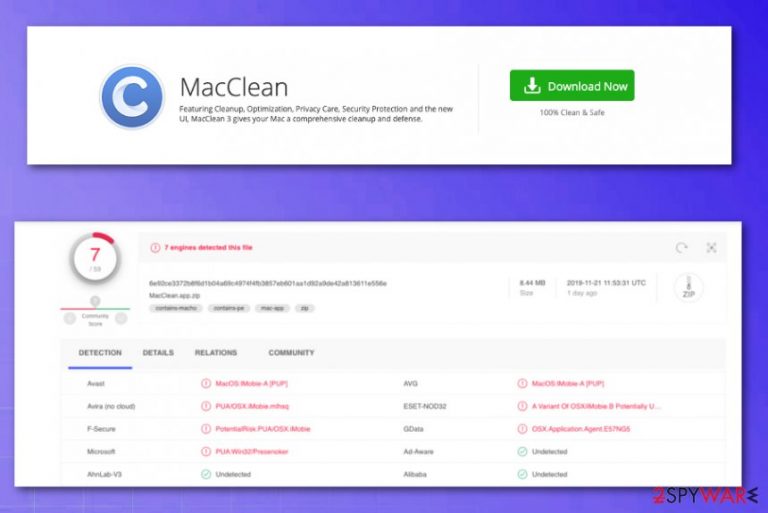
Too bad for the people that install MacClean and need to encounter suspicious content, messages from AV tools, or security features when the system utility provides nothing positive to the system. This is one of many tools offering to optimize Mac devices. However, Apple computer doesn't need optimization software or cleaning, maintenance utilities.
| Name | MacClean |
|---|---|
| Type | Rogue tool/ potentially unwanted program |
| Developer | iMobie |
| Symptoms | Pre-determined scan results show up on the screen stating that you need to purchase the full version of the tool to fix the issues. Various claims show up on promotional ads and commercial content that fills up the screen exposing the user to possibly harmful material |
| Distribution | Freeware bundling, visiting deceptive websites, other potentially unwanted programs can also load rogue tools on the machine automatically |
| Price of the tool | The license goes from $19.99 to $39.99 per year |
| Danger | Ad-tracking[1] is one of the more common features that can lead to issues with your privacy or expose to malware-filled pages and result in more serious infection |
| Elimination | For MacClean removal, you should get an anti-malware tool compatible with macOS that can clean the machine fully from PUPs |
| System file repair | Unfortunately, this cyber infection can also affect system folders, directories, and startup preferences, so you should get a tool like FortectIntego to repair at least some of the more crucial files without damaging them further |
In some cases, even when people want to download this application themselves their anti-malware programs stop the process when the suspicious purpose of the installer is detected. However, in most cases, the MacClean tool comes like any other potentially unwanted program – without permission.
Common techniques used to spread threats like MacClean virus include deceptive sites, promotional content, advertisements, and websites where this program is described as a tool that cleans, optimizes, and safeguards your machine from potential risks, malware infections.
Many functionalities listed on ads and the official developers' page claims that deep malware scans and junk file cleaning should make the device safe, clean, and fast. Unfortunately, the program is reported as unreliable and possibly containing malware and questioned by many users online.[2]
MacClean is considered dangerous due to AV tool detections[3] that can show up when you scan the machine. The following names are indicated once you check the application file, but other names may appear depending on the particular program you use:
- MacOS:IMobie-A [PUP];
- PUA:Win32/Presenoker;
- A Variant Of OSX/iMobie.B Potentially Unwanted;
- OSX.Application.Agent.E57NG5.
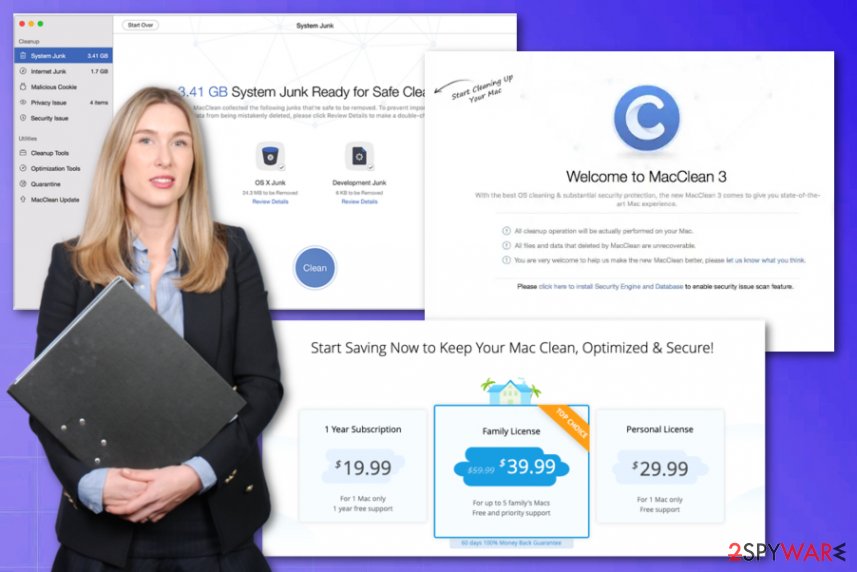
However, MacClean virus is the mane used by people because PUP comes without the users' knowledge or permission using misleading and shady techniques. In most cases, developers and creators of such programs focus on advertising revenue generation and promoting the software enough, so money can be made.
Once you see the shady ad for the rogue system optimization utility, you need to remove MacClean from the machine and exit every pop-up ad or a window with commercial material. Sales are the main priority for the PUP developers, so there is nothing valuable from the rogue application, especially when macOS is a system that is not requiring any tools like this.
MacClean removal is important because there is nothing that the tool can be used for. Mac devices are completely self-optimizing, and utilities like this have no place on the machine. However, anti-malware tools are needed, even though some people think macOS is the virus-free system. Such programs are the best for fighting PUPs like this shady application.
You may additionally need to check the web browsers yourself to terminate additionally loaded extensions, add-ons, plugins, and so on. You can find instructions for that below. Also, run FortectIntego on the machine to fix the damage that is made on the system behind your back. 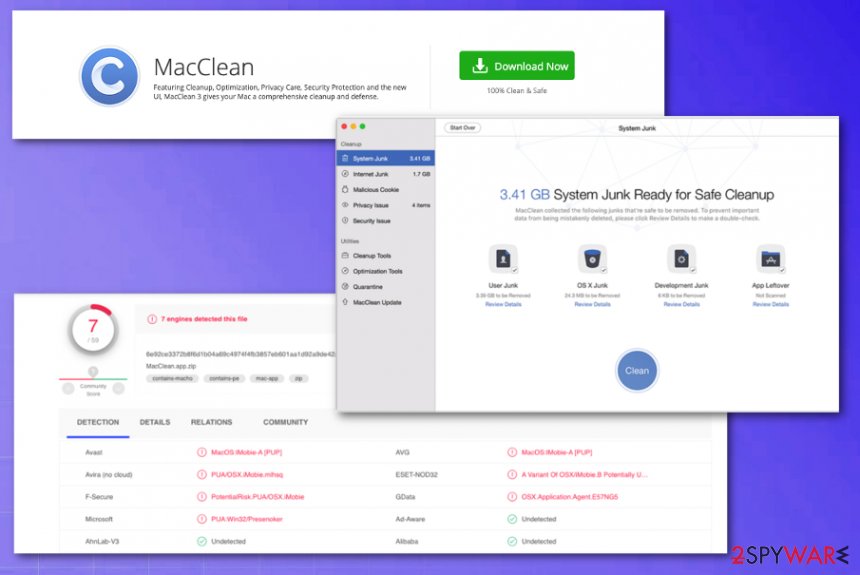
Pay more attention to sources and distribution pages to avoid PUP infiltrations
When you surf online you get exposed to various commercial content and promotional ads, so there is a big possibility to get unwanted or even malicious programs installed if you don't think about the content you click on constantly. One-click or page visits can trigger the automatic installation of a rogue tool, potentially unwanted programs like adware, browser hijacker, or even load the malicious script on your system directly.
Promotional content sometimes can download the advertised tool on your computer without additional pop-up with permission requirement, so you should be aware. However, even those installations that deliver you the setup window can lead to freeware infection when you choose not the correct option.
Advanced or Custom installations are the only ones recommended by experts[4] because such options show the full list of pre-packed applications, so you can deselect suspicious programs. Recommended installations allow everything bundled in the package without you even noticing.
MacClean termination involves proper AV tools and full system cleaning to end background processes
Keeping any program like MacClean virus can lead to monetary loss when you buy this app or make purchases of other shady applications, and constant commercial content delivery, exposure to potentially harmful material. There are many symptoms these cyber intruders have that you cannot notice yourself, so the cleaning process gets affected.
When you decide to remove MacClean from your machine, you should remember that it installs itself and can load other programs during the same process or later on. The company that makes this PUP also promotes other software that can get installed on your computer without any permission required.
The best way to tackle the MacClean removal is to get the anti-malware program and check the system for malicious programs automatically. Such software can indicate dangerous programs, suspicious applications, and delete them once and for all. Additionally, you should run system programs to repair needed parts of the directories or functions, to avoid infection repetition.
You may remove virus damage with a help of FortectIntego. SpyHunter 5Combo Cleaner and Malwarebytes are recommended to detect potentially unwanted programs and viruses with all their files and registry entries that are related to them.
Getting rid of MacClean. Follow these steps
Delete from macOS
MacClean is the rogue tool that you need to uninstall completely to end the unwanted behavior regarding commercial content and promotional ads
Remove items from Applications folder:
- From the menu bar, select Go > Applications.
- In the Applications folder, look for all related entries.
- Click on the app and drag it to Trash (or right-click and pick Move to Trash)

To fully remove an unwanted app, you need to access Application Support, LaunchAgents, and LaunchDaemons folders and delete relevant files:
- Select Go > Go to Folder.
- Enter /Library/Application Support and click Go or press Enter.
- In the Application Support folder, look for any dubious entries and then delete them.
- Now enter /Library/LaunchAgents and /Library/LaunchDaemons folders the same way and terminate all the related .plist files.

Remove from Mozilla Firefox (FF)
Remove dangerous extensions:
- Open Mozilla Firefox browser and click on the Menu (three horizontal lines at the top-right of the window).
- Select Add-ons.
- In here, select unwanted plugin and click Remove.

Reset the homepage:
- Click three horizontal lines at the top right corner to open the menu.
- Choose Options.
- Under Home options, enter your preferred site that will open every time you newly open the Mozilla Firefox.
Clear cookies and site data:
- Click Menu and pick Settings.
- Go to Privacy & Security section.
- Scroll down to locate Cookies and Site Data.
- Click on Clear Data…
- Select Cookies and Site Data, as well as Cached Web Content and press Clear.

Reset Mozilla Firefox
If clearing the browser as explained above did not help, reset Mozilla Firefox:
- Open Mozilla Firefox browser and click the Menu.
- Go to Help and then choose Troubleshooting Information.

- Under Give Firefox a tune up section, click on Refresh Firefox…
- Once the pop-up shows up, confirm the action by pressing on Refresh Firefox.

Remove from Google Chrome
Your Chrome browser can get affected significantly by the PUP because it installs other applications without permission
Delete malicious extensions from Google Chrome:
- Open Google Chrome, click on the Menu (three vertical dots at the top-right corner) and select More tools > Extensions.
- In the newly opened window, you will see all the installed extensions. Uninstall all the suspicious plugins that might be related to the unwanted program by clicking Remove.

Clear cache and web data from Chrome:
- Click on Menu and pick Settings.
- Under Privacy and security, select Clear browsing data.
- Select Browsing history, Cookies and other site data, as well as Cached images and files.
- Click Clear data.

Change your homepage:
- Click menu and choose Settings.
- Look for a suspicious site in the On startup section.
- Click on Open a specific or set of pages and click on three dots to find the Remove option.
Reset Google Chrome:
If the previous methods did not help you, reset Google Chrome to eliminate all the unwanted components:
- Click on Menu and select Settings.
- In the Settings, scroll down and click Advanced.
- Scroll down and locate Reset and clean up section.
- Now click Restore settings to their original defaults.
- Confirm with Reset settings.

Delete from Safari
Remove unwanted extensions from Safari:
- Click Safari > Preferences…
- In the new window, pick Extensions.
- Select the unwanted extension and select Uninstall.

Clear cookies and other website data from Safari:
- Click Safari > Clear History…
- From the drop-down menu under Clear, pick all history.
- Confirm with Clear History.

Reset Safari if the above-mentioned steps did not help you:
- Click Safari > Preferences…
- Go to Advanced tab.
- Tick the Show Develop menu in menu bar.
- From the menu bar, click Develop, and then select Empty Caches.

After uninstalling this potentially unwanted program (PUP) and fixing each of your web browsers, we recommend you to scan your PC system with a reputable anti-spyware. This will help you to get rid of MacClean registry traces and will also identify related parasites or possible malware infections on your computer. For that you can use our top-rated malware remover: FortectIntego, SpyHunter 5Combo Cleaner or Malwarebytes.
How to prevent from getting mac viruses
Access your website securely from any location
When you work on the domain, site, blog, or different project that requires constant management, content creation, or coding, you may need to connect to the server and content management service more often. The best solution for creating a tighter network could be a dedicated/fixed IP address.
If you make your IP address static and set to your device, you can connect to the CMS from any location and do not create any additional issues for the server or network manager that needs to monitor connections and activities. VPN software providers like Private Internet Access can help you with such settings and offer the option to control the online reputation and manage projects easily from any part of the world.
Recover files after data-affecting malware attacks
While much of the data can be accidentally deleted due to various reasons, malware is one of the main culprits that can cause loss of pictures, documents, videos, and other important files. More serious malware infections lead to significant data loss when your documents, system files, and images get encrypted. In particular, ransomware is is a type of malware that focuses on such functions, so your files become useless without an ability to access them.
Even though there is little to no possibility to recover after file-locking threats, some applications have features for data recovery in the system. In some cases, Data Recovery Pro can also help to recover at least some portion of your data after data-locking virus infection or general cyber infection.
- ^ Ad-tracking. Wikipedia. The free encyclopedia.
- ^ Mac Cleaner, is it good?. Macrumors. Online forum and news site.
- ^ MacClean.app.zip detection rate. Virustotal. Online malware scanner.
- ^ Lesvirus. Lesvirurs. Spyware related news.
