MacSwift virus (Improved Instructions) - Removal Instructions
MacSwift virus Removal Guide
What is MacSwift virus?
MacSwift adware attacks inattentive Mac users
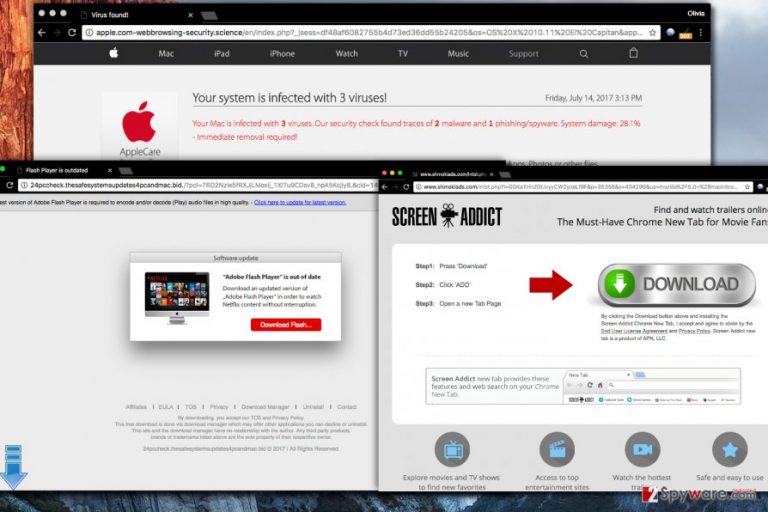
MacSwift is an ad-supported application compatible with Mac OS X systems. The program is designed to collect anonymous information about the victim as a user and use it to display targeted ads. The program belongs to adware category and is considered to be a potentially unwanted one. Signs of infection are:
- Continuous redirects to various third-party sites;
- Ads appearing in individual browser windows or banners;
- Slow computer.
Adware is one of the most popular malware types that target Mac operating systems nowadays[1]. MacSwift virus is one of those programs that keep placing banners and in-text links on websites the victim visits. On top of that, it is also capable of opening new browser windows and loading third-party offers in them.
The activity[2] of MacSwift is incredibly annoying, and it goes without saying that such virus should be removed from your PC ASAP. You can use Malwarebytes or FortectIntego for that.
It is important not to confuse MacSwift with Apple Swift, which is a programming language created by Apple[3]. These two have nothing in common, and the latter one shouldn’t be regarded as something dangerous.
The adware we described collects various third-party offers and displays them, willing to redirect the user to partner sites and generate revenue this way. Unfortunately, it causes these redirects without even checking the final destination’s reputation. As a consequence, victims can be pushed into hazardous or phishing websites. Although Mac Swift adware isn’t malicious itself, it is important to be extremely careful when using a computer that has been infected with it.
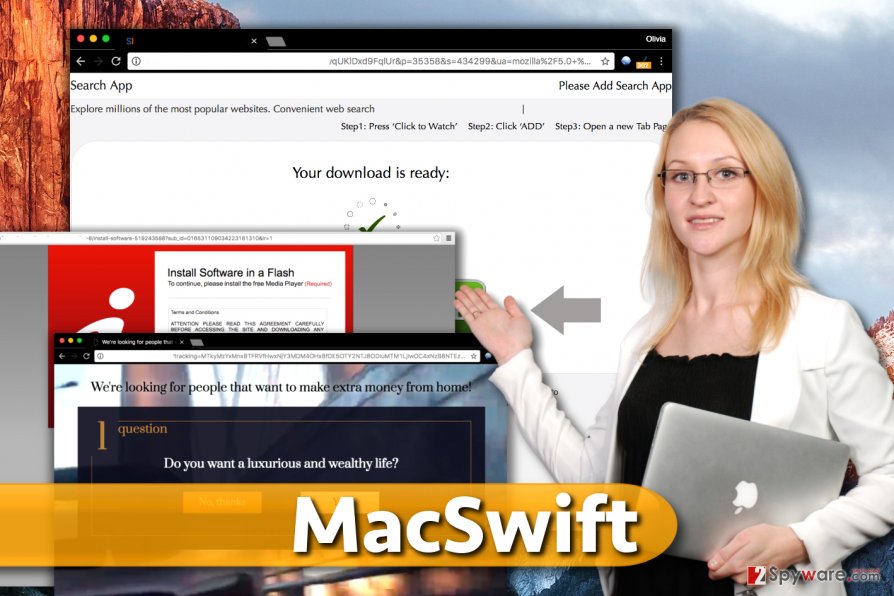
To cleanse your Mac, remove MacSwift from it. You can try anti-spyware programs for its removal, or you can follow instructions we prepared. The most important thing to remember is that you shouldn’t delay MacSwift removal. There is no need to let it stay on the operating system because it causes security and privacy related issues.
Distribution of Mac adware
Adware designed for Mac operating systems is promoted via dubious ad networks and can be installed by curious users; however, they typically get into computer systems with the help of software bundling.
App bundling gives the user an opportunity to get some extra programs to the computer along with the primary program that one chose to install. Unfortunately, programs promoted via software packages usually appear to be dangerous or simply untrustworthy. In most cases, they belong to adware or browser hijackers’ category.
To decompose software bundle, the user has to choose Custom or Advanced installation option. These options expand the list of software components and introduce the additions to the user. At this point, one can deselect untrustworthy extras that weren’t supposed to come with user’s download.
Remove MacSwift from OS and continue browsing the Internet without distractions
Mac computers are prone to adware attacks; however, you can remove MacSwift virus and similar programs quite easily. Usually, it is enough to remove suspicious entries from Applications folder and reset affected web browsers. However, we insist that you follow instructions provided below for a successful MacSwift removal.
Once you remove the adware, consider checking the entire system with an anti-spyware or anti-malware program. Nowadays, there aren’t a lot of security program for Mac OS, but you can use those we listed below the article.
You may remove virus damage with a help of FortectIntego. SpyHunter 5Combo Cleaner and Malwarebytes are recommended to detect potentially unwanted programs and viruses with all their files and registry entries that are related to them.
Getting rid of MacSwift virus. Follow these steps
Delete from macOS
Remove MacSwift by cleaning the Applications folder from suspicious apps. Find programs that you cannot remember installing, select them and drag them to Trash folder. Empty Trash folder afterward.
Remove items from Applications folder:
- From the menu bar, select Go > Applications.
- In the Applications folder, look for all related entries.
- Click on the app and drag it to Trash (or right-click and pick Move to Trash)

To fully remove an unwanted app, you need to access Application Support, LaunchAgents, and LaunchDaemons folders and delete relevant files:
- Select Go > Go to Folder.
- Enter /Library/Application Support and click Go or press Enter.
- In the Application Support folder, look for any dubious entries and then delete them.
- Now enter /Library/LaunchAgents and /Library/LaunchDaemons folders the same way and terminate all the related .plist files.

Remove from Microsoft Edge
Delete unwanted extensions from MS Edge:
- Select Menu (three horizontal dots at the top-right of the browser window) and pick Extensions.
- From the list, pick the extension and click on the Gear icon.
- Click on Uninstall at the bottom.

Clear cookies and other browser data:
- Click on the Menu (three horizontal dots at the top-right of the browser window) and select Privacy & security.
- Under Clear browsing data, pick Choose what to clear.
- Select everything (apart from passwords, although you might want to include Media licenses as well, if applicable) and click on Clear.

Restore new tab and homepage settings:
- Click the menu icon and choose Settings.
- Then find On startup section.
- Click Disable if you found any suspicious domain.
Reset MS Edge if the above steps did not work:
- Press on Ctrl + Shift + Esc to open Task Manager.
- Click on More details arrow at the bottom of the window.
- Select Details tab.
- Now scroll down and locate every entry with Microsoft Edge name in it. Right-click on each of them and select End Task to stop MS Edge from running.

If this solution failed to help you, you need to use an advanced Edge reset method. Note that you need to backup your data before proceeding.
- Find the following folder on your computer: C:\\Users\\%username%\\AppData\\Local\\Packages\\Microsoft.MicrosoftEdge_8wekyb3d8bbwe.
- Press Ctrl + A on your keyboard to select all folders.
- Right-click on them and pick Delete

- Now right-click on the Start button and pick Windows PowerShell (Admin).
- When the new window opens, copy and paste the following command, and then press Enter:
Get-AppXPackage -AllUsers -Name Microsoft.MicrosoftEdge | Foreach {Add-AppxPackage -DisableDevelopmentMode -Register “$($_.InstallLocation)\\AppXManifest.xml” -Verbose

Instructions for Chromium-based Edge
Delete extensions from MS Edge (Chromium):
- Open Edge and click select Settings > Extensions.
- Delete unwanted extensions by clicking Remove.

Clear cache and site data:
- Click on Menu and go to Settings.
- Select Privacy, search and services.
- Under Clear browsing data, pick Choose what to clear.
- Under Time range, pick All time.
- Select Clear now.

Reset Chromium-based MS Edge:
- Click on Menu and select Settings.
- On the left side, pick Reset settings.
- Select Restore settings to their default values.
- Confirm with Reset.

Remove from Mozilla Firefox (FF)
Remove dangerous extensions:
- Open Mozilla Firefox browser and click on the Menu (three horizontal lines at the top-right of the window).
- Select Add-ons.
- In here, select unwanted plugin and click Remove.

Reset the homepage:
- Click three horizontal lines at the top right corner to open the menu.
- Choose Options.
- Under Home options, enter your preferred site that will open every time you newly open the Mozilla Firefox.
Clear cookies and site data:
- Click Menu and pick Settings.
- Go to Privacy & Security section.
- Scroll down to locate Cookies and Site Data.
- Click on Clear Data…
- Select Cookies and Site Data, as well as Cached Web Content and press Clear.

Reset Mozilla Firefox
If clearing the browser as explained above did not help, reset Mozilla Firefox:
- Open Mozilla Firefox browser and click the Menu.
- Go to Help and then choose Troubleshooting Information.

- Under Give Firefox a tune up section, click on Refresh Firefox…
- Once the pop-up shows up, confirm the action by pressing on Refresh Firefox.

Remove from Google Chrome
Try to find suspicious extensions in Chrome. If you detect MacSwift in chrome://extensions panel, delete it ASAP.
Delete malicious extensions from Google Chrome:
- Open Google Chrome, click on the Menu (three vertical dots at the top-right corner) and select More tools > Extensions.
- In the newly opened window, you will see all the installed extensions. Uninstall all the suspicious plugins that might be related to the unwanted program by clicking Remove.

Clear cache and web data from Chrome:
- Click on Menu and pick Settings.
- Under Privacy and security, select Clear browsing data.
- Select Browsing history, Cookies and other site data, as well as Cached images and files.
- Click Clear data.

Change your homepage:
- Click menu and choose Settings.
- Look for a suspicious site in the On startup section.
- Click on Open a specific or set of pages and click on three dots to find the Remove option.
Reset Google Chrome:
If the previous methods did not help you, reset Google Chrome to eliminate all the unwanted components:
- Click on Menu and select Settings.
- In the Settings, scroll down and click Advanced.
- Scroll down and locate Reset and clean up section.
- Now click Restore settings to their original defaults.
- Confirm with Reset settings.

Delete from Safari
Check Safari's extensions for MacSwift components.
Remove unwanted extensions from Safari:
- Click Safari > Preferences…
- In the new window, pick Extensions.
- Select the unwanted extension and select Uninstall.

Clear cookies and other website data from Safari:
- Click Safari > Clear History…
- From the drop-down menu under Clear, pick all history.
- Confirm with Clear History.

Reset Safari if the above-mentioned steps did not help you:
- Click Safari > Preferences…
- Go to Advanced tab.
- Tick the Show Develop menu in menu bar.
- From the menu bar, click Develop, and then select Empty Caches.

After uninstalling this potentially unwanted program (PUP) and fixing each of your web browsers, we recommend you to scan your PC system with a reputable anti-spyware. This will help you to get rid of MacSwift registry traces and will also identify related parasites or possible malware infections on your computer. For that you can use our top-rated malware remover: FortectIntego, SpyHunter 5Combo Cleaner or Malwarebytes.
How to prevent from getting adware
Do not let government spy on you
The government has many issues in regards to tracking users' data and spying on citizens, so you should take this into consideration and learn more about shady information gathering practices. Avoid any unwanted government tracking or spying by going totally anonymous on the internet.
You can choose a different location when you go online and access any material you want without particular content restrictions. You can easily enjoy internet connection without any risks of being hacked by using Private Internet Access VPN.
Control the information that can be accessed by government any other unwanted party and surf online without being spied on. Even if you are not involved in illegal activities or trust your selection of services, platforms, be suspicious for your own security and take precautionary measures by using the VPN service.
Backup files for the later use, in case of the malware attack
Computer users can suffer from data losses due to cyber infections or their own faulty doings. Ransomware can encrypt and hold files hostage, while unforeseen power cuts might cause a loss of important documents. If you have proper up-to-date backups, you can easily recover after such an incident and get back to work. It is also equally important to update backups on a regular basis so that the newest information remains intact – you can set this process to be performed automatically.
When you have the previous version of every important document or project you can avoid frustration and breakdowns. It comes in handy when malware strikes out of nowhere. Use Data Recovery Pro for the data restoration process.
- ^ Ben Lovejoy. Mac malware continues to grow, reports McAfee, but is again mostly adware. 9to5Mac. Apple News & Mac Rumors Breaking All Day.
- ^ VirusActivity. VirusActivity. The Latest News about Computer Viruses.
- ^ Apple Swift. Apple. The Official Apple Website.
