Maf.barteu.live ads (scam)
Maf.barteu.live ads Removal Guide
What is Maf.barteu.live ads?
Maf.barteu.live scan results may surprise you – don't believe them, they're fake
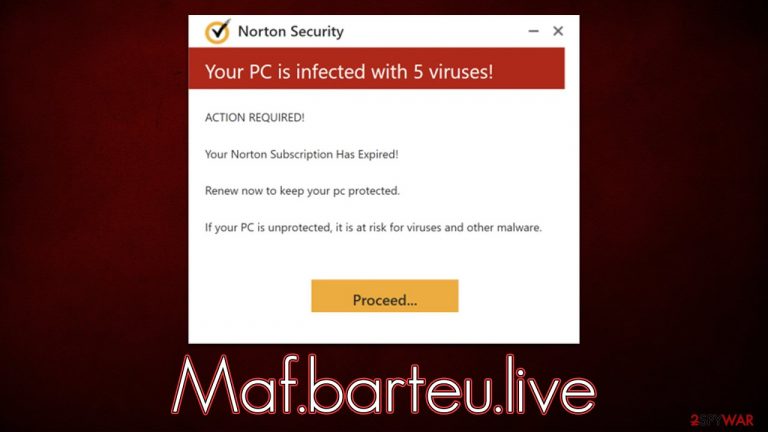
Maf.barteu.live is deceptive URL users might encounter by accident whenever they browse high-risk websites or if they have adware[1] installed on their systems. Once on the site, people would be shown fake warnings about virus infections, which might cause many to panic. As a result, users proceed with the scammers' request to download potentially unwanted or even malicious software.
Maf.barteu.live imitates a virus scan bar which fills in just a few seconds. A few moments later, users are told that their systems are highly infected with various malware and need to be cleaned with the help of specialized security software known as Norton. In reality, the security vendor has nothing to do with this message, which is just a scam.
The fake scan, warnings, and fake alerts are designed by unfair individuals seeking to profit from affiliate advertising. Also, crooks may redirect you to a malware download website, where you could get infected even further. We recommend not clicking any links or buttons and instead, checking the device for adware.
| Name | Maf.barteu.live |
| Type | Scam, ads, redirect |
| Infiltration | Compromised websites, pop-up ads, potentially unwanted applications |
| Scam content | Claims that the security software subscription has expired and needs to be renewed immediately. Asks to download malicious software and enable push notifications |
| Dangers | Those who have malicious software installed on their systems are more likely to encounter dangerous websites, resulting in financial losses, malware infections |
| Removal | Make sure you scan your system with SpyHunter 5Combo Cleaner – especially if you downloaded and installed software from a scam site |
| Other tips | If you do not clean your browser from cookies and other web data, you see the unwanted ads return or data continue being tracked. Stop it with FortectIntego |
How you end up on malicious websites
It is almost impossible to reach malicious websites directly by searching up something on a reputable search engine such as Google, as sophisticated scanners are used to protect users. Unfortunately, we can still see websites of questionable nature that as sponsored ads in some cases.
Nonetheless, accessing Maf.barteu.live website via the search results is almost impossible unless you enter the URL directly – and this is not how users end up there. Instead, redirects from other high-risk websites, such as torrents or illegal video streaming, are commonly used. If you frequent websites of such nature, you are more likely to encounter malicious links or scripts. Avoid these places altogether.
Alternatively, adware installed on the system might implement malicious ads and redirects. It spreads via bundling[2] or phishing[3] messages, which allows it to slip into users' devices without being noticed. Even if you don't experience any symptoms, we recommend you proceed with the next step of this article to check.
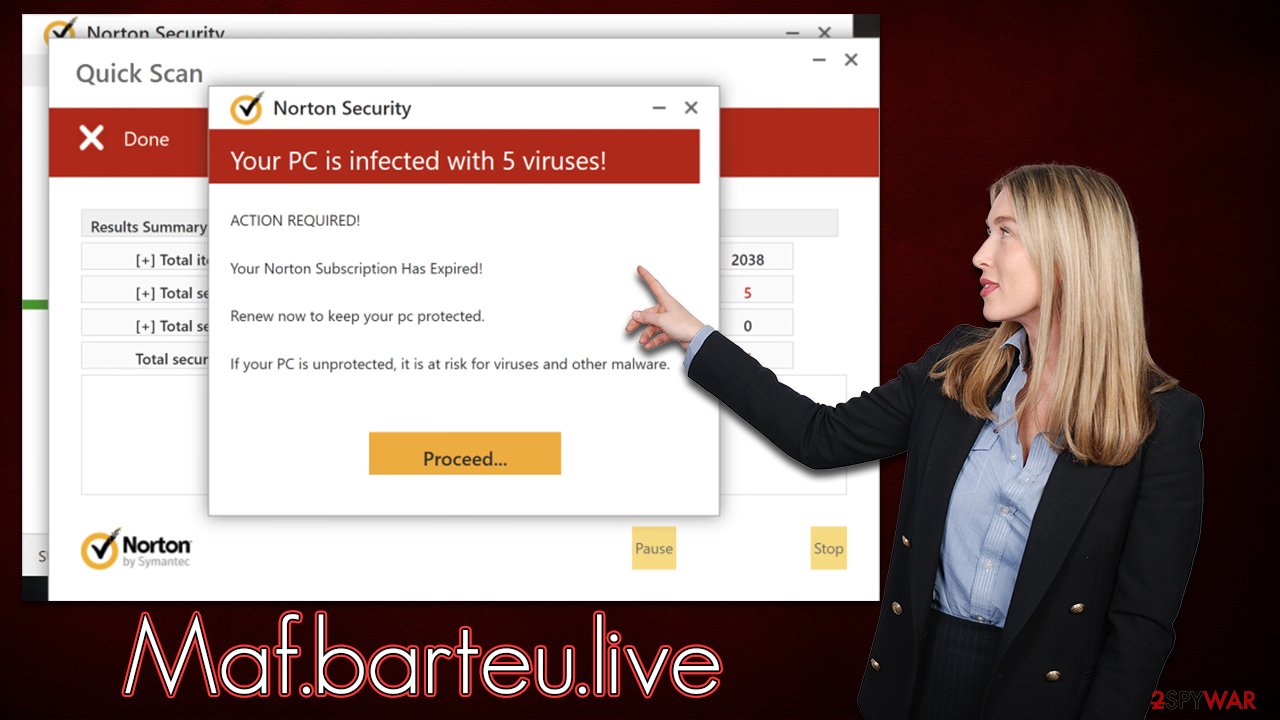
Encountered the Maf.barteu.live scam? Here's what to do next
The most important thing is to learn how to react when dealing with online fraud. The phishing content online is designed to make users behave in ways they otherwise wouldn't, which in this case is making them download software. There is never a guarantee that apps downloaded in this way are safe, as there could be fake links created by crooks.
If you see messages which claim that your system is damaged or infected, you should disregard those claims, as websites simply can't diagnose these things. A dedicated security application is required for this, and that's the first thing you should do right now.
Scan with security software
Anti-malware is designed to scan all the system components and detect malicious content within them. It can also detect and remove potentially unwanted applications causing you to encounter suspicious ads online. SpyHunter 5Combo Cleaner or Malwarebytes can be used for this task, although any other reputable security software (as long as it is downloaded from legitimate sources) can do the job adequately. Also, anti-malware can prevent cyberattacks in the future, as long as it is kept up to date.
Disable push notifications
Upon entry, Maf.barteu.live asks users to enable push notifications, which can later be used to deliver ads. If you have enabled them by accident, you can follow these steps to undo this decision:
Google Chrome
- Open the Google Chrome browser and go to Menu > Settings.
- Scroll down and click on Advanced.
- Locate the Privacy and security section and pick Site Settings > Notifications.
- Look at the Allow section and look for a suspicious URL.
- Click the three vertical dots next to it and pick Block. This should remove unwanted notifications from Google Chrome.

Mozilla Firefox
- Open Mozilla Firefox and go to Menu > Options.
- Click on Privacy & Security section.
- Under Permissions, you should be able to see Notifications. Click the Settings button next to it.
- In the Settings – Notification Permissions window, click on the drop-down menu by the URL in question.
- Select Block and then click on Save Changes. This should remove unwanted notifications from Mozilla Firefox.

Safari
- Click on Safari > Preferences…
- Go to the Websites tab and, under General, select Notifications.
- Select the web address in question, click the drop-down menu and select Deny.

MS Edge (Chromium)
- Open Microsoft Edge, and go to Settings.
- Select Site permissions.
- Go to Notifications on the right.
- Under Allow, you will find the unwanted entry.
- Click on More actions and select Block.

Clean your browsers and remove unwanted extensions
Adware most commonly spreads as a b browser extension – it is incredibly easy to develop and rebrand if necessary, and there are plenty of reasons why this would be done, including clearing bad reputation or detection by some security software. To get od these, you can click the “Extensions” button next to the settings menu; if that's not possible for some reason, you should access the settings of your browser and delete all suspicious components that way.
Also, keep in mind that adware tends to collect various user data via cookies, web beacons, and other tracking technologies. These files reside on your local machine and are not usually deleted automatically. You can remove them quickly with FortectIntego; otherwise, rely on the guidelines presented below:
Google Chrome
- Open Google Chrome, click on the Menu (three vertical dots at the top-right corner) and select More tools > Extensions.
- In the newly opened window, you will see all the installed extensions. Uninstall all the suspicious plugins that might be related to the unwanted program by clicking Remove.

Clean web data on Chrome:
- Click on Menu and pick Settings.
- Under Privacy and security, select Clear browsing data.
- Select Browsing history, Cookies and other site data, as well as Cached images and files.
- Click Clear data.

Mozilla Firefox
- Open Mozilla Firefox browser and click on the Menu (three horizontal lines at the top-right of the window).
- Select Add-ons.
- In here, select the unwanted plugin and click Remove.

Clean web data on Firefox:
- Click Menu and pick Options.
- Go to Privacy & Security section.
- Scroll down to locate Cookies and Site Data.
- Click on Clear Data…
- Select Cookies and Site Data, as well as Cached Web Content and press Clear.

MS Edge (Chromium)
- Open Edge and click select Settings > Extensions.
- Delete unwanted extensions by clicking Remove.

Clean web data on MS Edge:
- Click on Menu and go to Settings.
- Select Privacy and services.
- Under Clear browsing data, pick Choose what to clear.
- Under Time range, pick All time.
- Select Clear now.
Safari
- Click Safari > Preferences…
- In the new window, pick Extensions.
- Select the unwanted extension and select Uninstall.

Clean Safari:
- Click Safari > Clear History…
- From the drop-down menu under Clear, pick all history.
- Confirm with Clear History.

How to prevent from getting adware
Do not let government spy on you
The government has many issues in regards to tracking users' data and spying on citizens, so you should take this into consideration and learn more about shady information gathering practices. Avoid any unwanted government tracking or spying by going totally anonymous on the internet.
You can choose a different location when you go online and access any material you want without particular content restrictions. You can easily enjoy internet connection without any risks of being hacked by using Private Internet Access VPN.
Control the information that can be accessed by government any other unwanted party and surf online without being spied on. Even if you are not involved in illegal activities or trust your selection of services, platforms, be suspicious for your own security and take precautionary measures by using the VPN service.
Backup files for the later use, in case of the malware attack
Computer users can suffer from data losses due to cyber infections or their own faulty doings. Ransomware can encrypt and hold files hostage, while unforeseen power cuts might cause a loss of important documents. If you have proper up-to-date backups, you can easily recover after such an incident and get back to work. It is also equally important to update backups on a regular basis so that the newest information remains intact – you can set this process to be performed automatically.
When you have the previous version of every important document or project you can avoid frustration and breakdowns. It comes in handy when malware strikes out of nowhere. Use Data Recovery Pro for the data restoration process.
