Mainsiteofupdatenow.best (Easy Removal Guide) - Improved Instructions
Mainsiteofupdatenow.best Removal Guide
What is Mainsiteofupdatenow.best?
Mainsiteofupdatenow.best – a questionable domain that provides false Adobe Flash Player upgrades
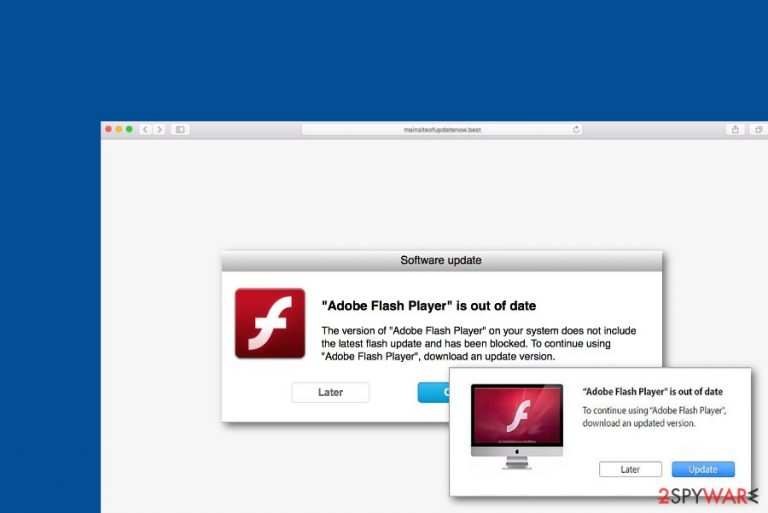
Mainsiteofupdatenow.best is a bogus website claiming that Adobe Flash Player is out of date. A big number of developers push such fake updates in order to promote their rogue apps or some type of malware. By agreeing to install some suspicious update, you might unknowingly be served with a bunch of PUPs such as adware, browser hijackers, etc. Avoid downloading any content that comes provided by Mainsiteofupdatenow.best virus and if you fail to do this, perform a full malware scan on your computer to figure out if something suspicious/malicious has escaped. It is known that this bogus updater can download and install the AdobeFlashPI_CKWH4.zip file that has been flagged by 14 AV programs.[1]
| Name | Mainsiteofupdatenow.best |
|---|---|
| Type | Suspicious domain/PUP |
| Cause | If you keep getting redirected to this domain constantly and are forced to view its content often, there might be an adware program in your system that is provoking such type of activity |
| Danger | Medium. You cannot know what you might receive when agreeing to update your Adobe Flash Player. These fake updates might bring a PUP or even a Trojan virus to your computer system |
| Related file | AdobeFlashPI_CKWH4.zip is a file that appears on the system while agreeing to download the fake update. This component has been marked as suspicious/malicious by 14 AV engines |
| Spreading | PUPs can come through software bundling in packages of third-party programs, inserted in hyperlinks/adverts, camouflaged as fake software updates, etc. |
| Elimination | You can remove the PUP with the help of automatical software or the step-by-step guidelines that have been added to the end of this article |
| Repair tip | If you have found some compromised system components, you can try repairing them with FortectIntego software |
You might encounter Mainsiteofupdatenow.best and its bogus activity while visiting questionable sources online. In this case, you should close the questionable website immediately and never return. However, if you start seeing suspicious content from this domain more usually, there might be an adware program hiding in your system somewhere that is forcing the website to pop-out frequently.
Additionally, you might start experiencing unwanted advertising and redirecting if Mainsiteofupdatenow.best is the cause of an adware program. The developers might seek to gain income from the pay-per-click method and use the bogus domain as a way to distract you. Of course, these people might also seek to install other suspicious or malicious apps. If this is the case, then you might be in big trouble if accepting the updates.
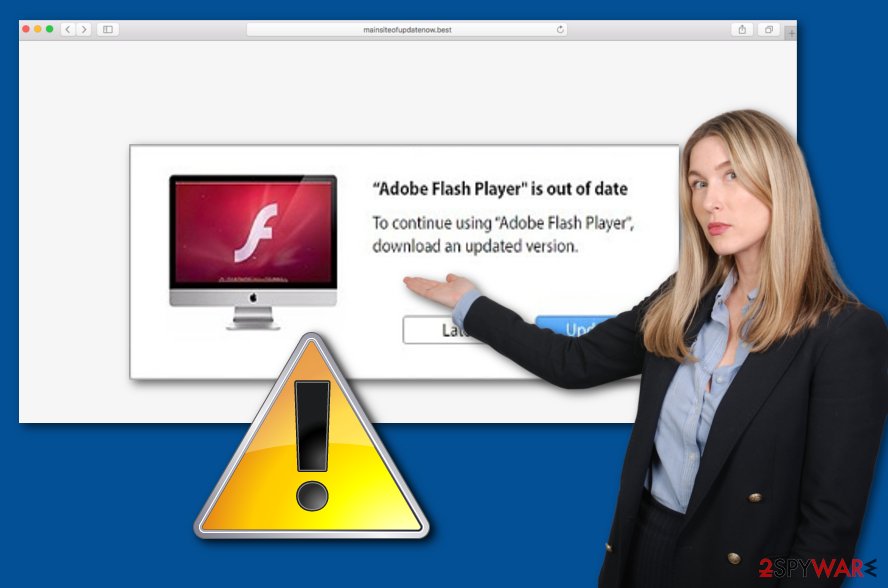
If some type of PUP ends up on your computer from Mainsiteofupdatenow.best, you might start experiencing an increased number of advertisements, constant redirecting to bogus locations, browser alterings in the homepage, new tab URL bar, or search engine, cookies, extensions, and random plug-ins might appear in your browser too. If its malware that gets into your system, then things can be worse.
Mainsiteofupdatenow.best might bring not only simple PUPs but also trojans and other malicious apps to the computer. If this happens, you might notice the increased work level of your CPU,[2] suspicious processes running in the Task Manager, freezing apps and sluggish computer system, etc. Trojan viruses and similar malware are capable of monitoring activities such as data theft, money swindling, system/software damage, installation of additional threats, and similar.
To avoid such risks, you need to remove Mainsiteofupdatenow.best from your computer system and also check your web browsers for some signs of infection. In order to stop the bogus update suggestions from this domain, you have to find the cause of its appearance. For this purpose, scan the entire machine with an antimalware program and check the results to find the guilty one.
When you know what is forcing the suspicious domain to appear on your browsers, you can succeed in the Mainsiteofupdatenow.best removal process easier. For the elimination process, use automatical tools or the step-by-step guidelines that have been added to the end of this article. Additionally, if some threats did slip into your system through the rogue updates, check for system compromisation and if you find some, try using a repair tool such as FortectIntego.
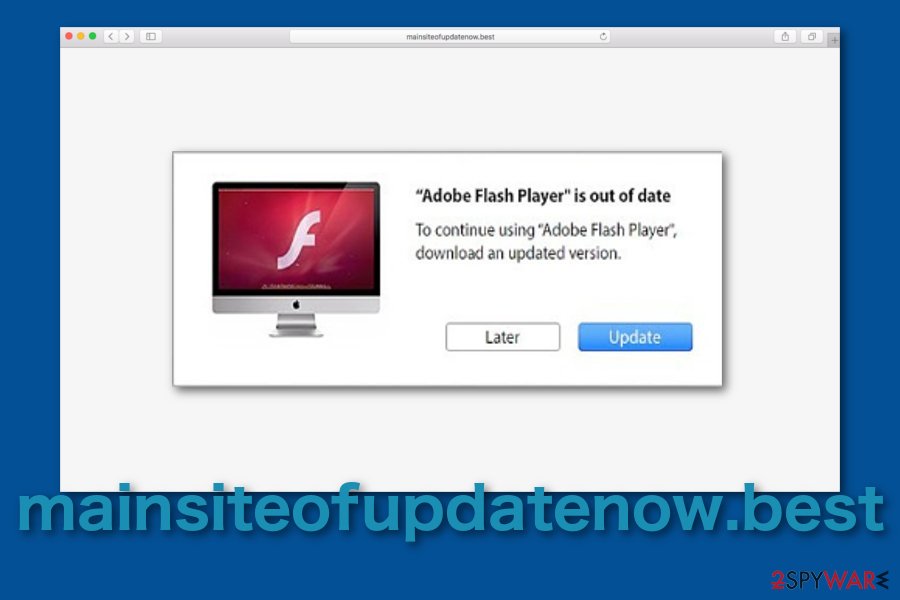
Potentially unwanted apps tend to appear in mysterious ways
PUPs, including scareware, scams, adware, and other apps are distributed alongside other third-party applications that come from sources such as softonic.com, download.com, or cnet.com. Suspicious objects find their way into a user's machine when the person has set “Quick” as his default downloading mode.
Do not take such risks and keep your machine clean from suspicious threats by activating the Advanced technique where you will be able to control all of your incoming downloads completely and opt-out all unwanted objects. However, you should also make sure that you get all of your products and services from trustworthy sources.
Additionally, potentially unwanted products can get downloaded as fake software (e.g. flash player) updates when met on unsecured websites. Before you manage to install some type of upgrades, always check if there were some updates released for particular software on its official website.
Furthermore, bogus programs can appear through infectious hyperlinks or ads and it is very important to prevent yourself from clicking on every link and ad that you meet across the Internet. Besides, employing reliable antimalware that includes safe browsing will also be a big step towards ultimate computer security.
The removal process of Mainsiteofupdatenow.best scam
To stop getting redirected to the scam website and to remove Mainsiteofupdatenow.best from your computer system completely, you should identify and eliminate the cause of the scam that mostly tends to be an adware app. You can try discovering the PUP with the help of antivirus software.
Once you identify the cause, try performing Mainsiteofupdatenow.best removal automatically or manually. This includes eliminating the adware that has been causing the scam to appear, all additional content that might have been brought by the PUP, and cleaning web browser applications thoroughly.
Cybersecurity experts from Virusai.lt[3] want to underline the importance of removing all potentially suspicious objects from web browsers and the OS as Mainsiteofupdatenow.best can otherwise return very easily.
You may remove virus damage with a help of FortectIntego. SpyHunter 5Combo Cleaner and Malwarebytes are recommended to detect potentially unwanted programs and viruses with all their files and registry entries that are related to them.
Getting rid of Mainsiteofupdatenow.best. Follow these steps
Delete from macOS
To eliminate suspicious applications from your macOS computer system, you should apply the following instructing steps.
Remove items from Applications folder:
- From the menu bar, select Go > Applications.
- In the Applications folder, look for all related entries.
- Click on the app and drag it to Trash (or right-click and pick Move to Trash)

To fully remove an unwanted app, you need to access Application Support, LaunchAgents, and LaunchDaemons folders and delete relevant files:
- Select Go > Go to Folder.
- Enter /Library/Application Support and click Go or press Enter.
- In the Application Support folder, look for any dubious entries and then delete them.
- Now enter /Library/LaunchAgents and /Library/LaunchDaemons folders the same way and terminate all the related .plist files.

Remove from Mozilla Firefox (FF)
To clean Mozilla Firefox from suspicious extensions, plug-ins, and add-ons, complete the instructions that are provided below.
Remove dangerous extensions:
- Open Mozilla Firefox browser and click on the Menu (three horizontal lines at the top-right of the window).
- Select Add-ons.
- In here, select unwanted plugin and click Remove.

Reset the homepage:
- Click three horizontal lines at the top right corner to open the menu.
- Choose Options.
- Under Home options, enter your preferred site that will open every time you newly open the Mozilla Firefox.
Clear cookies and site data:
- Click Menu and pick Settings.
- Go to Privacy & Security section.
- Scroll down to locate Cookies and Site Data.
- Click on Clear Data…
- Select Cookies and Site Data, as well as Cached Web Content and press Clear.

Reset Mozilla Firefox
If clearing the browser as explained above did not help, reset Mozilla Firefox:
- Open Mozilla Firefox browser and click the Menu.
- Go to Help and then choose Troubleshooting Information.

- Under Give Firefox a tune up section, click on Refresh Firefox…
- Once the pop-up shows up, confirm the action by pressing on Refresh Firefox.

Remove from Google Chrome
To reverse the Google Chrome web browser back to its previous state, perform the guiding steps exactly as described.
Delete malicious extensions from Google Chrome:
- Open Google Chrome, click on the Menu (three vertical dots at the top-right corner) and select More tools > Extensions.
- In the newly opened window, you will see all the installed extensions. Uninstall all the suspicious plugins that might be related to the unwanted program by clicking Remove.

Clear cache and web data from Chrome:
- Click on Menu and pick Settings.
- Under Privacy and security, select Clear browsing data.
- Select Browsing history, Cookies and other site data, as well as Cached images and files.
- Click Clear data.

Change your homepage:
- Click menu and choose Settings.
- Look for a suspicious site in the On startup section.
- Click on Open a specific or set of pages and click on three dots to find the Remove option.
Reset Google Chrome:
If the previous methods did not help you, reset Google Chrome to eliminate all the unwanted components:
- Click on Menu and select Settings.
- In the Settings, scroll down and click Advanced.
- Scroll down and locate Reset and clean up section.
- Now click Restore settings to their original defaults.
- Confirm with Reset settings.

Delete from Safari
To erase any type of adware-related sign from your Safari web browser app, you should use the below-displayed guiding steps.
Remove unwanted extensions from Safari:
- Click Safari > Preferences…
- In the new window, pick Extensions.
- Select the unwanted extension and select Uninstall.

Clear cookies and other website data from Safari:
- Click Safari > Clear History…
- From the drop-down menu under Clear, pick all history.
- Confirm with Clear History.

Reset Safari if the above-mentioned steps did not help you:
- Click Safari > Preferences…
- Go to Advanced tab.
- Tick the Show Develop menu in menu bar.
- From the menu bar, click Develop, and then select Empty Caches.

After uninstalling this potentially unwanted program (PUP) and fixing each of your web browsers, we recommend you to scan your PC system with a reputable anti-spyware. This will help you to get rid of Mainsiteofupdatenow.best registry traces and will also identify related parasites or possible malware infections on your computer. For that you can use our top-rated malware remover: FortectIntego, SpyHunter 5Combo Cleaner or Malwarebytes.
How to prevent from getting adware
Do not let government spy on you
The government has many issues in regards to tracking users' data and spying on citizens, so you should take this into consideration and learn more about shady information gathering practices. Avoid any unwanted government tracking or spying by going totally anonymous on the internet.
You can choose a different location when you go online and access any material you want without particular content restrictions. You can easily enjoy internet connection without any risks of being hacked by using Private Internet Access VPN.
Control the information that can be accessed by government any other unwanted party and surf online without being spied on. Even if you are not involved in illegal activities or trust your selection of services, platforms, be suspicious for your own security and take precautionary measures by using the VPN service.
Backup files for the later use, in case of the malware attack
Computer users can suffer from data losses due to cyber infections or their own faulty doings. Ransomware can encrypt and hold files hostage, while unforeseen power cuts might cause a loss of important documents. If you have proper up-to-date backups, you can easily recover after such an incident and get back to work. It is also equally important to update backups on a regular basis so that the newest information remains intact – you can set this process to be performed automatically.
When you have the previous version of every important document or project you can avoid frustration and breakdowns. It comes in handy when malware strikes out of nowhere. Use Data Recovery Pro for the data restoration process.
