Manageheavilyfreethefile.vip ads (fake) - Free Instructions
Manageheavilyfreethefile.vip ads Removal Guide
What is Manageheavilyfreethefile.vip ads?
Manageheavilyfreethefile.vip is a deceptive site looking for gullible people to press the “Allow” button
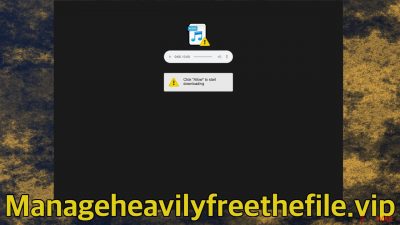
Manageheavilyfreethefile.vip is a push notification spam site. It is spread on other shady sites like illegal streaming platforms[1] that are full of deceptive ads and sneaky redirects.[2] Usually, people encounter this website when they click on something they should not, and it opens in a new tab.
The site uses social engineering to make users click the “Allow” button. Because push notifications are based on a subscription model, there is no other way for page creators to gain permission to do that. After the button is pressed, people start getting spammed with pop-up ads from various sources. These can be legitimate advertisers that promote real products, but most often, these ads lead to other dangerous websites.
Deceptive ads can be difficult to distinguish for the average user, but you can most definitely see signs of clickbait. Often they include something sensational that urges users to click on the link and see what it is about. Those kinds of sites can trick people into providing their personal information or downloading PUPs[3] (potentially unwanted programs) and malware.
| NAME | Manageheavilyfreethefile.vip |
| TYPE | Push notification spam; adware |
| SYMPTOMS | Pop-up ads start appearing in the corner of the screen in different time intervals that depend on the settings calibrated by the owner of the site |
| DISTRIBUTION | Shady websites, deceptive ads, bundled software |
| DANGERS | Pop-ups can contain links leading to dangerous pages where people can be tricked into providing their personal information or downloading PUPs and malware |
| ELIMINATION | You can block push notifications by going to your browser settings; performing a scan with anti-malware tools is highly recommended |
| FURTHER STEPS | Use a maintenance tool FortectIntego to repair any damage left and fix performance issues |
Websites created to spam users with pop-up ads use various messages to make people click the “Allow” button. Some of them say that users have to verify that they are not robots, like FastBestCaptcha.top. Some of them say that they will provide the latest news like Ukndaspiratioty.xyz. Some can even ask to confirm if the user is over 18 years old, like Totalcoolblog.com.
As we mentioned before, these websites can be encountered when browsing through already shady pages and are rarely found through search results. That is why we say that a lot of the fault associated with push notification spam is with the users themselves. Many ignore security experts' guidelines on how to behave online to avoid various threats. People click on random buttons and links without making sure that they are safe first.
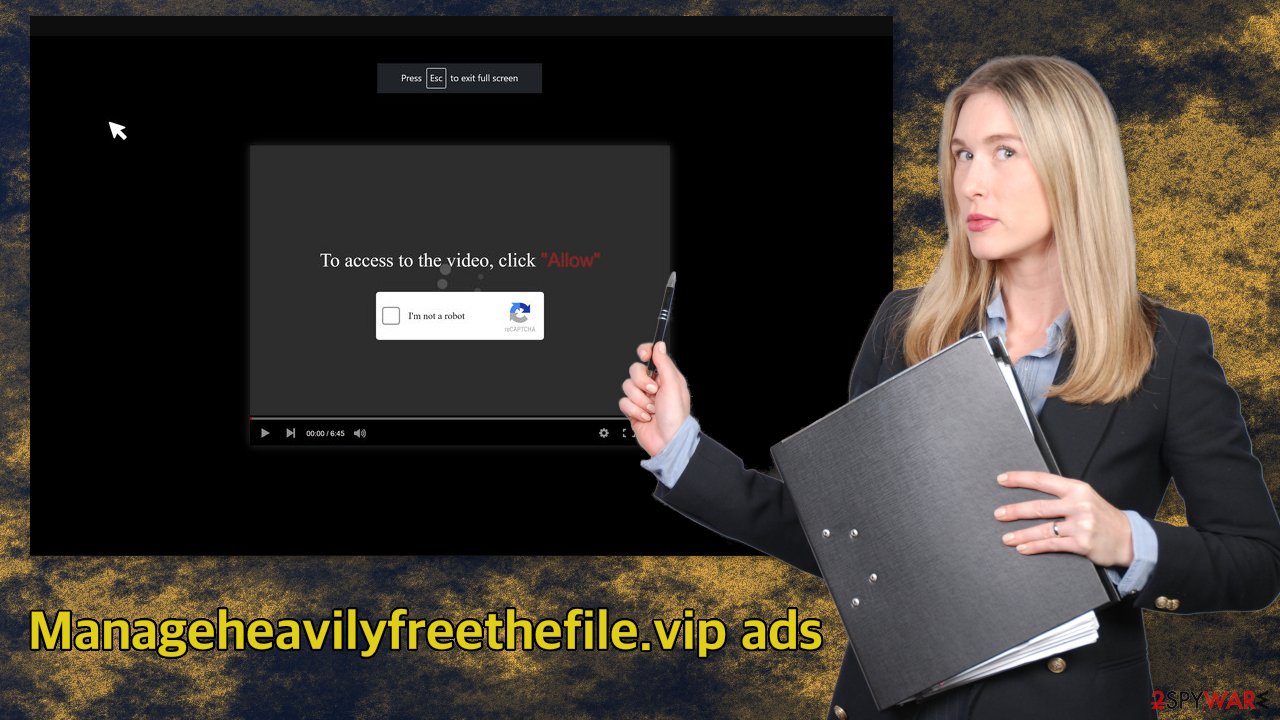
Some users do not realize that almost every website they visit can track their browsing activity. This is not a bad thing in itself, as long as you do not visit pages that are not recommended. But if you do, pages that shady individuals own may have access to your data with the help of cookies.[4] It can later be sold to advertising networks to spam you with more ads.
You can get rid of them easily with a tool called FortectIntego. It will automatically clear your browsers, so you do not have to worry about it. It can also remove virus damage, fix corrupted files, system errors, registry issues, etc.
Learn how to stop push notification spam
When you are already infected with pop-up ads, the best thing you can do is not click on them and remove them as soon as possible. We show you how to do that easily by just going to your browser settings:
Google Chrome (desktop):
- Open Google Chrome browser and go to Menu > Settings.
- Scroll down and click on Advanced.
- Locate Privacy and security section and pick Site Settings > Notifications.
![Stop notifications on Chrome PC 1 Stop notifications on Chrome PC 1]()
- Look at the Allow section and look for a suspicious URL.
- Click the three vertical dots next to it and pick Block. This should remove unwanted notifications from Google Chrome.
![Stop notifications on Chrome PC 2 Stop notifications on Chrome PC 2]()
Google Chrome (Android):
- Open Google Chrome and tap on Settings (three vertical dots).
- Select Notifications.
- Scroll down to the Sites section.
- Locate the unwanted URL and toggle the button to the left (Off setting).
![Stop notifications on Chrome Android Stop notifications on Chrome Android]()
Mozilla Firefox:
- Open Mozilla Firefox and go to Menu > Options.
- Click on Privacy & Security section.
- Under Permissions, you should be able to see Notifications. Click the Settings button next to it.
![Stop notifications on Mozilla Firefox 1 Stop notifications on Mozilla Firefox 1]()
- In the Settings – Notification Permissions window, click on the drop-down menu by the URL in question.
- Select Block and then click on Save Changes. This should remove unwanted notifications from Mozilla Firefox.
![Stop notifications on Mozilla Firefox 2 Stop notifications on Mozilla Firefox 2]()
Safari:
- Click on Safari > Preferences…
- Go to the Websites tab and, under General, select Notifications.
- Select the web address in question, click the drop-down menu and select Deny.
![Stop notifications on Safari Stop notifications on Safari]()
MS Edge:
- Open Microsoft Edge, and click the Settings and more button (three horizontal dots) at the top-right of the window.
- Select Settings and then go to Advanced.
- Under Website permissions, pick Manage permissions and select the URL in question.
![Stop notifications on Edge 1 Stop notifications on Edge 1]()
- Toggle the switch to the left to turn notifications off on Microsoft Edge.
MS Edge (Chromium):
- Open Microsoft Edge, and go to Settings.
- Select Site permissions.
- Go to Notifications on the right.
- Under Allow, you will find the unwanted entry.
- Click on More actions and select Block.
Internet Explorer:
- Open Internet Explorer, and click on the Gear icon at the top-right of the window.
- Select Internet options and go to the Privacy tab.
- In the Pop-up Blocker section, click on Settings.
- Locate web address in question under Allowed sites and pick Remove.
![Stop notifications on Internet Explorer Stop notifications on Internet Explorer]()
Perform a scan to check if you do not have adware
After an encounter with such a website, you could have installed a PUP by accident, so we recommend using professional security tools like SpyHunter 5Combo Cleaner or Malwarebytes to scan your system and remove them if they find any. These types of programs can perform various processes in the background without your knowledge. Adware can generate ads on your machine, like banners, surveys, pop-ups, and redirects.
Software like this is most often installed from freeware[5] distribution sites. To avoid installing adware and other types of PUPs, you should follow simple steps during the installation process. Always choose the “Custom” or “Advanced” methods, do not skip through the steps, read the Privacy Policy and Terms of Use sections to find out more information about how your information will be collected and used. The most important part is to check the file list and untick the boxes next to the programs that seem unrelated.
The program could be disguised as a handy tool, so manual removal can be difficult to achieve. The program could have any name and icon, so you risk deleting the wrong program or not getting rid of it completely. If you still want to try to perform manual removal, you can follow the instructions posted below for Windows and Mac systems:
Windows 10/8:
- Enter Control Panel into Windows search box and hit Enter or click on the search result.
- Under Programs, select Uninstall a program.
![Uninstall from Windows 1 Uninstall from Windows 1]()
- From the list, find the entry of the suspicious program.
- Right-click on the application and select Uninstall.
- If User Account Control shows up, click Yes.
- Wait till uninstallation process is complete and click OK.
![Uninstall from Windows 2 Uninstall from Windows 2]()
Windows 7/XP:
- Click on Windows Start > Control Panel located on the right pane (if you are Windows XP user, click on Add/Remove Programs).
- In Control Panel, select Programs > Uninstall a program.
![Uninstall from Windows 7/XP Uninstall from Windows 7/XP]()
- Pick the unwanted application by clicking on it once.
- At the top, click Uninstall/Change.
- In the confirmation prompt, pick Yes.
- Click OK once the removal process is finished.
Mac:
- From the menu bar, select Go > Applications.
- In the Applications folder, look for all related entries.
- Click on the app and drag it to Trash (or right-click and pick Move to Trash)
![Uninstall from Mac 1 Uninstall from Mac 1]()
To fully remove an unwanted app, you need to access Application Support, LaunchAgents, and LaunchDaemons folders and delete relevant files:
- Select Go > Go to Folder.
- Enter /Library/Application Support and click Go or press Enter.
- In the Application Support folder, look for any suspicious entries and then delete them.
- Now enter /Library/LaunchAgents and /Library/LaunchDaemons folders the same way and terminate all the related .plist files.
![Uninstall from Mac 2 Uninstall from Mac 2]()
How to prevent from getting adware
Choose a proper web browser and improve your safety with a VPN tool
Online spying has got momentum in recent years and people are getting more and more interested in how to protect their privacy online. One of the basic means to add a layer of security – choose the most private and secure web browser. Although web browsers can't grant full privacy protection and security, some of them are much better at sandboxing, HTTPS upgrading, active content blocking, tracking blocking, phishing protection, and similar privacy-oriented features. However, if you want true anonymity, we suggest you employ a powerful Private Internet Access VPN – it can encrypt all the traffic that comes and goes out of your computer, preventing tracking completely.
Lost your files? Use data recovery software
While some files located on any computer are replaceable or useless, others can be extremely valuable. Family photos, work documents, school projects – these are types of files that we don't want to lose. Unfortunately, there are many ways how unexpected data loss can occur: power cuts, Blue Screen of Death errors, hardware failures, crypto-malware attack, or even accidental deletion.
To ensure that all the files remain intact, you should prepare regular data backups. You can choose cloud-based or physical copies you could restore from later in case of a disaster. If your backups were lost as well or you never bothered to prepare any, Data Recovery Pro can be your only hope to retrieve your invaluable files.
- ^ Brittni Devlin. Why Should You Avoid Illegal Streaming Sites?. Makeuseof. Media Steraming, Internet.
- ^ Nick Altimore. Sneaky Redirects – What You Need To Know. Sirlinksalot. Online Safety Guide.
- ^ Wendy Zamora. What is a PUP? – How to avoid potentially unwanted programs. Malwarebytes. Security Tips and Tricks.
- ^ What are Cookies?. Kaspersky. Home Security.
- ^ Tim Fisher. What Is Freeware?. Lifewire. Internet, Networking & Security.













