Maps2Go (Free Instructions) - Easy Removal Guide
Maps2Go Removal Guide
What is Maps2Go?
Maps2Go – a rogue app which can appear on your Mac or install as an extension on a web browser
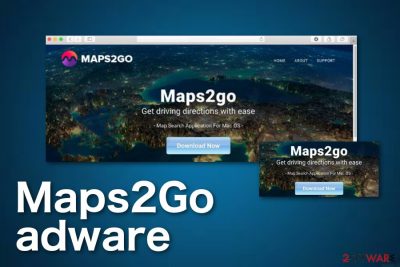
Maps2Go is an adware-related application[1] which developers promote by expressing its useful features. Many users might get easily attracted by this app as it is very simple to use and has some relevant navigation and location search functions. However, despite the fact that you might find your desired location by using this app, it is considered to be a potentially unwanted program (PUP) after all. Researchers call this program a PUP due to its installation techniques called bundling.[2] After installing Maps2Go virus on Mac computer, its developers start running bogus processes on the computer system to collect personal and non-personal information (NPII). Beware that there are numerous similar programs trying to trick users by providing useful navigation features. Some of these apps are known as Mapsnow.co, Mapseasy.net, Quick Maps And Directions, and MapsFox.
| Name | Maps2Go |
|---|---|
| Type | Adware |
| Category | PUP |
| OS targeted | This suspicious app appears on Mac computers only |
| Web browsers | It targets various web browsers, including Chrome, Safari, Firefox, and others |
| Main symptoms | Advertising while performing computing work, redirecting to odd pages, browser changes in the homepage and other zones |
| Similar apps | MapsFox, Mapsnow.co, Mapseasy.net, Quick Maps And Directions |
| Distribution | Indirect downloading links, skipping installing steps, infected sites |
| Tools for detection | FortectIntego can help you to find the location of adware |
Maps2Go is not a program you can trust. Even though it is not a virus itself but some users call it that way due to the annoying and intrusive activities the application performs. Once infected with this potentially unwanted program, you are likely to start receiving a big variety of unwanted activities most of which are related to your browsing.
Maps2Go adware might install a rogue extension on your most commonly used web browser to be able to show advertising content to you. Talking about the pop-up notifications that are displayed by this app, they might come with misleading content and try to convince the user to install or purchase rogue products/services.
If this adware takes over some type of your commonly used web browser, you should spot some rogue changes in it. Adware such as Maps2Go has the ability to hijack browser apps by making changes to their homepage, new tab URL, and other similar zones. Note that, these changes are irreversible unless you get rid of the rogue program from the PC system.
Developers also promote redirecting activity. Maps2Go might also take you to questionable-looking websites through its ads or just while performing regular browsing sessions. This will not only harden your computing work as browsers will start struggling but you also might land on an infected webpage and get malware on your Mac machine.
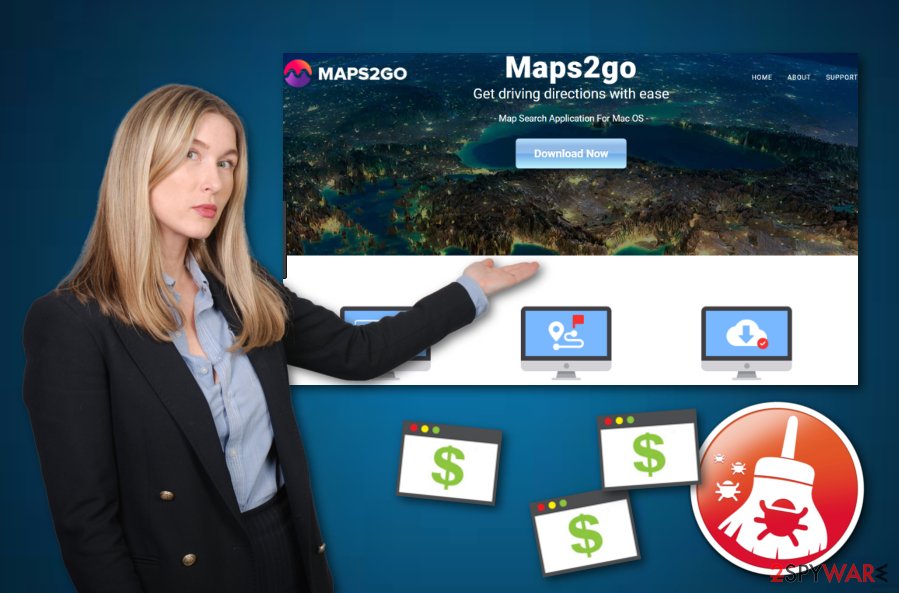
Continuously, Maps2Go is classified as a potentially unwanted application which means that the program can start collecting details about your browsing actions and habits.[3] Developers gather your search results, most visited websites and saved bookmarks to share this data with other parties and receive some income.
However, data collection is not the only source from which the adware creators and spreaders make money. You need to know that with every click on Maps2Go ads you also make income for the developers. This type of marketing strategy is widely known as pay-per-click or cost-per-click.
We recommend performing the Maps2Go removal as there are definitely better and less-annoying navigation programs that you can use on your computer. The simplest example is Google Maps which is one of the most used location searching apps throughout computer users worldwide and is not promoted for adware-related purposes.
Continuously, you can remove Maps2Go virus with the help of an anti-malware tool or by using our step-by-step guide that is provided below this article. Additionally, to stop rogue processes and detect all adware-related components on your Mac computer, try downloading and installing an automatical program such as FortectIntego.
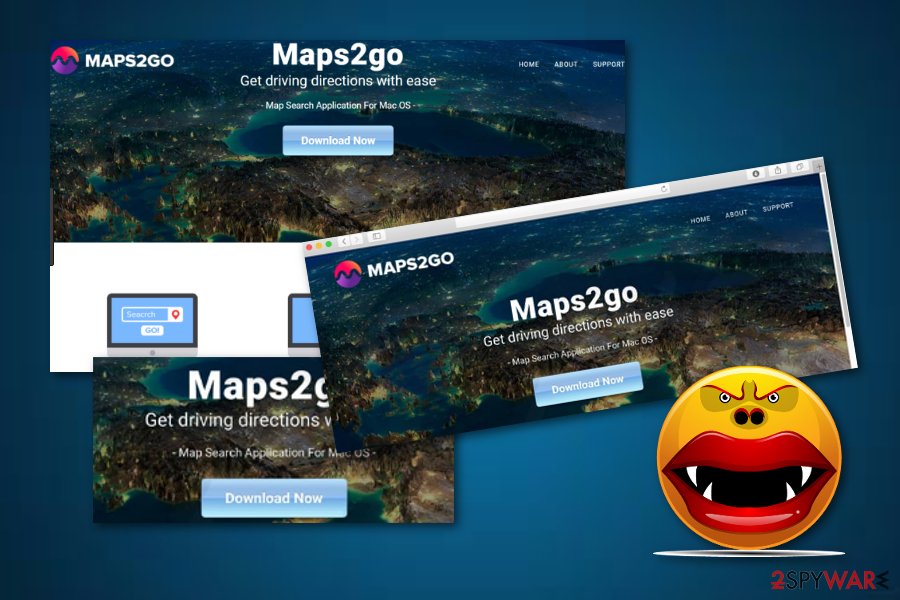
Adware applications are distributed without the user's consent
Even though adware applications are spread without the user even noticing, usually, the person himself lets the potentially unwanted threat to slip into the system. According to tech experts,[4] users who usually perform downloads from indirect hyperlinks or use secondary software, increase the risk of adware infections.
Our suggestion would be to opt for the Custom or Advance configuration option in order to control all of your incoming downloads. Make sure that you deselect all suspicious-looking components so that they do not reach the system. Additionally, never skip any downloading/installing steps.
Furthermore, various questionable sources such as P2P networks[5] can also be the cause of adware which has occupied your web browser apps. Make sure that you avoid all suspicious websites, do not click on their provided hyperlinks or promoted ads. Even better, always perform a system scan after an accidental visit to a third-party site.
Maps2Go pop-up ads can be removed with anti-malware
If you are dealing with annoying adware ads and other intrusive activities such as redirecting, you can get rid of the cyber threat within a few clicks if you decide to use anti-malware tools. Remove Maps2Go virus safely and effectively without making much effort. This method will also assure you that your entire Mac[6] computer system is cleaned and all adware-related components have vanished.
Even though the manual Maps2Go removal is also not a very difficult process to carry out, we do not recommend completing it on your own for less-experienced users. If you lack skills in the virus elimination field, you might make mistakes and cause even more troubles during the process. Besides, you might not be able to locate all suspicious content in your web browsers and computer system also.
You may remove virus damage with a help of FortectIntego. SpyHunter 5Combo Cleaner and Malwarebytes are recommended to detect potentially unwanted programs and viruses with all their files and registry entries that are related to them.
Getting rid of Maps2Go. Follow these steps
Delete from macOS
Terminate all dubious processes that are related to Maps2Go adware program. Use these instructions to clean your Mac:
Remove items from Applications folder:
- From the menu bar, select Go > Applications.
- In the Applications folder, look for all related entries.
- Click on the app and drag it to Trash (or right-click and pick Move to Trash)

To fully remove an unwanted app, you need to access Application Support, LaunchAgents, and LaunchDaemons folders and delete relevant files:
- Select Go > Go to Folder.
- Enter /Library/Application Support and click Go or press Enter.
- In the Application Support folder, look for any dubious entries and then delete them.
- Now enter /Library/LaunchAgents and /Library/LaunchDaemons folders the same way and terminate all the related .plist files.

Remove from Microsoft Edge
Remove all suspicious add-ons from Microsoft Edge by using this guide:
Delete unwanted extensions from MS Edge:
- Select Menu (three horizontal dots at the top-right of the browser window) and pick Extensions.
- From the list, pick the extension and click on the Gear icon.
- Click on Uninstall at the bottom.

Clear cookies and other browser data:
- Click on the Menu (three horizontal dots at the top-right of the browser window) and select Privacy & security.
- Under Clear browsing data, pick Choose what to clear.
- Select everything (apart from passwords, although you might want to include Media licenses as well, if applicable) and click on Clear.

Restore new tab and homepage settings:
- Click the menu icon and choose Settings.
- Then find On startup section.
- Click Disable if you found any suspicious domain.
Reset MS Edge if the above steps did not work:
- Press on Ctrl + Shift + Esc to open Task Manager.
- Click on More details arrow at the bottom of the window.
- Select Details tab.
- Now scroll down and locate every entry with Microsoft Edge name in it. Right-click on each of them and select End Task to stop MS Edge from running.

If this solution failed to help you, you need to use an advanced Edge reset method. Note that you need to backup your data before proceeding.
- Find the following folder on your computer: C:\\Users\\%username%\\AppData\\Local\\Packages\\Microsoft.MicrosoftEdge_8wekyb3d8bbwe.
- Press Ctrl + A on your keyboard to select all folders.
- Right-click on them and pick Delete

- Now right-click on the Start button and pick Windows PowerShell (Admin).
- When the new window opens, copy and paste the following command, and then press Enter:
Get-AppXPackage -AllUsers -Name Microsoft.MicrosoftEdge | Foreach {Add-AppxPackage -DisableDevelopmentMode -Register “$($_.InstallLocation)\\AppXManifest.xml” -Verbose

Instructions for Chromium-based Edge
Delete extensions from MS Edge (Chromium):
- Open Edge and click select Settings > Extensions.
- Delete unwanted extensions by clicking Remove.

Clear cache and site data:
- Click on Menu and go to Settings.
- Select Privacy, search and services.
- Under Clear browsing data, pick Choose what to clear.
- Under Time range, pick All time.
- Select Clear now.

Reset Chromium-based MS Edge:
- Click on Menu and select Settings.
- On the left side, pick Reset settings.
- Select Restore settings to their default values.
- Confirm with Reset.

Remove from Mozilla Firefox (FF)
If you have spotted some adware signs and dubious-looking changes in Mozilla Firefox, you can reverse them by following these instructing steps:
Remove dangerous extensions:
- Open Mozilla Firefox browser and click on the Menu (three horizontal lines at the top-right of the window).
- Select Add-ons.
- In here, select unwanted plugin and click Remove.

Reset the homepage:
- Click three horizontal lines at the top right corner to open the menu.
- Choose Options.
- Under Home options, enter your preferred site that will open every time you newly open the Mozilla Firefox.
Clear cookies and site data:
- Click Menu and pick Settings.
- Go to Privacy & Security section.
- Scroll down to locate Cookies and Site Data.
- Click on Clear Data…
- Select Cookies and Site Data, as well as Cached Web Content and press Clear.

Reset Mozilla Firefox
If clearing the browser as explained above did not help, reset Mozilla Firefox:
- Open Mozilla Firefox browser and click the Menu.
- Go to Help and then choose Troubleshooting Information.

- Under Give Firefox a tune up section, click on Refresh Firefox…
- Once the pop-up shows up, confirm the action by pressing on Refresh Firefox.

Remove from Google Chrome
Remove the adware program from Chrome. If you need some help with the removal process, use this below-presented guide:
Delete malicious extensions from Google Chrome:
- Open Google Chrome, click on the Menu (three vertical dots at the top-right corner) and select More tools > Extensions.
- In the newly opened window, you will see all the installed extensions. Uninstall all the suspicious plugins that might be related to the unwanted program by clicking Remove.

Clear cache and web data from Chrome:
- Click on Menu and pick Settings.
- Under Privacy and security, select Clear browsing data.
- Select Browsing history, Cookies and other site data, as well as Cached images and files.
- Click Clear data.

Change your homepage:
- Click menu and choose Settings.
- Look for a suspicious site in the On startup section.
- Click on Open a specific or set of pages and click on three dots to find the Remove option.
Reset Google Chrome:
If the previous methods did not help you, reset Google Chrome to eliminate all the unwanted components:
- Click on Menu and select Settings.
- In the Settings, scroll down and click Advanced.
- Scroll down and locate Reset and clean up section.
- Now click Restore settings to their original defaults.
- Confirm with Reset settings.

Delete from Safari
If adware has occupied Safari, you can get rid of it by completing these steps:
Remove unwanted extensions from Safari:
- Click Safari > Preferences…
- In the new window, pick Extensions.
- Select the unwanted extension and select Uninstall.

Clear cookies and other website data from Safari:
- Click Safari > Clear History…
- From the drop-down menu under Clear, pick all history.
- Confirm with Clear History.

Reset Safari if the above-mentioned steps did not help you:
- Click Safari > Preferences…
- Go to Advanced tab.
- Tick the Show Develop menu in menu bar.
- From the menu bar, click Develop, and then select Empty Caches.

After uninstalling this potentially unwanted program (PUP) and fixing each of your web browsers, we recommend you to scan your PC system with a reputable anti-spyware. This will help you to get rid of Maps2Go registry traces and will also identify related parasites or possible malware infections on your computer. For that you can use our top-rated malware remover: FortectIntego, SpyHunter 5Combo Cleaner or Malwarebytes.
How to prevent from getting adware
Stream videos without limitations, no matter where you are
There are multiple parties that could find out almost anything about you by checking your online activity. While this is highly unlikely, advertisers and tech companies are constantly tracking you online. The first step to privacy should be a secure browser that focuses on tracker reduction to a minimum.
Even if you employ a secure browser, you will not be able to access websites that are restricted due to local government laws or other reasons. In other words, you may not be able to stream Disney+ or US-based Netflix in some countries. To bypass these restrictions, you can employ a powerful Private Internet Access VPN, which provides dedicated servers for torrenting and streaming, not slowing you down in the process.
Data backups are important – recover your lost files
Ransomware is one of the biggest threats to personal data. Once it is executed on a machine, it launches a sophisticated encryption algorithm that locks all your files, although it does not destroy them. The most common misconception is that anti-malware software can return files to their previous states. This is not true, however, and data remains locked after the malicious payload is deleted.
While regular data backups are the only secure method to recover your files after a ransomware attack, tools such as Data Recovery Pro can also be effective and restore at least some of your lost data.
- ^ Margaret Rouse. Adware. Search Security. Tech Target.
- ^ Bundled software. Webopedia. Tech terms and relevant definitions.
- ^ Tim Kas. Why Is Adware Dangerous?. Best Tech Tips.
- ^ Bedynet.ru. Bedynet.ru. Malware prevention and elimination tips.
- ^ Peer-to-peer. Wikipedia. The free encyclopedia.
- ^ MAC. Computer hope. Free computer help since 1998.




















