Mapseasy.net virus (Removal Instructions) - updated May 2021
Mapseasy.net virus Removal Guide
What is Mapseasy.net virus?
Mapseasy.net – a browser hijacker that changes new tab settings
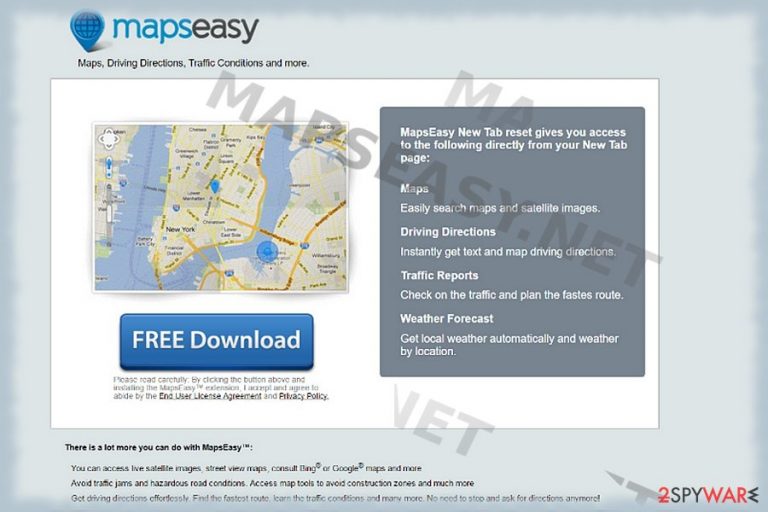
Mapseasy.net is a browser hijacker that users can obtain on the official website. However, in most cases, the dubious app spreads with the help of software bundling – a marketing technique that does not adequately disclose optional components within installers. The browser plugin attracts users by promoting easy access and usage of maps and satellite images, as well as informs about weather changes.
However, this potentially unwanted program causes several side effects. It modifies Google Chrome, Internet Explorer, Mozilla Firefox, Safari startup page, and new tab settings. That promotes sponsored content via advertisements and phony search results well as redirection to potentially dangerous sites.
| Summary | |
| Name | Mapseasy.net |
| Type | Browser hijacker |
| Browser extension | MapsEasy New Tab |
| Developer | AVSoftware |
| Distribution | Official sites, software bundling |
| Symptoms | Altered browser settings, increased amount of ads and sponsored links |
| Main dangers | Possible malware infection and data leakage |
| Elimination | Manual removal guides are listed below, although we recommend eliminating all threat automatically by scanning the affected device with reliable AV tools |
| System repair | Fix any system-related errors by using the time-proven FortectIntego system diagnostics tool |
The very first infection symptom is the increased amount of advertisements. The purpose of such PUP behavior is to boost revenue for AVSoftware by using a pay-per-click scheme. Additionally, all the search results are redirected to a trusted Bing site.
While it is a legitimate search engine, it can be covered in sponsored ads when users are redirected to it from affiliated websites. This might hinder the possibility for users to find relevant information on the internet and slow down their browsers.
Though the Mapseasy.net add-on disclaims of sharing your personal details with third-parties[1], the privacy policy mentions that AVSoftware, the owner of this tool, may transmit your personal information to partner companies in case of a business merger:
In the event that AVSoftware goes through a business transition, such as a merger, acquisition by another company, or sale of all or a portion of its assets, Personal Information will likely be among the assets transferred. AVSoftware will post a notice on this website of any such change in ownership or control of the Personal Information AVSoftware may have prior to such transfer.
Moreover, before you enable this add-on, it notifies you that you agree for this tool to read and change all your data on the websites you visit, browsing history, manage your downloads, as well as apps, extensions, and themes. Such customization of the browser triggers suspicion.
Indeed, the Mapseasy.net search engine is less troublesome than aggressive browser hijackers or more questionable adware. However, there are ambiguities in its privacy policy. It assures that the application does not function as spyware, i.e., it does not record strokes or embed malignant objects into the browser.
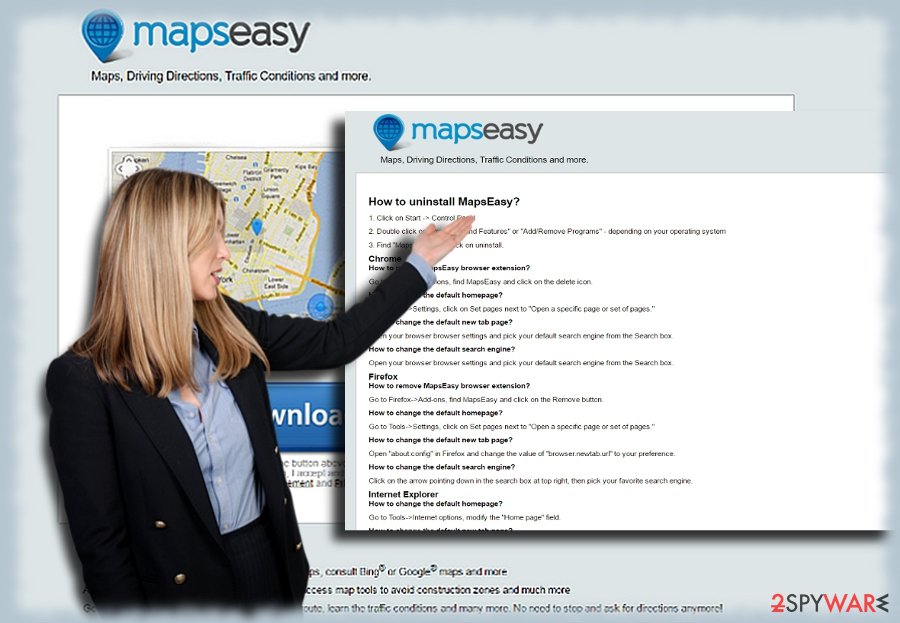
Nonetheless, the following provisions state that the app may use the collected information about user's browsing habits and share it with “internal and external clients”[2]. It may also misuse the data for statistical and advertising purposes.
Due to such activity, you may notice commercial offers more relevant to you[3]. Note that you may occasionally experience Mapseasy.net redirect phenomenon. In other words, you may get misled to a sponsored domain. Due to such a tendency, you may be accidentally redirected to a poorly protected website.
You can remove it manually with the help of our free instructions provided at the bottom of the article. After you do that, we still recommend scanning your device with Malwarebytes, SpyHunter 5Combo Cleaner, or other reliable anti-malware software to make sure no unwelcome guests are present. And lastly, system diagnostics with the FortectIntego or similar software is in order to clean tracking cookies and resolve system-related errors.
Distribution techniques of unwanted programs
It is commendable that this add-on owns its official website. Additionally, it may be promoted as an optional download attachment when you download video or audio editors or file converters. Users make a fatal mistake when they install new applications and opt for Recommended settings.
It is not surprising, however, because the meaning lies within the setting name itself. Unfortunately, it is a trick used by software authors to make users skip vital steps during the installation process. In order to be aware of what optional tools might be installed along with a primary application, choose Custom settings.
This mode will reveal optional components, and you will be able to eliminate them before they get into your machine. Before enabling a new feature or application, you might also check other users’ reviews or see if we haven't written about it on our site.
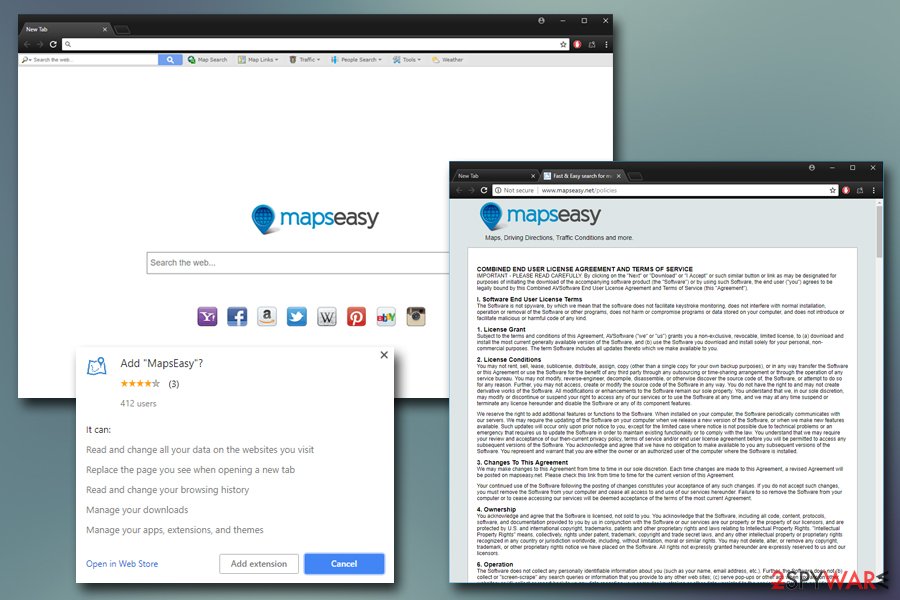
Mapseasy.net removal guidelines
If you are looking for a fast solution, you may opt for an automatic Mapseasy.net removal. For that reason, install an anti-spyware application and conduct a scan. Proper security software will also ensure that no malicious programs will get into your computer in the future.
If you are okay with using the usual method, you might use the manual instructions below. Note that if you choose the latter option, you will have to follow each step carefully. Remove the article's culprit and its related toolbars. If you are sure that the add-on is completely eradicated, you may reset the browser.
You may remove virus damage with a help of FortectIntego. SpyHunter 5Combo Cleaner and Malwarebytes are recommended to detect potentially unwanted programs and viruses with all their files and registry entries that are related to them.
Getting rid of Mapseasy.net virus. Follow these steps
Uninstall from Windows
To remove the app from your Windows device, follow these steps:
Instructions for Windows 10/8 machines:
- Enter Control Panel into Windows search box and hit Enter or click on the search result.
- Under Programs, select Uninstall a program.

- From the list, find the entry of the suspicious program.
- Right-click on the application and select Uninstall.
- If User Account Control shows up, click Yes.
- Wait till uninstallation process is complete and click OK.

If you are Windows 7/XP user, proceed with the following instructions:
- Click on Windows Start > Control Panel located on the right pane (if you are Windows XP user, click on Add/Remove Programs).
- In Control Panel, select Programs > Uninstall a program.

- Pick the unwanted application by clicking on it once.
- At the top, click Uninstall/Change.
- In the confirmation prompt, pick Yes.
- Click OK once the removal process is finished.
Delete from macOS
Mac OS users should keep in mind that this browser plug-in is compatible with their operating system and browser types as well. Luckily, it is not difficult to remove it.
Remove items from Applications folder:
- From the menu bar, select Go > Applications.
- In the Applications folder, look for all related entries.
- Click on the app and drag it to Trash (or right-click and pick Move to Trash)

To fully remove an unwanted app, you need to access Application Support, LaunchAgents, and LaunchDaemons folders and delete relevant files:
- Select Go > Go to Folder.
- Enter /Library/Application Support and click Go or press Enter.
- In the Application Support folder, look for any dubious entries and then delete them.
- Now enter /Library/LaunchAgents and /Library/LaunchDaemons folders the same way and terminate all the related .plist files.

Remove from Microsoft Edge
Delete unwanted extensions from MS Edge:
- Select Menu (three horizontal dots at the top-right of the browser window) and pick Extensions.
- From the list, pick the extension and click on the Gear icon.
- Click on Uninstall at the bottom.

Clear cookies and other browser data:
- Click on the Menu (three horizontal dots at the top-right of the browser window) and select Privacy & security.
- Under Clear browsing data, pick Choose what to clear.
- Select everything (apart from passwords, although you might want to include Media licenses as well, if applicable) and click on Clear.

Restore new tab and homepage settings:
- Click the menu icon and choose Settings.
- Then find On startup section.
- Click Disable if you found any suspicious domain.
Reset MS Edge if the above steps did not work:
- Press on Ctrl + Shift + Esc to open Task Manager.
- Click on More details arrow at the bottom of the window.
- Select Details tab.
- Now scroll down and locate every entry with Microsoft Edge name in it. Right-click on each of them and select End Task to stop MS Edge from running.

If this solution failed to help you, you need to use an advanced Edge reset method. Note that you need to backup your data before proceeding.
- Find the following folder on your computer: C:\\Users\\%username%\\AppData\\Local\\Packages\\Microsoft.MicrosoftEdge_8wekyb3d8bbwe.
- Press Ctrl + A on your keyboard to select all folders.
- Right-click on them and pick Delete

- Now right-click on the Start button and pick Windows PowerShell (Admin).
- When the new window opens, copy and paste the following command, and then press Enter:
Get-AppXPackage -AllUsers -Name Microsoft.MicrosoftEdge | Foreach {Add-AppxPackage -DisableDevelopmentMode -Register “$($_.InstallLocation)\\AppXManifest.xml” -Verbose

Instructions for Chromium-based Edge
Delete extensions from MS Edge (Chromium):
- Open Edge and click select Settings > Extensions.
- Delete unwanted extensions by clicking Remove.

Clear cache and site data:
- Click on Menu and go to Settings.
- Select Privacy, search and services.
- Under Clear browsing data, pick Choose what to clear.
- Under Time range, pick All time.
- Select Clear now.

Reset Chromium-based MS Edge:
- Click on Menu and select Settings.
- On the left side, pick Reset settings.
- Select Restore settings to their default values.
- Confirm with Reset.

Remove from Mozilla Firefox (FF)
Remove dangerous extensions:
- Open Mozilla Firefox browser and click on the Menu (three horizontal lines at the top-right of the window).
- Select Add-ons.
- In here, select unwanted plugin and click Remove.

Reset the homepage:
- Click three horizontal lines at the top right corner to open the menu.
- Choose Options.
- Under Home options, enter your preferred site that will open every time you newly open the Mozilla Firefox.
Clear cookies and site data:
- Click Menu and pick Settings.
- Go to Privacy & Security section.
- Scroll down to locate Cookies and Site Data.
- Click on Clear Data…
- Select Cookies and Site Data, as well as Cached Web Content and press Clear.

Reset Mozilla Firefox
If clearing the browser as explained above did not help, reset Mozilla Firefox:
- Open Mozilla Firefox browser and click the Menu.
- Go to Help and then choose Troubleshooting Information.

- Under Give Firefox a tune up section, click on Refresh Firefox…
- Once the pop-up shows up, confirm the action by pressing on Refresh Firefox.

Remove from Google Chrome
Delete malicious extensions from Google Chrome:
- Open Google Chrome, click on the Menu (three vertical dots at the top-right corner) and select More tools > Extensions.
- In the newly opened window, you will see all the installed extensions. Uninstall all the suspicious plugins that might be related to the unwanted program by clicking Remove.

Clear cache and web data from Chrome:
- Click on Menu and pick Settings.
- Under Privacy and security, select Clear browsing data.
- Select Browsing history, Cookies and other site data, as well as Cached images and files.
- Click Clear data.

Change your homepage:
- Click menu and choose Settings.
- Look for a suspicious site in the On startup section.
- Click on Open a specific or set of pages and click on three dots to find the Remove option.
Reset Google Chrome:
If the previous methods did not help you, reset Google Chrome to eliminate all the unwanted components:
- Click on Menu and select Settings.
- In the Settings, scroll down and click Advanced.
- Scroll down and locate Reset and clean up section.
- Now click Restore settings to their original defaults.
- Confirm with Reset settings.

Delete from Safari
Remove unwanted extensions from Safari:
- Click Safari > Preferences…
- In the new window, pick Extensions.
- Select the unwanted extension and select Uninstall.

Clear cookies and other website data from Safari:
- Click Safari > Clear History…
- From the drop-down menu under Clear, pick all history.
- Confirm with Clear History.

Reset Safari if the above-mentioned steps did not help you:
- Click Safari > Preferences…
- Go to Advanced tab.
- Tick the Show Develop menu in menu bar.
- From the menu bar, click Develop, and then select Empty Caches.

After uninstalling this potentially unwanted program (PUP) and fixing each of your web browsers, we recommend you to scan your PC system with a reputable anti-spyware. This will help you to get rid of Mapseasy.net registry traces and will also identify related parasites or possible malware infections on your computer. For that you can use our top-rated malware remover: FortectIntego, SpyHunter 5Combo Cleaner or Malwarebytes.
How to prevent from getting browser hijacker
Protect your privacy – employ a VPN
There are several ways how to make your online time more private – you can access an incognito tab. However, there is no secret that even in this mode, you are tracked for advertising purposes. There is a way to add an extra layer of protection and create a completely anonymous web browsing practice with the help of Private Internet Access VPN. This software reroutes traffic through different servers, thus leaving your IP address and geolocation in disguise. Besides, it is based on a strict no-log policy, meaning that no data will be recorded, leaked, and available for both first and third parties. The combination of a secure web browser and Private Internet Access VPN will let you browse the Internet without a feeling of being spied or targeted by criminals.
No backups? No problem. Use a data recovery tool
If you wonder how data loss can occur, you should not look any further for answers – human errors, malware attacks, hardware failures, power cuts, natural disasters, or even simple negligence. In some cases, lost files are extremely important, and many straight out panic when such an unfortunate course of events happen. Due to this, you should always ensure that you prepare proper data backups on a regular basis.
If you were caught by surprise and did not have any backups to restore your files from, not everything is lost. Data Recovery Pro is one of the leading file recovery solutions you can find on the market – it is likely to restore even lost emails or data located on an external device.
- ^ Selena Larson. How to stop apps from collecting your email data. CNN Tech. Tech news.
- ^ Online privacy: Playing internet favorites. New Hampshire Union Leader. Manchester news.
- ^ Michael Essany. Don’t Mess with Mom, Marketers: Personalized Advertising Dissed by UK Mothers. Mobile Marketing Watch news. Financial news and commentary.
