Marribled.com ads (scam) - Free Instructions
Marribled.com ads Removal Guide
What is Marribled.com ads?
Marribled.com is a malicious website that shows misleading messages to visitors
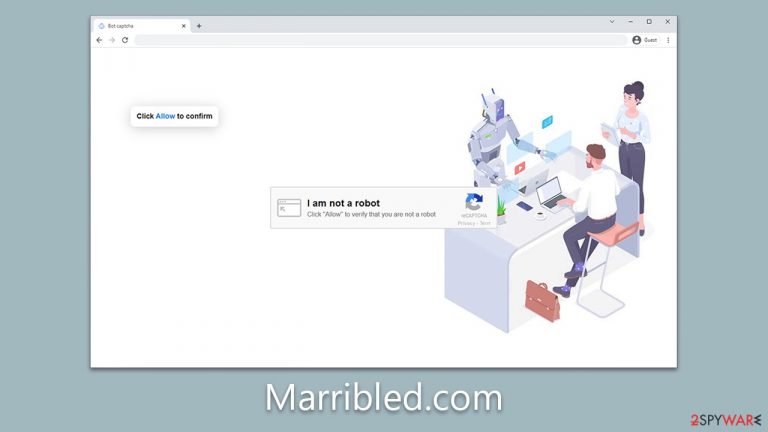
Marribled.com is an insidious website known for its push notification scams, a prevalent online threat that exploits the trust of internet users. Disguising itself as a legitimate site, Marribled.com lures visitors into enabling push notifications under various pretenses. These may range from convincing users that it's a necessary step to access site content to falsely promising rewards or exclusive content.
Once a user unwittingly agrees to these notifications, Marribled.com inundates their device with unwanted ads, potentially harmful links, and misleading messages. The primary objective is not just to disrupt user experience but, more dangerously, to trick individuals into engaging with the content, which can lead to further malware infections or the phishing of sensitive information.
Due to the deceptive tactics used and the potential harm it poses to user privacy and security, Marribled.com's presence on your screen shouldn't be ignored. Below we will provide all the needed information to tacking the unwanted push notification issues, as well as explain ways of how to check the system for infections effectively.
| Name | Marribled.com |
| Type | Push notifications, ads, scam, pop-ups |
| Distribution | Push notifications show up at some point after the “Allow” button in the notification prompt is clicked |
| Symptoms | Once enabled, notifications from malicious websites would bring misleading or other suspicious content to your screen. These links could lead to malware-laden, scam, phishing, or similar malicious sites |
| Risks | Push notification prompts might include links to malicious websites, resulting in financial losses, personal information disclosure, or malware infections |
| Removal | Removing push notifications from your desktop requires you to access browser settings and block the website URL. Scanning the system with SpyHunter 5Combo Cleaner is also recommended to check it for adware or malware infections |
| Other tips | It is important to clean web browser caches to prevent further data tracking and other issues related to web data corruption – use FortectIntego to do this quicker |
What are push notifications, and how do they work?
Push notifications in web browsers are alerts that pop up on your device to notify you of updates, news, or other information related to a website or service you've subscribed to. Introduced by Apple in 2009 as part of its iOS 3.0 update, push notifications were initially designed for mobile applications. However, they quickly found their way into web technology due to their convenience and effectiveness in user engagement.
The underlying technology that enables push notifications is an API (Application Programming Interface) known as the Push API. It allows a server to send messages to a web application, regardless of whether the web app is currently active in the user's browser. The process involves the following steps: when a user visits a website, they are prompted to allow push notifications.
Once the user consents, the browser contacts the push service and creates a unique subscription. This subscription information is then sent to the server. When the server wants to send a push notification, it sends a request to the push service, delivering the message to the right browser and user.
While push notifications are a legitimate tool designed to improve user experience, some nefarious actors exploit them for their own gain. Sites like Marribled.com, for example, misuse this feature to inundate users with unwanted ads and potentially harmful content. The motivation behind these activities is usually monetary, generating revenue through ad impressions, clicks, or even exposing users to malware and phishing scams. Therefore, users need to be vigilant about the sites to which they grant push notification permissions.
How scammers abuse the legitimate feature
Users generally stumble upon websites like Marribled.com inadvertently, often due to a mis-click or a redirection from another site. In some cases, devices infected with adware could be led to such potentially dangerous websites. The trickery deployed by Marribled.com is subtly disguised behind seemingly ordinary requests or promises, which often include:
- Asking users to confirm they are not robots. The site may mimic CAPTCHA verifications used by many legitimate websites to distinguish humans from bots.
- Requesting age confirmation. Marribled.com may pretend to have age-restricted content, asking users to confirm they are above 18 years of age, a tactic frequently used by genuine websites.
- Promising a gift or reward. Users may be told they've won a prize or gift that can only be claimed after enabling push notifications.
- Suggesting a restriction removal. To view a promised video or access specific content, users might be asked to allow push notifications.
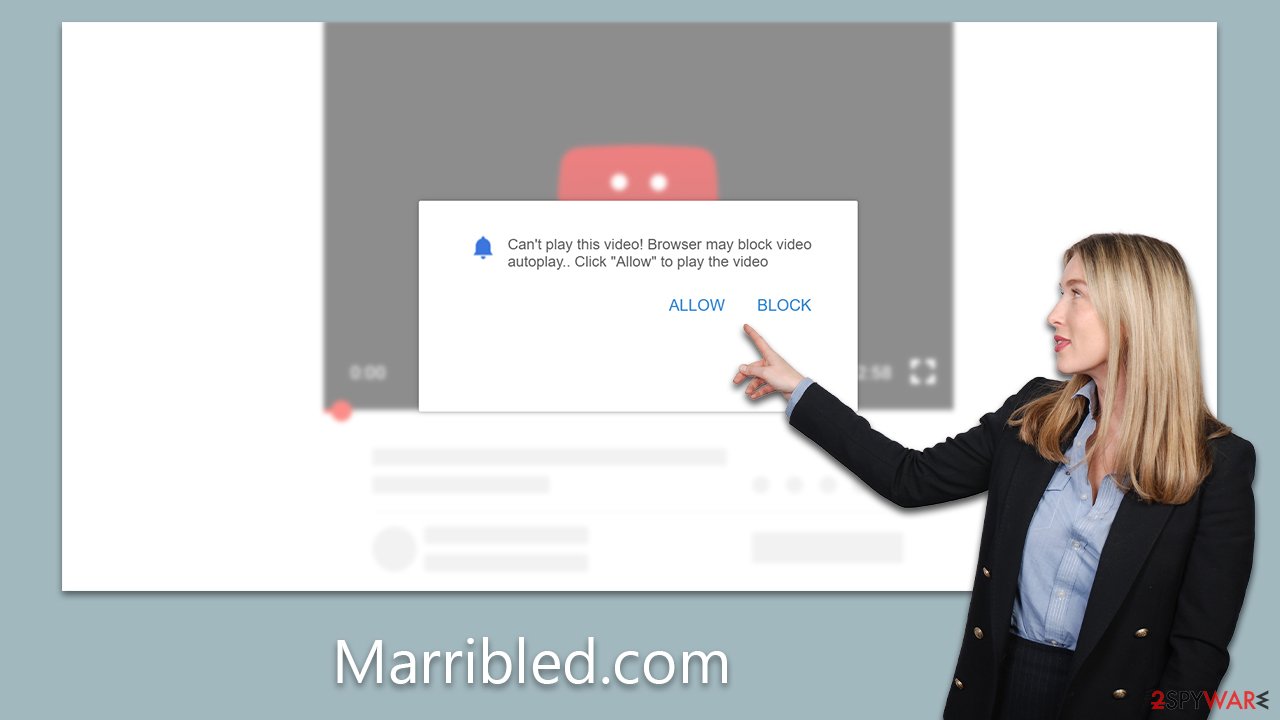
These methods are manipulative because they mirror actions we regularly perform on legitimate websites, making it difficult for users to differentiate between genuine requests and deceptive tactics. The ultimate goal is to gain the user's trust and obtain their consent to enable push notifications, which are then exploited to deliver advertisements or other content directly to users' screens.
Why you shouldn't click on Marribled.com ads
Once push notifications from Marribled.com are enabled, users might find their browsing experience disrupted by a barrage of intrusive notifications. These notifications typically carry misleading or deceptive content designed to provoke user interaction, leading to potentially harmful outcomes.
For instance, users may receive fake virus alerts, which appear as serious warnings about a detected threat on the user's device. This scare tactic aims to push users towards downloading counterfeit antivirus software, potentially introducing actual malware onto their systems.
Fake giveaways or rewards are another common deceptions. These notifications inform users they've won a prize and need to click on a link to claim it. However, the links usually lead to phishing sites or pages laden with more adware or malware.
Marribled.com might also display notifications for fictitious updates, urging users to install the latest version of the software. Such prompts, when followed, often result in the installation of unwanted software or expose users to cyber threats. These deceptive practices illustrate how Marribled.com exploits push notifications to manipulate users, compromising their online safety and security.
Removal of unwanted software and push notifications
Before you begin the process of eliminating ads from Marribled.com, it's advisable to scrutinize your system for any signs of infection. If your device has been compromised by adware or other types of malware, you might observe an upsurge in ads and frequent rerouting to dubious sites during your web browsing sessions.
Leverage the capabilities of SpyHunter 5Combo Cleaner or Malwarebytes security software to locate and eradicate adware and malware from your system swiftly. Utilizing such robust tools can not only help in removing trackers but also in addressing any potential damage caused by viruses. This will ensure your system FortectIntego operates at peak performance while simultaneously allaying any concerns related to your computer's stability in a quick and effective manner.
Stopping unwanted push notifications typically involves accessing the settings or options menu of your web browser. Most browsers have a dedicated section under settings for privacy and security where you can manage site permissions. Within this section, there's usually a category specifically for notifications.
Once in the notifications settings, you can view a list of all websites that have permission to send you push notifications. If you locate a website that's been sending unwanted notifications, you can change its status from “Allow” to “Block” or “Ask.” For more detailed instructions, follow the steps provided below.
Getting rid of Marribled.com ads. Follow these steps
Stop browser notifications
Remove unwanted notifications from Google Chrome (desktop):
- Open Google Chrome browser and go to Menu > Settings.
- Scroll down and click on Advanced.
- Locate Privacy and security section and pick Site Settings > Notifications.

- Look at the Allow section and look for a suspicious URL.
- Click the three vertical dots next to it and pick Block. This should remove unwanted notifications from Google Chrome.

Remove unwanted notifications from Google Chrome (Android):
- Open Google Chrome and tap on Settings (three vertical dots).
- Select Notifications.
- Scroll down to the Sites section.
- Locate the unwanted URL and toggle the button to the left (Off setting).

Remove unwanted notifications from Mozilla Firefox:
- Open Mozilla Firefox and go to Menu > Options.
- Click on Privacy & Security section.
- Under Permissions, you should be able to see Notifications. Click the Settings button next to it.

- In the Settings – Notification Permissions window, click on the drop-down menu by the URL in question.
- Select Block and then click on Save Changes. This should remove unwanted notifications from Mozilla Firefox.

Remove unwanted notifications from Safari:
- Click on Safari > Preferences…
- Go to the Websites tab and, under General, select Notifications.
- Select the web address in question, click the drop-down menu and select Deny.

Remove unwanted notifications from MS Edge:
- Open Microsoft Edge, and click the Settings and more button (three horizontal dots) at the top-right of the window.
- Select Settings and then go to Advanced.
- Under Website permissions, pick Manage permissions and select the URL in question.

- Toggle the switch to the left to turn notifications off on Microsoft Edge.

Remove unwanted notifications from MS Edge (Chromium):
- Open Microsoft Edge, and go to Settings.
- Select Site permissions.
- Go to Notifications on the right.
- Under Allow, you will find the unwanted entry.
- Click on More actions and select Block.

Remove unwanted notifications from Internet Explorer:
- Open Internet Explorer, and click on the Gear icon at the top-right of the window.
- Select Internet options and go to the Privacy tab.
- In the Pop-up Blocker section, click on Settings.
- Locate web address in question under Allowed sites and pick Remove.

How to prevent from getting adware
Protect your privacy – employ a VPN
There are several ways how to make your online time more private – you can access an incognito tab. However, there is no secret that even in this mode, you are tracked for advertising purposes. There is a way to add an extra layer of protection and create a completely anonymous web browsing practice with the help of Private Internet Access VPN. This software reroutes traffic through different servers, thus leaving your IP address and geolocation in disguise. Besides, it is based on a strict no-log policy, meaning that no data will be recorded, leaked, and available for both first and third parties. The combination of a secure web browser and Private Internet Access VPN will let you browse the Internet without a feeling of being spied or targeted by criminals.
No backups? No problem. Use a data recovery tool
If you wonder how data loss can occur, you should not look any further for answers – human errors, malware attacks, hardware failures, power cuts, natural disasters, or even simple negligence. In some cases, lost files are extremely important, and many straight out panic when such an unfortunate course of events happen. Due to this, you should always ensure that you prepare proper data backups on a regular basis.
If you were caught by surprise and did not have any backups to restore your files from, not everything is lost. Data Recovery Pro is one of the leading file recovery solutions you can find on the market – it is likely to restore even lost emails or data located on an external device.
