MasterBuster ransomware / virus (Improved Instructions)
MasterBuster virus Removal Guide
What is MasterBuster ransomware virus?
MasterBuster virus addresses victims in the Bengali language
MasterBuster virus has a quite silly-sounding name, but sadly, it is a complicated and powerful computer program that can convert your files into useless and space-consuming records. It is advisable to protect a computer with an anti-malware tool to prevent ransomware attack and avoid the need to deal with MasterBuster removal later. This malicious program is designed by following the code of HiddenTear ransomware and reportedly is created by a hacker who is known as DarkWing020. The ransomware encrypts data for good and removes the decryption key from the computer. This tool goes to criminals’ private servers and becomes unreachable for the victim. The ransomware then drops READ_THIS_FILE_IMPORTANT.TXT file, which is a ransom note. The ransom note is written in the Bengali language, which is native to Bangladesh and India. The fact that this virus leaves messages in this language shows that it was meant to attack a certain group of people or residents of a particular country. We doubt that authors of this virus wanted to spread the virus globally because they could have written the ransom notes in a more popular language such as English. What is interesting is that the ransom note points to a Google Form, which states that software has locked files on the computer, and there is no need to be afraid. This shady site says that the initial fine is 3,500 rupees, which increases from 5000 to 100000 rupees a day after ten days of non-payment.
The short form asks to answer such questions:
- When did your files get locked?
- What is the name of your computer?
- How many Gigabytes of data have been locked?
- How important are these files?
- Choose how to pay the fine.
- Your mobile number.
- Your Email Address.
- What else you want to tell us?
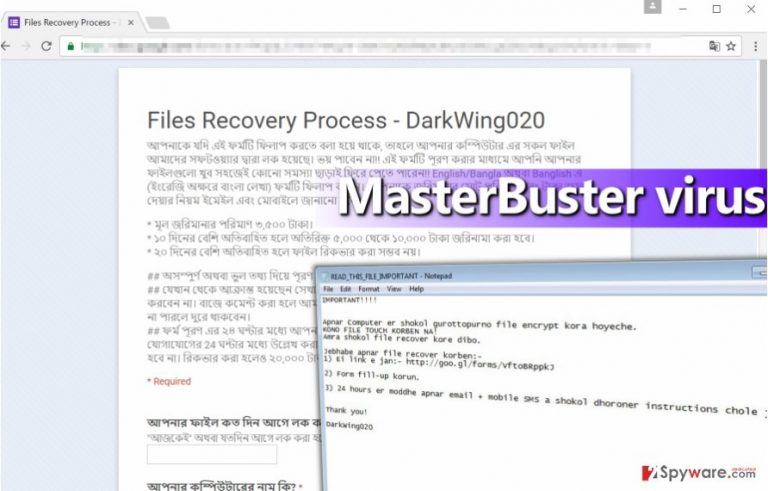
If this virus has encrypted your precious files, do not follow criminals commands and do not pay the ransom they demand. Although it is entirely your decision, remember that criminals can take your money without providing any more information and disappear. We doubt that they are going to call you via the number you provide to them because calls can be tracked down, and we doubt that these crooks would act like that. However, there are some signs that MasterBuster crypto-ransomware can be decrypted by malware experts, so we suggest you create a backup of encrypted data and save it for later. Now, remove MasterBuster virus with an anti-malware program like SpyHunter 5Combo Cleaner or FortectIntego.
How did you get infected with MasterBuster virus?
If computer refuses to open your files no matter what program you use, and if you see .HCKED file extensions added to them, then there is no need to question yourself what kind of malware has attacked your device. Now, you probably want to discover how did it get inside your PC. Mostly, ransomware travels via email, so users are advised to stay away from questionable emails carrying some attached files (invoices, bills, test results, important information and so on). Sometimes, such attachments contain malicious scripts that can be activated very easily. While you can stop ransomware’s attempts to enter your PC this way, it can be harder to fight back attacks based on exploit kits and malvertising. In such cases, only a real-time protection software can help.
How to remove MasterBuster malware?
Victims should remove MasterBuster virus immediately if they want to keep the computer free of malicious files that make the system vulnerable to further infections. This can be done with the anti-malware tool. We do not recommend users to attempt to remove ransomware manually because it can take a lot of time and also it is quite dangerous to do it if you are an inexperienced PC user. You can unintentionally delete necessary files while thinking they’re malicious, so we suggest you leave MasterBuster removal task to a proper anti-malware tool. Please use the following instructions to remove this ransomware from the system.
Getting rid of MasterBuster virus. Follow these steps
Manual removal using Safe Mode
Important! →
Manual removal guide might be too complicated for regular computer users. It requires advanced IT knowledge to be performed correctly (if vital system files are removed or damaged, it might result in full Windows compromise), and it also might take hours to complete. Therefore, we highly advise using the automatic method provided above instead.
Step 1. Access Safe Mode with Networking
Manual malware removal should be best performed in the Safe Mode environment.
Windows 7 / Vista / XP
- Click Start > Shutdown > Restart > OK.
- When your computer becomes active, start pressing F8 button (if that does not work, try F2, F12, Del, etc. – it all depends on your motherboard model) multiple times until you see the Advanced Boot Options window.
- Select Safe Mode with Networking from the list.

Windows 10 / Windows 8
- Right-click on Start button and select Settings.

- Scroll down to pick Update & Security.

- On the left side of the window, pick Recovery.
- Now scroll down to find Advanced Startup section.
- Click Restart now.

- Select Troubleshoot.

- Go to Advanced options.

- Select Startup Settings.

- Press Restart.
- Now press 5 or click 5) Enable Safe Mode with Networking.

Step 2. Shut down suspicious processes
Windows Task Manager is a useful tool that shows all the processes running in the background. If malware is running a process, you need to shut it down:
- Press Ctrl + Shift + Esc on your keyboard to open Windows Task Manager.
- Click on More details.

- Scroll down to Background processes section, and look for anything suspicious.
- Right-click and select Open file location.

- Go back to the process, right-click and pick End Task.

- Delete the contents of the malicious folder.
Step 3. Check program Startup
- Press Ctrl + Shift + Esc on your keyboard to open Windows Task Manager.
- Go to Startup tab.
- Right-click on the suspicious program and pick Disable.

Step 4. Delete virus files
Malware-related files can be found in various places within your computer. Here are instructions that could help you find them:
- Type in Disk Cleanup in Windows search and press Enter.

- Select the drive you want to clean (C: is your main drive by default and is likely to be the one that has malicious files in).
- Scroll through the Files to delete list and select the following:
Temporary Internet Files
Downloads
Recycle Bin
Temporary files - Pick Clean up system files.

- You can also look for other malicious files hidden in the following folders (type these entries in Windows Search and press Enter):
%AppData%
%LocalAppData%
%ProgramData%
%WinDir%
After you are finished, reboot the PC in normal mode.
Remove MasterBuster using System Restore
-
Step 1: Reboot your computer to Safe Mode with Command Prompt
Windows 7 / Vista / XP- Click Start → Shutdown → Restart → OK.
- When your computer becomes active, start pressing F8 multiple times until you see the Advanced Boot Options window.
-
Select Command Prompt from the list

Windows 10 / Windows 8- Press the Power button at the Windows login screen. Now press and hold Shift, which is on your keyboard, and click Restart..
- Now select Troubleshoot → Advanced options → Startup Settings and finally press Restart.
-
Once your computer becomes active, select Enable Safe Mode with Command Prompt in Startup Settings window.

-
Step 2: Restore your system files and settings
-
Once the Command Prompt window shows up, enter cd restore and click Enter.

-
Now type rstrui.exe and press Enter again..

-
When a new window shows up, click Next and select your restore point that is prior the infiltration of MasterBuster. After doing that, click Next.


-
Now click Yes to start system restore.

-
Once the Command Prompt window shows up, enter cd restore and click Enter.
Bonus: Recover your data
Guide which is presented above is supposed to help you remove MasterBuster from your computer. To recover your encrypted files, we recommend using a detailed guide prepared by 2-spyware.com security experts.If your files are encrypted by MasterBuster, you can use several methods to restore them:
Data Recovery Pro might help
Although the official MasterBuster decryption tool has not been discovered yet, you can try an alternative data recovery program:
- Download Data Recovery Pro;
- Follow the steps of Data Recovery Setup and install the program on your computer;
- Launch it and scan your computer for files encrypted by MasterBuster ransomware;
- Restore them.
Have you enabled System Restore back in the day?
If so, you can restore your files using Windows Previous Versions copies. Follow these guidelines:
- Find an encrypted file you need to restore and right-click on it;
- Select “Properties” and go to “Previous versions” tab;
- Here, check each of available copies of the file in “Folder versions”. You should select the version you want to recover and click “Restore”.
Finally, you should always think about the protection of crypto-ransomwares. In order to protect your computer from MasterBuster and other ransomwares, use a reputable anti-spyware, such as FortectIntego, SpyHunter 5Combo Cleaner or Malwarebytes
How to prevent from getting ransomware
Do not let government spy on you
The government has many issues in regards to tracking users' data and spying on citizens, so you should take this into consideration and learn more about shady information gathering practices. Avoid any unwanted government tracking or spying by going totally anonymous on the internet.
You can choose a different location when you go online and access any material you want without particular content restrictions. You can easily enjoy internet connection without any risks of being hacked by using Private Internet Access VPN.
Control the information that can be accessed by government any other unwanted party and surf online without being spied on. Even if you are not involved in illegal activities or trust your selection of services, platforms, be suspicious for your own security and take precautionary measures by using the VPN service.
Backup files for the later use, in case of the malware attack
Computer users can suffer from data losses due to cyber infections or their own faulty doings. Ransomware can encrypt and hold files hostage, while unforeseen power cuts might cause a loss of important documents. If you have proper up-to-date backups, you can easily recover after such an incident and get back to work. It is also equally important to update backups on a regular basis so that the newest information remains intact – you can set this process to be performed automatically.
When you have the previous version of every important document or project you can avoid frustration and breakdowns. It comes in handy when malware strikes out of nowhere. Use Data Recovery Pro for the data restoration process.







