Mauchopt.net redirect (Free Instructions)
Mauchopt.net redirect Removal Guide
What is Mauchopt.net redirect?
Mauchopt.net is a redirect virus that might bring you to suspicious websites
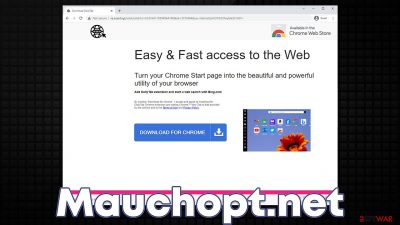
Mauchopt.net is a malicious redirect phenomenon that some users might encounter randomly when browsing the web on Google Chrome, MS Edge, Mozilla Firefox, or any other web browser. In general, redirects are not always what could be described as an issue – many websites use the process when the initial web address of the particular page changes. However, unexpected redirects to destinations users never intended to visit in the first place are unacceptable and should never be ignored if encountered.
Mauchopt.net is one of those shady URLs that are used by various malicious parties to reroute users to insecure pages. It can also be used by adware and other unwanted software authors to make more profit from advertisements. In general, shady websites, redirects, and PUPs are all strongly intertwined, so it is not a coincidence we recommend users to investigate their computers thoroughly once suspicious behavior is observed.
There are all sorts of websites that Mauchopt.net could lead to – we observed redirects to gambling sites, push notification scams, potentially unwanted application download prompts, and more. Therefore, if you are experiencing redirects to these websites, you should never interact with their contents, as you might end up disclosing your personal data to unknown parties, installing malicious software, or losing money to various fake schemes.
In this article, we will provide all the details required to stop the unwanted redirects to malicious places and ensure that there's no malicious software, such as adware, is installed on the device.
| Name | Mauchopt.net |
|---|---|
| Type | Adware, redirect virus |
| Distribution | Software bundles, third-party websites, malicious ads |
| Symptoms | Unknown extension of program installed on the browser or system; intrusive ads; redirects to potentially dangerous websites; altered search results and sponsored links, etc. |
| Dangers | Redirects to malicious websites can result in unwanted site notifications, personal information disclosure to unknown parties, financial losses, installation of other potentially unwanted programs or malware |
| Uninstall | For the best results, you should check for unwanted browser extensions and programs that could be installed on the system level. Also, scan your system with SpyHunter 5Combo Cleaner security software to ensure that no malware is present |
| Other tips | Malware or adware infections can diminish the performance of your computer or cause serious stability issues. Use FortectIntego to remediate your device and ensure that the virus damage is fixed |
Dangers of redirects
We have been talking about browser redirects for a very long time – what causes them and how to stay secure when facing them. First of all, let's talk about the clicks that users make on various insecure websites, as these are the primary catalysts resulting in such activity.
In most cases, users do not wander off to websites that could potentially be dangerous. There are always exceptions, however, as some people tend to ignore warnings from security experts[1] and indeed visit websites that host malware, show malicious ads, and redirect to other suspicious places.
For example, torrents, warez, and similar websites that distribute pirated software are known for their malicious practices and deceptive content. Those who download executable files from such sites can easily infect their system with the devastating Sdjm ransomware – a version of Djvu malware that has been spread almost exclusively via software cracks.
Also, these and similar high-risk websites commonly include malicious scripts that can be executed as soon as users with vulnerable[2] software installed on their systems enter them. To avoid this, make sure the operating system and all applications are updated with the latest security patches.
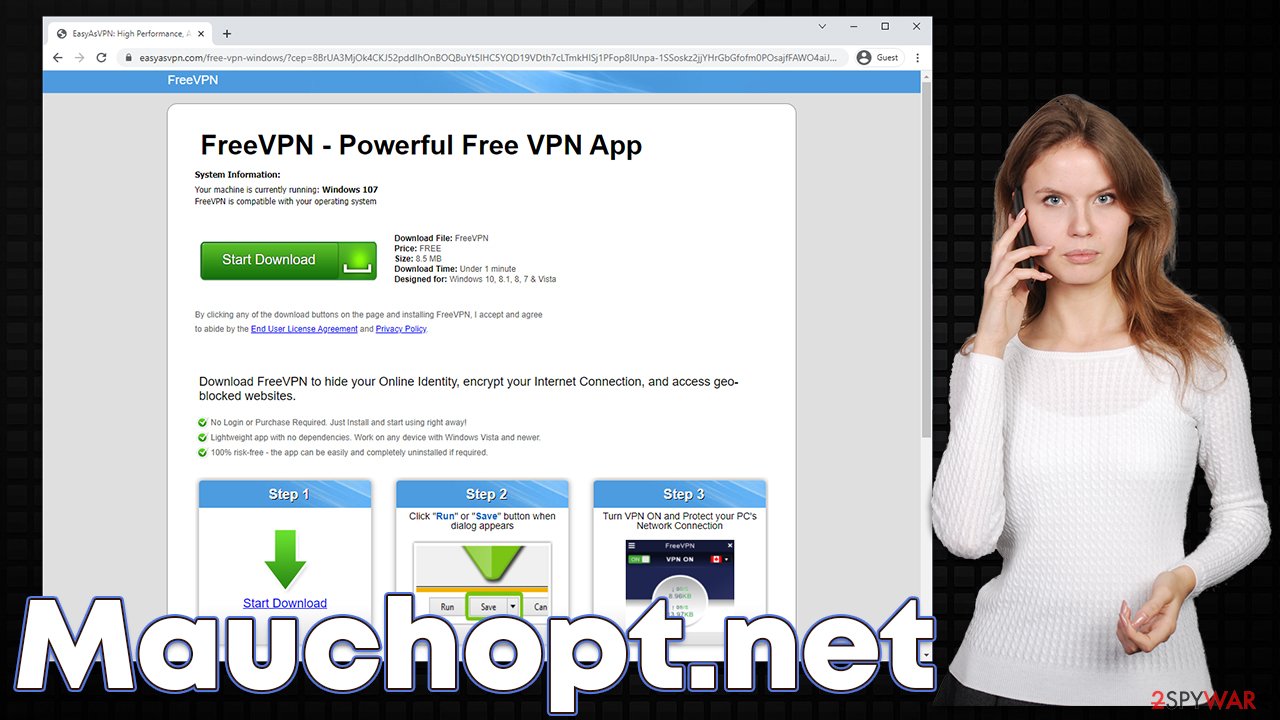
Finally, redirects to suspicious websites can occur as well, even if a mouse click is performed on what seems to be an empty space on the page. Fake “Download” buttons are also common – they lead to other malicious websites once clicked, including Mauchopt.net, which then reroutes users further.
As a result, people might be exposed to all sorts of scams and phishing messages; some might ask users to update Fake Flash play, while others may claim that the system has been infected and a special tech support number must be called in order to remediate the situation. Please avoid interacting with any presented content.
If you have downloaded and installed something or accepted notifications from any of the malicious websites, please check the instructions below on how to deal with the situation accordingly.
Remove Mauchopt.net redirects
The suspicious redirects can commonly occur when visiting high-risk websites, although this is not always the case. Some users' browsers might be hijacked by adware or other potentially unwanted programs (in some cases, malware could also be responsible for this behavior). The removal process of unwanted software might differ quite a bit, e.g., removing a browser extension that shows ads is quite an easy task overall.
However, malware can aggressive adware could hide behind various processes that regular users would not recognize. These malicious programs might not have any active windows and won't show up on the installed application list.
Therefore, we strongly recommend performing all the steps we describe below after scanning the system with SpyHunter 5Combo Cleaner, Malwarebytes, or another powerful security software. The process would ensure that malicious programs are not stealthily running in the background and potentially unwanted apps are also eliminated from the browser extensions and the installed program list.
As soon as a scan is finished, you can proceed with the elimination of other potentially unwanted programs and suspicious browser extensions, as explained below.
Google Chrome
- Open Google Chrome, click on the Menu (three vertical dots at the top-right corner) and select More tools > Extensions.
- In the newly opened window, you will see all the installed extensions. Uninstall all the suspicious plugins that might be related to the unwanted program by clicking Remove.
![Remove extensions from Chrome Remove extensions from Chrome]()
Mozilla Firefox
- Open Mozilla Firefox browser and click on the Menu (three horizontal lines at the window's top-right).
- Select Add-ons.
- In here, select the unwanted plugin and click Remove.
![Remove extensions from Firefox Remove extensions from Firefox]()
MS Edge (Chromium)
- Open Edge and click select Settings > Extensions.
- Delete unwanted extensions by clicking Remove.
![Remove extensions from Chromium Edge Remove extensions from Chromium Edge]()
Safari
- Click Safari > Preferences…
- In the new window, pick Extensions.
- Select the unwanted extension and select Uninstall.
![Remove extensions from Safari Remove extensions from Safari]()
Although it is rare, adware and other potentially unwanted software might also be installed on the system level. Media players, system optimizers, PDF converters, ad-blockers, and similar apps might cause unwanted browser activity if installed. If you run Windows, proceed to the Control Panel section and uninstall everything that seems suspicious.
- Enter Control Panel into Windows search box and hit Enter or click on the search result.
- Under Programs, select Uninstall a program.
![Uninstall from Windows 1 Uninstall from Windows 1]()
- From the list, find the entry of the suspicious program.
- Right-click on the application and select Uninstall.
- If User Account Control shows up, click Yes.
- Wait till uninstallation process is complete and click OK.
![Uninstall from Windows 2 Uninstall from Windows 2]()
Macs were long claimed to be immune to infections, and many people believe this myth to this day. However, adware is among the biggest problems on these operating systems, as many people install malicious apps such as NavigateSystem, ProcessRate, and many others. These applications could easily be the reason why you are suffering from Mauchopt.net redirects as well.
Thus, if you are using a Mac and suspect malware or adware infection, moving it to Trash would not be enough, and you would have to clean the system from various unwanted PLIST and similar files:
- From the menu bar, select Go > Applications.
- In the Applications folder, look for all related entries.
- Click on the app and drag it to Trash (or right-click and pick Move to Trash)
![Uninstall from Mac 1 Uninstall from Mac 1]()
To fully remove an unwanted app, you need to access Application Support, LaunchAgents, and LaunchDaemons folders and delete relevant files:
- Select Go > Go to Folder.
- Enter /Library/Application Support and click Go or press Enter.
- In the Application Support folder, look for any dubious entries and then delete them.
- Now enter /Library/LaunchAgents and /Library/LaunchDaemons folders the same way and terminate all the related .plist files.
![Uninstall from Mac 2 Uninstall from Mac 2]()
To track users, adware and similar apps use cookies, web beacons, JavaScript, and other tracking technologies. Essentially, they are tiny bits of data that are placed on the browser, stored in the computer locally. It is recommended to get rid of those caches after the removal of PUPs (in fact, security experts recommend performing the process regularly to avoid session hijacking[3] and cache errors).
To do that, you would have to access browser settings, as we explain below. If you would like a quicker solution, we recommend using FortectIntego PC repair and maintenance, which can also be used to fix virus damage done to system files.
Google Chrome
- Click the Menu and pick Settings.
- Under Privacy and security, select Clear browsing data.
- Select Browsing history, Cookies and other site data, as well as Cached images and files.
- Click Clear data.
![Clear cache and web data from Chrome Clear cache and web data from Chrome]()
Mozilla Firefox
- Click Menu and pick Options.
- Go to Privacy & Security section.
- Scroll down to locate Cookies and Site Data.
- Click on Clear Data…
- Select Cookies and Site Data, as well as Cached Web Content and press Clear.
![Clear cookies and site data from Firefox Clear cookies and site data from Firefox]()
MS Edge (Chromium)
- Click on Menu and go to Settings.
- Select Privacy and services.
- Under Clear browsing data, pick Choose what to clear.
- Under Time range, pick All time.
- Select Clear now.
![Clear browser data from Chroum Edge Clear browser data from Chroum Edge]()
Safari
- Click Safari > Clear History…
- From the drop-down menu under Clear, pick all history.
- Confirm with Clear History.
![Clear cookies and website data from Safari Clear cookies and website data from Safari]()
Stop the unwanted push notifications
As we already mentioned, Mauchopt.net can redirect users to all sorts of websites, and push notification scams are very prevalent within its arsenal. Regardless of whether you removed all potentially unwanted programs and scanned your system with security software, push notifications from insecure websites might still occur.
This happens because push notifications are a feature within any modern web browser. Imagine it as a vessel for any website to show any type of information – the activity is triggered by the website and, as long as the browser is running, unwanted pop-ups might show up at any time. We have noticed that the associated website mydailynewz.com is asking users to allow notifications, so you should look for that entry within the browser settings as explained below.
Getting rid of Mauchopt.net redirect. Follow these steps
Stop browser notifications
Remove unwanted notifications from Google Chrome (desktop):
- Open Google Chrome browser and go to Menu > Settings.
- Scroll down and click on Advanced.
- Locate Privacy and security section and pick Site Settings > Notifications.

- Look at the Allow section and look for a suspicious URL.
- Click the three vertical dots next to it and pick Block. This should remove unwanted notifications from Google Chrome.

Remove unwanted notifications from Google Chrome (Android):
- Open Google Chrome and tap on Settings (three vertical dots).
- Select Notifications.
- Scroll down to the Sites section.
- Locate the unwanted URL and toggle the button to the left (Off setting).

Remove unwanted notifications from Mozilla Firefox:
- Open Mozilla Firefox and go to Menu > Options.
- Click on Privacy & Security section.
- Under Permissions, you should be able to see Notifications. Click the Settings button next to it.

- In the Settings – Notification Permissions window, click on the drop-down menu by the URL in question.
- Select Block and then click on Save Changes. This should remove unwanted notifications from Mozilla Firefox.

Remove unwanted notifications from Safari:
- Click on Safari > Preferences…
- Go to the Websites tab and, under General, select Notifications.
- Select the web address in question, click the drop-down menu and select Deny.

Remove unwanted notifications from MS Edge:
- Open Microsoft Edge, and click the Settings and more button (three horizontal dots) at the top-right of the window.
- Select Settings and then go to Advanced.
- Under Website permissions, pick Manage permissions and select the URL in question.

- Toggle the switch to the left to turn notifications off on Microsoft Edge.

Remove unwanted notifications from MS Edge (Chromium):
- Open Microsoft Edge, and go to Settings.
- Select Site permissions.
- Go to Notifications on the right.
- Under Allow, you will find the unwanted entry.
- Click on More actions and select Block.

Remove unwanted notifications from Internet Explorer:
- Open Internet Explorer, and click on the Gear icon at the top-right of the window.
- Select Internet options and go to the Privacy tab.
- In the Pop-up Blocker section, click on Settings.
- Locate web address in question under Allowed sites and pick Remove.

How to prevent from getting adware
Access your website securely from any location
When you work on the domain, site, blog, or different project that requires constant management, content creation, or coding, you may need to connect to the server and content management service more often. The best solution for creating a tighter network could be a dedicated/fixed IP address.
If you make your IP address static and set to your device, you can connect to the CMS from any location and do not create any additional issues for the server or network manager that needs to monitor connections and activities. VPN software providers like Private Internet Access can help you with such settings and offer the option to control the online reputation and manage projects easily from any part of the world.
Recover files after data-affecting malware attacks
While much of the data can be accidentally deleted due to various reasons, malware is one of the main culprits that can cause loss of pictures, documents, videos, and other important files. More serious malware infections lead to significant data loss when your documents, system files, and images get encrypted. In particular, ransomware is is a type of malware that focuses on such functions, so your files become useless without an ability to access them.
Even though there is little to no possibility to recover after file-locking threats, some applications have features for data recovery in the system. In some cases, Data Recovery Pro can also help to recover at least some portion of your data after data-locking virus infection or general cyber infection.
- ^ Novirus. Novirus. Cybersecurity articles and news.
- ^ Thomas Holt. What Are Software Vulnerabilities, and Why Are There So Many of Them?. Scientific American. Science Magazine.
- ^ Session hijacking. Wikipedia. The free encyclopedia.






















