MaxiCrypt ransomware (Decryption Steps Included) - Virus Removal Instructions
MaxiCrypt virus Removal Guide
What is MaxiCrypt ransomware?
Creators of MaxiCrypt reveal the size of the ransom personally
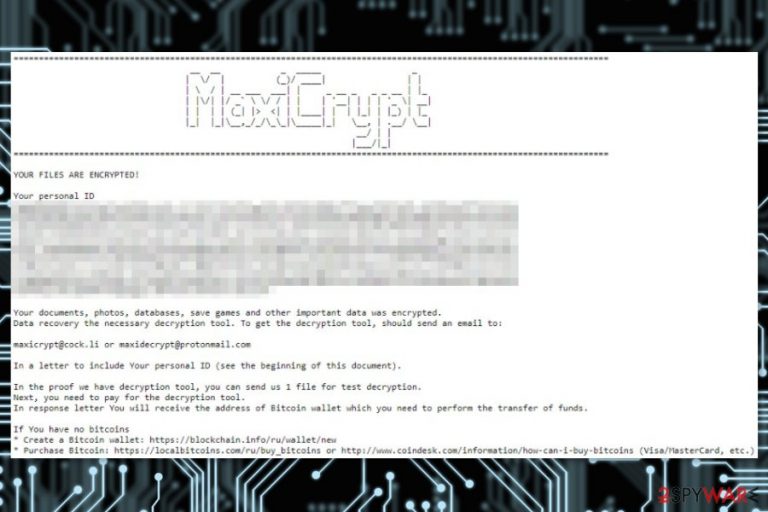
MaxiCrypt is a ransomware virus that uses AES encryption to make files inaccessible on the targeted device. The malicious program adds .[Maxicrypt@cock.li].maxicrypt file extension to various image, audio, video, text and other popular records. Then it provides a ransom note called How the restore to your data.txt.
The ransom demanding message starts with an alert about encrypted files and provides a personal ID number which should be sent to maxicrypt@cock.li or maxidecrypt@protonmail.com in order to obtain a decryption tool. To prove that hackers have MaxiCrypt decryptor, victims can send one file for the test decryption.
However, security specialists warn that it might be the only file that you might manage to get back after MaxiCrypt ransomware attack. Crooks will respond with a Bitcoin wallet address where victims are supposed to transfer the demanded ransom which seems to be set individually. However, once the transaction is made, you may never receive a decryptor.[1]
For this reason, it’s highly recommended focusing on MaxiCrypt removal instead of data recovery. Indeed, your files are important, but you should not increase your loss by taking a shady offer from cyber criminals. There’s still a chance to recover files from backups or try alternative recovery methods (you can find them below the article).
The ransom note tells that you should run antivirus software. However, you should do the opposite in order to remove MaxiCrypt from the PC. We recommend using malware removal tools like FortectIntego or SpyHunter 5Combo Cleaner. However, you can use your preferred software as well.
We want to point out that MaxiCrypt virus can modify the system and prevent you from installing security program on the device. Therefore, if you cannot run automatic elimination, you can try rebooting the system in Safe Mode with Networking or trying System Restore method.

Ransomware distribution strategies
File-encrypting viruses usually spread in the same way. Crooks use multiple methods to trick users into letting malware payload to enter the system. However, some aggressive viruses can exploit system vulnerabilities and infiltrate the computer without user’s participation.
However, crypto-malware like MaxiCrypt often uses some of these distribution methods that require netizens clicking, opening or downloading infected content:
- malicious email attachments;
- infected ads;
- bogus software downloads;
- fake updates.[2]
The security team from Uirusu.jp[3] reminds that crooks have high skills in social engineering. Thus, computer users should be aware of possible threats that might be hidden under the ads, illegal downloads, and misleading security alerts. Before clicking some interactive content, you have to make sure that it’s safe to do it.
MaxiCrypt ransomware virus removal instructions
Only professional security programs can remove MaxiCrypt from the device correctly. Attempts to locate and delete ransomware-related files often end up with a failure because malware can inject malicious code into legit processes and install numerous components.
To avoid damage to the system and succeed with MaxiCrypt removal, you should start your PC in Safe Mode with Networking first. Then install FortectIntego, SpyHunter 5Combo Cleaner or your preferred anti-malware and run a full system scan.
Getting rid of MaxiCrypt virus. Follow these steps
Manual removal using Safe Mode
Automatic MaxiCrypt removal will be smooth if you reboot PC to Safe Mode with Networking.
Important! →
Manual removal guide might be too complicated for regular computer users. It requires advanced IT knowledge to be performed correctly (if vital system files are removed or damaged, it might result in full Windows compromise), and it also might take hours to complete. Therefore, we highly advise using the automatic method provided above instead.
Step 1. Access Safe Mode with Networking
Manual malware removal should be best performed in the Safe Mode environment.
Windows 7 / Vista / XP
- Click Start > Shutdown > Restart > OK.
- When your computer becomes active, start pressing F8 button (if that does not work, try F2, F12, Del, etc. – it all depends on your motherboard model) multiple times until you see the Advanced Boot Options window.
- Select Safe Mode with Networking from the list.

Windows 10 / Windows 8
- Right-click on Start button and select Settings.

- Scroll down to pick Update & Security.

- On the left side of the window, pick Recovery.
- Now scroll down to find Advanced Startup section.
- Click Restart now.

- Select Troubleshoot.

- Go to Advanced options.

- Select Startup Settings.

- Press Restart.
- Now press 5 or click 5) Enable Safe Mode with Networking.

Step 2. Shut down suspicious processes
Windows Task Manager is a useful tool that shows all the processes running in the background. If malware is running a process, you need to shut it down:
- Press Ctrl + Shift + Esc on your keyboard to open Windows Task Manager.
- Click on More details.

- Scroll down to Background processes section, and look for anything suspicious.
- Right-click and select Open file location.

- Go back to the process, right-click and pick End Task.

- Delete the contents of the malicious folder.
Step 3. Check program Startup
- Press Ctrl + Shift + Esc on your keyboard to open Windows Task Manager.
- Go to Startup tab.
- Right-click on the suspicious program and pick Disable.

Step 4. Delete virus files
Malware-related files can be found in various places within your computer. Here are instructions that could help you find them:
- Type in Disk Cleanup in Windows search and press Enter.

- Select the drive you want to clean (C: is your main drive by default and is likely to be the one that has malicious files in).
- Scroll through the Files to delete list and select the following:
Temporary Internet Files
Downloads
Recycle Bin
Temporary files - Pick Clean up system files.

- You can also look for other malicious files hidden in the following folders (type these entries in Windows Search and press Enter):
%AppData%
%LocalAppData%
%ProgramData%
%WinDir%
After you are finished, reboot the PC in normal mode.
Remove MaxiCrypt using System Restore
Alternatively, you can try System Restore to disable the virus.
-
Step 1: Reboot your computer to Safe Mode with Command Prompt
Windows 7 / Vista / XP- Click Start → Shutdown → Restart → OK.
- When your computer becomes active, start pressing F8 multiple times until you see the Advanced Boot Options window.
-
Select Command Prompt from the list

Windows 10 / Windows 8- Press the Power button at the Windows login screen. Now press and hold Shift, which is on your keyboard, and click Restart..
- Now select Troubleshoot → Advanced options → Startup Settings and finally press Restart.
-
Once your computer becomes active, select Enable Safe Mode with Command Prompt in Startup Settings window.

-
Step 2: Restore your system files and settings
-
Once the Command Prompt window shows up, enter cd restore and click Enter.

-
Now type rstrui.exe and press Enter again..

-
When a new window shows up, click Next and select your restore point that is prior the infiltration of MaxiCrypt. After doing that, click Next.


-
Now click Yes to start system restore.

-
Once the Command Prompt window shows up, enter cd restore and click Enter.
Bonus: Recover your data
Guide which is presented above is supposed to help you remove MaxiCrypt from your computer. To recover your encrypted files, we recommend using a detailed guide prepared by 2-spyware.com security experts.MaxiCrypt decryptor is not available yet. However, you should not pay the ransom and try to recover files in the risky. We highly recommend alternative methods that might bring back at least some of your files.
If your files are encrypted by MaxiCrypt, you can use several methods to restore them:
Data Recovery Pro might unlock some files with .[Maxicrypt@cock.li].maxicrypt extension
Originally, this tool is created for recovering accidentally deleted files or corrupted files after system wreckage. However, it is also useful after the ransomware attack.
- Download Data Recovery Pro;
- Follow the steps of Data Recovery Setup and install the program on your computer;
- Launch it and scan your computer for files encrypted by MaxiCrypt ransomware;
- Restore them.
Windows Previous Versions feature helps to restore individual files
This method can help to bring back the most important files if System Restore was enabled before the attack:
- Find an encrypted file you need to restore and right-click on it;
- Select “Properties” and go to “Previous versions” tab;
- Here, check each of available copies of the file in “Folder versions”. You should select the version you want to recover and click “Restore”.
ShadowExplorer is helpful if Shadow Volume Copies were not deleted
If malware did not touch shadow copies, you can restore your files with ShadowExplorer.
- Download Shadow Explorer (http://shadowexplorer.com/);
- Follow a Shadow Explorer Setup Wizard and install this application on your computer;
- Launch the program and go through the drop down menu on the top left corner to select the disk of your encrypted data. Check what folders are there;
- Right-click on the folder you want to restore and select “Export”. You can also select where you want it to be stored.
The official decryption software for MaxiCrypt is not created yet.
Finally, you should always think about the protection of crypto-ransomwares. In order to protect your computer from MaxiCrypt and other ransomwares, use a reputable anti-spyware, such as FortectIntego, SpyHunter 5Combo Cleaner or Malwarebytes
How to prevent from getting ransomware
Protect your privacy – employ a VPN
There are several ways how to make your online time more private – you can access an incognito tab. However, there is no secret that even in this mode, you are tracked for advertising purposes. There is a way to add an extra layer of protection and create a completely anonymous web browsing practice with the help of Private Internet Access VPN. This software reroutes traffic through different servers, thus leaving your IP address and geolocation in disguise. Besides, it is based on a strict no-log policy, meaning that no data will be recorded, leaked, and available for both first and third parties. The combination of a secure web browser and Private Internet Access VPN will let you browse the Internet without a feeling of being spied or targeted by criminals.
No backups? No problem. Use a data recovery tool
If you wonder how data loss can occur, you should not look any further for answers – human errors, malware attacks, hardware failures, power cuts, natural disasters, or even simple negligence. In some cases, lost files are extremely important, and many straight out panic when such an unfortunate course of events happen. Due to this, you should always ensure that you prepare proper data backups on a regular basis.
If you were caught by surprise and did not have any backups to restore your files from, not everything is lost. Data Recovery Pro is one of the leading file recovery solutions you can find on the market – it is likely to restore even lost emails or data located on an external device.
- ^ Jim Martin. Ransomware: to pay or not to pay to get your files back. Tech Advisor. Technology reviews, advice, videos, news and forums.
- ^ Fake Adobe Flash Update Installs Ransomware, Performs Click Fraud. Symantec Blog. The official blog.
- ^ Uirusu. Uirusu. Japanese cyber security news.







