Maysomware ransomware / virus (Recovery Instructions Included) - Simple Removal Guide
Maysomware virus Removal Guide
What is Maysomware ransomware virus?
Maysomware continues the damaging job of May ransomware
Maysomware is a new version of May ransomware. This file-encrypting virus is designed to encode targeted files using a combination of AES-256 and RSA-4096 encryption algorithms. The significant feature of the ransomware is appended file extension during data encryption. It can add either .locked or .maysomware file extension. Once all documents, pictures, audio, video and other files are corrupted, ransomware drops two files on the system – Restore_maysomware_files.html and Restore_your_files.txt. Both of them include the same information and instructions how to retrieve encrypted data. Maysomware ransomware may ask to transfer from 1 to 1.5 Bitcoins (the size of ransom may vary based on the version of the virus) within five days. According to the crooks, it’s the only way to get back access to damaged files. However, security experts warn that this offer might be a trap. Cyber criminals are interested in getting your money, and data decryption is just the matter of their conscience. No matter how sad you are of losing your personal files, you should focus on the most important task – Maysomware removal. Having computer virus on the system puts device and your privacy at risk. Thus, do not jeopardize yourself and scan the device with a reputable anti-malware program, such as FortectIntego.
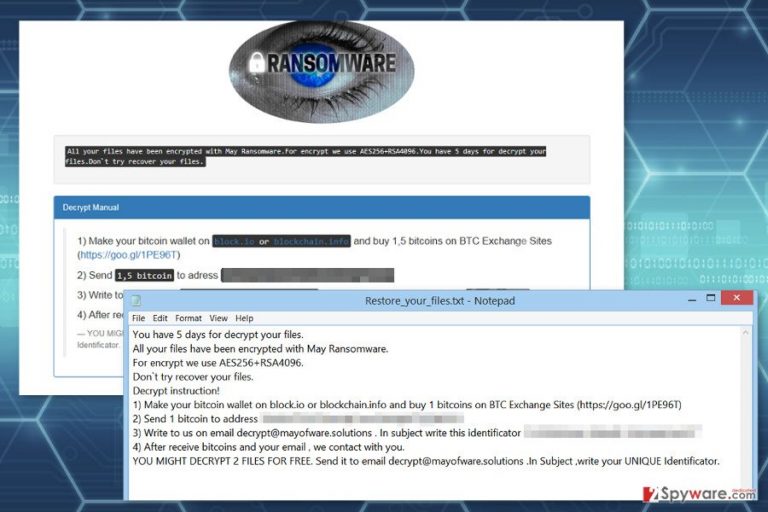
The ransom note provides information about encryption ciphers and warns victims not to try to decrypt their files using other methods. Hackers indicate that victims need to create a bitcoin wallet, buy some bitcoins and transfer them to the provided address. Once people do that, they need to send an email to decrypt@mayofware.solutions and include their unique victim ID in the subject line. As soon as authors of Maysomware receives the payment and the email, they promise to contact victims back and provide further details. The problem is that you may never receive an answer from cyber criminals. Thus, this deal may cause you more damage than you already have. Nevertheless, hackers offer to decrypt two files for free as proof that they have the power to restore data; you should not be tricked. It may be the only two files that you receive from them. Take our advice and remove Maysomware from the system instead of risking to lose your money. Dealing with criminals never lead anywhere good.
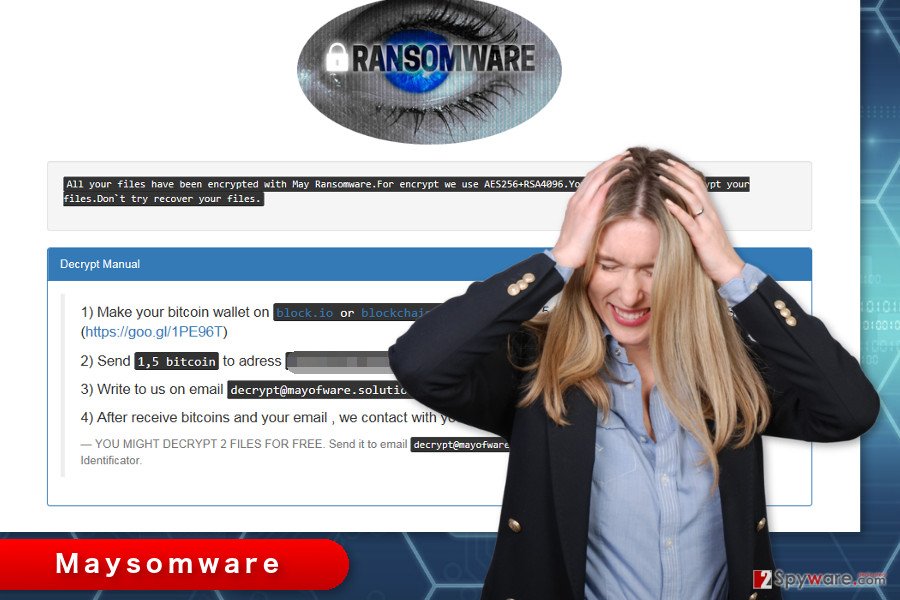
Distribution methods of the ransomware
Developers of Maysomware use multiple strategies to spread ransomware. The bigger chances to encounter ransomware is to click on a malicious email attachment. It’s the most popular method to trick victims into installing malware executable on the system. Cyber criminals pretend to be from various organizations, governmental institutions, and companies and ask to open provided document in order to get more information on a particular issue. Another way how Maysomware ransomware virus can infiltrate the system is malvertising. This distribution strategy becomes more and more popular because cyber criminals managed to inject malware-laden ads on legitimate websites[1] and make them look like legitimate ones. Ransomware might also be spreading via bogus software updates or downloads. Such offers might show up as pop-up messages or be presented as useful programs in file-sharing websites and networks. What is more, ransomware might also be using exploit kits in order to launch a cyber attack. Thus, if you haven’t suffered from Maysomware yet, you should take all precautions to avoid it:[2] do not open suspicious emails and their attachments, avoid clicking ads, choose reliable sources for software updates and downloads, keep all your programs updated. Besides, you should also make data backups in case of the unexpected attack.
Remove Maysomware ransomware using malware removal program
The only safe way to remove Maysomware from the computer is to use reputable and powerful malware removal program. However, ransomware may prevent you from installing, updating or running your chosen security tool. It may happen because file-encrypting viruses are often designed to be resistant. Fortunately, there’s a solution for this problem. Before trying to run a full system scan with malware removal tool, you need to restart the computer to Safe Mode with Networking. Then, you should install FortectIntego, SpyHunter 5Combo Cleaner or your preferred security tool and scan the device. In order to remove Maysomware entirely, we suggest scanning the system several times with an updated tool.
Getting rid of Maysomware virus. Follow these steps
Manual removal using Safe Mode
Automaitc Maysomware removal may require rebooting the computer to Safe Mode with Networking. Once you do that, run a full system scan with malware removal program.
Important! →
Manual removal guide might be too complicated for regular computer users. It requires advanced IT knowledge to be performed correctly (if vital system files are removed or damaged, it might result in full Windows compromise), and it also might take hours to complete. Therefore, we highly advise using the automatic method provided above instead.
Step 1. Access Safe Mode with Networking
Manual malware removal should be best performed in the Safe Mode environment.
Windows 7 / Vista / XP
- Click Start > Shutdown > Restart > OK.
- When your computer becomes active, start pressing F8 button (if that does not work, try F2, F12, Del, etc. – it all depends on your motherboard model) multiple times until you see the Advanced Boot Options window.
- Select Safe Mode with Networking from the list.

Windows 10 / Windows 8
- Right-click on Start button and select Settings.

- Scroll down to pick Update & Security.

- On the left side of the window, pick Recovery.
- Now scroll down to find Advanced Startup section.
- Click Restart now.

- Select Troubleshoot.

- Go to Advanced options.

- Select Startup Settings.

- Press Restart.
- Now press 5 or click 5) Enable Safe Mode with Networking.

Step 2. Shut down suspicious processes
Windows Task Manager is a useful tool that shows all the processes running in the background. If malware is running a process, you need to shut it down:
- Press Ctrl + Shift + Esc on your keyboard to open Windows Task Manager.
- Click on More details.

- Scroll down to Background processes section, and look for anything suspicious.
- Right-click and select Open file location.

- Go back to the process, right-click and pick End Task.

- Delete the contents of the malicious folder.
Step 3. Check program Startup
- Press Ctrl + Shift + Esc on your keyboard to open Windows Task Manager.
- Go to Startup tab.
- Right-click on the suspicious program and pick Disable.

Step 4. Delete virus files
Malware-related files can be found in various places within your computer. Here are instructions that could help you find them:
- Type in Disk Cleanup in Windows search and press Enter.

- Select the drive you want to clean (C: is your main drive by default and is likely to be the one that has malicious files in).
- Scroll through the Files to delete list and select the following:
Temporary Internet Files
Downloads
Recycle Bin
Temporary files - Pick Clean up system files.

- You can also look for other malicious files hidden in the following folders (type these entries in Windows Search and press Enter):
%AppData%
%LocalAppData%
%ProgramData%
%WinDir%
After you are finished, reboot the PC in normal mode.
Remove Maysomware using System Restore
It’s the second method to disable the virus and perform the automatic removal.
-
Step 1: Reboot your computer to Safe Mode with Command Prompt
Windows 7 / Vista / XP- Click Start → Shutdown → Restart → OK.
- When your computer becomes active, start pressing F8 multiple times until you see the Advanced Boot Options window.
-
Select Command Prompt from the list

Windows 10 / Windows 8- Press the Power button at the Windows login screen. Now press and hold Shift, which is on your keyboard, and click Restart..
- Now select Troubleshoot → Advanced options → Startup Settings and finally press Restart.
-
Once your computer becomes active, select Enable Safe Mode with Command Prompt in Startup Settings window.

-
Step 2: Restore your system files and settings
-
Once the Command Prompt window shows up, enter cd restore and click Enter.

-
Now type rstrui.exe and press Enter again..

-
When a new window shows up, click Next and select your restore point that is prior the infiltration of Maysomware. After doing that, click Next.


-
Now click Yes to start system restore.

-
Once the Command Prompt window shows up, enter cd restore and click Enter.
Bonus: Recover your data
Guide which is presented above is supposed to help you remove Maysomware from your computer. To recover your encrypted files, we recommend using a detailed guide prepared by 2-spyware.com security experts.The only possible way to restore files encrypted by Maysomware is to use data backups. If you do not have them, all you can do is to try alternative methods presented below and hope for the best!
If your files are encrypted by Maysomware, you can use several methods to restore them:
Data Recovery Pro – automatic way to retrieve data
This professional software has already helped thousands of people to restore corrupted, deleted and encrypted files. Thus, you should give this tool a try as well!
- Download Data Recovery Pro;
- Follow the steps of Data Recovery Setup and install the program on your computer;
- Launch it and scan your computer for files encrypted by Maysomware ransomware;
- Restore them.
Take advantage of Windows Previous Versions feature
If System Restore has been enabled before ransomware attack, you should follow the steps below and copy previously saved versions of the encrypted files.
- Find an encrypted file you need to restore and right-click on it;
- Select “Properties” and go to “Previous versions” tab;
- Here, check each of available copies of the file in “Folder versions”. You should select the version you want to recover and click “Restore”.
Try ShadowExplorer
It’s unknown whether Maysomware ransomware deletes Shadow Volume Copies or not. If not, you should employ ShadowExplorer and recover your files with the help of it.
- Download Shadow Explorer (http://shadowexplorer.com/);
- Follow a Shadow Explorer Setup Wizard and install this application on your computer;
- Launch the program and go through the drop down menu on the top left corner to select the disk of your encrypted data. Check what folders are there;
- Right-click on the folder you want to restore and select “Export”. You can also select where you want it to be stored.
Maysomware decryptor is not available yet.
Finally, you should always think about the protection of crypto-ransomwares. In order to protect your computer from Maysomware and other ransomwares, use a reputable anti-spyware, such as FortectIntego, SpyHunter 5Combo Cleaner or Malwarebytes
How to prevent from getting ransomware
Choose a proper web browser and improve your safety with a VPN tool
Online spying has got momentum in recent years and people are getting more and more interested in how to protect their privacy online. One of the basic means to add a layer of security – choose the most private and secure web browser. Although web browsers can't grant full privacy protection and security, some of them are much better at sandboxing, HTTPS upgrading, active content blocking, tracking blocking, phishing protection, and similar privacy-oriented features. However, if you want true anonymity, we suggest you employ a powerful Private Internet Access VPN – it can encrypt all the traffic that comes and goes out of your computer, preventing tracking completely.
Lost your files? Use data recovery software
While some files located on any computer are replaceable or useless, others can be extremely valuable. Family photos, work documents, school projects – these are types of files that we don't want to lose. Unfortunately, there are many ways how unexpected data loss can occur: power cuts, Blue Screen of Death errors, hardware failures, crypto-malware attack, or even accidental deletion.
To ensure that all the files remain intact, you should prepare regular data backups. You can choose cloud-based or physical copies you could restore from later in case of a disaster. If your backups were lost as well or you never bothered to prepare any, Data Recovery Pro can be your only hope to retrieve your invaluable files.
- ^ Jeremy Kirk. Massive Malvertising Campaign Hits MSN, Yahoo. BankInfoSecurity. Bank information security news, training, education.
- ^ Mike Murphy. 4 tips to protect yourself from becoming a ransomware victim. MarketWatch. Stock Market and Financial News.







