MBR:Backboot-G [Rtk] (Free Guide) - Virus Removal Instructions
MBR:Backboot-G [Rtk] Removal Guide
What is MBR:Backboot-G [Rtk]?
MBR:Backboot-G [Rtk] is the detection alert from the anti-malware engine application
![MBR:Backboot-G [Rtk] MBR:Backboot-G [Rtk]](https://www.2-spyware.com/news/wp-content/uploads/virusai/mbr-backboot-g-trojan_en-400x226.jpg)
| Name | MBR:Backboot-G [Rtk] |
|---|---|
| Type | Detection pop-up/ Possible malware |
| Issues | Alerts claiming about the infection blocked fill up the screen, but the virus cannot be easily found or terminated. There are issues with the system that might indicate infection, but the malware is persistent and sneaky |
| Distribution | Such threat alerts, if related to real malware, can get triggered by a virus that comes after the insecure installation of software, visits on malicious pages. Dangerous viruses can come when you do not pay enough attention to details like senders of emails or site security |
| Elimination | You should remove MBR:Backboot-G [Rtk] by running a proper anti-malware scan and clearing the machine fully. Antivirus programs can come from various developers, make sure to trust a reliable one |
| Repair | The system gets altered, corrupted, and significantly affected when the threat runs in the background for a while. Get a proper tool like FortectIntego and clear the malware off of the computer |
MBR:Backboot-G [Rtk] virus can be persistent and not easily removable, so you need to perform a deep scan with the anti-malware tool and ensure that the virus got detected and can be removed. Rebooting to a Safe Mode with Networking before the procedure can ensure that the security application runs properly, so all the traces get eliminated.
The name of this detection might indicate that the threat found on the device is a trojan based on backdoor[2] functionalities, so when the notorious malware gets on the device, it might only act as a vector for other threats like ransomware or other damaging infections. This is why you should take the alert seriously and remove MBR:Backboot-G [Rtk] as soon as possible.
The longer such infections run, the more damage can be done, so alerts and pop-ups about this virus should encourage you to get the machine clear of the intruder again. Unfortunately, MBR:Backboot-G is not a program that could be found on the desktop or in any application folder, so you need proper tools that can detect the virus and terminate it. You need anti-malware or security tools like SpyHunter 5Combo Cleaner or Malwarebytes for such procedures.
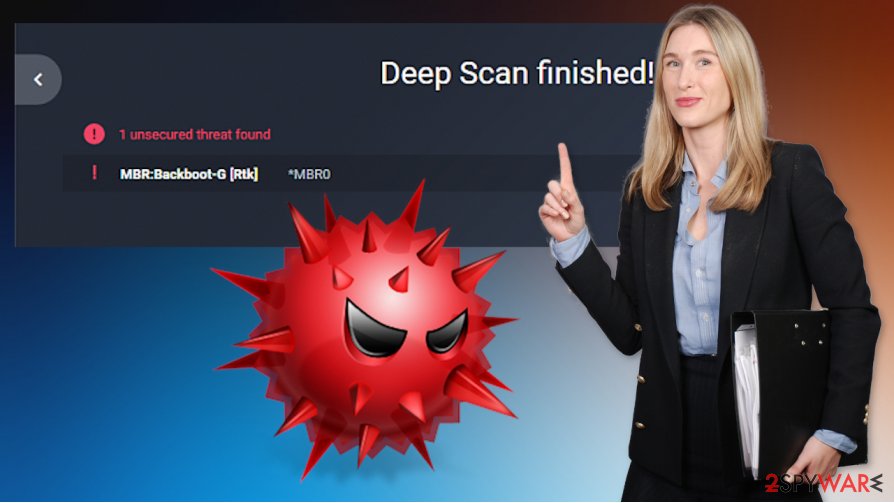
There are many possible functions that intruders like this can be used for. If the MBR:Backboot-G virus is a dangerous threat, you might experience system issues besides the alert directly coming to your screen. If you notice crashes, speed, or connection problems, you might suffer from serious trojan infection.
MBR:Backboot-G [Rtk] virus can act as:
- vector for other viruses;
- remote access tools;
- backdoor for a direct attack;
- the virus that uses resources of the device for mining[3].
You should consider the proper MBR:Backboot-G [Rtk] removal process because an intruder can cause damage and trigger other programs on the machine behind your back. You can do a full scan with the AV tool, check the browsers too, scan the machine properly.
Then run the PC in Safe Mode or even restore the computer without deleting data. Then rerun the AV program and check for additional intruders or indications about MBR:Backboot-G [Rtk] virus. You should double-check for damaged files and affected parts of the PC with FortectIntego, so you can use the computer as before.
Malicious files and websites lead to infections of shady malware
Besides being extremely persistent and silent, malware like this can create serious issues with the machine due to the reason that the distribution of the threat involves deceptive and sneaky methods. Trojans and worms, other vectors used for ransomware distribution, can get dropped without your knowledge.
It is easy to infect machines with trojans and other threats when insecure content gets overlooked by the user. Hacked sites, phishing campaigns, malicious macros, and emails are the ones that get used to distribute the malicious script of this threat. You need to pay close attention to senders, email attachments, and files that you download on purpose from the internet.
Clearing the system fully can help with the termination of MBR:Backboot-G [Rtk] virus
The system is not affected by the threat if you do not experience any issues, don't encounter particular errors, in most cases. But you still need a diagnosis to make sure that the trojan alert is not about the infection itself, and you do not need to remove MBR:Backboot-G [Rtk] as a malware from the machine.
The best way to find out what happens on the device in regards to those pop-ups – running SpyHunter 5Combo Cleaner or Malwarebytes as a security tool. If needed, these programs can help with MBR:Backboot-G [Rtk] removal tool. Then, you can check the PC with FortectIntego, run through web browser installations, and recover the machine properly.
Getting rid of MBR:Backboot-G [Rtk]. Follow these steps
Manual removal using Safe Mode
The system might be cleared easier if you enter the Safe Mode with Networking and then run the AV tool for MBR:Backboot-G [Rtk] removal
Important! →
Manual removal guide might be too complicated for regular computer users. It requires advanced IT knowledge to be performed correctly (if vital system files are removed or damaged, it might result in full Windows compromise), and it also might take hours to complete. Therefore, we highly advise using the automatic method provided above instead.
Step 1. Access Safe Mode with Networking
Manual malware removal should be best performed in the Safe Mode environment.
Windows 7 / Vista / XP
- Click Start > Shutdown > Restart > OK.
- When your computer becomes active, start pressing F8 button (if that does not work, try F2, F12, Del, etc. – it all depends on your motherboard model) multiple times until you see the Advanced Boot Options window.
- Select Safe Mode with Networking from the list.

Windows 10 / Windows 8
- Right-click on Start button and select Settings.

- Scroll down to pick Update & Security.

- On the left side of the window, pick Recovery.
- Now scroll down to find Advanced Startup section.
- Click Restart now.

- Select Troubleshoot.

- Go to Advanced options.

- Select Startup Settings.

- Press Restart.
- Now press 5 or click 5) Enable Safe Mode with Networking.

Step 2. Shut down suspicious processes
Windows Task Manager is a useful tool that shows all the processes running in the background. If malware is running a process, you need to shut it down:
- Press Ctrl + Shift + Esc on your keyboard to open Windows Task Manager.
- Click on More details.

- Scroll down to Background processes section, and look for anything suspicious.
- Right-click and select Open file location.

- Go back to the process, right-click and pick End Task.

- Delete the contents of the malicious folder.
Step 3. Check program Startup
- Press Ctrl + Shift + Esc on your keyboard to open Windows Task Manager.
- Go to Startup tab.
- Right-click on the suspicious program and pick Disable.

Step 4. Delete virus files
Malware-related files can be found in various places within your computer. Here are instructions that could help you find them:
- Type in Disk Cleanup in Windows search and press Enter.

- Select the drive you want to clean (C: is your main drive by default and is likely to be the one that has malicious files in).
- Scroll through the Files to delete list and select the following:
Temporary Internet Files
Downloads
Recycle Bin
Temporary files - Pick Clean up system files.

- You can also look for other malicious files hidden in the following folders (type these entries in Windows Search and press Enter):
%AppData%
%LocalAppData%
%ProgramData%
%WinDir%
After you are finished, reboot the PC in normal mode.
Remove MBR:Backboot-G [Rtk] using System Restore
System Restore feature is the option that can recover the machine in a previous state before the virus infection
-
Step 1: Reboot your computer to Safe Mode with Command Prompt
Windows 7 / Vista / XP- Click Start → Shutdown → Restart → OK.
- When your computer becomes active, start pressing F8 multiple times until you see the Advanced Boot Options window.
-
Select Command Prompt from the list

Windows 10 / Windows 8- Press the Power button at the Windows login screen. Now press and hold Shift, which is on your keyboard, and click Restart..
- Now select Troubleshoot → Advanced options → Startup Settings and finally press Restart.
-
Once your computer becomes active, select Enable Safe Mode with Command Prompt in Startup Settings window.

-
Step 2: Restore your system files and settings
-
Once the Command Prompt window shows up, enter cd restore and click Enter.

-
Now type rstrui.exe and press Enter again..

-
When a new window shows up, click Next and select your restore point that is prior the infiltration of MBR:Backboot-G [Rtk]. After doing that, click Next.


-
Now click Yes to start system restore.

-
Once the Command Prompt window shows up, enter cd restore and click Enter.
Finally, you should always think about the protection of crypto-ransomwares. In order to protect your computer from MBR:Backboot-G [Rtk] and other ransomwares, use a reputable anti-spyware, such as FortectIntego, SpyHunter 5Combo Cleaner or Malwarebytes
How to prevent from getting malware
Choose a proper web browser and improve your safety with a VPN tool
Online spying has got momentum in recent years and people are getting more and more interested in how to protect their privacy online. One of the basic means to add a layer of security – choose the most private and secure web browser. Although web browsers can't grant full privacy protection and security, some of them are much better at sandboxing, HTTPS upgrading, active content blocking, tracking blocking, phishing protection, and similar privacy-oriented features. However, if you want true anonymity, we suggest you employ a powerful Private Internet Access VPN – it can encrypt all the traffic that comes and goes out of your computer, preventing tracking completely.
Lost your files? Use data recovery software
While some files located on any computer are replaceable or useless, others can be extremely valuable. Family photos, work documents, school projects – these are types of files that we don't want to lose. Unfortunately, there are many ways how unexpected data loss can occur: power cuts, Blue Screen of Death errors, hardware failures, crypto-malware attack, or even accidental deletion.
To ensure that all the files remain intact, you should prepare regular data backups. You can choose cloud-based or physical copies you could restore from later in case of a disaster. If your backups were lost as well or you never bothered to prepare any, Data Recovery Pro can be your only hope to retrieve your invaluable files.
- ^ How to boot your computer in Safe Mode. Support. Shaw help.
- ^ Backdoor. Wikipedia. The free encyclopedia.
- ^ Michael Nadeau. What is cryptojacking? How to prevent, detect, and recover from it. CSOonline. Technology news.





















