MBRlock ransomware (Decryption Steps Included) - Virus Removal Instructions
MBRlock virus Removal Guide
What is MBRlock ransomware?
MBRlock – new crypto-ransomware that targets Chinese and English-speaking users
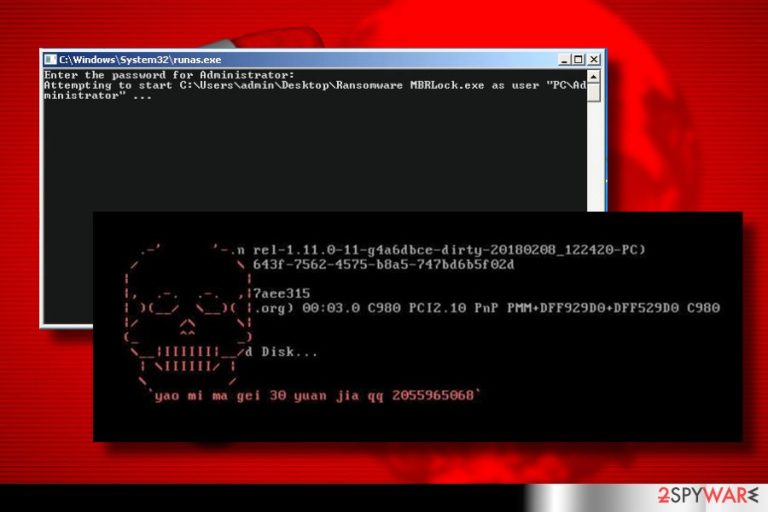
MBRlock is file-encrypting ransomware, which locks most of the personal files on a target PC and demands a ransom for a unique decryption code. Since it's oriented to Chinese-speaking users, in particular, the virus name 易 语言 程序 in Chinese can be found even more often. Nevertheless, English version is also available and spreads on the Internet quite actively. Usually, hackers embed the virus on PCs with Microsoft's Remote Desktop Protocol[1] enabled or distribute spam with malicious attachments. The executable file of the MBRlock virus varies, but the currently used files are MBRLock.exe, runas.exe, and Hax.exe.
When the executable file is enabled, MBRlock ransomware encrypts the following file types: .BMP, .CUR, .GIF, .ICO, .JPG, .MID, .PNG, .prn, .txt, and .WA. Right after that, extortionists enable a black lock screen on the desktop of the hijacked PC and displays a red skull icon with the text written in white. People are informed that “Your disk has a lock !!! Please enter the unlock password.” Currently, the MBRlock ransomware demands its victims to pay 30 CNY ransomware,[2] which is equal to 4.76 USD.
For some, such a small ransom[2] may seem to be funny. However, it may be the strategy used by hackers to check the potential of the file-encrypting ransomware. In case of success, criminals may increase the increase the amount of demanded redeem, which is why we do not recommend paying it. For the sake of security, remove MBRlock from your PC as soon as attacks it using one of these tools: FortectIntego, SpyHunter 5Combo Cleaner, or Malwarebytes. Keep in mind that each ransom, even if it's only 4.76 USD, motivates cyber criminals for further attacks.

Ransomware dissemination methods: spam email, unprotected RDP configuration, fake updates
Ransomware virus developers exploit various techniques to disseminate their “products” to the greatest extent possible. One of the mainly used strategies is spam email with malicious attachments. It's used since the beginning of ransomware “business” and is still the most successful ransomware execution strategy.
Hackers can easily get thousands of email addresses from the black market and set fake email messages to randomly chosen people. The subject of such messages is usually a mix of letters and numbers to resemble the code of a document or something. Some spam contains text, while the others simply enclose a .doc, .jpg, .png, .avi or .pdf file. For opening the attachment, people are usually asked to enable Macros. The virus won't be executed as long as you won't enable Macros and launch the file completely.
In addition to malspam, hackers often exploit unprotected RDP configuration or spread infected stand-alone installers of system files, fake software updates, and similar techniques. Unfortunately, but having an anti-virus program installed cannot ensure full ransomware protection. To keep the system secured, security specialists ask people to think twice before accessing illegal domains[3] and weighing the risks.
Safely remove MBRlock ransomware from the system
If MBRlock evaded your antivirus protection and encrypted your files, do not rush to pay the ransom. Although the ransom demanded is not large, don't forget with whom you are dealing. Paying the ransom does not guarantee that hackers will send you a working MBRlock decryptor. Contrary, you may motive extortionists to attack you again in the future.
Since we have already clarified the reason why MBRlock removal is a must, now we should discuss all possible removal options. In general, manual ransomware removal is hardly possible because they consist of multiple files that are scattered in random system's folders. Therefore, the best way to remove MBRlock virus or any other crypto-ransomware is to run a scan with FortectIntego, SpyHunter 5Combo Cleaner, or Malwarebytes tool.
At the moment of writing, a free MBRlock decryption key is not available. Nevertheless, you can always try to recover lost data by following the methods listed down below this article.
Getting rid of MBRlock virus. Follow these steps
Manual removal using Safe Mode
Ransomware-type viruses often block antivirus to evade removal. If you cannot remove MBRlock virus due to that, please restart your PC into Safe Mode with Networking:
Important! →
Manual removal guide might be too complicated for regular computer users. It requires advanced IT knowledge to be performed correctly (if vital system files are removed or damaged, it might result in full Windows compromise), and it also might take hours to complete. Therefore, we highly advise using the automatic method provided above instead.
Step 1. Access Safe Mode with Networking
Manual malware removal should be best performed in the Safe Mode environment.
Windows 7 / Vista / XP
- Click Start > Shutdown > Restart > OK.
- When your computer becomes active, start pressing F8 button (if that does not work, try F2, F12, Del, etc. – it all depends on your motherboard model) multiple times until you see the Advanced Boot Options window.
- Select Safe Mode with Networking from the list.

Windows 10 / Windows 8
- Right-click on Start button and select Settings.

- Scroll down to pick Update & Security.

- On the left side of the window, pick Recovery.
- Now scroll down to find Advanced Startup section.
- Click Restart now.

- Select Troubleshoot.

- Go to Advanced options.

- Select Startup Settings.

- Press Restart.
- Now press 5 or click 5) Enable Safe Mode with Networking.

Step 2. Shut down suspicious processes
Windows Task Manager is a useful tool that shows all the processes running in the background. If malware is running a process, you need to shut it down:
- Press Ctrl + Shift + Esc on your keyboard to open Windows Task Manager.
- Click on More details.

- Scroll down to Background processes section, and look for anything suspicious.
- Right-click and select Open file location.

- Go back to the process, right-click and pick End Task.

- Delete the contents of the malicious folder.
Step 3. Check program Startup
- Press Ctrl + Shift + Esc on your keyboard to open Windows Task Manager.
- Go to Startup tab.
- Right-click on the suspicious program and pick Disable.

Step 4. Delete virus files
Malware-related files can be found in various places within your computer. Here are instructions that could help you find them:
- Type in Disk Cleanup in Windows search and press Enter.

- Select the drive you want to clean (C: is your main drive by default and is likely to be the one that has malicious files in).
- Scroll through the Files to delete list and select the following:
Temporary Internet Files
Downloads
Recycle Bin
Temporary files - Pick Clean up system files.

- You can also look for other malicious files hidden in the following folders (type these entries in Windows Search and press Enter):
%AppData%
%LocalAppData%
%ProgramData%
%WinDir%
After you are finished, reboot the PC in normal mode.
Remove MBRlock using System Restore
Also, there is another way to reboot your system to Safe Mode:
-
Step 1: Reboot your computer to Safe Mode with Command Prompt
Windows 7 / Vista / XP- Click Start → Shutdown → Restart → OK.
- When your computer becomes active, start pressing F8 multiple times until you see the Advanced Boot Options window.
-
Select Command Prompt from the list

Windows 10 / Windows 8- Press the Power button at the Windows login screen. Now press and hold Shift, which is on your keyboard, and click Restart..
- Now select Troubleshoot → Advanced options → Startup Settings and finally press Restart.
-
Once your computer becomes active, select Enable Safe Mode with Command Prompt in Startup Settings window.

-
Step 2: Restore your system files and settings
-
Once the Command Prompt window shows up, enter cd restore and click Enter.

-
Now type rstrui.exe and press Enter again..

-
When a new window shows up, click Next and select your restore point that is prior the infiltration of MBRlock. After doing that, click Next.


-
Now click Yes to start system restore.

-
Once the Command Prompt window shows up, enter cd restore and click Enter.
Bonus: Recover your data
Guide which is presented above is supposed to help you remove MBRlock from your computer. To recover your encrypted files, we recommend using a detailed guide prepared by 2-spyware.com security experts.If your files are encrypted by MBRlock, you can use several methods to restore them:
Data Recovery Pro is one of the mist effective ways to recover encrypted files
Data Recovery Pro is not officially promoted as a data recovery tool that helps after ransomware attack. It is supposed to help people who accidentally removed files or experienced fatal system crash. Nevertheless, many people reported this tool for ability to recover files encrypted by ransomware.
- Download Data Recovery Pro;
- Follow the steps of Data Recovery Setup and install the program on your computer;
- Launch it and scan your computer for files encrypted by MBRlock ransomware;
- Restore them.
Try to enable Windows Previous Versions Feature
IMPORTANT: this method is available only if System Restore feature was enabled on the PC before it has been infected by MBRlock ransomware.
- Find an encrypted file you need to restore and right-click on it;
- Select “Properties” and go to “Previous versions” tab;
- Here, check each of available copies of the file in “Folder versions”. You should select the version you want to recover and click “Restore”.
Use ShadowExplorer for easy data recovery
If you have already removed MBRlock, check if it didn't remove Shadow Volume Copies. Most ransomware removes them, but not all, so it's worth trying.
- Download Shadow Explorer (http://shadowexplorer.com/);
- Follow a Shadow Explorer Setup Wizard and install this application on your computer;
- Launch the program and go through the drop down menu on the top left corner to select the disk of your encrypted data. Check what folders are there;
- Right-click on the folder you want to restore and select “Export”. You can also select where you want it to be stored.
MBRlock decryptor is not available
Finally, you should always think about the protection of crypto-ransomwares. In order to protect your computer from MBRlock and other ransomwares, use a reputable anti-spyware, such as FortectIntego, SpyHunter 5Combo Cleaner or Malwarebytes
How to prevent from getting ransomware
Access your website securely from any location
When you work on the domain, site, blog, or different project that requires constant management, content creation, or coding, you may need to connect to the server and content management service more often. The best solution for creating a tighter network could be a dedicated/fixed IP address.
If you make your IP address static and set to your device, you can connect to the CMS from any location and do not create any additional issues for the server or network manager that needs to monitor connections and activities. VPN software providers like Private Internet Access can help you with such settings and offer the option to control the online reputation and manage projects easily from any part of the world.
Recover files after data-affecting malware attacks
While much of the data can be accidentally deleted due to various reasons, malware is one of the main culprits that can cause loss of pictures, documents, videos, and other important files. More serious malware infections lead to significant data loss when your documents, system files, and images get encrypted. In particular, ransomware is is a type of malware that focuses on such functions, so your files become useless without an ability to access them.
Even though there is little to no possibility to recover after file-locking threats, some applications have features for data recovery in the system. In some cases, Data Recovery Pro can also help to recover at least some portion of your data after data-locking virus infection or general cyber infection.
- ^ Mark Stockley. Ransomware-spreading hackers sneak in through RDP. Naked Security by Sophos. Blog.
- ^ Maria Korolov. Report: Average ransomware demand now over $1,000. CSO. Teaches how to evolve threats and defend against criminal cyberattacks.
- ^ Olivia Morelli. Peeking into porno websites: or how you can get infected. NoVirus. Provides comprehensive information about computer infections.







