Meetamate.site ads (scam) - Free Guide
Meetamate.site ads Removal Guide
What is Meetamate.site ads?
Meetamate.site can trick users into providing personal data in the hopes of winning a prize
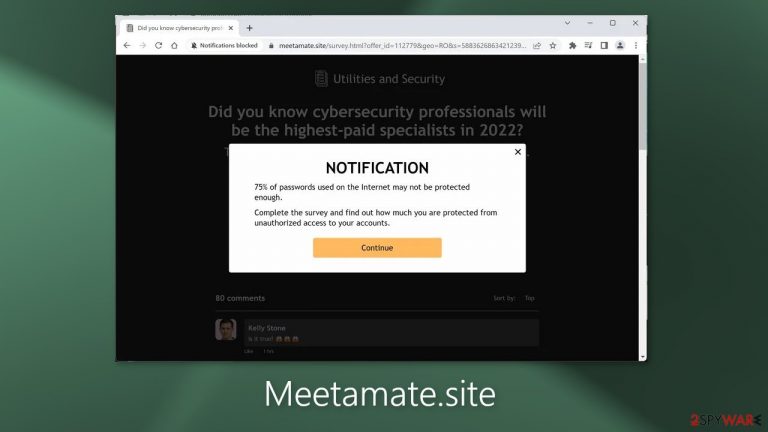
Meetamate.site is a bogus page that tries to lure people in with a survey. The main goal of the site is to extract users' personal information, like name, address, email, phone number, credit card details, etc. The survey is security related. The page shows a prompt saying:
75% of passwords used on the Internet may not be protected enough.
Complete the survey and find out how much you are protected from unauthorized access to your accounts.
Crooks may also encourage people to partake in the survey for a chance to win a prize – a phone or a laptop. However, when the survey is finished, users are asked to enter their personal information. By doing this, the information can end up in crooks' hands and be used for malicious purposes.
This can result in privacy and security issues, monetary losses, malware infections, or even identity theft. If cybercriminals have your email address, they can use social engineering[1] methods to create convincing letters and trick you into downloading infected attachments.
| NAME | Meetamate.site |
| TYPE | Adware; phishing attempt |
| SYMPTOMS | Users encounter a page that asks them to complete a survey |
| DISTRIBUTION | Shady websites; deceptive ads; freeware installations |
| DANGERS | Users may unknowingly provide personal information to crooks and suffer from monetary losses or even identity theft |
| ELIMINATION | Check your browser for malicious browser extensions, and scan your machine with anti-malware tools |
| FURTHER STEPS | Use FortectIntego to clear your browsers and get rid of any remaining damage |
Distribution methods
Pages, like Meetamate.site rarely appear in the search results. Usually, they hide on other shady sites that are unregulated. For example, websites that engage in illegal activities are full of deceptive ads and sneaky redirects. It is best to only visit pages that you know and trust. Do not click on random links and ads even if they seem to be promoting legitimate products or services.
Avoid participating in any surveys or giveaways online because most of the time, they are fake. If it is too good to be true – it probably is. Crooks often use the names of well-known companies to gain people's trust. However, you should remember that big tech companies, like Google or Apple, do not pick random visitors and shower them with gifts.
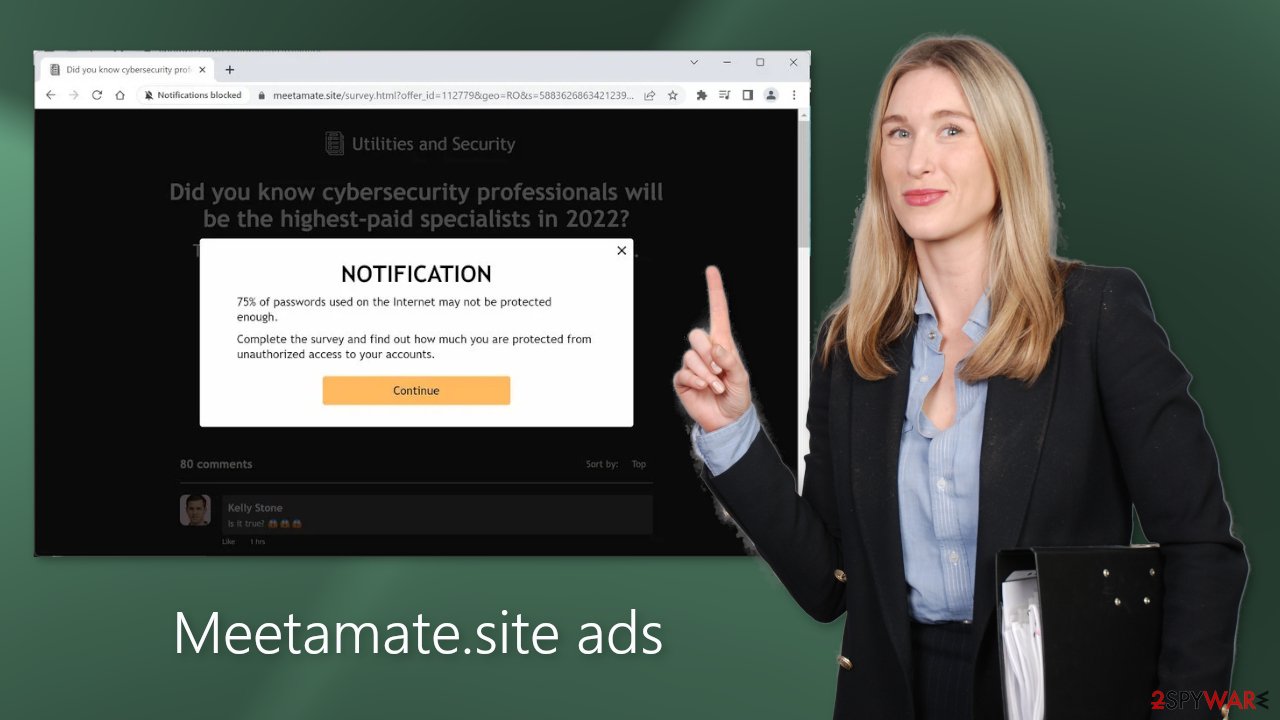
Check your browser
Meetamate.site could have appeared because you have a malicious browser plugin installed. Go to your browser settings and check if you see any add-ons in the list. We recommend removing them one by one to see if you notice any changes. You can follow our guide if you need help:
Google Chrome
- Open Google Chrome, click on the Menu (three vertical dots at the top-right corner) and select More tools > Extensions.
- In the newly opened window, you will see all the installed extensions. Uninstall all the suspicious plugins that might be related to the unwanted program by clicking Remove.

MS Edge:
- Select Menu (three horizontal dots at the top-right of the browser window) and pick Extensions.
- From the list, pick the extension and click on the Gear icon.
- Click on Uninstall at the bottom.

MS Edge (Chromium)
- Open Edge and click select Settings > Extensions.
- Delete unwanted extensions by clicking Remove.

Mozilla Firefox
- Open Mozilla Firefox browser and click on the Menu (three horizontal lines at the top-right of the window).
- Select Add-ons.
- In here, select unwanted plugin and click Remove.

Safari
- Click Safari > Preferences…
- In the new window, pick Extensions.
- Select the unwanted extension and select Uninstall.

Clear cookies
We suggest using FortectIntego maintenance tool to clear your browsers and completely eliminate any remaining damage. This software is capable of getting rid of cookies[2] and cache that are used to gather data like your IP address, geolocation, websites you visit, links you click on, and things you purchase online.
It can also optimize your device and improve performance by deleting all junk files that you do not need. It can also fix much more complicated problems like system errors, corrupted files, registry issues, and BSODs which is especially useful after a virus infection.
What is adware?
Pages, like Meetamate.site can also appear without any user input. If you experience an increased amount of commercial content, like pop-ups, banners, and redirects you should check your system for an adware infection. Adware usually hides in the background of the machine performing unwanted tasks.
Most of the time, people get infected by adware from freeware[3] distribution platforms. They include additional programs in the installers and do not disclose it clearly. You should always choose the “Custom” or “Advanced” installation methods, read the Privacy Policy and Terms of Use. The most important step is to check the file list and untick the boxes next to any unrelated applications.
Scan your system with professional security tools
Identifying the program responsible for causing unwanted symptoms may be difficult. It could be disguised as an antivirus suite, image editing software, media player, system optimizer, or anything else. PUP (potentially unwanted program)[4] developers often disguise their products as “handy” tools so that users would not suspect them of any harm.
If you are not sure what to do and you do not want to risk eliminating the wrong files, we suggest using SpyHunter 5Combo Cleaner or Malwarebytes security tools that will scan your machine, eliminate it, and prevent such infections in the future by giving you a warning before a malicious program can make any changes. If manual removal is what you prefer, we have instructions for Windows and Mac machines:
Windows 10/8:
- Enter Control Panel into Windows search box and hit Enter or click on the search result.
- Under Programs, select Uninstall a program.

- From the list, find the entry of the suspicious program.
- Right-click on the application and select Uninstall.
- If User Account Control shows up, click Yes.
- Wait till uninstallation process is complete and click OK.

Windows 7/XP:
- Click on Windows Start > Control Panel located on the right pane (if you are Windows XP user, click on Add/Remove Programs).
- In Control Panel, select Programs > Uninstall a program.

- Pick the unwanted application by clicking on it once.
- At the top, click Uninstall/Change.
- In the confirmation prompt, pick Yes.
- Click OK once the removal process is finished.
Mac:
- From the menu bar, select Go > Applications.
- In the Applications folder, look for all related entries.
- Click on the app and drag it to Trash (or right-click and pick Move to Trash)

To fully remove an unwanted app, you need to access Application Support, LaunchAgents, and LaunchDaemons folders and delete relevant files:
- Select Go > Go to Folder.
- Enter /Library/Application Support and click Go or press Enter.
- In the Application Support folder, look for any dubious entries and then delete them.
- Now enter /Library/LaunchAgents and /Library/LaunchDaemons folders the same way and terminate all the related .plist files.

How to prevent from getting adware
Stream videos without limitations, no matter where you are
There are multiple parties that could find out almost anything about you by checking your online activity. While this is highly unlikely, advertisers and tech companies are constantly tracking you online. The first step to privacy should be a secure browser that focuses on tracker reduction to a minimum.
Even if you employ a secure browser, you will not be able to access websites that are restricted due to local government laws or other reasons. In other words, you may not be able to stream Disney+ or US-based Netflix in some countries. To bypass these restrictions, you can employ a powerful Private Internet Access VPN, which provides dedicated servers for torrenting and streaming, not slowing you down in the process.
Data backups are important – recover your lost files
Ransomware is one of the biggest threats to personal data. Once it is executed on a machine, it launches a sophisticated encryption algorithm that locks all your files, although it does not destroy them. The most common misconception is that anti-malware software can return files to their previous states. This is not true, however, and data remains locked after the malicious payload is deleted.
While regular data backups are the only secure method to recover your files after a ransomware attack, tools such as Data Recovery Pro can also be effective and restore at least some of your lost data.
- ^ Social Engineering. Imperva. Learning Center.
- ^ Chris Maus. What Are Cookies and Are They Dangerous?. Qkey. Secure Online Payment Providers.
- ^ Tim Fisher. What Is Freeware?. Lifewire. Internet, Networking and Security.
- ^ Potentially unwanted program. Wikipedia, the free encyclopedia.
