Megafinder.xyz (Free Guide) - Removal Instructions
Megafinder.xyz Removal Guide
What is Megafinder.xyz?
Megafinder.xyz is the adware-type intruder that shows irritating ads and annoys you with those unwanted redirects
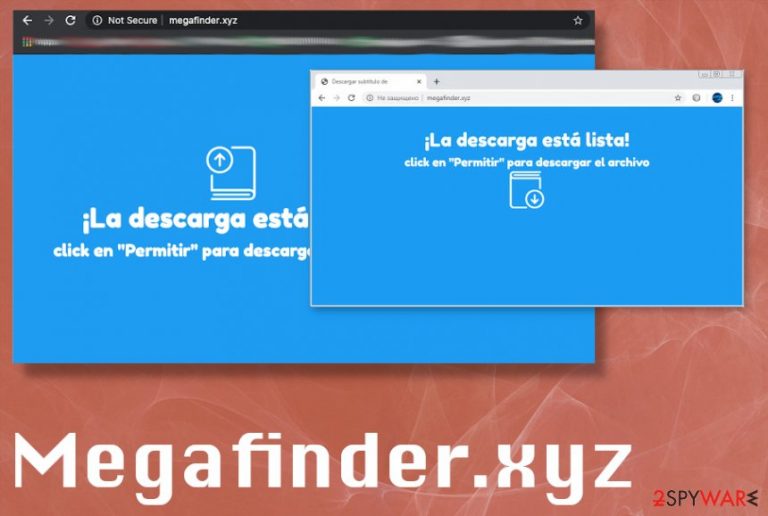
| Name | Megafinder.xyz |
|---|---|
| Type | Adware[1]/ Potentially unwanted program |
| Symptoms | The site triggers redirects to other pages and delivers advertising material, injects banners, pop-up ads and other things on pages that you typically visit |
| Distribution | The freeware installations and deceptive pages can easily trigger PUP infection when the user is not paying enough attention |
| Issues | These PUPs are created to deliver commercial content and are related to advertisers, shady third-party companies. You can suffer from privacy issues or identity theft[2] when you encounter the PUP on the machine. Also, the exposure to possibly malicious material leads to malware infiltrations |
| Elimination | You should remove Megafinder.xyz as soon as possible and with a proper tool like AV engine or security application |
| Repair | Make sure to repair the system by running FortectIntego and fixing the damage in registry or folders of the programs |
Megafinder.xyz virus is the program that people call like this due to unwanted redirects and other content delivery that is not originating from the page you intend to visit. You need to note that this is the browser-based intruder, but the PUP that controls everything is running in the background.
You cannot notice the infiltration nor the Megafinder.xyz PUP itself, but you can indicate this infiltration by noticing these symptoms:
- commercial content appearing in places you don't see them typically;
- browsers' homepage, new tab settings changed;
- redirects to useless or promotional sites;
- other program installations;
- hyperlinks injected on various sites you commonly visit.
You need to avoid any suspicious content an promotional content, so you can avoid performing the Megafinder.xyz removal process in the future entirely. It may be easier to say than do, but there are few rules that you need to follow when you surf online. The most important one is to pay attention to sources and avoid any suspicious sites or ads.
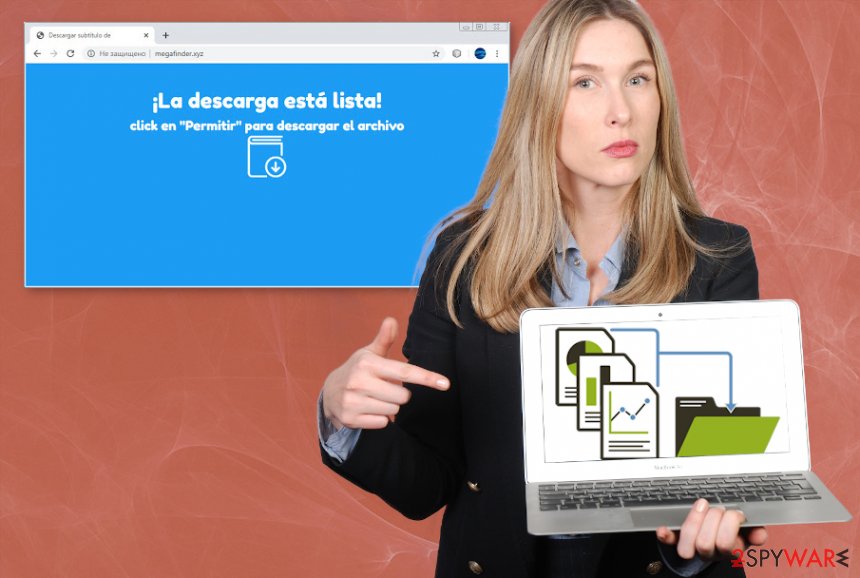
These intruders like PUPs, hijackers, adware programs and browser-based extensions need to be terminated as soon as possible because the sooner you remove Megafinder.xyz the quicker your machine can recover. When the PUP runs on the machine and can deliver advertising material there are many additional techniques designed to collect information about users' habits online.
When third-party companies access details regarding your preferences, browsing history, location, or even social media likes, you can suffer from more privacy-related problems. Data shared with shady actors can be used to generate personal advertisements and deliver more harmful material besides all the Megafinder.xyz redirects.
React to the infection as soon as possible and run the anti-malware tool to find the real intruder that is causing all the issues Then you can repair the damage that Megafinder.xyz triggered and alterations to your files, system functions. Running FortectIntego can help with various parts of the system and improve the performance overall.
Programs get bundled with other freeware on purpose
In most cases, freeware downloads from deceptive sites and misleading promotional ads do not fully disclose the amount pf programs pre-bundled. Experts[3] often warn about such distribution methods, but people still fall for attractive ads, deals, and offers while browsing online.
Unfortunately, when you install anything and choose the quick option you automatically agree to all the programs included in the bundle, and there are no other permissions needed for you to agree on. That triggers the download of various tools, applications, browser-based programs, toolbars.
To avoid anything unwanted, you need to choose Advanced or Custom installation options at least, if you do not rely on official sources. This is how you can expand the list and de-select anything suspicious yourself.
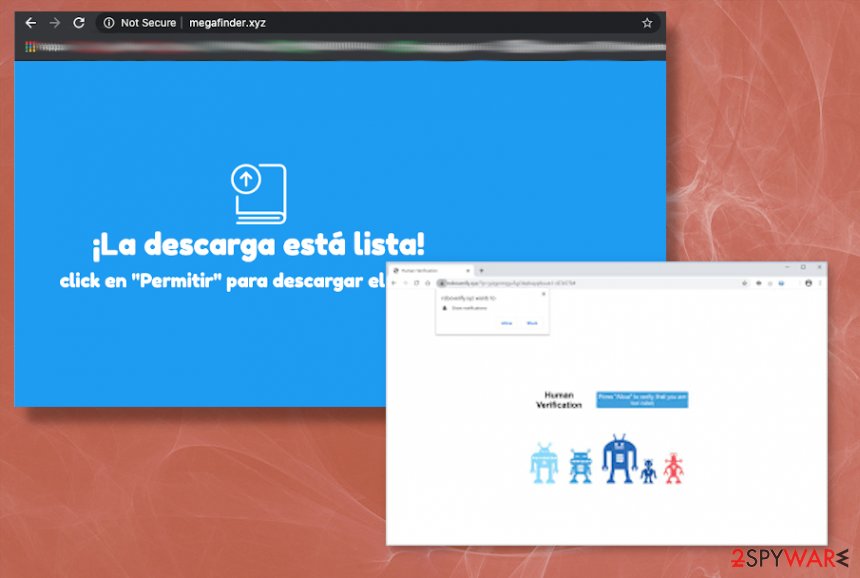
Get rid of those redirects by removing the Megafinder.xyz virus
The shady program that creates all the issues and redirects to what users call a Megafinder.xyz virus, needs to be found and cleared off of the system. It is not easy because PUPs mainly reside in the system folders. This is why you should rely on professional tools that can check many places at the time.
When you employ proper security software, you can find and remove Megafinder.xyz by running a full system scan. Many system folders and parts where PUPs may reside for a while get checked during such a process. Unfortunately, when the PUP changes some settings on the browser, you need to go through those manually.
Also, changes and alterations made in the registry or places that are more crucial for the performance of your PC can trigger problems in the future. You need to not only perform the proper Megafinder.xyz removal, but also repair the damage dine automatically. For that rely on system recovery applications.
You may remove virus damage with a help of FortectIntego. SpyHunter 5Combo Cleaner and Malwarebytes are recommended to detect potentially unwanted programs and viruses with all their files and registry entries that are related to them.
Getting rid of Megafinder.xyz. Follow these steps
Uninstall from Windows
Eliminate the shady Megafinder.xyz adware from the system
Instructions for Windows 10/8 machines:
- Enter Control Panel into Windows search box and hit Enter or click on the search result.
- Under Programs, select Uninstall a program.

- From the list, find the entry of the suspicious program.
- Right-click on the application and select Uninstall.
- If User Account Control shows up, click Yes.
- Wait till uninstallation process is complete and click OK.

If you are Windows 7/XP user, proceed with the following instructions:
- Click on Windows Start > Control Panel located on the right pane (if you are Windows XP user, click on Add/Remove Programs).
- In Control Panel, select Programs > Uninstall a program.

- Pick the unwanted application by clicking on it once.
- At the top, click Uninstall/Change.
- In the confirmation prompt, pick Yes.
- Click OK once the removal process is finished.
Delete from macOS
Remove items from Applications folder:
- From the menu bar, select Go > Applications.
- In the Applications folder, look for all related entries.
- Click on the app and drag it to Trash (or right-click and pick Move to Trash)

To fully remove an unwanted app, you need to access Application Support, LaunchAgents, and LaunchDaemons folders and delete relevant files:
- Select Go > Go to Folder.
- Enter /Library/Application Support and click Go or press Enter.
- In the Application Support folder, look for any dubious entries and then delete them.
- Now enter /Library/LaunchAgents and /Library/LaunchDaemons folders the same way and terminate all the related .plist files.

Remove from Microsoft Edge
Delete unwanted extensions from MS Edge:
- Select Menu (three horizontal dots at the top-right of the browser window) and pick Extensions.
- From the list, pick the extension and click on the Gear icon.
- Click on Uninstall at the bottom.

Clear cookies and other browser data:
- Click on the Menu (three horizontal dots at the top-right of the browser window) and select Privacy & security.
- Under Clear browsing data, pick Choose what to clear.
- Select everything (apart from passwords, although you might want to include Media licenses as well, if applicable) and click on Clear.

Restore new tab and homepage settings:
- Click the menu icon and choose Settings.
- Then find On startup section.
- Click Disable if you found any suspicious domain.
Reset MS Edge if the above steps did not work:
- Press on Ctrl + Shift + Esc to open Task Manager.
- Click on More details arrow at the bottom of the window.
- Select Details tab.
- Now scroll down and locate every entry with Microsoft Edge name in it. Right-click on each of them and select End Task to stop MS Edge from running.

If this solution failed to help you, you need to use an advanced Edge reset method. Note that you need to backup your data before proceeding.
- Find the following folder on your computer: C:\\Users\\%username%\\AppData\\Local\\Packages\\Microsoft.MicrosoftEdge_8wekyb3d8bbwe.
- Press Ctrl + A on your keyboard to select all folders.
- Right-click on them and pick Delete

- Now right-click on the Start button and pick Windows PowerShell (Admin).
- When the new window opens, copy and paste the following command, and then press Enter:
Get-AppXPackage -AllUsers -Name Microsoft.MicrosoftEdge | Foreach {Add-AppxPackage -DisableDevelopmentMode -Register “$($_.InstallLocation)\\AppXManifest.xml” -Verbose

Instructions for Chromium-based Edge
Delete extensions from MS Edge (Chromium):
- Open Edge and click select Settings > Extensions.
- Delete unwanted extensions by clicking Remove.

Clear cache and site data:
- Click on Menu and go to Settings.
- Select Privacy, search and services.
- Under Clear browsing data, pick Choose what to clear.
- Under Time range, pick All time.
- Select Clear now.

Reset Chromium-based MS Edge:
- Click on Menu and select Settings.
- On the left side, pick Reset settings.
- Select Restore settings to their default values.
- Confirm with Reset.

Remove from Mozilla Firefox (FF)
Remove dangerous extensions:
- Open Mozilla Firefox browser and click on the Menu (three horizontal lines at the top-right of the window).
- Select Add-ons.
- In here, select unwanted plugin and click Remove.

Reset the homepage:
- Click three horizontal lines at the top right corner to open the menu.
- Choose Options.
- Under Home options, enter your preferred site that will open every time you newly open the Mozilla Firefox.
Clear cookies and site data:
- Click Menu and pick Settings.
- Go to Privacy & Security section.
- Scroll down to locate Cookies and Site Data.
- Click on Clear Data…
- Select Cookies and Site Data, as well as Cached Web Content and press Clear.

Reset Mozilla Firefox
If clearing the browser as explained above did not help, reset Mozilla Firefox:
- Open Mozilla Firefox browser and click the Menu.
- Go to Help and then choose Troubleshooting Information.

- Under Give Firefox a tune up section, click on Refresh Firefox…
- Once the pop-up shows up, confirm the action by pressing on Refresh Firefox.

Remove from Google Chrome
Repair settings of the browser automatically by resetting Chrome to default
Delete malicious extensions from Google Chrome:
- Open Google Chrome, click on the Menu (three vertical dots at the top-right corner) and select More tools > Extensions.
- In the newly opened window, you will see all the installed extensions. Uninstall all the suspicious plugins that might be related to the unwanted program by clicking Remove.

Clear cache and web data from Chrome:
- Click on Menu and pick Settings.
- Under Privacy and security, select Clear browsing data.
- Select Browsing history, Cookies and other site data, as well as Cached images and files.
- Click Clear data.

Change your homepage:
- Click menu and choose Settings.
- Look for a suspicious site in the On startup section.
- Click on Open a specific or set of pages and click on three dots to find the Remove option.
Reset Google Chrome:
If the previous methods did not help you, reset Google Chrome to eliminate all the unwanted components:
- Click on Menu and select Settings.
- In the Settings, scroll down and click Advanced.
- Scroll down and locate Reset and clean up section.
- Now click Restore settings to their original defaults.
- Confirm with Reset settings.

Delete from Safari
Remove unwanted extensions from Safari:
- Click Safari > Preferences…
- In the new window, pick Extensions.
- Select the unwanted extension and select Uninstall.

Clear cookies and other website data from Safari:
- Click Safari > Clear History…
- From the drop-down menu under Clear, pick all history.
- Confirm with Clear History.

Reset Safari if the above-mentioned steps did not help you:
- Click Safari > Preferences…
- Go to Advanced tab.
- Tick the Show Develop menu in menu bar.
- From the menu bar, click Develop, and then select Empty Caches.

After uninstalling this potentially unwanted program (PUP) and fixing each of your web browsers, we recommend you to scan your PC system with a reputable anti-spyware. This will help you to get rid of Megafinder.xyz registry traces and will also identify related parasites or possible malware infections on your computer. For that you can use our top-rated malware remover: FortectIntego, SpyHunter 5Combo Cleaner or Malwarebytes.
How to prevent from getting adware
Choose a proper web browser and improve your safety with a VPN tool
Online spying has got momentum in recent years and people are getting more and more interested in how to protect their privacy online. One of the basic means to add a layer of security – choose the most private and secure web browser. Although web browsers can't grant full privacy protection and security, some of them are much better at sandboxing, HTTPS upgrading, active content blocking, tracking blocking, phishing protection, and similar privacy-oriented features. However, if you want true anonymity, we suggest you employ a powerful Private Internet Access VPN – it can encrypt all the traffic that comes and goes out of your computer, preventing tracking completely.
Lost your files? Use data recovery software
While some files located on any computer are replaceable or useless, others can be extremely valuable. Family photos, work documents, school projects – these are types of files that we don't want to lose. Unfortunately, there are many ways how unexpected data loss can occur: power cuts, Blue Screen of Death errors, hardware failures, crypto-malware attack, or even accidental deletion.
To ensure that all the files remain intact, you should prepare regular data backups. You can choose cloud-based or physical copies you could restore from later in case of a disaster. If your backups were lost as well or you never bothered to prepare any, Data Recovery Pro can be your only hope to retrieve your invaluable files.
