MegaUp.net / Virus Removal Guide - Jan 2021 update
MegaUp.net Removal Guide
What is MegaUp.net?
MegaUp.net is a misleading website that displays push notifications and promotes other ad-supported programs to promote affiliate domains
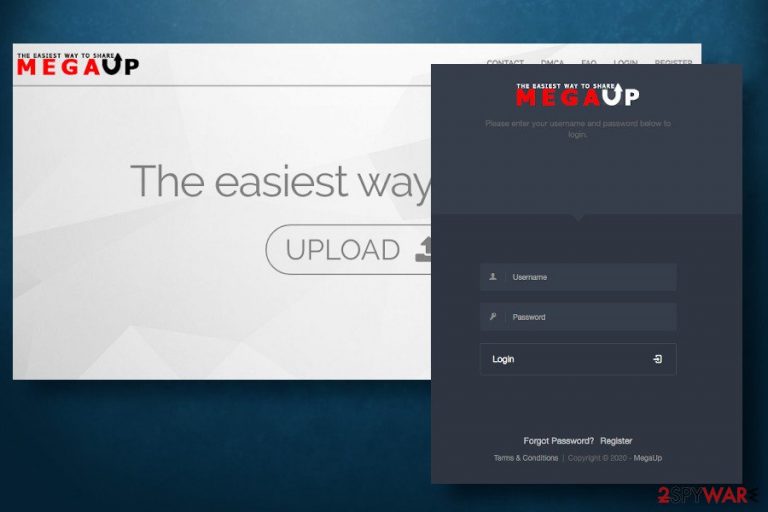
MegaUp.net is a website that allows its visitors to upload files and convert them into a download link. It may be a convenient file sharing helper, though it has additional functionality that many users disapprove of. The website displays push notifications[1], causes redirects to suspicious websites, and injects additional ad-supported components into the ready-to-share download packages. Therefore, the domain has been marked as doubtful and attributed to potentially unwanted programs (PUPs) category.
The MegaUp.net virus is used to promote affiliated websites and drive visitor's traffic to the domains that they usually are not willing to visit. Once landing on the free-file-sharing domain is accessed, it generates a notification “MegaUp.net wants to show notifications,” which can be accepted or blocked. However, regardless of the user's choice, the domain causes redirects to luckspiciness.club, pushisback.com, bludwan.com, and other potentially dangerous websites. Besides, every third redirect ends up with the 5 Billionth search scam, which triggers the visitor to claim the reward by submitting personally identifiable information.
Last but not least, this adware-related website is set to promote potentially unwanted programs. When visiting the domain and using its service, the visitor will continuously experience MegaUp.net redirects to sites promoting BoosterSearch, SearchGenie, Install.searchrie.info, and related downloads. Note that most of the offered apps are browser-based plug-ins classified as browser hijackers, meaning that installing any of them leads to the aggressive replacement of search engine, start page, new tab window, and other web browser's settings.
| Name | MegaUp.net |
| Classification | Adware, Potentially Unwanted program (PUP) |
| Related domains | The website seeks to drive traffic to luckspiciness.club, pushisback.com, bludwan.com, performanceonlineclick.com, and similar |
| Promoted apps | BoosterSearch, SearchGenie, Install.searchrie.info. Mainly – web browser hijackers |
| Symptoms | If the user subscribes to the MegaUp.net ads by clicking the allow button when visiting the domain, it starts displaying intrusive pop-ups displaying adult content meet-ups, medicine, games, and similar. Besides, web browser abnormally redirects to websites that contain useless content, such as viagra purchase or PUP downloads. |
| Distribution | The service is online-based, meaning that it can be accessed by entering its name into the URL address bar. Nevertheless, the web browser may start redirecting to MegaUp.net if the adware or browser hijacker is installed on your PC. |
| Harm | The domain is not harmful on its own. However, visiting it and using the file contraction into links service is highly not recommended because the website is actively promoting PUPs and promoting potentially dangerous web domains. |
| Removal | If Chrome keeps displaying MegaUp.net ads, check your PC for adware programs first. The easiest way to do that is to scan your PC with a professional anti-malware. After that, disable allowance for this domain to display notifications within the web browser's settings. |
| Malware damage | Malware can not only compromise the web browser's settings but also affect the system's components like Registry entries or executables. Thus, post-removal full repair may be required. For that, use a tool like FortectIntego. |
Many people are looking for an answer is MegaUp.net a virus. The answer to this question is no. However, the potential danger that this domain exhibits should not be underestimated. The service, an easy way of file sharing, that the website offers it handy, though the additional tasks it initiates can trick people into downloading malware, malicious programs, or even get scammed.
MegaUp.net virus redirects to affiliated websites continuously. Whenever the user lands of this domain, it reroutes the traffic to misleading websites that either offer to download infamous search engines classified as hijackers[2] by many security vendors or seduce to participate in rogue surveys and prize giveaways.
Moreover, when the visitor once clicks on the Allow button positioned on the push notification asking for permission to display notifications, the web browser's settings are changed so that the MegaUp.net ads can emerge regularly. According to the users[3] who have dealt with this domain already, it is set to display intrusive adult-content pop-ups:
There are about 5 different pop-ups, all saying Roblox player – Megaup.net & remove ads/close at the bottom looking the same, with just a different title & picture. They're all promoting viagra, meet-ups or a pill to get a bigger d****. I'm not sure why as I didn't download anything porn-related
Most of the MegaUp.net ads redirect the web browser to useless websites that seek to increase traffic, sell doubtful products, or promote malware. Therefore, it's not advisable to click on any of them.
Last but not least, the MegaUp.net virus may be programmed to spread adware-related cookies and settle them within the web browsers without notifying its user. Consequently, browsing-related information, such as search queries, websites visited, IP address, etc. can be leaked to third-party advertisers without the user's consent.
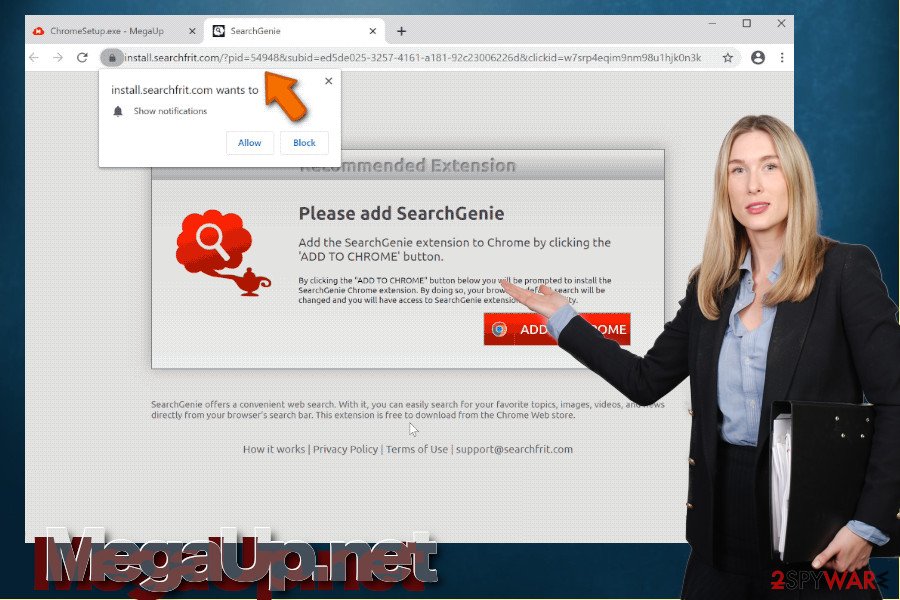
To remove MegaUp.net virus from the system, perform the following steps:
- Open Settings on your web browser and expand the Advanced section.
- Find Privacy and Security settings and open it.
- Find a Site or Content settings option.
- Here you should see the Notifications section.
- Find the Allow list and select Block the MegaUp.net notifications or remove the website from the list completely.
After that, we recommend running a full system scan with a professional AV tool. We recommend using SpyHunter 5Combo Cleaner or Malwarebytes program.
Software bundling is a tactic used to spread PUP installs
Although third-parties exploit multiple ways to distribute PUPs, software bundling[4] remains the primary medium for a smooth transmission of browser plug-ins and add-ons that are programmed to push advertising content and distort regular web traffic.
Bundling is usually employed by third-party advertisers and freeware developers who share the commissions of the successful downloads of unwanted programs. While this method is legitimate, it's tricky enough to make people install several unwanted applications alongside the wanted freeware. For this purpose, freeware and shareware are usually supplemented with add-ons, plug-ins, toolbars, and similar content that is pre-checked. Thus, opting for Quick or Basic installation of a freeware grants access to the whole package.
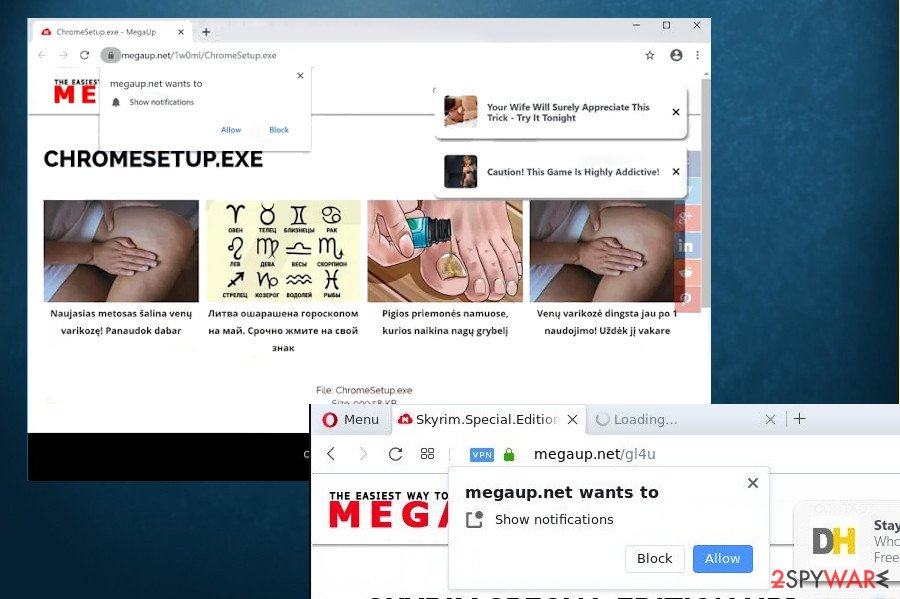
The only way to decompose the freeware bundle is to select the Advanced installation setup. It displays all the pre-selected checkboxes, and the user can remove the checkmarks saying that he or she agrees with the installation of browser toolbars and other browser-based additional apps. In addition to bundling, PUPs can be spread in different ways:
- Suspicious websites. Ad-based websites can trigger redirects to PUP download websites
- Misleading pop-up ads claiming that the software on the device is outdated or needs AV scan
- Software cracks and keygens may contain additional PUP installers, and similar
Thus, it's essential to read all the Terms and Conditions when they are brought to you online, as well as take precautionary measures before installing any new application to the system. Otherwise, PUPs may start annoying activities on your device.
Easy way to eliminate MegaUp.net malware and stop browser's redirects
MegaUp.net requires either user's carefulness or professional anti-malware. Or both. Although manual removal is possible, PUPs seldom spread as stand-alone installers. They tend to carry additional applications and browser-helper-objects that work in tandem to generate traffic to unwanted domains and perform other intrusive behavior. Thus, manually removing all the components may be quite tricky.
The easiest way to remove MegaUp.net virus and its components is to set your AV tool to scan the system thoroughly and eliminate all suspicious entries. AV scan will ensure the complete elimination of unwanted apps, thus protecting the system from further malware or virus infiltration.
As for the browser's behavior, the MegaUp.net virus will not stop exhibit ads and redirects even though malware is removed as long as you won't reset the web browser's settings. This domain uses tricky tactics to gain permission to show notifications, so make sure to reject your permission by resetting the settings. You can find a way how to do that below.
You may remove virus damage with a help of FortectIntego. SpyHunter 5Combo Cleaner and Malwarebytes are recommended to detect potentially unwanted programs and viruses with all their files and registry entries that are related to them.
Getting rid of MegaUp.net. Follow these steps
Uninstall from Windows
MegaUp.net removal from Windows will be successful when all malware-related components will be terminated. Follow the instructions below to find out a correct way to terminate malware
Instructions for Windows 10/8 machines:
- Enter Control Panel into Windows search box and hit Enter or click on the search result.
- Under Programs, select Uninstall a program.

- From the list, find the entry of the suspicious program.
- Right-click on the application and select Uninstall.
- If User Account Control shows up, click Yes.
- Wait till uninstallation process is complete and click OK.

If you are Windows 7/XP user, proceed with the following instructions:
- Click on Windows Start > Control Panel located on the right pane (if you are Windows XP user, click on Add/Remove Programs).
- In Control Panel, select Programs > Uninstall a program.

- Pick the unwanted application by clicking on it once.
- At the top, click Uninstall/Change.
- In the confirmation prompt, pick Yes.
- Click OK once the removal process is finished.
Delete from macOS
Mac OS is not prone to malware infections anymore. If you keep experiencing redirects to MegaUp.net or affiliated domains, take measures to clean your device.
Remove items from Applications folder:
- From the menu bar, select Go > Applications.
- In the Applications folder, look for all related entries.
- Click on the app and drag it to Trash (or right-click and pick Move to Trash)

To fully remove an unwanted app, you need to access Application Support, LaunchAgents, and LaunchDaemons folders and delete relevant files:
- Select Go > Go to Folder.
- Enter /Library/Application Support and click Go or press Enter.
- In the Application Support folder, look for any dubious entries and then delete them.
- Now enter /Library/LaunchAgents and /Library/LaunchDaemons folders the same way and terminate all the related .plist files.

Remove from Microsoft Edge
Microsoft Edge may start showing intrusive ads and redirect to suspicious domains due to malware infiltration. To stop unwanted activities you have to disable all third-party plug-ins that you did not install willingly.
Delete unwanted extensions from MS Edge:
- Select Menu (three horizontal dots at the top-right of the browser window) and pick Extensions.
- From the list, pick the extension and click on the Gear icon.
- Click on Uninstall at the bottom.

Clear cookies and other browser data:
- Click on the Menu (three horizontal dots at the top-right of the browser window) and select Privacy & security.
- Under Clear browsing data, pick Choose what to clear.
- Select everything (apart from passwords, although you might want to include Media licenses as well, if applicable) and click on Clear.

Restore new tab and homepage settings:
- Click the menu icon and choose Settings.
- Then find On startup section.
- Click Disable if you found any suspicious domain.
Reset MS Edge if the above steps did not work:
- Press on Ctrl + Shift + Esc to open Task Manager.
- Click on More details arrow at the bottom of the window.
- Select Details tab.
- Now scroll down and locate every entry with Microsoft Edge name in it. Right-click on each of them and select End Task to stop MS Edge from running.

If this solution failed to help you, you need to use an advanced Edge reset method. Note that you need to backup your data before proceeding.
- Find the following folder on your computer: C:\\Users\\%username%\\AppData\\Local\\Packages\\Microsoft.MicrosoftEdge_8wekyb3d8bbwe.
- Press Ctrl + A on your keyboard to select all folders.
- Right-click on them and pick Delete

- Now right-click on the Start button and pick Windows PowerShell (Admin).
- When the new window opens, copy and paste the following command, and then press Enter:
Get-AppXPackage -AllUsers -Name Microsoft.MicrosoftEdge | Foreach {Add-AppxPackage -DisableDevelopmentMode -Register “$($_.InstallLocation)\\AppXManifest.xml” -Verbose

Instructions for Chromium-based Edge
Delete extensions from MS Edge (Chromium):
- Open Edge and click select Settings > Extensions.
- Delete unwanted extensions by clicking Remove.

Clear cache and site data:
- Click on Menu and go to Settings.
- Select Privacy, search and services.
- Under Clear browsing data, pick Choose what to clear.
- Under Time range, pick All time.
- Select Clear now.

Reset Chromium-based MS Edge:
- Click on Menu and select Settings.
- On the left side, pick Reset settings.
- Select Restore settings to their default values.
- Confirm with Reset.

Remove from Mozilla Firefox (FF)
Remove dangerous extensions:
- Open Mozilla Firefox browser and click on the Menu (three horizontal lines at the top-right of the window).
- Select Add-ons.
- In here, select unwanted plugin and click Remove.

Reset the homepage:
- Click three horizontal lines at the top right corner to open the menu.
- Choose Options.
- Under Home options, enter your preferred site that will open every time you newly open the Mozilla Firefox.
Clear cookies and site data:
- Click Menu and pick Settings.
- Go to Privacy & Security section.
- Scroll down to locate Cookies and Site Data.
- Click on Clear Data…
- Select Cookies and Site Data, as well as Cached Web Content and press Clear.

Reset Mozilla Firefox
If clearing the browser as explained above did not help, reset Mozilla Firefox:
- Open Mozilla Firefox browser and click the Menu.
- Go to Help and then choose Troubleshooting Information.

- Under Give Firefox a tune up section, click on Refresh Firefox…
- Once the pop-up shows up, confirm the action by pressing on Refresh Firefox.

Remove from Google Chrome
Stop Chrome's redirects with the help of these instructions:
Delete malicious extensions from Google Chrome:
- Open Google Chrome, click on the Menu (three vertical dots at the top-right corner) and select More tools > Extensions.
- In the newly opened window, you will see all the installed extensions. Uninstall all the suspicious plugins that might be related to the unwanted program by clicking Remove.

Clear cache and web data from Chrome:
- Click on Menu and pick Settings.
- Under Privacy and security, select Clear browsing data.
- Select Browsing history, Cookies and other site data, as well as Cached images and files.
- Click Clear data.

Change your homepage:
- Click menu and choose Settings.
- Look for a suspicious site in the On startup section.
- Click on Open a specific or set of pages and click on three dots to find the Remove option.
Reset Google Chrome:
If the previous methods did not help you, reset Google Chrome to eliminate all the unwanted components:
- Click on Menu and select Settings.
- In the Settings, scroll down and click Advanced.
- Scroll down and locate Reset and clean up section.
- Now click Restore settings to their original defaults.
- Confirm with Reset settings.

Delete from Safari
Remove unwanted extensions from Safari:
- Click Safari > Preferences…
- In the new window, pick Extensions.
- Select the unwanted extension and select Uninstall.

Clear cookies and other website data from Safari:
- Click Safari > Clear History…
- From the drop-down menu under Clear, pick all history.
- Confirm with Clear History.

Reset Safari if the above-mentioned steps did not help you:
- Click Safari > Preferences…
- Go to Advanced tab.
- Tick the Show Develop menu in menu bar.
- From the menu bar, click Develop, and then select Empty Caches.

After uninstalling this potentially unwanted program (PUP) and fixing each of your web browsers, we recommend you to scan your PC system with a reputable anti-spyware. This will help you to get rid of MegaUp.net registry traces and will also identify related parasites or possible malware infections on your computer. For that you can use our top-rated malware remover: FortectIntego, SpyHunter 5Combo Cleaner or Malwarebytes.
How to prevent from getting adware
Protect your privacy – employ a VPN
There are several ways how to make your online time more private – you can access an incognito tab. However, there is no secret that even in this mode, you are tracked for advertising purposes. There is a way to add an extra layer of protection and create a completely anonymous web browsing practice with the help of Private Internet Access VPN. This software reroutes traffic through different servers, thus leaving your IP address and geolocation in disguise. Besides, it is based on a strict no-log policy, meaning that no data will be recorded, leaked, and available for both first and third parties. The combination of a secure web browser and Private Internet Access VPN will let you browse the Internet without a feeling of being spied or targeted by criminals.
No backups? No problem. Use a data recovery tool
If you wonder how data loss can occur, you should not look any further for answers – human errors, malware attacks, hardware failures, power cuts, natural disasters, or even simple negligence. In some cases, lost files are extremely important, and many straight out panic when such an unfortunate course of events happen. Due to this, you should always ensure that you prepare proper data backups on a regular basis.
If you were caught by surprise and did not have any backups to restore your files from, not everything is lost. Data Recovery Pro is one of the leading file recovery solutions you can find on the market – it is likely to restore even lost emails or data located on an external device.
- ^ Miriam Cihodariu. Push Notifications 101: Security Risks and How to Disable Them Across Devices. Heimdal security. Cybersecurity related blog.
- ^ Browser hijacker (browser hijacking). Search security tech target. Cybersecurity news.
- ^ Pop-up virus - Does anyone know how to remove this?. Reddit. The collection of forums.
- ^ Liam Tung. Google: Unwanted bundled software is way more aggressive than malware. ZDnet. Business technology news.
