Mellina-blog.com ads (spam) - Free Instructions
Mellina-blog.com ads Removal Guide
What is Mellina-blog.com ads?
Mellina-blog.com is a deceptive site designed to trick people into subscribing to push notifications
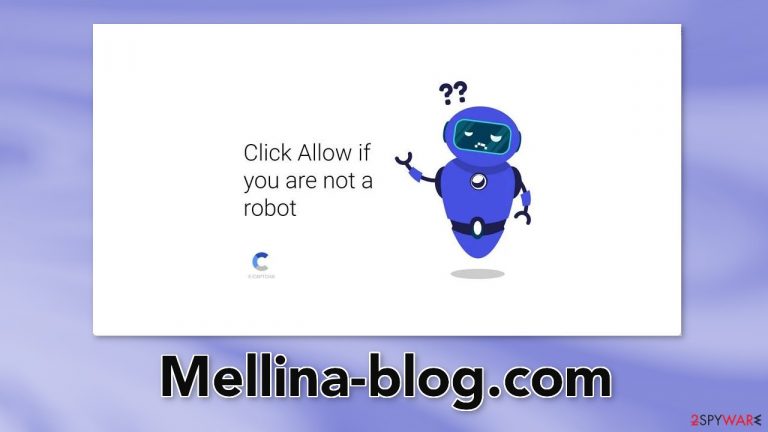
Mellina-blog.com is a bogus website created by crooks. It uses social engineering[1] to trick people into subscribing to push notifications. A message is displayed to make people think that they need to confirm that they are not robots to proceed further. Crooks ask to press the “Allow” button which actually adds users to the subscriber list.
People then start getting spammed with annoying pop-up ads that can appear even when the browser is closed. They may be placed by rogue advertising networks[2] so the links can lead to dangerous pages. Users can end up on scam sites that try to trick them into providing personal information, downloading PUPs (potentially unwanted programs),[3] and even malware.
| NAME | Mellina-blog.com |
| TYPE | Push notification spam; adware |
| SYMPTOMS | Annoying pop-up ads start appearing on the screen even when the browser is closed |
| DISTRIBUTION | Shady websites, deceptive ads, freeware installations |
| DANGERS | The ads can lead people to dangerous pages that try to extract personal information or infect people with PUPs and malware |
| ELIMINATION | Disable the pop-ups in your browser settings |
| FURTHER STEPS | Use a maintenance tool FortectIntego to clear your browsers automatically |
Distribution methods
We previously wrote about many other push notification spam sites, like Trusted-captcha.top, Freecaptcha.top, and Captchatest.top. It is rare to find them in the search results. Usually, they hide on other shady sites that are unregulated. For example, illegal streaming sites[4] are full of deceptive ads and sneaky redirects.
Do not visit sites you do not trust and do not click on random links or ads. Even if the advertisements seem to be promoting legitimate products or services, it is best to go to the source directly. Torrent websites and peer-to-peer file-sharing platforms also should be avoided.
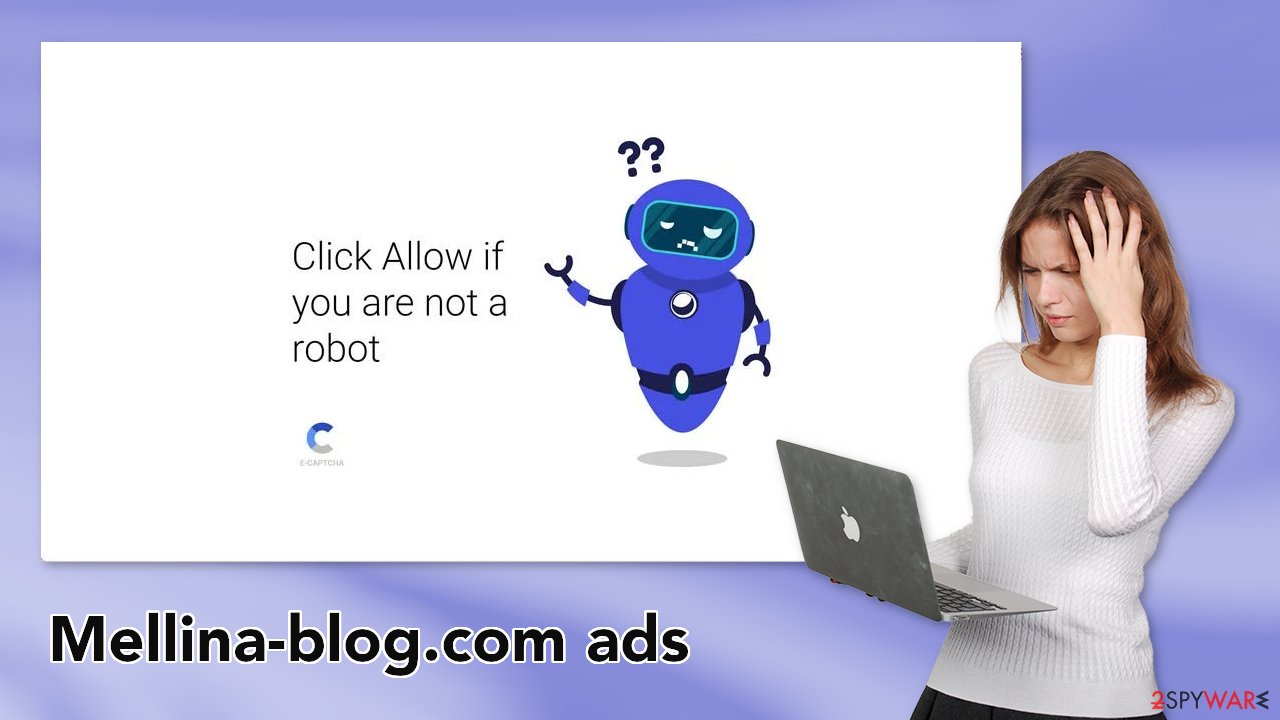
Another possibility is that Mellina-blog.com appeared without any user input. This can occur if you are infected by adware.[5] It can cause an increased amount of commercial content, like pop-ups, banners, and redirects. Most often, users do not know about such intruders because they operate in the background.
Generally, adware enters the system through freeware[6] distribution platforms. They include additional programs in the installers and do not disclose it clearly. You should always choose the “Custom” or “Advanced” installation steps and go through all the steps carefully. The most important part is to check the file list and untick the boxes next to any unrelated applications.
Block notifications via settings
Because push notifications are based on a subscription model, users need to disable them manually. Here are the instructions for the most popular browsers:
Google Chrome (desktop):
- Open Google Chrome browser and go to Menu > Settings.
- Scroll down and click on Advanced.
- Locate the Privacy and security section and pick Site Settings > Notifications.

- Look at the Allow section and look for a suspicious URL.
- Click the three vertical dots next to it and pick Block. This should remove unwanted notifications from Google Chrome.

Google Chrome (Android):
- Open Google Chrome and tap on Settings (three vertical dots).
- Select Notifications.
- Scroll down to Sites section.
- Locate the unwanted URL and toggle the button to the left (Off setting).

Mozilla Firefox:
- Open Mozilla Firefox and go to Menu > Options.
- Click on Privacy & Security section.
- Under Permissions, you should be able to see Notifications. Click Settings button next to it.

- In the Settings – Notification Permissions window, click on the drop-down menu by the URL in question.
- Select Block and then click on Save Changes. This should remove unwanted notifications from Mozilla Firefox.

Safari:
- Click on Safari > Preferences…
- Go to Websites tab and, under General, select Notifications.
- Select the web address in question, click the drop-down menu and select Deny.

MS Edge:
- Open Microsoft Edge, and click the Settings and more button (three horizontal dots) at the top-right of the window.
- Select Settings and then go to Advanced.
- Under Website permissions, pick Manage permissions and select the URL in question.
- Toggle the switch to the left to turn notifications off on Microsoft Edge.

MS Edge (Chromium):
- Open Microsoft Edge, and go to Settings.
- Select Site permissions.
- Go to Notifications on the right.
- Under Allow, you will find the unwanted entry.
- Click on More actions and select Block.

The danger of cookies
Cookies are small data files that can track your browsing activity and store information, like your IP address, geolocation, websites you visit, links you click on, and things you purchase. This data can be used to personalize the user experience but nowadays, they are used to make a profit more and more often.
They can be sold to advertising networks and other third parties. They can even be hijacked, and used for malicious purposes, that is why security experts recommend clearing them regularly. This process can be made easy with a maintenance tool like FortectIntego. Besides, this powerful software can fix various system errors, corrupted files, and registry issues which is especially helpful after a virus infection.
Check your system for adware
If blocking push notifications from the browser settings did not help, or you have not found the website in the list, the ad spam could be caused by a PUA hiding in your system. Some of the symptoms include redirects to shady websites, an increased amount of commercial content like banners or surveys.
Because there is no way of knowing which specific app is causing the annoying behavior, we always suggest our readers use professional security tools like SpyHunter 5Combo Cleaner or Malwarebytes to scan their PCs. Anti-malware tools can detect suspicious programs that are active in the background and eliminate them completely with all the related files.
Of course, if you know which application is causing this, you can follow the manual guides below for Windows and Mac machines. However, manual removal can sometimes result in the renewal of the infection as users often fail to eliminate all the related files and entries.
Windows 10/8:
- Enter Control Panel into Windows search box and hit Enter or click on the search result.
- Under Programs, select Uninstall a program.

- From the list, find the entry of the suspicious program.
- Right-click on the application and select Uninstall.
- If User Account Control shows up, click Yes.
- Wait till uninstallation process is complete and click OK.

Windows 7/XP:
- Click on Windows Start > Control Panel located on the right pane (if you are Windows XP user, click on Add/Remove Programs).
- In Control Panel, select Programs > Uninstall a program.

- Pick the unwanted application by clicking on it once.
- At the top, click Uninstall/Change.
- In the confirmation prompt, pick Yes.
- Click OK once the removal process is finished.
Mac:
- From the menu bar, select Go > Applications.
- In the Applications folder, look for all related entries.
- Click on the app and drag it to Trash (or right-click and pick Move to Trash)

To fully remove an unwanted app, you need to access Application Support, LaunchAgents, and LaunchDaemons folders and delete relevant files:
- Select Go > Go to Folder.
- Enter /Library/Application Support and click Go or press Enter.
- In the Application Support folder, look for any dubious entries and then delete them.
- Now enter /Library/LaunchAgents and /Library/LaunchDaemons folders the same way and terminate all the related .plist files.

How to prevent from getting adware
Choose a proper web browser and improve your safety with a VPN tool
Online spying has got momentum in recent years and people are getting more and more interested in how to protect their privacy online. One of the basic means to add a layer of security – choose the most private and secure web browser. Although web browsers can't grant full privacy protection and security, some of them are much better at sandboxing, HTTPS upgrading, active content blocking, tracking blocking, phishing protection, and similar privacy-oriented features. However, if you want true anonymity, we suggest you employ a powerful Private Internet Access VPN – it can encrypt all the traffic that comes and goes out of your computer, preventing tracking completely.
Lost your files? Use data recovery software
While some files located on any computer are replaceable or useless, others can be extremely valuable. Family photos, work documents, school projects – these are types of files that we don't want to lose. Unfortunately, there are many ways how unexpected data loss can occur: power cuts, Blue Screen of Death errors, hardware failures, crypto-malware attack, or even accidental deletion.
To ensure that all the files remain intact, you should prepare regular data backups. You can choose cloud-based or physical copies you could restore from later in case of a disaster. If your backups were lost as well or you never bothered to prepare any, Data Recovery Pro can be your only hope to retrieve your invaluable files.
- ^ Cynthia Gonzalez. Top 8 Social Engineering Techniques and How to Prevent Them [2022]. Exabeam. Information Security.
- ^ Zeljka Zorz. How does a rogue ad network function?. Helpnetsecurity. Cybersecurity Blog.
- ^ Potentially unwanted program. Wikipedia, the free encyclopedia.
- ^ Brittni Devlin. Why Should You Avoid Illegal Streaming Sites?. Makeuseof. Security Blog.
- ^ Adware. Malwarebytes. Cybersecurity Basics.
- ^ Tim Fisher. What Is Freeware?. Lifewire. Internet, Networking, and Security.
