Mentranding.xyz ads (spam) - Free Guide
Mentranding.xyz ads Removal Guide
What is Mentranding.xyz ads?
Mentranding.xyz can cause users to experience push notification spam even when their browsers are closed
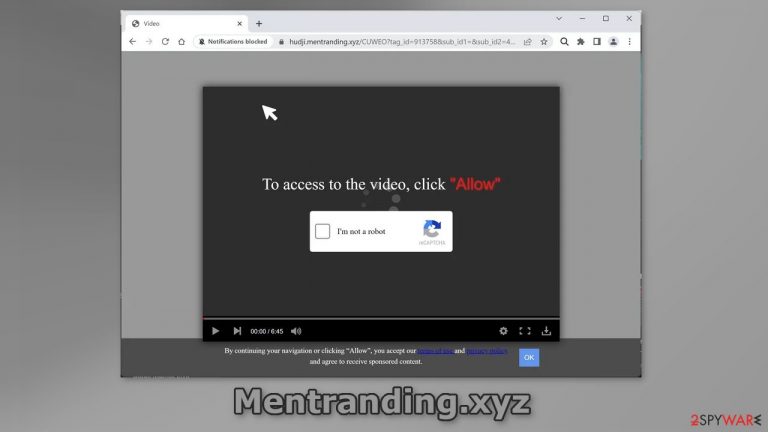
Mentranding.xyz is a bogus website designed to trick people into subscribing to push notifications. It displays a deceptive message which asks users to press the “Allow” button to access a video. However, there is no other content to explore on the page besides the fake image and message. Instead, users start getting spammed with annoying pop-up ads.
Crooks may use rogue advertising networks that place ads leading to dangerous sites. People may end up on scam sites that try to lure out personal information, trick them into downloading PUPs (potentially unwanted programs),[1] and even malware. Read our guide to learn how to get rid of annoying pop-ups.
| NAME | Mentranding.xyz |
| TYPE | Push notification spam; adware |
| SYMPTOMS | Pop-up ads start appearing in the corner of the screen after the “Allow” button is pressed |
| DISTRIBUTION | Shady websites, deceptive ads, redirects, freeware installations |
| DANGERS | Links embedded in the push notifications can lead to dangerous websites where users can be tricked into providing their personal information and suffer from monetary losses |
| ELIMINATION | Users can block push notifications via browser settings |
| FURTHER STEPS | It is recommended to use a repair tool like FortectIntego after the removal to fix any remaining damage |
Distribution methods
It is rare for pages like Mentranding.xyz to appear in the search results. Usually, they hide on other shady sites that are unregulated. For example, illegal streaming sites[2] are full of deceptive ads and sneaky redirects. They can open new tabs and lead users to harmful pages.
It is best to use legitimate streaming platforms, like Netflix or Hulu. They require only a small monthly subscription fee and users can consume as much content as they want. Do not click on random links and ads even if they seem to be promoting legitimate products or services.
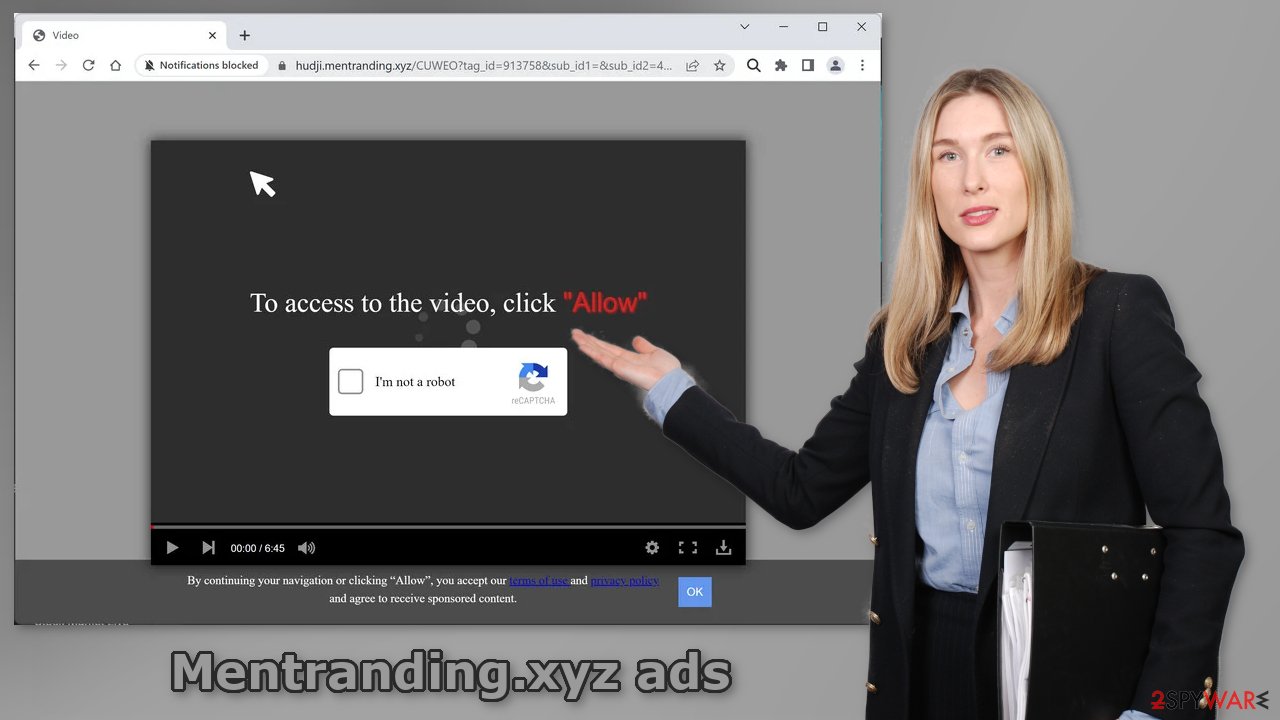
You should also check your system for adware.[3] It is advertising-supported software that could have opened the push notification spam page automatically without your knowledge. It can cause an increased amount of commercial content, like pop-ups, banners, and redirects.
Block notifications from Mentranding.xyz
Because push notifications are subscription-based, they can be turned on and off only manually. We have a detailed guide for the most popular browsers below:
Google Chrome (desktop):
- Open Google Chrome browser and go to Menu > Settings.
- Scroll down and click on Advanced.
- Locate the Privacy and security section and pick Site Settings > Notifications.

- Look at the Allow section and look for a suspicious URL.
- Click the three vertical dots next to it and pick Block. This should remove unwanted notifications from Google Chrome.

Google Chrome (Android):
- Open Google Chrome and tap on Settings (three vertical dots).
- Select Notifications.
- Scroll down to Sites section.
- Locate the unwanted URL and toggle the button to the left (Off setting).

Mozilla Firefox:
- Open Mozilla Firefox and go to Menu > Options.
- Click on Privacy & Security section.
- Under Permissions, you should be able to see Notifications. Click Settings button next to it.

- In the Settings – Notification Permissions window, click on the drop-down menu by the URL in question.
- Select Block and then click on Save Changes. This should remove unwanted notifications from Mozilla Firefox.

Safari:
- Click on Safari > Preferences…
- Go to Websites tab and, under General, select Notifications.
- Select the web address in question, click the drop-down menu and select Deny.

MS Edge:
- Open Microsoft Edge, and click the Settings and more button (three horizontal dots) at the top-right of the window.
- Select Settings and then go to Advanced.
- Under Website permissions, pick Manage permissions and select the URL in question.
- Toggle the switch to the left to turn notifications off on Microsoft Edge.

MS Edge (Chromium):
- Open Microsoft Edge, and go to Settings.
- Select Site permissions.
- Go to Notifications on the right.
- Under Allow, you will find the unwanted entry.
- Click on More actions and select Block.

Clear your browsers
After an encounter with such a website, it is strongly recommended to clear your browsers. Websites and web-based applications can use various tracking technologies to collect data like your IP address, geolocation, websites you visit, links you click on, and things you purchase online. All of this is done with the use of cookies and cache.
These small data files are not inherently bad. Legitimate sites use them to personalize the user experience by showing relevant results, etc. However, they can also be used to generate revenue by selling them to advertising networks, and other third parties. There is an automatic solution to this problem – FortectIntego. This powerful software can stop the tracking and delete the existing information, as well as fix serious system errors with a click of a button.
Check your PC for adware infection
Unwanted browser behavior can also be caused by PUPs. Sometimes pages like Mentranding.xyz show up without any user input at all. This can be caused by adware which is a program that can generate commercial content in the machine without the users' knowledge. Many of them are disguised as “handy” tools so they would be more difficult to identify for average users.
That is why having professional security tools like SpyHunter 5Combo Cleaner and Malwarebytes is essential. A PC without an antivirus is like a home without a door. Anti-malware solutions can scan the machine and detect suspicious processes running in the background. Besides, it can prevent such infections by warning users about dangerous files trying to enter the system.
However, if you still want to do this yourself, you can follow our step-by-step instructions for Windows and Mac machines:
Windows 10/8:
- Enter Control Panel into Windows search box and hit Enter or click on the search result.
- Under Programs, select Uninstall a program.

- From the list, find the entry of the suspicious program.
- Right-click on the application and select Uninstall.
- If User Account Control shows up, click Yes.
- Wait till uninstallation process is complete and click OK.

Windows 7/XP:
- Click on Windows Start > Control Panel located on the right pane (if you are Windows XP user, click on Add/Remove Programs).
- In Control Panel, select Programs > Uninstall a program.

- Pick the unwanted application by clicking on it once.
- At the top, click Uninstall/Change.
- In the confirmation prompt, pick Yes.
- Click OK once the removal process is finished.
Mac:
- From the menu bar, select Go > Applications.
- In the Applications folder, look for all related entries.
- Click on the app and drag it to Trash (or right-click and pick Move to Trash)

To fully remove an unwanted app, you need to access Application Support, LaunchAgents, and LaunchDaemons folders and delete relevant files:
- Select Go > Go to Folder.
- Enter /Library/Application Support and click Go or press Enter.
- In the Application Support folder, look for any dubious entries and then delete them.
- Now enter /Library/LaunchAgents and /Library/LaunchDaemons folders the same way and terminate all the related .plist files.

How to prevent from getting adware
Do not let government spy on you
The government has many issues in regards to tracking users' data and spying on citizens, so you should take this into consideration and learn more about shady information gathering practices. Avoid any unwanted government tracking or spying by going totally anonymous on the internet.
You can choose a different location when you go online and access any material you want without particular content restrictions. You can easily enjoy internet connection without any risks of being hacked by using Private Internet Access VPN.
Control the information that can be accessed by government any other unwanted party and surf online without being spied on. Even if you are not involved in illegal activities or trust your selection of services, platforms, be suspicious for your own security and take precautionary measures by using the VPN service.
Backup files for the later use, in case of the malware attack
Computer users can suffer from data losses due to cyber infections or their own faulty doings. Ransomware can encrypt and hold files hostage, while unforeseen power cuts might cause a loss of important documents. If you have proper up-to-date backups, you can easily recover after such an incident and get back to work. It is also equally important to update backups on a regular basis so that the newest information remains intact – you can set this process to be performed automatically.
When you have the previous version of every important document or project you can avoid frustration and breakdowns. It comes in handy when malware strikes out of nowhere. Use Data Recovery Pro for the data restoration process.
- ^ Chris Hoffman. PUPs Explained: What is a “Potentially Unwanted Program”?. Howtogeek. Technology Magazine.
- ^ Brittni Devlin. Why Should You Avoid Illegal Streaming Sites?. Makeuseof. Security Blog.
- ^ Adware. Malwarebytes. Cybersecurity Basics.
