Microsoft Antivirus has found critical process activity on your PC (Free Guide)
Microsoft Antivirus has found critical process activity on your PC Removal Guide
What is Microsoft Antivirus has found critical process activity on your PC?
Microsoft Antivirus has found critical process activity on your PC – a scam spreading rogue antispyware software
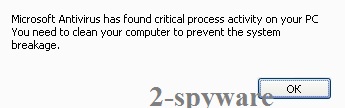
'Microsoft Antivirus has found critical process activity on your PC' is a fake notification, which is used to infect computers with rogue anti-spyware programs. In order to be more specific, the version, which our security experts have discovered, can install the security_cleaner.exe file. This file is responsible for launching System Care Antivirus, a dangerous rogue anti-spyware, which seeks to swindle the money by making victims pay for its licensed version.
However, you should also be aware that scammers can also start using this pop-up ad for spreading other potentially unwanted programs and cyber threats. In most cases, this alert appears when victims browse the Internet and end up on a questionable, malicious, or hacked website. Please ignore it and close the page where such a pop-up was displayed.
| Name | Microsoft Antivirus has found critical process activity on your PC |
|---|---|
| Type | Spam tool, adware |
| Risks | Installation of rogue antispyware, PUPs, or malware |
| Elimination | If you've clicked the OK button, scan your device with a trusty anti-malware program to make sure no malicious files were downloaded |
| System health | Delete tracking cookies and restore the overall health of your PC by scanning your device with the FortectIntego system tune-up tool |
The article's culprits message looks like it belongs to Microsoft Corporation and says that there is a virus on the user's computer. However, there are no websites that could determine whether your PC is infected with a virus or not. This is nothing more but a scam.
You must stay away from 'Microsoft Antivirus has found critical process activity on your PC' and remove malicious files from the system if you have been tricked into clicking the OK button. Do that with the help of proper security tools. Afterward, perform system diagnostics to ensure a stable working environment.
Risks of clicking the OK button on fake virus notifications
You can be interrupted by fake 'Microsoft Antivirus has found critical process activity on your PC' notification on any website. Scammers not only create fraudulent websites and fill them with such ads, but they may also hack a legitimate site and make it show messages like this one:
Microsoft Antivirus has found critical process activity on your system.
You need to clean your computer to prevent the system breakage
If you fall for clicking the OK button, you could be redirected to another site with another alert that may also trick you into believing that you have a deal with real Microsoft Antivirus. It is tilted 'Microsoft Security Essentials Alert,' and it is set to show a fake scan report filled with different kinds of viruses.
Please, do NOT fall for this alert and do NOT click the 'Clean Computer' button because it will infect your PC with System Care Antivirus. You cannot trust any virus alerts when browsing the internet. These notifications and popups are scams to spread rogue antispyware software.
Malware removal options for users who clicked the OK button
If you clicked the OK button when “Microsoft Antivirus has found critical process activity on your PC” notification, your device is most likely infected by System Care Antivirus. Then download, launch and update a reliable anti-malware software.
Sometimes, rogue antispyware can block you from opening security-related tools. If that's the case, you have two options. Either try registering the bogus security software using this code – AA39754E-715219CE (it could make malware think that you have purchased it), or remove it in Safe Mode with Networking.
Either way, do that immediately, as fake security tools could disable your AV protection, exposing you to dangerous threats lurking on the internet. And lastly, to ensure that your PC runs without hiccups, it's highly recommended to scan it with compatible system optimizers.
You may remove virus damage with a help of FortectIntego. SpyHunter 5Combo Cleaner and Malwarebytes are recommended to detect potentially unwanted programs and viruses with all their files and registry entries that are related to them.
Getting rid of Microsoft Antivirus has found critical process activity on your PC. Follow these steps
Uninstall from Windows
Instructions for Windows 10/8 machines:
- Enter Control Panel into Windows search box and hit Enter or click on the search result.
- Under Programs, select Uninstall a program.

- From the list, find the entry of the suspicious program.
- Right-click on the application and select Uninstall.
- If User Account Control shows up, click Yes.
- Wait till uninstallation process is complete and click OK.

If you are Windows 7/XP user, proceed with the following instructions:
- Click on Windows Start > Control Panel located on the right pane (if you are Windows XP user, click on Add/Remove Programs).
- In Control Panel, select Programs > Uninstall a program.

- Pick the unwanted application by clicking on it once.
- At the top, click Uninstall/Change.
- In the confirmation prompt, pick Yes.
- Click OK once the removal process is finished.
After uninstalling this potentially unwanted program (PUP) and fixing each of your web browsers, we recommend you to scan your PC system with a reputable anti-spyware. This will help you to get rid of Microsoft Antivirus has found critical process activity on your PC registry traces and will also identify related parasites or possible malware infections on your computer. For that you can use our top-rated malware remover: FortectIntego, SpyHunter 5Combo Cleaner or Malwarebytes.
How to prevent from getting spam tools
Do not let government spy on you
The government has many issues in regards to tracking users' data and spying on citizens, so you should take this into consideration and learn more about shady information gathering practices. Avoid any unwanted government tracking or spying by going totally anonymous on the internet.
You can choose a different location when you go online and access any material you want without particular content restrictions. You can easily enjoy internet connection without any risks of being hacked by using Private Internet Access VPN.
Control the information that can be accessed by government any other unwanted party and surf online without being spied on. Even if you are not involved in illegal activities or trust your selection of services, platforms, be suspicious for your own security and take precautionary measures by using the VPN service.
Backup files for the later use, in case of the malware attack
Computer users can suffer from data losses due to cyber infections or their own faulty doings. Ransomware can encrypt and hold files hostage, while unforeseen power cuts might cause a loss of important documents. If you have proper up-to-date backups, you can easily recover after such an incident and get back to work. It is also equally important to update backups on a regular basis so that the newest information remains intact – you can set this process to be performed automatically.
When you have the previous version of every important document or project you can avoid frustration and breakdowns. It comes in handy when malware strikes out of nowhere. Use Data Recovery Pro for the data restoration process.



