Mimicry ransomware (Free Instructions) - Decryption Methods Included
Mimicry virus Removal Guide
What is Mimicry ransomware?
Mimicry ransomware is a cryptovirus that mimics features of other threats
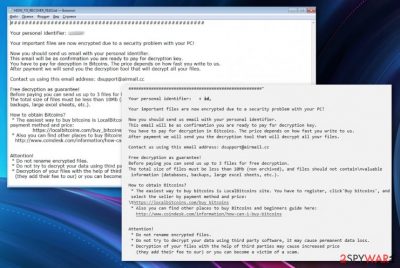
Mimicry ransomware is a file-locking virus that belongs to a Hidden Tear ransomware family. The cyber infection got its name because it has features that belong to both Scarab-Horsia and CryptoLocker ransomware. However, Mimicry ransomware only mimics features of the mentioned viruses but has different functionality. Ransomware locks files using AES encryption method and marks them with .good file extension. Also, it drops two executable files on the device frost.exe and Shiva – hence some tend to call it ShivaGood ransomware. Different variants of malware were created by independent hackers and had nothing to do with initial Hidden Tear developers (which was, in fact, designed for educational purposes only), so focus on file extensions or contact emails when searching for a solution. When encryption is done virus places a ransom note on every folder in the system. HOW_TO_RECOVER_FILES.txt contains more information about this attack, the data encryption process and demands for a ransom in Bitcoin.
| Name | Mimicry |
|---|---|
| Type | Ransomware |
| File extension | .good |
| Ransom note | HOW_TO_RECOVER_FILES.txt |
| Encryption method | AES |
| Distribution | Spam email attachments |
| Contact email | dsupport@airmail.cc |
| Termination | Use our guide below for virus removal and download FortectIntego to fix virus damage |
Mimicry ransomware virus is developed with the main purpose of extorting cryptocurrency[1] by locking users' data using army-grade encryption method AES. This process changes the file structure and locks it from using. During the process unique key is formed that can decrypt data, later on, using decryption tool. However, there is a possibility that even virus developers are not capable of doing so.
You shouldn't pay the ransom or contact cybercriminals behind this threat. The communication cannot lead to positive results. You better remove Mimicry ransomware from the device and then try data recovery tools or replace encoded files from the backup.
Mimicry ransomware places a ransom note inside every folder that contains modified data. The ransom note has additional information about the infection. Virus developers state that users need to pay and contact crooks via dsupport@airmail.cc to get a few files decrypted before the payment. Unfortunately, cybercriminals are not trustworthy so better you avoid contacting them entirely.
Ransom note reads the following:
Your personal identifier: XXX
Your are now! Just by important files is encrypted security of due to a problem with your the PC!
Now you should send us email with your personal identifier.
This email will be as confirmation you are ready to pay for decryption key.
You have to pay for decryption in Bitcoins . The price depends on how fast you write to us.
After payment we will send you the decryption tool that will decrypt all your files.
The this us using the contact email address: dsupport@airmail.cc
the Free decryption as with the guarantee!
Before paying you can send us up to 3 files for free decryption.
Total size of The files must be less than 10Mb (non archived), and files should not contain valuable information (databases, backups, large excel sheets, etc.).
How to obtain Bitcoins?
* The easiest way to buy bitcoins is LocalBitcoins site. You have to register You, click'Buy bitcoins', and the select the seller by payment method and price:
https://localbitcoins.com/buy_bitcoins
* Also you CAN OTHER places the find to the buy Bitcoins and the beginners guide found here:
http: // www .coindesk.com / information / how-i-CAN-the buy-bitcoins
the Attention!
* Do not rename encrypted files.
* Do not try to decrypt your data using third party software, it may cause permanent data loss.
Decryption of your * files is with the help of a cause THIRD, Parties may Increased price
(the add for They Their fee to Our) or you CAN Become a victim of a scam a.
The ransomware file can be indicated as malicious by various antivirus and anti-malware programs. Frost.bin file is detected by 41 AV programs out of 68.[2] The can be the results shown by your tools:
- Trojan.GenericKD.31186346
- Win32:Malware-gen
- Trojan.YakbeexMSIL.ZZ4
- Ransom.HiddenTear
- BehavesLike.Win32.Generic.cm
- Win32/Trojan.e8e.
Because of this fact, you can perform Mimicry ransomware removal using your antivirus or antimalware tools. You can follow our suggested steps below if your antivirus is disabled because of this malware. Also, do not forget that virus modified Registry entries on your device. You can repair the damage using FortectIntego and clean your system further.

Ransomware script hides in spam email attachments
The primary distribution technique for various malware is email spam when the attached MS Word or Excel file contains malicious virus script. To seem legitimate and increase the chance that user will open the attached file, such emails impersonate a well-known company, service or even government institution.
These files come as documents, images or other commonly seen formats of data. It may resemble receipts or invoices from a company. However, the minute you open the file or click on a direct link you connect to the URL or install malicious payload directly to your device. Look out for grammar mistakes or typos, suspicious “From” address and delete spam emails from the inbox immediately.
Get rid of Mimicry ransomware and related virus damage
Researchers[3] note that Mimicry ransomware removal needs to be done as soon as possible because ransomware can affect your device further. The best solution for this process is entering the Safe Mode with Networking and scanning the system with antivirus tools. Note that malware can block AV programs in normal mode.
To remove Mimicry ransomware and other malware-related virus damage you need a reputable tool like FortectIntego, SpyHunter 5Combo Cleaner or Malwarebytes. While Everbe 2.0 is still not decryptable, some previous variants are. Therefore, it is worth trying the decryption tool created by security experts – you will find it below.
Getting rid of Mimicry virus. Follow these steps
Manual removal using Safe Mode
Enter your device in Safe Mode with Networking before scanning the system
Important! →
Manual removal guide might be too complicated for regular computer users. It requires advanced IT knowledge to be performed correctly (if vital system files are removed or damaged, it might result in full Windows compromise), and it also might take hours to complete. Therefore, we highly advise using the automatic method provided above instead.
Step 1. Access Safe Mode with Networking
Manual malware removal should be best performed in the Safe Mode environment.
Windows 7 / Vista / XP
- Click Start > Shutdown > Restart > OK.
- When your computer becomes active, start pressing F8 button (if that does not work, try F2, F12, Del, etc. – it all depends on your motherboard model) multiple times until you see the Advanced Boot Options window.
- Select Safe Mode with Networking from the list.

Windows 10 / Windows 8
- Right-click on Start button and select Settings.

- Scroll down to pick Update & Security.

- On the left side of the window, pick Recovery.
- Now scroll down to find Advanced Startup section.
- Click Restart now.

- Select Troubleshoot.

- Go to Advanced options.

- Select Startup Settings.

- Press Restart.
- Now press 5 or click 5) Enable Safe Mode with Networking.

Step 2. Shut down suspicious processes
Windows Task Manager is a useful tool that shows all the processes running in the background. If malware is running a process, you need to shut it down:
- Press Ctrl + Shift + Esc on your keyboard to open Windows Task Manager.
- Click on More details.

- Scroll down to Background processes section, and look for anything suspicious.
- Right-click and select Open file location.

- Go back to the process, right-click and pick End Task.

- Delete the contents of the malicious folder.
Step 3. Check program Startup
- Press Ctrl + Shift + Esc on your keyboard to open Windows Task Manager.
- Go to Startup tab.
- Right-click on the suspicious program and pick Disable.

Step 4. Delete virus files
Malware-related files can be found in various places within your computer. Here are instructions that could help you find them:
- Type in Disk Cleanup in Windows search and press Enter.

- Select the drive you want to clean (C: is your main drive by default and is likely to be the one that has malicious files in).
- Scroll through the Files to delete list and select the following:
Temporary Internet Files
Downloads
Recycle Bin
Temporary files - Pick Clean up system files.

- You can also look for other malicious files hidden in the following folders (type these entries in Windows Search and press Enter):
%AppData%
%LocalAppData%
%ProgramData%
%WinDir%
After you are finished, reboot the PC in normal mode.
Remove Mimicry using System Restore
Use System Restore feature to remove Mimicry ransomware
-
Step 1: Reboot your computer to Safe Mode with Command Prompt
Windows 7 / Vista / XP- Click Start → Shutdown → Restart → OK.
- When your computer becomes active, start pressing F8 multiple times until you see the Advanced Boot Options window.
-
Select Command Prompt from the list

Windows 10 / Windows 8- Press the Power button at the Windows login screen. Now press and hold Shift, which is on your keyboard, and click Restart..
- Now select Troubleshoot → Advanced options → Startup Settings and finally press Restart.
-
Once your computer becomes active, select Enable Safe Mode with Command Prompt in Startup Settings window.

-
Step 2: Restore your system files and settings
-
Once the Command Prompt window shows up, enter cd restore and click Enter.

-
Now type rstrui.exe and press Enter again..

-
When a new window shows up, click Next and select your restore point that is prior the infiltration of Mimicry. After doing that, click Next.


-
Now click Yes to start system restore.

-
Once the Command Prompt window shows up, enter cd restore and click Enter.
Bonus: Recover your data
Guide which is presented above is supposed to help you remove Mimicry from your computer. To recover your encrypted files, we recommend using a detailed guide prepared by 2-spyware.com security experts.If your files are encrypted by Mimicry, you can use several methods to restore them:
File encryption is unfortunate, but you can try to restore your data using Data Recovery Pro
If Mimicry ransomware encrypted your files or you accidentally deleted them, you can use Data Recovery Pro
- Download Data Recovery Pro;
- Follow the steps of Data Recovery Setup and install the program on your computer;
- Launch it and scan your computer for files encrypted by Mimicry ransomware;
- Restore them.
Windows Previous Versions feature can be used in file recovery
If System Restore feature was enabled, use Windows Previous Versions feature and recover your data
- Find an encrypted file you need to restore and right-click on it;
- Select “Properties” and go to “Previous versions” tab;
- Here, check each of available copies of the file in “Folder versions”. You should select the version you want to recover and click “Restore”.
ShadowExplorer is useful in file restoring
Shadow Volume Copies can be restored using ShadowExplorer
- Download Shadow Explorer (http://shadowexplorer.com/);
- Follow a Shadow Explorer Setup Wizard and install this application on your computer;
- Launch the program and go through the drop down menu on the top left corner to select the disk of your encrypted data. Check what folders are there;
- Right-click on the folder you want to restore and select “Export”. You can also select where you want it to be stored.
Decryption tool is not available
Finally, you should always think about the protection of crypto-ransomwares. In order to protect your computer from Mimicry and other ransomwares, use a reputable anti-spyware, such as FortectIntego, SpyHunter 5Combo Cleaner or Malwarebytes
How to prevent from getting ransomware
Do not let government spy on you
The government has many issues in regards to tracking users' data and spying on citizens, so you should take this into consideration and learn more about shady information gathering practices. Avoid any unwanted government tracking or spying by going totally anonymous on the internet.
You can choose a different location when you go online and access any material you want without particular content restrictions. You can easily enjoy internet connection without any risks of being hacked by using Private Internet Access VPN.
Control the information that can be accessed by government any other unwanted party and surf online without being spied on. Even if you are not involved in illegal activities or trust your selection of services, platforms, be suspicious for your own security and take precautionary measures by using the VPN service.
Backup files for the later use, in case of the malware attack
Computer users can suffer from data losses due to cyber infections or their own faulty doings. Ransomware can encrypt and hold files hostage, while unforeseen power cuts might cause a loss of important documents. If you have proper up-to-date backups, you can easily recover after such an incident and get back to work. It is also equally important to update backups on a regular basis so that the newest information remains intact – you can set this process to be performed automatically.
When you have the previous version of every important document or project you can avoid frustration and breakdowns. It comes in handy when malware strikes out of nowhere. Use Data Recovery Pro for the data restoration process.
- ^ What is cryptocurrency?. Blockgeeks. Blockchain community.
- ^ Ransomware analysis. VirusTotal. Cybersecurity community.
- ^ LesVirus. LesVirus. Spyware news.





















