Horsia ransomware (Removal Instructions) - Decryption Steps Included
Horsia virus Removal Guide
What is Horsia ransomware?
Horsia ransomware – a new strain of the infamous Scarab ransomware virus
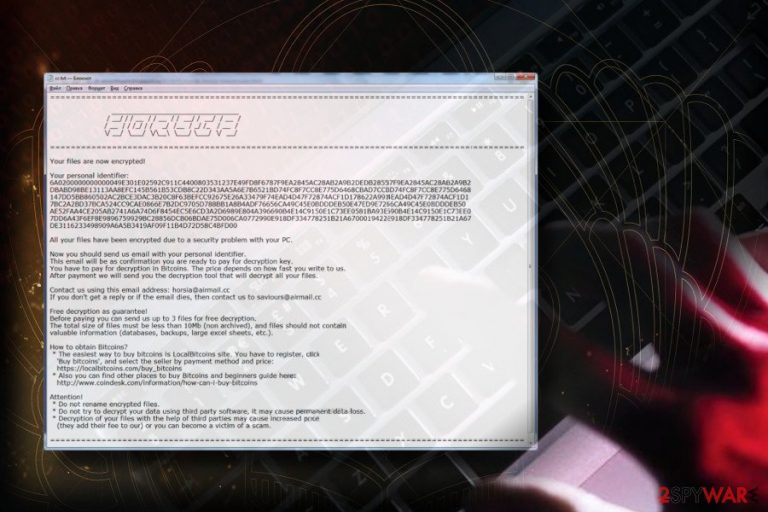
Horsia ransomware is a file-encrypting malware[1] that belongs to the group of Scarab. It renders AES cryptography and appends a .horsia@airmail.cc file extension to targeted data. The attacked PC users are provided with a HOW TO RECOVER ENCRYPTED FILES.TXT file, which contains contact information and payment instructions. Criminals urge victims to email them asap via horsia@airmail.cc or saviour@airmail.cc addresses and transfer an indicated sum of money in Bitcoin cryptocurrency.
| Name | Horsia |
|---|---|
| Type of malware | Ransomware |
| Contact information | horsia@airmail.cc or saviour@airmail.cc |
| File extension appended | .horsia@airmail.cc |
| Ransom note | HOW TO RECOVER ENCRYPTED FILES.TXT |
| Distribution | Necurs botnet, malicious spam email attachments, fake software installers, etc. |
| Elimination | Download FortectIntego and run a full system scan to eliminate all ransomware components. |
Most of the Scarab ransomware versions, including Scarab-Amnesia, and Scarab-Crypto, Scarab-Please, Scarab-Decrypts, and others are disseminated on the Internet via Necurs botnet,[2] 7Zip files attached to spam email messages, fake Java, Adobe Flash Player updates, hacked RPD, and other misleading ways. Horsia ransomware is not an exception. Its developers can try to distribute it using one or several methods. Therefore, protect yourself by installing a professional anti-malware program and keeping the OS up-to-date.
For the ransomware to get inside, PC's owner's interference is needed. In other words, the user has to run Horsia ransomware virus payload, which may be named as horsia.exe or another randomly named .exe file.
Once activated, the ransomware runs malicious scripts to install itself to the system and then runs through system's files to detect compatible file extensions. Based on the data collected about Scarab, Horsia virus is expected to lock most of the file types with the .horsia@airmail.cc file extension. Subsequently, the icons of the encrypted files are greyed featuring no file-presenting image.
The ransomware generates the ransom note called HOW TO RECOVER ENCRYPTED FILES.TXT by default. Typically, it can be found on the desktop, but crooks often inject it in each system's folder to make sure that the victim sees it. The ransom note contains the following information:
=======================================
________________________________
/ __/ / / __ / / __ / / __/ / __/ / __ /
/ __ / / /_/ / / _/ /__ / _/ /_ / __ /
\/ __/ \___/ \/\__\ \___/ \___/ \/ __/
=======================================
Your files are now encrypted!
Your personal identifier:
6A02000000000000***C4BFD00
All your files have been encrypted due to a security problem with your PC.
Now you should send us an email with your personal identifier.
This email will be as confirmation you are ready to pay for a decryption key.
You have to pay for decryption in Bitcoins. The price depends on how fast you write to us.
After payment, we will send you the decryption tool that will decrypt all your files.
Contact us using this email address: horsia@airmail.cc
If you don't get a reply or if the email dies, then contact us to saviours@airmail.cc
Free decryption as a guarantee!
Before paying you can send us up to 3 files for free decryption.
The total size of files must be less than 10Mb (non-archived), and files should not contain valuable information (databases, backups, large excel sheets, etc.).How to obtain Bitcoins?
* The easiest way to buy bitcoins is LocalBitcoins site. You have to register, click 'Buy bitcoins,' and select the seller by payment method and price:
https://localbitcoins.com/buy_bitcoins
* Also you can find other places to buy Bitcoins and beginners guide here:
http://www.coindesk.com/information/how-can-i-buy-bitcoinsAttention!
* Do not rename encrypted files.
* Do not try to decrypt your data using third-party software; it may cause permanent data loss.
* Decryption of your files with the help of third parties may cause increased price (they add their fee to our), or you can become a victim of a scam.
=======================================
Although crooks try to prove to be credible, do not fall for the trick. They claim to decrypt three files encrypted by Horsia ransomware virus for free. These files should not exceed 10Mb and should not be archived. We believe that they will send those three files for you. However, there's still no guarantee that paying the ransom will save the rest of your files.
To protect yourself from both file and money loss, we strongly recommend you to remove Horsia from the system right after the attack. You can do that with the help pf FortectIntego, SpyHunter 5Combo Cleaner, Malwarebytes or another reputable anti-virus program.
Upon Horsia removal, try to retrieve your files using alternative methods. First of all, we would strongly recommend you to contact Doctor Web[3] via emte@adc-soft.com. In April 2018, the company officially announced being able to decrypt some of the Scarab ransomware versions. For this purpose, the owner of the compromised PC should send a ransom note and 3-4 encrypted files.
In case Horsia decryptor suggested by Doctor Web did not work, you still have many possibilities to get your files back. For more information, refer to the data decryption section at the end of this post.

Developers rely on spam in particular
Just like the original version, this ransomware relies on spam (7Zip and similar attachments), fake Java and Adobe Flash installers, unprotected remote desktop services, and other stealthy malware distribution strategies.
The most successful campaign to deliver the malicious file to potential victims is spam. Crooks present the infected email attachments directly into people's inboxes and resent them in a tricky manner impersonating authorities or well-known companies.
Typically, crypto-malware developers do not confine their programs to one distribution mean. Thus, cybersecurity experts[4] recommend people to mind online security tips to keep yourself safe. First of all, do not take every email for granted. Second of all, bypass doubtful pop-up ads and avoid installing software and updates from unconfirmed sources.
Get rid of Horsia ransomware
The only one possibility to initiate Horsia removal – run a full system scan with a reputable anti-virus. Before the scan, don't forget to update your anti-virus to the latest version available. Besides, restart your PC into Safe Mode with Networking.
Upon successful removal, follow data recovery instructions that are given down below. You can use third-party data recovery tools, exploit Volume Shadow Copies or Previous Windows versions.
Getting rid of Horsia virus. Follow these steps
Manual removal using Safe Mode
As we have already pointed out, ransomware can block anti-virus scanner. To prevent this from happening, restart your PC into Safe Mode with Networking.
Important! →
Manual removal guide might be too complicated for regular computer users. It requires advanced IT knowledge to be performed correctly (if vital system files are removed or damaged, it might result in full Windows compromise), and it also might take hours to complete. Therefore, we highly advise using the automatic method provided above instead.
Step 1. Access Safe Mode with Networking
Manual malware removal should be best performed in the Safe Mode environment.
Windows 7 / Vista / XP
- Click Start > Shutdown > Restart > OK.
- When your computer becomes active, start pressing F8 button (if that does not work, try F2, F12, Del, etc. – it all depends on your motherboard model) multiple times until you see the Advanced Boot Options window.
- Select Safe Mode with Networking from the list.

Windows 10 / Windows 8
- Right-click on Start button and select Settings.

- Scroll down to pick Update & Security.

- On the left side of the window, pick Recovery.
- Now scroll down to find Advanced Startup section.
- Click Restart now.

- Select Troubleshoot.

- Go to Advanced options.

- Select Startup Settings.

- Press Restart.
- Now press 5 or click 5) Enable Safe Mode with Networking.

Step 2. Shut down suspicious processes
Windows Task Manager is a useful tool that shows all the processes running in the background. If malware is running a process, you need to shut it down:
- Press Ctrl + Shift + Esc on your keyboard to open Windows Task Manager.
- Click on More details.

- Scroll down to Background processes section, and look for anything suspicious.
- Right-click and select Open file location.

- Go back to the process, right-click and pick End Task.

- Delete the contents of the malicious folder.
Step 3. Check program Startup
- Press Ctrl + Shift + Esc on your keyboard to open Windows Task Manager.
- Go to Startup tab.
- Right-click on the suspicious program and pick Disable.

Step 4. Delete virus files
Malware-related files can be found in various places within your computer. Here are instructions that could help you find them:
- Type in Disk Cleanup in Windows search and press Enter.

- Select the drive you want to clean (C: is your main drive by default and is likely to be the one that has malicious files in).
- Scroll through the Files to delete list and select the following:
Temporary Internet Files
Downloads
Recycle Bin
Temporary files - Pick Clean up system files.

- You can also look for other malicious files hidden in the following folders (type these entries in Windows Search and press Enter):
%AppData%
%LocalAppData%
%ProgramData%
%WinDir%
After you are finished, reboot the PC in normal mode.
Remove Horsia using System Restore
-
Step 1: Reboot your computer to Safe Mode with Command Prompt
Windows 7 / Vista / XP- Click Start → Shutdown → Restart → OK.
- When your computer becomes active, start pressing F8 multiple times until you see the Advanced Boot Options window.
-
Select Command Prompt from the list

Windows 10 / Windows 8- Press the Power button at the Windows login screen. Now press and hold Shift, which is on your keyboard, and click Restart..
- Now select Troubleshoot → Advanced options → Startup Settings and finally press Restart.
-
Once your computer becomes active, select Enable Safe Mode with Command Prompt in Startup Settings window.

-
Step 2: Restore your system files and settings
-
Once the Command Prompt window shows up, enter cd restore and click Enter.

-
Now type rstrui.exe and press Enter again..

-
When a new window shows up, click Next and select your restore point that is prior the infiltration of Horsia. After doing that, click Next.


-
Now click Yes to start system restore.

-
Once the Command Prompt window shows up, enter cd restore and click Enter.
Bonus: Recover your data
Guide which is presented above is supposed to help you remove Horsia from your computer. To recover your encrypted files, we recommend using a detailed guide prepared by 2-spyware.com security experts.If your files are encrypted by Horsia, you can use several methods to restore them:
Data Recovery Pro
One of the possibilities to retrieve the data encrypted by Horsia ransomware is to scan the system with Data Recovery Pro. If possible, it will present you will the whole list of files that can be decrypted.
- Download Data Recovery Pro;
- Follow the steps of Data Recovery Setup and install the program on your computer;
- Launch it and scan your computer for files encrypted by Horsia ransomware;
- Restore them.
Use Previous Windows version feature
Individual files can be recovered using the previous Windows versions. To try this out, please follow these steps:
- Find an encrypted file you need to restore and right-click on it;
- Select “Properties” and go to “Previous versions” tab;
- Here, check each of available copies of the file in “Folder versions”. You should select the version you want to recover and click “Restore”.
Exploit Volume Shadow Copies
ShadowExplorer is a tool capable of detecting Volume Shadow Copies.
- Download Shadow Explorer (http://shadowexplorer.com/);
- Follow a Shadow Explorer Setup Wizard and install this application on your computer;
- Launch the program and go through the drop down menu on the top left corner to select the disk of your encrypted data. Check what folders are there;
- Right-click on the folder you want to restore and select “Export”. You can also select where you want it to be stored.
Contact Doctor Web
Doctor Web claims being able to recover files (at least some of them) encrypted by Scarab ransomware. In case you opt for trying this method, email Doctor Web on emte@adc-soft.com and send the support the ransom note and 3-4 encrypted files.
Finally, you should always think about the protection of crypto-ransomwares. In order to protect your computer from Horsia and other ransomwares, use a reputable anti-spyware, such as FortectIntego, SpyHunter 5Combo Cleaner or Malwarebytes
How to prevent from getting ransomware
Protect your privacy – employ a VPN
There are several ways how to make your online time more private – you can access an incognito tab. However, there is no secret that even in this mode, you are tracked for advertising purposes. There is a way to add an extra layer of protection and create a completely anonymous web browsing practice with the help of Private Internet Access VPN. This software reroutes traffic through different servers, thus leaving your IP address and geolocation in disguise. Besides, it is based on a strict no-log policy, meaning that no data will be recorded, leaked, and available for both first and third parties. The combination of a secure web browser and Private Internet Access VPN will let you browse the Internet without a feeling of being spied or targeted by criminals.
No backups? No problem. Use a data recovery tool
If you wonder how data loss can occur, you should not look any further for answers – human errors, malware attacks, hardware failures, power cuts, natural disasters, or even simple negligence. In some cases, lost files are extremely important, and many straight out panic when such an unfortunate course of events happen. Due to this, you should always ensure that you prepare proper data backups on a regular basis.
If you were caught by surprise and did not have any backups to restore your files from, not everything is lost. Data Recovery Pro is one of the leading file recovery solutions you can find on the market – it is likely to restore even lost emails or data located on an external device.
- ^ Danny Palmer. Ransomware: Why one version of this file-encrypting nightmare now dominates. ZDNet. 24/7 news coverage and trends.
- ^ Limor Kessem. The Necurs Botnet: A Pandora’s Box of Malicious Spam. Security Intelligence. Analysis and insights in the security industry.
- ^ Scarab decryptor. Twitter. Michael Gillespie blog.
- ^ Virusi. Virusi. Spyware and virus news.







