Minisrclink.cool (Removal Instructions) - Free Guide
Minisrclink.cool Removal Guide
What is Minisrclink.cool?
Minisrclink.cool is an adware program which seems to be bothering mostly Google Chrome users
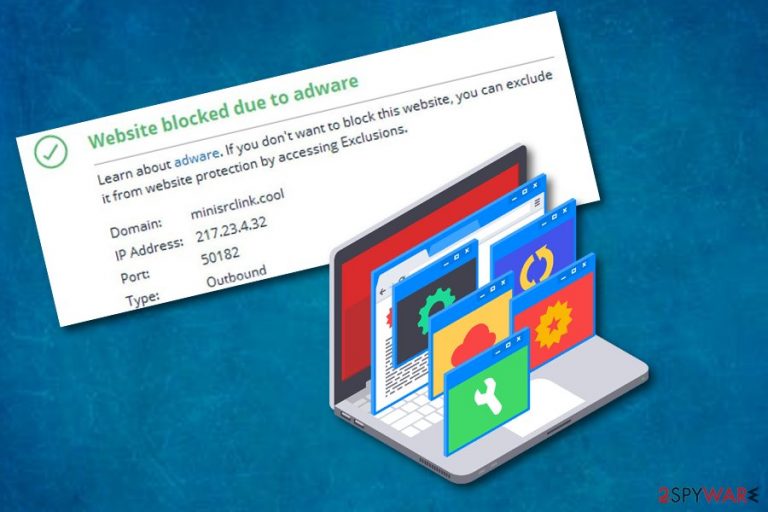
Minisrclink.cool is considered to be an ad-supported application[1] that often hijacks mostly used web browsers such as Google Chrome. A user has complained that when he opens the Chrome web browser, he receives a notification that the website is blocked due to Minisrclink.cool.[2] This potentially unwanted program installs secretly into the web browser, modifies the homepage, and adds dubious-looking browser extensions.[3] All these changes allow the rogue application to start placing advertising posts all over the computer screen. If you keep Minisrclink.cool virus on your computer for a long time, intrusive adverts might start causing browser struggles, eating system resources, and failing your computing work.
| Name | Minisrclink.cool |
|---|---|
| Type | Adware |
| Sub-type | Potentially unwanted program |
| Mostly infected browser | Chrome |
| Main activities | Advertising and redirecting to developer-sponsored sites |
| Detection possibilities | FortectIntego is a tool created for PUP detection purposes |
| Elimination | You can get rid of the adware program by using the step-by-step guide or specific software |
Minisrclink.cool is definitely not a program you should want to have on your machine. This rogue application has the ability to perform redirecting and advertising activities together. Note that, the potentially unwanted program might take you to an odd website where malware might be hidden and waiting for its turn to launch and run on a computer system.
Talking about the pop-ups, pop-unders, banners, and coupons that Minisrclink.cool displays, they might start overusing system resources in some time which can relate to overheating in the general processing unit. Additionally, Minisrclink.cool pop-up ads might also redirect the user to developer-sponsored websites.
In order to avoid this type of unwanted activities, you need to remove Minisrclink.cool virus from your Windows computer and infected web browsers. You can achieve such goal by proceeding with the elimination guide that is presented below the article or by using a reputable anti-malware tool for adware detection. We offer FortectIntego.
Furthermore, adware programs are capable of collecting various details that relate to the user's browsing experience and habits. Such information includes frequently visited pages, saved bookmarks, IP addresses, typed search requests, and other similar data. Stop such unpleasant activity by performing the Minisrclink.cool removal.
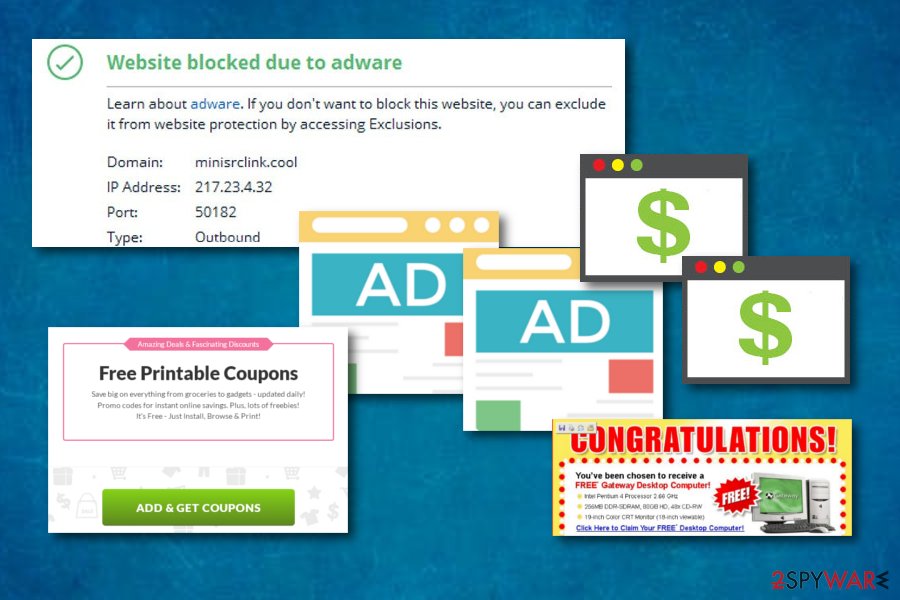
Bundled freeware causes adware infiltration frequently
According to technology experts from Virusai.lt web page,[4] if you are likely to download software from free Internet sources, there is a big risk that adware or other potentially unwanted programs might come together with the regular application. What you should do is stop using non-original downloading sources and never skip any installing steps.
Moreover, a wise option would be to opt for the Custom or Advanced installation version. This variant allows tracking and controlling all downloads that you are receiving. Keep in mind that all Quick and Recommended modes should be avoided as they let various potentially unwanted applications to slip in the computer system unnoticed.
Continuously, unprotected pages which are provided by third-parties distribute adware programs in their hyperlinks. Stay away from all suspicious websites and if you ever enter one, close it immediately. For further protection, you can choose a reliable antivirus program[5] to download and install on your computer system.
Minisrclink.cool can be terminated quickly and safely
If you are just a regular user, we recommend downloading and installing an automatical tool to deal with all elimination purposes. Performing the Minisrclink.cool removal with anti-malware is an easier and more secure option to pick. The antivirus software will ensure that all suspicious content was deleted together with the adware application.
However, if you feel self-confident enough to remove Minisrclink.cool virus on your own, you can go for it. However, note that you will need to clean and refresh web browsers such as Google Chrome, Mozilla Firefox, Internet Explorer, Microsoft Edge, and Safari. For more detailed instructions, look below this article.
You may remove virus damage with a help of FortectIntego. SpyHunter 5Combo Cleaner and Malwarebytes are recommended to detect potentially unwanted programs and viruses with all their files and registry entries that are related to them.
Getting rid of Minisrclink.cool. Follow these steps
Uninstall from Windows
You can clean your Windows operating system from adware by performing these instructions:
Instructions for Windows 10/8 machines:
- Enter Control Panel into Windows search box and hit Enter or click on the search result.
- Under Programs, select Uninstall a program.

- From the list, find the entry of the suspicious program.
- Right-click on the application and select Uninstall.
- If User Account Control shows up, click Yes.
- Wait till uninstallation process is complete and click OK.

If you are Windows 7/XP user, proceed with the following instructions:
- Click on Windows Start > Control Panel located on the right pane (if you are Windows XP user, click on Add/Remove Programs).
- In Control Panel, select Programs > Uninstall a program.

- Pick the unwanted application by clicking on it once.
- At the top, click Uninstall/Change.
- In the confirmation prompt, pick Yes.
- Click OK once the removal process is finished.
Remove from Microsoft Edge
Delete unwanted extensions from MS Edge:
- Select Menu (three horizontal dots at the top-right of the browser window) and pick Extensions.
- From the list, pick the extension and click on the Gear icon.
- Click on Uninstall at the bottom.

Clear cookies and other browser data:
- Click on the Menu (three horizontal dots at the top-right of the browser window) and select Privacy & security.
- Under Clear browsing data, pick Choose what to clear.
- Select everything (apart from passwords, although you might want to include Media licenses as well, if applicable) and click on Clear.

Restore new tab and homepage settings:
- Click the menu icon and choose Settings.
- Then find On startup section.
- Click Disable if you found any suspicious domain.
Reset MS Edge if the above steps did not work:
- Press on Ctrl + Shift + Esc to open Task Manager.
- Click on More details arrow at the bottom of the window.
- Select Details tab.
- Now scroll down and locate every entry with Microsoft Edge name in it. Right-click on each of them and select End Task to stop MS Edge from running.

If this solution failed to help you, you need to use an advanced Edge reset method. Note that you need to backup your data before proceeding.
- Find the following folder on your computer: C:\\Users\\%username%\\AppData\\Local\\Packages\\Microsoft.MicrosoftEdge_8wekyb3d8bbwe.
- Press Ctrl + A on your keyboard to select all folders.
- Right-click on them and pick Delete

- Now right-click on the Start button and pick Windows PowerShell (Admin).
- When the new window opens, copy and paste the following command, and then press Enter:
Get-AppXPackage -AllUsers -Name Microsoft.MicrosoftEdge | Foreach {Add-AppxPackage -DisableDevelopmentMode -Register “$($_.InstallLocation)\\AppXManifest.xml” -Verbose

Instructions for Chromium-based Edge
Delete extensions from MS Edge (Chromium):
- Open Edge and click select Settings > Extensions.
- Delete unwanted extensions by clicking Remove.

Clear cache and site data:
- Click on Menu and go to Settings.
- Select Privacy, search and services.
- Under Clear browsing data, pick Choose what to clear.
- Under Time range, pick All time.
- Select Clear now.

Reset Chromium-based MS Edge:
- Click on Menu and select Settings.
- On the left side, pick Reset settings.
- Select Restore settings to their default values.
- Confirm with Reset.

Remove from Mozilla Firefox (FF)
If Mozilla Firefox also got infected, you can clean the web browser by following this guide:
Remove dangerous extensions:
- Open Mozilla Firefox browser and click on the Menu (three horizontal lines at the top-right of the window).
- Select Add-ons.
- In here, select unwanted plugin and click Remove.

Reset the homepage:
- Click three horizontal lines at the top right corner to open the menu.
- Choose Options.
- Under Home options, enter your preferred site that will open every time you newly open the Mozilla Firefox.
Clear cookies and site data:
- Click Menu and pick Settings.
- Go to Privacy & Security section.
- Scroll down to locate Cookies and Site Data.
- Click on Clear Data…
- Select Cookies and Site Data, as well as Cached Web Content and press Clear.

Reset Mozilla Firefox
If clearing the browser as explained above did not help, reset Mozilla Firefox:
- Open Mozilla Firefox browser and click the Menu.
- Go to Help and then choose Troubleshooting Information.

- Under Give Firefox a tune up section, click on Refresh Firefox…
- Once the pop-up shows up, confirm the action by pressing on Refresh Firefox.

Remove from Google Chrome
If you have spotted adware-related content in your Google Chrome web browser, make sure that you take quick actions to get rid of the PUP:
Delete malicious extensions from Google Chrome:
- Open Google Chrome, click on the Menu (three vertical dots at the top-right corner) and select More tools > Extensions.
- In the newly opened window, you will see all the installed extensions. Uninstall all the suspicious plugins that might be related to the unwanted program by clicking Remove.

Clear cache and web data from Chrome:
- Click on Menu and pick Settings.
- Under Privacy and security, select Clear browsing data.
- Select Browsing history, Cookies and other site data, as well as Cached images and files.
- Click Clear data.

Change your homepage:
- Click menu and choose Settings.
- Look for a suspicious site in the On startup section.
- Click on Open a specific or set of pages and click on three dots to find the Remove option.
Reset Google Chrome:
If the previous methods did not help you, reset Google Chrome to eliminate all the unwanted components:
- Click on Menu and select Settings.
- In the Settings, scroll down and click Advanced.
- Scroll down and locate Reset and clean up section.
- Now click Restore settings to their original defaults.
- Confirm with Reset settings.

Delete from Safari
Remove unwanted extensions from Safari:
- Click Safari > Preferences…
- In the new window, pick Extensions.
- Select the unwanted extension and select Uninstall.

Clear cookies and other website data from Safari:
- Click Safari > Clear History…
- From the drop-down menu under Clear, pick all history.
- Confirm with Clear History.

Reset Safari if the above-mentioned steps did not help you:
- Click Safari > Preferences…
- Go to Advanced tab.
- Tick the Show Develop menu in menu bar.
- From the menu bar, click Develop, and then select Empty Caches.

After uninstalling this potentially unwanted program (PUP) and fixing each of your web browsers, we recommend you to scan your PC system with a reputable anti-spyware. This will help you to get rid of Minisrclink.cool registry traces and will also identify related parasites or possible malware infections on your computer. For that you can use our top-rated malware remover: FortectIntego, SpyHunter 5Combo Cleaner or Malwarebytes.
How to prevent from getting adware
Do not let government spy on you
The government has many issues in regards to tracking users' data and spying on citizens, so you should take this into consideration and learn more about shady information gathering practices. Avoid any unwanted government tracking or spying by going totally anonymous on the internet.
You can choose a different location when you go online and access any material you want without particular content restrictions. You can easily enjoy internet connection without any risks of being hacked by using Private Internet Access VPN.
Control the information that can be accessed by government any other unwanted party and surf online without being spied on. Even if you are not involved in illegal activities or trust your selection of services, platforms, be suspicious for your own security and take precautionary measures by using the VPN service.
Backup files for the later use, in case of the malware attack
Computer users can suffer from data losses due to cyber infections or their own faulty doings. Ransomware can encrypt and hold files hostage, while unforeseen power cuts might cause a loss of important documents. If you have proper up-to-date backups, you can easily recover after such an incident and get back to work. It is also equally important to update backups on a regular basis so that the newest information remains intact – you can set this process to be performed automatically.
When you have the previous version of every important document or project you can avoid frustration and breakdowns. It comes in handy when malware strikes out of nowhere. Use Data Recovery Pro for the data restoration process.
- ^ What is Adware?. Kaspersky Lab. Resource Center.
- ^ GotACrazyBadInfection. Website blocked due to adware minisrclink.cool. Malwarebytes. Tech forums.
- ^ Browser extension. Wikipedia. The free encyclopedia.
- ^ Virusai.lt. Virusai. Spyware news website.
- ^ Margaret Rouse. Antivirus software (antivirus program). Search Security. Tech Target.
