Mix Colors adware (virus) - Free Guide
Mix Colors adware Removal Guide
What is Mix Colors adware?
Mix Colors is a bogus extension that can significantly impact the browsing experience
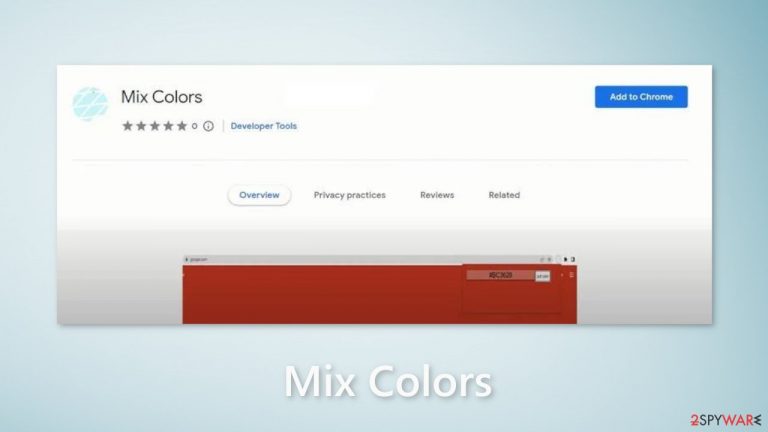
Although Mix Colors is promoted as a useful tool to change website background colors, it is actually a rogue browser extension with adware[1] capabilities. This means that it can cause an increased amount of commercial content, like pop-ups, banners, and redirects. Crooks use such applications to generate revenue.
Changing website colors is not a function that has been demonstrated to work. Such programs frequently fail to deliver the stated advantages, and they're only used by scammers to create passive income. It's never a good idea to have useless third-party applications on your PC.
The extension could possibly be using rogue advertising networks that place ads leading to dangerous websites. People could end up on fraudulent pages, sites That attempt to trick them into giving personal information, downloading PUPs (potentially unwanted programs),[2] and even malware.
| NAME | Mix Colors |
| TYPE | Adware |
| SYMPTOMS | Annoying pop-ups and other types of advertisements start appearing on the screen |
| DISTRIBUTION | Shady websites, deceptive ads, freeware installations |
| DANGERS | Links embedded in the ads might lead to dangerous websites |
| ELIMINATION | Eliminate the extension through your browser settings; scanning the machine with anti-malware tools is recommended |
| FURTHER STEPS | Use FortectIntego to get rid of any remaining damage and to optimize the machine |
Distribution methods
Crooks frequently attempt to disguise their programs as “useful” tools, so it's critical to do your homework. We always advocate for using official app stores. Apps that are listed on the official app market must go through a thorough examination. However, you should still read the reviews, consider the ratings, and look at how popular it is before deciding whether or not to download it.
In addition, scammers may also set up “official” promotional websites for their apps. They aim to make them appear as appealing as possible in order to entice people to download them themselves. It's worth noting that if something appears too good to be true, it almost certainly is.
Another source of bogus browser extensions is fake downloader pages. As you can see in the picture below, a random website is asking people to download the plugin to be able to proceed to the website. Never obey such requests. Legitimate websites should never ask you to download any software in order to view them.
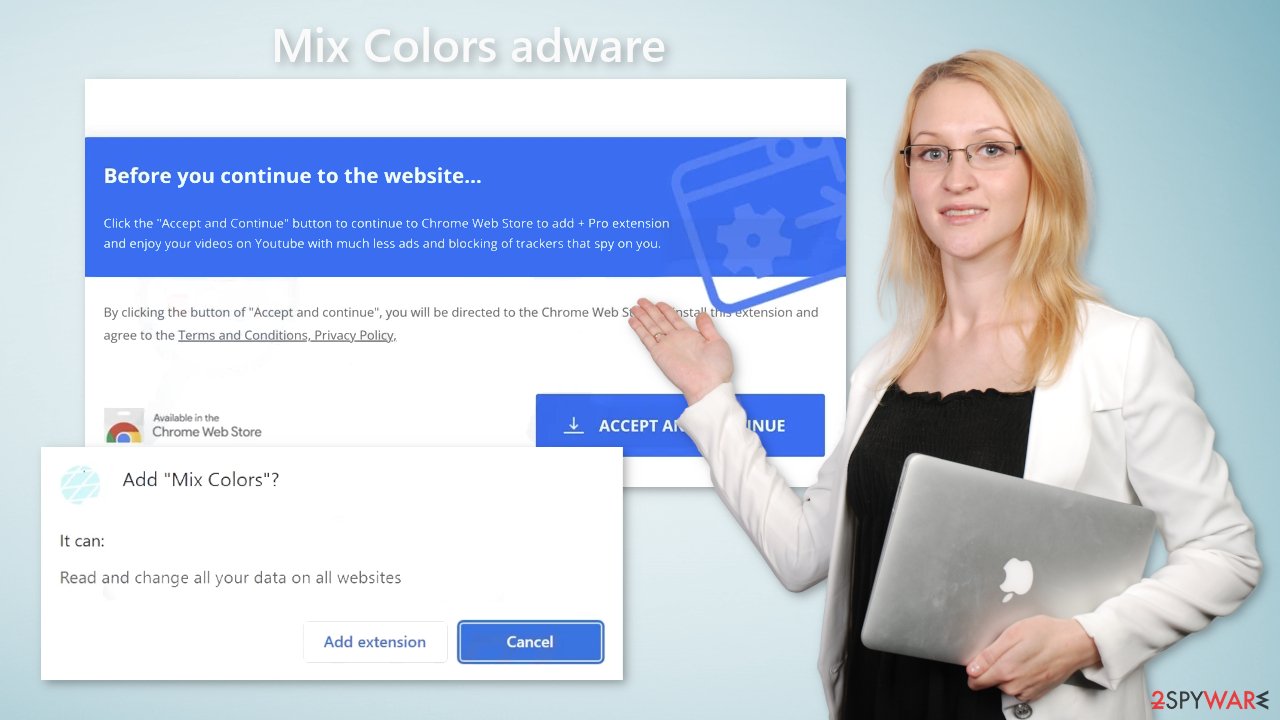
Protect your privacy
Almost all web-based applications nowadays use cookies[3] to track user activity. Generally, this is not a bad thing as it helps them personalize the user experience. These small data files can store information such as the websites you visit, links you click on, and things you purchase online.
However, cookies can be used by crooks to generate revenue. They can be sold to advertising networks and other third parties. We recommend using a repair tool like FortectIntego, which can automatically clear your browsers from cookies and cache, clear up space, fix corrupted files, system errors and optimize the performance of the device.
Remove Mix Colors adware
Mix Colors adware can be removed by going to the browser settings and looking at the extension list. We recommend removing plugins one by one to see if you notice any changes.
How to prevent from getting adware
Do not let government spy on you
The government has many issues in regards to tracking users' data and spying on citizens, so you should take this into consideration and learn more about shady information gathering practices. Avoid any unwanted government tracking or spying by going totally anonymous on the internet.
You can choose a different location when you go online and access any material you want without particular content restrictions. You can easily enjoy internet connection without any risks of being hacked by using Private Internet Access VPN.
Control the information that can be accessed by government any other unwanted party and surf online without being spied on. Even if you are not involved in illegal activities or trust your selection of services, platforms, be suspicious for your own security and take precautionary measures by using the VPN service.
Backup files for the later use, in case of the malware attack
Computer users can suffer from data losses due to cyber infections or their own faulty doings. Ransomware can encrypt and hold files hostage, while unforeseen power cuts might cause a loss of important documents. If you have proper up-to-date backups, you can easily recover after such an incident and get back to work. It is also equally important to update backups on a regular basis so that the newest information remains intact – you can set this process to be performed automatically.
When you have the previous version of every important document or project you can avoid frustration and breakdowns. It comes in handy when malware strikes out of nowhere. Use Data Recovery Pro for the data restoration process.
- ^ Adware. Malwarebytes. Cybersecurity Basics.
- ^ Potentially unwanted program. Wikipedia, the free encyclopedia.
- ^ Dusan Vasic. What Are Cookies? The Good and the Bad of Browser Cookies. Dataprot. Security Solutions.










