Miyake-inc.com virus (Chrome, Firefox, IE, Edge)
Miyake-inc.com virus Removal Guide
What is Miyake-inc.com virus?
Miyake-inc.com – a bogus search engine set by a potentially unwanted program
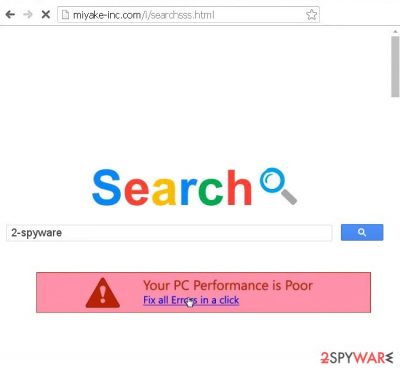
Miyake-inc.com virus might be a surprise for some computer users. Once they open the browser, they see this strange search engine instead of Google.com or their customized homepage. Unfortunately, all the attempts to restore previous settings are in vain. This website won’t disappear no matter what they do.
The browser hijacker spreads bundled with free software and gets inside computers without users’ realization. Once inside it alters the browsers’ settings and makes some modifications in the registry in order to show its domain every time the user opens the browser.
The hijacker is compatible with Internet Explorer, Google Chrome, and Mozilla Firefox; however, other web browsers might be affected as well. Many similar browser hijackers are traveling all around the Internet, and their features are almost identical. They take full control over the browser in order to deliver sponsored and commercial content.
Using the affected browser is not only annoying but might be dangerous as well. Some sponsored links or advertisements might lead to malicious websites where ransomware viruses are waiting for their victims. Besides, hijackers might install various toolbars, apps, and extensions to infected browsers and these entries might be harmful as well.
| name | Miyake-inc.com virus |
|---|---|
| Type | Browser hijacker |
| Symptoms | Altered browser settings; redirects to dubious websites; ads in search results shown from a different provider |
| Distribution | Freeware, software bundles, deceptive ads |
| Elimination | Use reliable security tools to remove any intruder |
| System health | By using the FortectIntego app you can rest assured all system errors are resolved and tracking cookies deleted |
As soon as this page appears on your screen, you should scan your computer with a reputable antivirus program. Take our advice and remove Miyake-inc.com hijacker using Malwarebytes, SpyHunter 5Combo Cleaner, or your preferred powerful malware removal software. However, not all computer users are willing to install additional security programs and prefer eliminating computer infections manually.
Indeed, you can get rid of the hijacker quite easily with bare hands. If this method seems perfect for you, check our manual removal instructions at the end of the article. This bogus search engine, which appears out of nowhere, is not a reliable place to look for necessary information.
It delivers modified search results and includes sponsored links. Usually, they lead to irrelevant, useless, and sometimes even malicious websites that wouldn’t show up on the first page of Google search results. Sadly, hijacker does not let users access any reliable search engine.
The creators of the redirect virus generate pay-per-click revenue, so it’s the main reason why it delivers so much commercial content. You may notice weird banners, aggressive pop-ups, various discount coupons, and alerts to scan your computer or update programs. These misleading ads might hide Trojan horses, viruses or trick you into downloading a questionable software.
Miyake-inc.com browser hijacker also initiates redirects to various sponsored websites. If you use an affected browser, you can expect repeated redirects to unwanted Internet sites. Be aware that some of these websites are infected and created for spreading malware and viruses. After just one click, your computer might catch a severe infection.
Thus after using trustworthy anti-malware software to remove the browser intruder, you should also use the FortectIntego system tune-up tool. It will repair all system-related irregularities causing abnormal PC behavior and delete all tracking cookies stored by dubious websites.
Tips to avoid browser hijackers
Miyake-inc.com virus spreads bundled with various free programs that users download from the Internet. PUPs might be added to any software as an optional program, so you have to be very attentive with software downloads and installation. Make sure that you download applications and their updates from secure sources.
If you download software from questionable domains, advertisements or using file-sharing services, you can expect not only Miyake-inc.com hijack but also ransomware attack. Furthermore, before installing software, you should read the Privacy Policy, EULA or other provided documents.
Indeed, these long documents are boring, but you should be patient and take care of your personal and computer’s safety. Lastly, stop choosing “Quick” or “Recommended” setup! You should always opt for “Advanced” or “Custom” software installation mode; because it allows seeing the list of optional downloads and declining their installation.
Guidelines to successfully remove Miyake-inc.com
Do not hesitate and remove Miyake-inc.com from the system as soon as you find out about the infection. The hijacker is not harmful and malicious, but some of its features might cause serious problems. As we already told you, you may be redirected to a malicious website or click on a malware-laden ad and install a file-encrypting virus.
Besides, the hijacker might spy on you and collect your personal information. The potentially unwanted program might be just a beginning of never-ending computer problems. Its removal might be completed in two ways – manual and automatic.
At the end of the article, you will find detailed and illustrated manual removal instructions. Follow them carefully and make sure that all virus-related components are removed. When the threat is neutralized, use system tune-up software to repair corrupted system files.
You may remove virus damage with a help of FortectIntego. SpyHunter 5Combo Cleaner and Malwarebytes are recommended to detect potentially unwanted programs and viruses with all their files and registry entries that are related to them.
Getting rid of Miyake-inc.com virus. Follow these steps
Uninstall from Windows
To remove the PUP from your computer entirely, you have to find and eliminate the virus and all its components. Carefully follow the steps below and make sure that none of the virus-related components were left. Besides, do not forget to check each of your browsers and remove all suspicious extensions.
Instructions for Windows 10/8 machines:
- Enter Control Panel into Windows search box and hit Enter or click on the search result.
- Under Programs, select Uninstall a program.

- From the list, find the entry of the suspicious program.
- Right-click on the application and select Uninstall.
- If User Account Control shows up, click Yes.
- Wait till uninstallation process is complete and click OK.

If you are Windows 7/XP user, proceed with the following instructions:
- Click on Windows Start > Control Panel located on the right pane (if you are Windows XP user, click on Add/Remove Programs).
- In Control Panel, select Programs > Uninstall a program.

- Pick the unwanted application by clicking on it once.
- At the top, click Uninstall/Change.
- In the confirmation prompt, pick Yes.
- Click OK once the removal process is finished.
Delete from macOS
Follow the instructions below and remove the virus from the computer. Make sure that all components related to the browser hijacker should be removed as well. Then, check your browsers and remove all malicious components that might have been installed there.
Remove items from Applications folder:
- From the menu bar, select Go > Applications.
- In the Applications folder, look for all related entries.
- Click on the app and drag it to Trash (or right-click and pick Move to Trash)

To fully remove an unwanted app, you need to access Application Support, LaunchAgents, and LaunchDaemons folders and delete relevant files:
- Select Go > Go to Folder.
- Enter /Library/Application Support and click Go or press Enter.
- In the Application Support folder, look for any dubious entries and then delete them.
- Now enter /Library/LaunchAgents and /Library/LaunchDaemons folders the same way and terminate all the related .plist files.

Remove from Microsoft Edge
If the virus has affected your Microsoft Edge, check the instructions below and remove all suspicious browser extensions.
Delete unwanted extensions from MS Edge:
- Select Menu (three horizontal dots at the top-right of the browser window) and pick Extensions.
- From the list, pick the extension and click on the Gear icon.
- Click on Uninstall at the bottom.

Clear cookies and other browser data:
- Click on the Menu (three horizontal dots at the top-right of the browser window) and select Privacy & security.
- Under Clear browsing data, pick Choose what to clear.
- Select everything (apart from passwords, although you might want to include Media licenses as well, if applicable) and click on Clear.

Restore new tab and homepage settings:
- Click the menu icon and choose Settings.
- Then find On startup section.
- Click Disable if you found any suspicious domain.
Reset MS Edge if the above steps did not work:
- Press on Ctrl + Shift + Esc to open Task Manager.
- Click on More details arrow at the bottom of the window.
- Select Details tab.
- Now scroll down and locate every entry with Microsoft Edge name in it. Right-click on each of them and select End Task to stop MS Edge from running.

If this solution failed to help you, you need to use an advanced Edge reset method. Note that you need to backup your data before proceeding.
- Find the following folder on your computer: C:\\Users\\%username%\\AppData\\Local\\Packages\\Microsoft.MicrosoftEdge_8wekyb3d8bbwe.
- Press Ctrl + A on your keyboard to select all folders.
- Right-click on them and pick Delete

- Now right-click on the Start button and pick Windows PowerShell (Admin).
- When the new window opens, copy and paste the following command, and then press Enter:
Get-AppXPackage -AllUsers -Name Microsoft.MicrosoftEdge | Foreach {Add-AppxPackage -DisableDevelopmentMode -Register “$($_.InstallLocation)\\AppXManifest.xml” -Verbose

Instructions for Chromium-based Edge
Delete extensions from MS Edge (Chromium):
- Open Edge and click select Settings > Extensions.
- Delete unwanted extensions by clicking Remove.

Clear cache and site data:
- Click on Menu and go to Settings.
- Select Privacy, search and services.
- Under Clear browsing data, pick Choose what to clear.
- Under Time range, pick All time.
- Select Clear now.

Reset Chromium-based MS Edge:
- Click on Menu and select Settings.
- On the left side, pick Reset settings.
- Select Restore settings to their default values.
- Confirm with Reset.

Remove from Mozilla Firefox (FF)
The hijacker might have installed additional toolbars, extensions or plugins. Follow the steps below and remove all questionable entries.
Remove dangerous extensions:
- Open Mozilla Firefox browser and click on the Menu (three horizontal lines at the top-right of the window).
- Select Add-ons.
- In here, select unwanted plugin and click Remove.

Reset the homepage:
- Click three horizontal lines at the top right corner to open the menu.
- Choose Options.
- Under Home options, enter your preferred site that will open every time you newly open the Mozilla Firefox.
Clear cookies and site data:
- Click Menu and pick Settings.
- Go to Privacy & Security section.
- Scroll down to locate Cookies and Site Data.
- Click on Clear Data…
- Select Cookies and Site Data, as well as Cached Web Content and press Clear.

Reset Mozilla Firefox
If clearing the browser as explained above did not help, reset Mozilla Firefox:
- Open Mozilla Firefox browser and click the Menu.
- Go to Help and then choose Troubleshooting Information.

- Under Give Firefox a tune up section, click on Refresh Firefox…
- Once the pop-up shows up, confirm the action by pressing on Refresh Firefox.

Remove from Google Chrome
Browser hijacker might have installed questionable plugins or add-ons to Google Chrome. Check the list of extensions and remove all suspicious entries.
Delete malicious extensions from Google Chrome:
- Open Google Chrome, click on the Menu (three vertical dots at the top-right corner) and select More tools > Extensions.
- In the newly opened window, you will see all the installed extensions. Uninstall all the suspicious plugins that might be related to the unwanted program by clicking Remove.

Clear cache and web data from Chrome:
- Click on Menu and pick Settings.
- Under Privacy and security, select Clear browsing data.
- Select Browsing history, Cookies and other site data, as well as Cached images and files.
- Click Clear data.

Change your homepage:
- Click menu and choose Settings.
- Look for a suspicious site in the On startup section.
- Click on Open a specific or set of pages and click on three dots to find the Remove option.
Reset Google Chrome:
If the previous methods did not help you, reset Google Chrome to eliminate all the unwanted components:
- Click on Menu and select Settings.
- In the Settings, scroll down and click Advanced.
- Scroll down and locate Reset and clean up section.
- Now click Restore settings to their original defaults.
- Confirm with Reset settings.

Delete from Safari
Follow the instructions below and look for suspicious entries that might be related to the PUP. Once you find, remove them from Safari.
Remove unwanted extensions from Safari:
- Click Safari > Preferences…
- In the new window, pick Extensions.
- Select the unwanted extension and select Uninstall.

Clear cookies and other website data from Safari:
- Click Safari > Clear History…
- From the drop-down menu under Clear, pick all history.
- Confirm with Clear History.

Reset Safari if the above-mentioned steps did not help you:
- Click Safari > Preferences…
- Go to Advanced tab.
- Tick the Show Develop menu in menu bar.
- From the menu bar, click Develop, and then select Empty Caches.

After uninstalling this potentially unwanted program (PUP) and fixing each of your web browsers, we recommend you to scan your PC system with a reputable anti-spyware. This will help you to get rid of Miyake-inc.com registry traces and will also identify related parasites or possible malware infections on your computer. For that you can use our top-rated malware remover: FortectIntego, SpyHunter 5Combo Cleaner or Malwarebytes.
How to prevent from getting browser hijacker
Choose a proper web browser and improve your safety with a VPN tool
Online spying has got momentum in recent years and people are getting more and more interested in how to protect their privacy online. One of the basic means to add a layer of security – choose the most private and secure web browser. Although web browsers can't grant full privacy protection and security, some of them are much better at sandboxing, HTTPS upgrading, active content blocking, tracking blocking, phishing protection, and similar privacy-oriented features. However, if you want true anonymity, we suggest you employ a powerful Private Internet Access VPN – it can encrypt all the traffic that comes and goes out of your computer, preventing tracking completely.
Lost your files? Use data recovery software
While some files located on any computer are replaceable or useless, others can be extremely valuable. Family photos, work documents, school projects – these are types of files that we don't want to lose. Unfortunately, there are many ways how unexpected data loss can occur: power cuts, Blue Screen of Death errors, hardware failures, crypto-malware attack, or even accidental deletion.
To ensure that all the files remain intact, you should prepare regular data backups. You can choose cloud-based or physical copies you could restore from later in case of a disaster. If your backups were lost as well or you never bothered to prepare any, Data Recovery Pro can be your only hope to retrieve your invaluable files.























