Moatads virus (Removal Guide) - Jul 2019 update
Moatads virus Removal Guide
What is Moatads virus?
Moatads – adware that disrupts your searches by redirecting you to unsafe websites
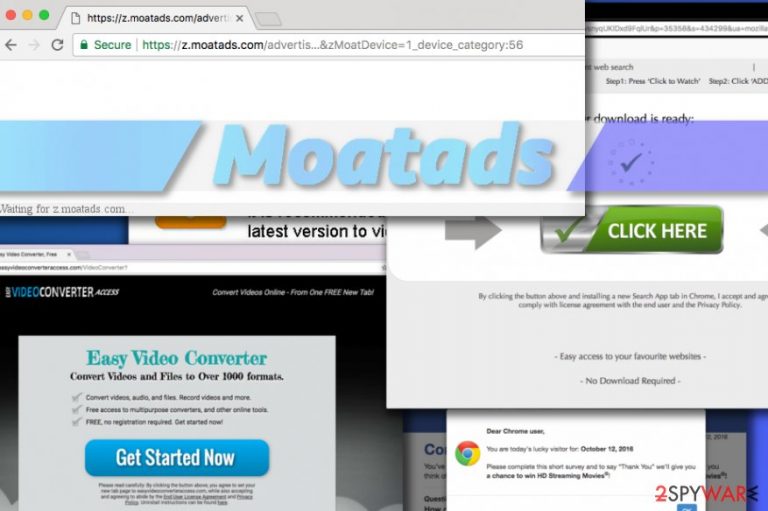
Moatads is a highly annoying application that belongs to the adware category. Just like any other program of this type, it delivers continuous advertisements by opening them in a new window or in a new tab. Additionally, it causes redirects to subdomains such as Z.moatads.com,[1] px.moatads.com, v4.moatads.com, js.moatads.com, and mb.moatads.com virus. The described domains can be filled with different ads that are seeking the only thing – to trick you into visiting specific websites, installing questionable programs or even revealing your personal information while trying to win invented prizes. Moatads malware can serve tons of annoying ads without stopping, and the only way to get rid of them is to delete the adware virus from your computer.
| Name | Moatads |
|---|---|
| Type | Adware |
| Affected web browsers | Chrome, Safari, Firefox, IE, Opera, etc. |
| Versions |
|
| Main issues | Displays continuous ads on the user's browser |
| Main dangers | Being redirected to an infected website |
| Prevention tips | Using safe configuration such as Custom/Advanced |
| Elimination | To get rid of this malware, download and run FortectIntego. |
According to 2-Spyware experts, this potentially unwanted program is associated with the branch of clingy computer viruses called browser hijackers[2] and potentially unwanted programs[3]. These viruses infiltrate computers stealthily and start changing the browser’s settings without users' knowledge or permission. Therefore, you should probably not take long to notice the infiltration of this PUP because moatads.com domain quickly starts emerging in your browser's URL bar.
Internet Explorer is considered to be the most affected web browser[4], but this hijacker has also been spotted on Mozilla, Chrome, and Safari as well. What is also surprising that the suspicious program targets not only Windows users – people are already complaining about Moatads Mac version as well. The majority of complaints reach virusler.info.tr experts as the problem mainly bothers Turkish-speaking computer users.[5]
When having this adware program on board, you can start suffering from Z.moatads.com redirect issue constantly. It reappears once you open your browser and enter the URL you prefer. However, they are just the beginning of problems if the computer is infected. To prevent unpleasant activities on your computer, security experts advise users to get rid of the adware from the system.
Moatads can also include some features of an adware-type program and inject intrusive sponsored ads and links to your visited websites. We don't recommend clicking these ads and links because they can end up on highly suspicious websites used to promote malicious programs. Often, malware developers inject spyware, trojans, or ransomware virus straight into secondary downloading links and similar locations.
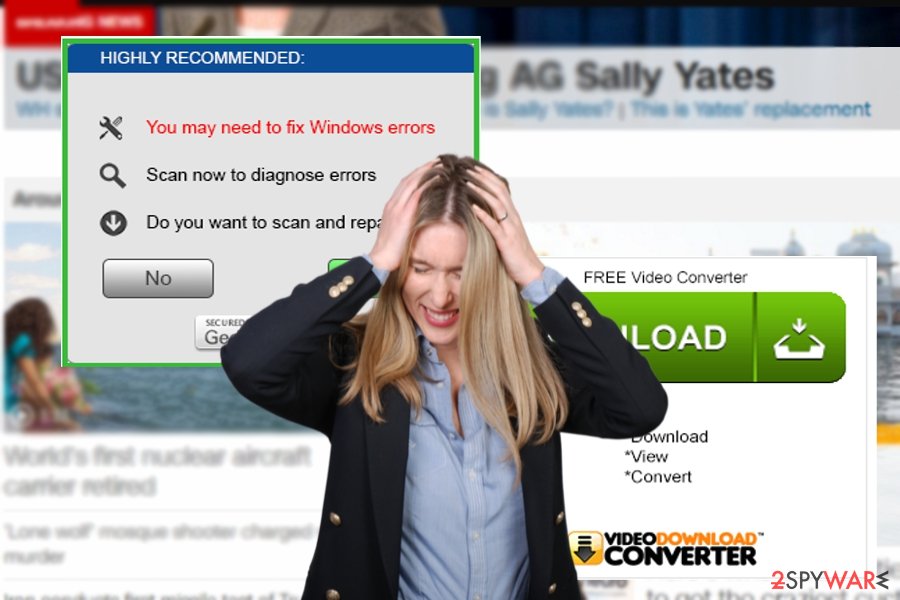
On top of that, it can track your browsing with the help of cookies or Javascript. Once it collects the right amount of data, it sends it to its developers who are working on filling your searches with eye-catching ads and links. To avoid all these shady activities from taking place on your device, we recommend you to remove Moatads virus as soon as possible. A quick removal can be achieved with reputable antivirus tools, such as FortectIntego.
Moatads can infiltrate any of the popular browsers, so Internet Explorer, Mozilla Firefox, and Chrome users have to think twice about their computer protection. However, if you are already infected with this virus, there are a few things you should also keep in mind if you do not want to inflict additional damage to your computer.
- First of all, you should not click on any ads you see that are labeled “[virus name] Ads,” “Brought to you by [virus name]” or “Ads by [virus name].” These advertisements are usually linked to unreliable sites, so, regardless of how legitimate they might look, interacting with them is not safe.
- Stay away from ads provided to you by px.moatads or other subdomains associated with the described ad-supported program. In addition, some users have shared their experience in online forums, stating that js.moatads.com virus started bothering them lately. Do not forget that unwanted browser redirects and ads appearing on the screen are warning signs asking for an immediate computer scan.
- It is not uncommon for this virus to generate fake support service ads, software update ads and similar pop-up notifications[6] which use social engineering techniques, such as scare tactics, to trick people into downloading or purchasing unnecessary or infectious programs.
- Needless to say, Moatads removal is essential to keep your computer’s system stable and protected.
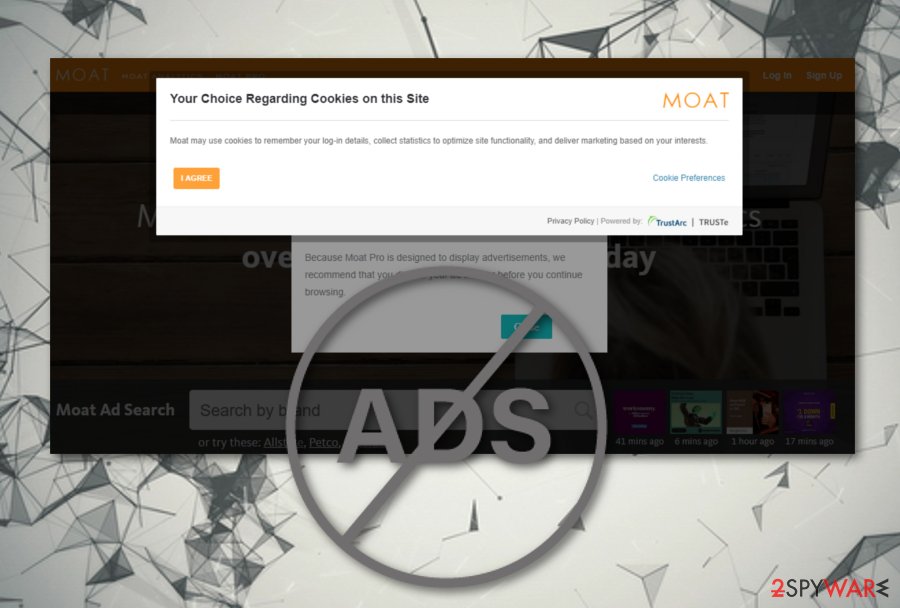
Find out how the adware reaches your computer system
Before introducing you to the methods which you can apply for fixing redirects to such domains as https://z.moatads.com/advertis…&zMoatDevice=1_device_category:56, we want to inform you about the steps you can take to protect your computer from such viruses. Maybe you have already read about them in some tech-related website[7] but we must repeat them to save your computer.
- First and foremost, you should obtain a reputable antivirus system to shield your computer from the potential cyber attacks. Do not forget to update your antivirus to its latest version and run frequent system scans.
- Secondly, if you have taken the software installation process merely as an obligatory procedure before being able to enjoy your new programs, you should start changing your attitude. You should know that the hijack can be initiated with the help of the software packages.
- Typically, unreliable developers distribute their PUPs in a bundle with other popular applications. The majority of such software packages are not adequately disclosed to the user.
- The only way to manage these optional installs is through advanced installation settings, which list all the included programs and gives you an option to cancel their installation individually.
- This way, you can decide for yourself, what applications should be installed and which ones are better to be kept at bay.
Block Moatads ads with ease
You can remove Moatads virus from your computer manually, by following a detailed removal guide provided below this article. Potentially unwanted programs come in very distinct forms – some of them are less dangerous while infection with others can result in a completely ruined PC.
Therefore, it is important to remove them from the computer without a delay. The guidelines provided by our team will guide you through the removal process and help you to kill the unwanted ad-supported program with ease. Furthermore, you can get rid of Moatads notifications from web browsers by performing these guidelines:
- Launch your browser and locate the menu (it will be the three dots in the upper right corner of your browser window).
- Enter Settings and opt for the Advanced feature.
- Locate Site Settings which is placed under Privacy & Security.
- In the Notifications section, remove Moatads from the list to block all incoming notifications.
However, if manually deleting viruses sounds intimidating to you, we recommend using automatic tools, such as anti-malware or antivirus software to help you with the process. The major benefit of such programs is that they will not only take care of the Moatads removal quickly and safely but will also protect you from similar attacks in the future.
You may remove virus damage with a help of FortectIntego. SpyHunter 5Combo Cleaner and Malwarebytes are recommended to detect potentially unwanted programs and viruses with all their files and registry entries that are related to them.
Getting rid of Moatads virus. Follow these steps
Uninstall from Windows
We must warn you that manual removal is a seriously complicated task as you have to find and remove all components of this hijacker. Make sure you remove Z.moatads.com, v4.moatads.com, js.moatads.com, and similar entries.
Instructions for Windows 10/8 machines:
- Enter Control Panel into Windows search box and hit Enter or click on the search result.
- Under Programs, select Uninstall a program.

- From the list, find the entry of the suspicious program.
- Right-click on the application and select Uninstall.
- If User Account Control shows up, click Yes.
- Wait till uninstallation process is complete and click OK.

If you are Windows 7/XP user, proceed with the following instructions:
- Click on Windows Start > Control Panel located on the right pane (if you are Windows XP user, click on Add/Remove Programs).
- In Control Panel, select Programs > Uninstall a program.

- Pick the unwanted application by clicking on it once.
- At the top, click Uninstall/Change.
- In the confirmation prompt, pick Yes.
- Click OK once the removal process is finished.
Delete from macOS
To fix Mac OS X after the hijack, make sure you uninstall all entries that could be related to this hijacker. In this case, you need to find: Z.moatads.com, v4.moatads.com, js.moatads.com, etc.
Remove items from Applications folder:
- From the menu bar, select Go > Applications.
- In the Applications folder, look for all related entries.
- Click on the app and drag it to Trash (or right-click and pick Move to Trash)

To fully remove an unwanted app, you need to access Application Support, LaunchAgents, and LaunchDaemons folders and delete relevant files:
- Select Go > Go to Folder.
- Enter /Library/Application Support and click Go or press Enter.
- In the Application Support folder, look for any dubious entries and then delete them.
- Now enter /Library/LaunchAgents and /Library/LaunchDaemons folders the same way and terminate all the related .plist files.

Remove from Microsoft Edge
Delete unwanted extensions from MS Edge:
- Select Menu (three horizontal dots at the top-right of the browser window) and pick Extensions.
- From the list, pick the extension and click on the Gear icon.
- Click on Uninstall at the bottom.

Clear cookies and other browser data:
- Click on the Menu (three horizontal dots at the top-right of the browser window) and select Privacy & security.
- Under Clear browsing data, pick Choose what to clear.
- Select everything (apart from passwords, although you might want to include Media licenses as well, if applicable) and click on Clear.

Restore new tab and homepage settings:
- Click the menu icon and choose Settings.
- Then find On startup section.
- Click Disable if you found any suspicious domain.
Reset MS Edge if the above steps did not work:
- Press on Ctrl + Shift + Esc to open Task Manager.
- Click on More details arrow at the bottom of the window.
- Select Details tab.
- Now scroll down and locate every entry with Microsoft Edge name in it. Right-click on each of them and select End Task to stop MS Edge from running.

If this solution failed to help you, you need to use an advanced Edge reset method. Note that you need to backup your data before proceeding.
- Find the following folder on your computer: C:\\Users\\%username%\\AppData\\Local\\Packages\\Microsoft.MicrosoftEdge_8wekyb3d8bbwe.
- Press Ctrl + A on your keyboard to select all folders.
- Right-click on them and pick Delete

- Now right-click on the Start button and pick Windows PowerShell (Admin).
- When the new window opens, copy and paste the following command, and then press Enter:
Get-AppXPackage -AllUsers -Name Microsoft.MicrosoftEdge | Foreach {Add-AppxPackage -DisableDevelopmentMode -Register “$($_.InstallLocation)\\AppXManifest.xml” -Verbose

Instructions for Chromium-based Edge
Delete extensions from MS Edge (Chromium):
- Open Edge and click select Settings > Extensions.
- Delete unwanted extensions by clicking Remove.

Clear cache and site data:
- Click on Menu and go to Settings.
- Select Privacy, search and services.
- Under Clear browsing data, pick Choose what to clear.
- Under Time range, pick All time.
- Select Clear now.

Reset Chromium-based MS Edge:
- Click on Menu and select Settings.
- On the left side, pick Reset settings.
- Select Restore settings to their default values.
- Confirm with Reset.

Remove from Mozilla Firefox (FF)
If you have found some questionable components in Mozilla Firefox, you should remove them immediately. This can be done by following the instructions:
Remove dangerous extensions:
- Open Mozilla Firefox browser and click on the Menu (three horizontal lines at the top-right of the window).
- Select Add-ons.
- In here, select unwanted plugin and click Remove.

Reset the homepage:
- Click three horizontal lines at the top right corner to open the menu.
- Choose Options.
- Under Home options, enter your preferred site that will open every time you newly open the Mozilla Firefox.
Clear cookies and site data:
- Click Menu and pick Settings.
- Go to Privacy & Security section.
- Scroll down to locate Cookies and Site Data.
- Click on Clear Data…
- Select Cookies and Site Data, as well as Cached Web Content and press Clear.

Reset Mozilla Firefox
If clearing the browser as explained above did not help, reset Mozilla Firefox:
- Open Mozilla Firefox browser and click the Menu.
- Go to Help and then choose Troubleshooting Information.

- Under Give Firefox a tune up section, click on Refresh Firefox…
- Once the pop-up shows up, confirm the action by pressing on Refresh Firefox.

Remove from Google Chrome
Get rid of all unwanted objects such as adware-added extensions from Google Chrome with the help of these guidelines:
Delete malicious extensions from Google Chrome:
- Open Google Chrome, click on the Menu (three vertical dots at the top-right corner) and select More tools > Extensions.
- In the newly opened window, you will see all the installed extensions. Uninstall all the suspicious plugins that might be related to the unwanted program by clicking Remove.

Clear cache and web data from Chrome:
- Click on Menu and pick Settings.
- Under Privacy and security, select Clear browsing data.
- Select Browsing history, Cookies and other site data, as well as Cached images and files.
- Click Clear data.

Change your homepage:
- Click menu and choose Settings.
- Look for a suspicious site in the On startup section.
- Click on Open a specific or set of pages and click on three dots to find the Remove option.
Reset Google Chrome:
If the previous methods did not help you, reset Google Chrome to eliminate all the unwanted components:
- Click on Menu and select Settings.
- In the Settings, scroll down and click Advanced.
- Scroll down and locate Reset and clean up section.
- Now click Restore settings to their original defaults.
- Confirm with Reset settings.

Delete from Safari
Remove unwanted extensions from Safari:
- Click Safari > Preferences…
- In the new window, pick Extensions.
- Select the unwanted extension and select Uninstall.

Clear cookies and other website data from Safari:
- Click Safari > Clear History…
- From the drop-down menu under Clear, pick all history.
- Confirm with Clear History.

Reset Safari if the above-mentioned steps did not help you:
- Click Safari > Preferences…
- Go to Advanced tab.
- Tick the Show Develop menu in menu bar.
- From the menu bar, click Develop, and then select Empty Caches.

After uninstalling this potentially unwanted program (PUP) and fixing each of your web browsers, we recommend you to scan your PC system with a reputable anti-spyware. This will help you to get rid of Moatads registry traces and will also identify related parasites or possible malware infections on your computer. For that you can use our top-rated malware remover: FortectIntego, SpyHunter 5Combo Cleaner or Malwarebytes.
How to prevent from getting adware
Do not let government spy on you
The government has many issues in regards to tracking users' data and spying on citizens, so you should take this into consideration and learn more about shady information gathering practices. Avoid any unwanted government tracking or spying by going totally anonymous on the internet.
You can choose a different location when you go online and access any material you want without particular content restrictions. You can easily enjoy internet connection without any risks of being hacked by using Private Internet Access VPN.
Control the information that can be accessed by government any other unwanted party and surf online without being spied on. Even if you are not involved in illegal activities or trust your selection of services, platforms, be suspicious for your own security and take precautionary measures by using the VPN service.
Backup files for the later use, in case of the malware attack
Computer users can suffer from data losses due to cyber infections or their own faulty doings. Ransomware can encrypt and hold files hostage, while unforeseen power cuts might cause a loss of important documents. If you have proper up-to-date backups, you can easily recover after such an incident and get back to work. It is also equally important to update backups on a regular basis so that the newest information remains intact – you can set this process to be performed automatically.
When you have the previous version of every important document or project you can avoid frustration and breakdowns. It comes in handy when malware strikes out of nowhere. Use Data Recovery Pro for the data restoration process.
- ^ What is z.moatads.com?. Webroot Community. Forums.
- ^ What are browser hijackers and how to remove them. 2spyware. Virus removal guides, security news and more.
- ^ Potentially unwanted program (PUP). Wikipedia, the free encyclopedia.
- ^ Unknown downloads from YouTube (moatad.js). Microsoft community. Questions and answers.
- ^ Virusler. Virusler. Spyware and Malware Removal Guides.
- ^ Justin Pot. How To Spot, And Avoid, Ads Disguised As Download Buttons. MakeUseOf. Helps users deconstruct the world of technology and gadgets.
- ^ Cat Ellis. How to avoid and remove potentially unwanted programs (PUPs). Techradar. The source for tech buying advice.
