Mojotab.com virus (Chrome, Firefox, IE, Edge) - Removal Instructions
Mojotab.com virus Removal Guide
What is Mojotab.com virus?
MojoTab promises “useful” features but hijacks your browser instead
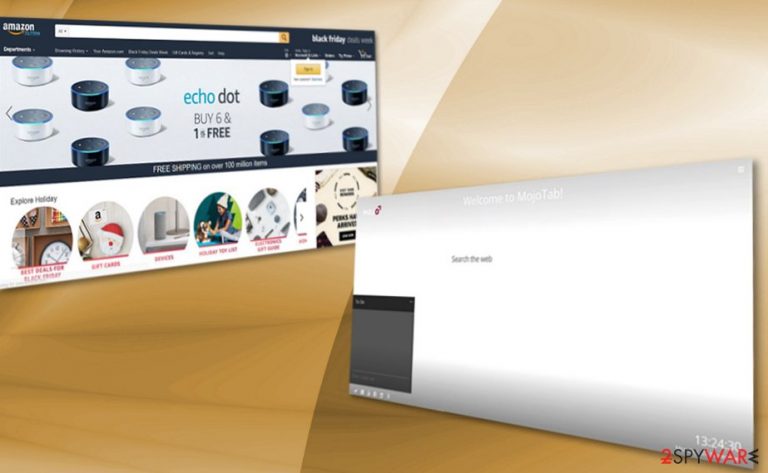
MojoTab is a deceptive search engine that is commonly associated with a browser hijacker category. Initially, it poses itself as a useful tool that can help to create to-do lists and includes various other gadgets, such as clock, greetings, etc. Precisely due to these allegedly beneficial features users may believe that this app has nothing to do with potentially unwanted programs.
Though it does not behave like a typical hijacker occupying your browser[1] (although your homepage is likely to be changed to mojotab.com), there are several negative aspects which might cause sufficient frustration. Besides, the hijacker is known for tracking user activities to later serve users more accurate, targeted ads to increase the monetization potential this brings.
| Name | MojoTab |
| Type | Browser hijacker |
| Distribution | Third-party websites, ads, software bundles |
| Symptoms | Altered browser settings (new tab and homepage URL, search engine); sponsored links and ads presented at the top of search results |
| Removal | Uninstall PUPs by following our manual guide or employ antivirus program |
| System fix | After the elimination of adware or malware, we highly recommend running a scan with FortectIntego repair software |
When you enter the search term, you get redirected to the database that imitates Google. Though the design is similar, you might be distracted by personalized banners which reflect your geographical location. Furthermore, you may dislike the fact that the app spies on your browsing habits. Here is the list of information it collects:
- your Internet Protocol (IP) address;
- the address of the last URL you visited before clicking through to the Site;
- your browser and platform type;
- your browser language;
- the data in any undeleted cookies that your browser previously accepted from us;
- the search queries you submit;
Thus, overall, within a while, the number of commercial ads may only increase. Considering the case of Taboola ads[2], excessive advertising and the occasional redirect should not be ignored.
Accidentally, you may click on a banner that misleads you to a poorly protected website. Thus, what you should do is remove MojoTab instead of keeping it. SpyHunter 5Combo Cleaner or Malwarebytes accelerates the process. That being said, if you like the features that the hijacker provides, you should look for alternative programs or browser extensions that do not practice dubious operation techniques.
PUP promotion tendencies
This search tool can be found on its official site. It is not known yet which browser extensions it cooperates with, although it is possible that it might be promoted in sponsored domains or random pop-up ads that may show up on various sites that you browse.
However, as it is common for browser hijackers, many users do not install them intentionally, and there is one thing to be blamed for that – software bundling. This distribution tactic has been used for many years and it remains to be one of the most successful ones in the market.
To avoid being affected by this, you should be more careful when installing freeware from third-party websites. Always choose Advanced instead of Recommended installation settings, remove all the ticks from the pre-selected boxes and decline all the offers on the way.
Delete the PUP from Chrome, Mozilla Firefox, Safari and Microsoft Edge
Though this hijacker does not contain any “make Mojotab my default home tab” button, it is possible that you might get redirected there occasionally if a certain web script compromised the browser. Thus, to stop unwanted redirects, clean the browser automatically or manually. Below instructions display how to reset the settings. This action will also contribute to mojotab.com's removal.
In addition, you may combine both methods to complete the elimination of all unwanted components on the system. Some PUPs might not be detected by the security software, while you also can't detect malicious processes yourself as they are well disguised. Therefore, check your web browsers carefully, delete all the extensions and see if there is anything suspicious in your installed application folder. Finally, perform a scan with reputable antivirus.
You may remove virus damage with a help of FortectIntego. SpyHunter 5Combo Cleaner and Malwarebytes are recommended to detect potentially unwanted programs and viruses with all their files and registry entries that are related to them.
Getting rid of Mojotab.com virus. Follow these steps
Uninstall from Windows
Instructions for Windows 10/8 machines:
- Enter Control Panel into Windows search box and hit Enter or click on the search result.
- Under Programs, select Uninstall a program.

- From the list, find the entry of the suspicious program.
- Right-click on the application and select Uninstall.
- If User Account Control shows up, click Yes.
- Wait till uninstallation process is complete and click OK.

If you are Windows 7/XP user, proceed with the following instructions:
- Click on Windows Start > Control Panel located on the right pane (if you are Windows XP user, click on Add/Remove Programs).
- In Control Panel, select Programs > Uninstall a program.

- Pick the unwanted application by clicking on it once.
- At the top, click Uninstall/Change.
- In the confirmation prompt, pick Yes.
- Click OK once the removal process is finished.
Delete from macOS
Remove items from Applications folder:
- From the menu bar, select Go > Applications.
- In the Applications folder, look for all related entries.
- Click on the app and drag it to Trash (or right-click and pick Move to Trash)

To fully remove an unwanted app, you need to access Application Support, LaunchAgents, and LaunchDaemons folders and delete relevant files:
- Select Go > Go to Folder.
- Enter /Library/Application Support and click Go or press Enter.
- In the Application Support folder, look for any dubious entries and then delete them.
- Now enter /Library/LaunchAgents and /Library/LaunchDaemons folders the same way and terminate all the related .plist files.

Remove from Microsoft Edge
Carefully follow the instructions to remove Mojo Tab web elements.
Delete unwanted extensions from MS Edge:
- Select Menu (three horizontal dots at the top-right of the browser window) and pick Extensions.
- From the list, pick the extension and click on the Gear icon.
- Click on Uninstall at the bottom.

Clear cookies and other browser data:
- Click on the Menu (three horizontal dots at the top-right of the browser window) and select Privacy & security.
- Under Clear browsing data, pick Choose what to clear.
- Select everything (apart from passwords, although you might want to include Media licenses as well, if applicable) and click on Clear.

Restore new tab and homepage settings:
- Click the menu icon and choose Settings.
- Then find On startup section.
- Click Disable if you found any suspicious domain.
Reset MS Edge if the above steps did not work:
- Press on Ctrl + Shift + Esc to open Task Manager.
- Click on More details arrow at the bottom of the window.
- Select Details tab.
- Now scroll down and locate every entry with Microsoft Edge name in it. Right-click on each of them and select End Task to stop MS Edge from running.

If this solution failed to help you, you need to use an advanced Edge reset method. Note that you need to backup your data before proceeding.
- Find the following folder on your computer: C:\\Users\\%username%\\AppData\\Local\\Packages\\Microsoft.MicrosoftEdge_8wekyb3d8bbwe.
- Press Ctrl + A on your keyboard to select all folders.
- Right-click on them and pick Delete

- Now right-click on the Start button and pick Windows PowerShell (Admin).
- When the new window opens, copy and paste the following command, and then press Enter:
Get-AppXPackage -AllUsers -Name Microsoft.MicrosoftEdge | Foreach {Add-AppxPackage -DisableDevelopmentMode -Register “$($_.InstallLocation)\\AppXManifest.xml” -Verbose

Instructions for Chromium-based Edge
Delete extensions from MS Edge (Chromium):
- Open Edge and click select Settings > Extensions.
- Delete unwanted extensions by clicking Remove.

Clear cache and site data:
- Click on Menu and go to Settings.
- Select Privacy, search and services.
- Under Clear browsing data, pick Choose what to clear.
- Under Time range, pick All time.
- Select Clear now.

Reset Chromium-based MS Edge:
- Click on Menu and select Settings.
- On the left side, pick Reset settings.
- Select Restore settings to their default values.
- Confirm with Reset.

Remove from Mozilla Firefox (FF)
Remove dangerous extensions:
- Open Mozilla Firefox browser and click on the Menu (three horizontal lines at the top-right of the window).
- Select Add-ons.
- In here, select unwanted plugin and click Remove.

Reset the homepage:
- Click three horizontal lines at the top right corner to open the menu.
- Choose Options.
- Under Home options, enter your preferred site that will open every time you newly open the Mozilla Firefox.
Clear cookies and site data:
- Click Menu and pick Settings.
- Go to Privacy & Security section.
- Scroll down to locate Cookies and Site Data.
- Click on Clear Data…
- Select Cookies and Site Data, as well as Cached Web Content and press Clear.

Reset Mozilla Firefox
If clearing the browser as explained above did not help, reset Mozilla Firefox:
- Open Mozilla Firefox browser and click the Menu.
- Go to Help and then choose Troubleshooting Information.

- Under Give Firefox a tune up section, click on Refresh Firefox…
- Once the pop-up shows up, confirm the action by pressing on Refresh Firefox.

Remove from Google Chrome
Delete malicious extensions from Google Chrome:
- Open Google Chrome, click on the Menu (three vertical dots at the top-right corner) and select More tools > Extensions.
- In the newly opened window, you will see all the installed extensions. Uninstall all the suspicious plugins that might be related to the unwanted program by clicking Remove.

Clear cache and web data from Chrome:
- Click on Menu and pick Settings.
- Under Privacy and security, select Clear browsing data.
- Select Browsing history, Cookies and other site data, as well as Cached images and files.
- Click Clear data.

Change your homepage:
- Click menu and choose Settings.
- Look for a suspicious site in the On startup section.
- Click on Open a specific or set of pages and click on three dots to find the Remove option.
Reset Google Chrome:
If the previous methods did not help you, reset Google Chrome to eliminate all the unwanted components:
- Click on Menu and select Settings.
- In the Settings, scroll down and click Advanced.
- Scroll down and locate Reset and clean up section.
- Now click Restore settings to their original defaults.
- Confirm with Reset settings.

Delete from Safari
Remove unwanted extensions from Safari:
- Click Safari > Preferences…
- In the new window, pick Extensions.
- Select the unwanted extension and select Uninstall.

Clear cookies and other website data from Safari:
- Click Safari > Clear History…
- From the drop-down menu under Clear, pick all history.
- Confirm with Clear History.

Reset Safari if the above-mentioned steps did not help you:
- Click Safari > Preferences…
- Go to Advanced tab.
- Tick the Show Develop menu in menu bar.
- From the menu bar, click Develop, and then select Empty Caches.

After uninstalling this potentially unwanted program (PUP) and fixing each of your web browsers, we recommend you to scan your PC system with a reputable anti-spyware. This will help you to get rid of Mojotab.com registry traces and will also identify related parasites or possible malware infections on your computer. For that you can use our top-rated malware remover: FortectIntego, SpyHunter 5Combo Cleaner or Malwarebytes.
How to prevent from getting browser hijacker
Stream videos without limitations, no matter where you are
There are multiple parties that could find out almost anything about you by checking your online activity. While this is highly unlikely, advertisers and tech companies are constantly tracking you online. The first step to privacy should be a secure browser that focuses on tracker reduction to a minimum.
Even if you employ a secure browser, you will not be able to access websites that are restricted due to local government laws or other reasons. In other words, you may not be able to stream Disney+ or US-based Netflix in some countries. To bypass these restrictions, you can employ a powerful Private Internet Access VPN, which provides dedicated servers for torrenting and streaming, not slowing you down in the process.
Data backups are important – recover your lost files
Ransomware is one of the biggest threats to personal data. Once it is executed on a machine, it launches a sophisticated encryption algorithm that locks all your files, although it does not destroy them. The most common misconception is that anti-malware software can return files to their previous states. This is not true, however, and data remains locked after the malicious payload is deleted.
While regular data backups are the only secure method to recover your files after a ransomware attack, tools such as Data Recovery Pro can also be effective and restore at least some of your lost data.
- ^ Jon Martindale. Chrome is fighting back against browser redirects and ‘trick to click’ links. DigitalTrends. Technology News and Product Reviews.
- ^ David Bisson. Taboola ads exploited to serve up tech support scams. GrahamCluley. Award-wining computer security news, advice, and opinion.
