Mon.insertcoinage.com (Free Guide) - Removal Guide
Mon.insertcoinage.com Removal Guide
What is Mon.insertcoinage.com?
Mon.insertcoinage.com is an ad-pushing website that redirects users to unwanted websites and leads to malware infections
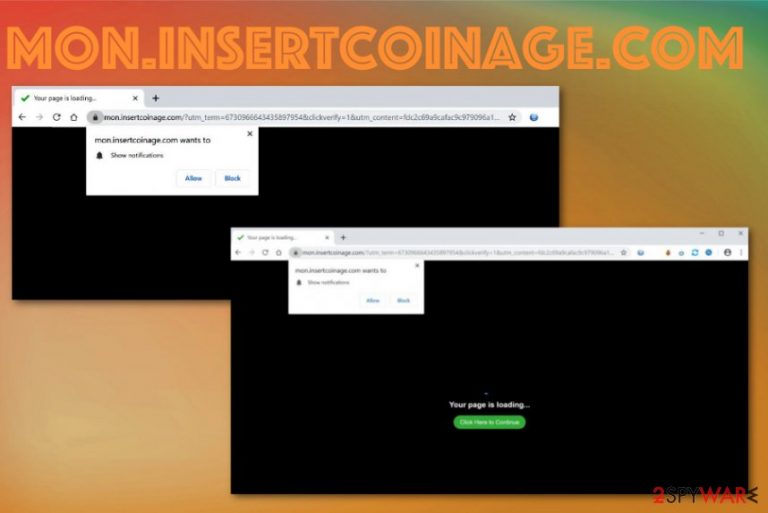
Remember that redirect sites like Mon.insertcoinage.com virus can load other programs directly on the system and once it is done, your device becomes significantly slower and unsafe ad-networking exposes you to content possibly associated with fraudulent activities or even cybercriminals. The existence of this adware can lead to scamming campaigns social engineering attacks, so eliminate the intruder as soon as possible.
| Name | Mon.insertcoinage.com |
|---|---|
| Type | Adware/ Push notifications virus |
| Symptoms | Continuous pop-ups aim to trick you into allowing the notifications, promotional content offers system tools, PUPs, advertisements fill up the screen and affect the speed of the device |
| Main danger | The ad-tracking function is common for many PUPs.[1] Adware can record and share information about the user with third-party companies and advertisers |
| Distribution technique | Freeware installations, software bundling, deceptive websites and promotional ads |
| Elimination | Remove Mon.insertcoinage.com by cleaning the system fully with anti-malware tool like FortectIntego |
Mon.insertcoinage.com is the adware-type intruder that appears out of nowhere and suggests to enable additional content and allow notifications. However, any interaction with those pop-ups automatically means that you allowed pushed notifications. Once that is done, this is any similar website starts delivering pop-ups to your browser, screen directly or even desktop when your web browser is shut down.
Additionally, Mon.insertcoinage.com PUP is an example of the suspicious web page that redirects and injects other pages with commercial content, so views and pages visits get generated for the advertisers. This activity helps monetize traffic and make revenue. Advertisers sponsor the distribution of such cyber threats for this reason.
Also, Mon.insertcoinage.com promotes gambling pages, get-rich campaigns, and scams. When this redirect appears once or twice, you can exit the page and avoid further damage, but the continuous appearance of the shady website indicates that your machine is, most likely, infected by an adware-type intruder.
The best way to check for cyber infections and see if your machine is affected by any serious malware or the PUP is to run a full system check using FortectIntego or a similar anti-malware tool that can also remove Mon.insertcoinage.com if needed. Such programs can check the whole system and find potential threats, virus damage, and even fix corrupted files if needed. 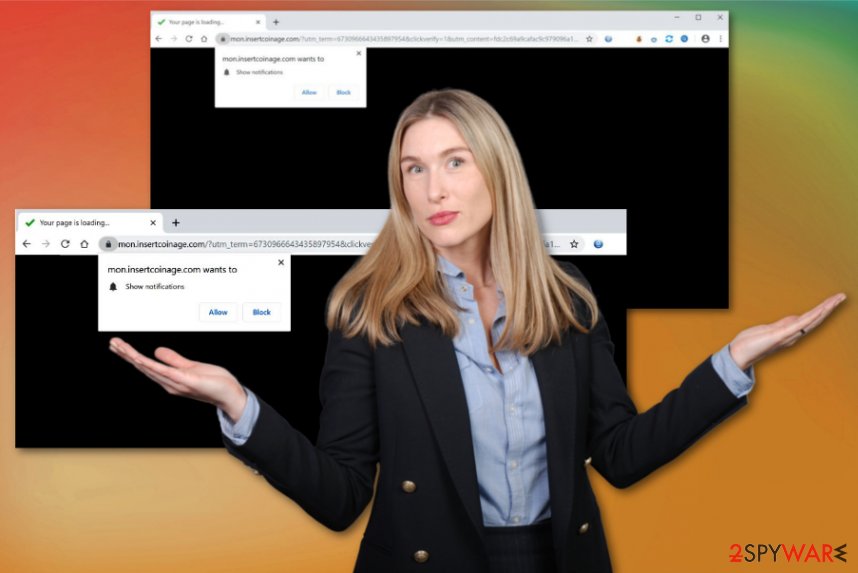
Experts[2] always note how important it is to avoid visiting shady sites, questionable services, and keeping your machine virus-free by paying attention to those details. Unfortunately, Mon.insertcoinage.com finds its own way on devices to promote dangerous sites, install other programs, and even track information about the innocent victim.
Mon.insertcoinage.com is obviously shady and not beneficial for your machine since it affects productivity significantly. Although the page itself is not malicious, you cannot be sure that all the content you get exposed to is not related to criminals, malicious schemes or fraudulent people.
Remember that any ad-supported page like Mon.insertcoinage.com gets access to your information and even personal details like IP address, emails, browsing history and habits, other internet surfing-regarding preferences. So your information and privacy may be in danger if you allow the PUP track all that data.
The best way to react to this PUP infiltration is getting the anti-malware tool and running a proper Mon.insertcoinage.com removal. By scanning the machine fully with the antivirus program, you have better chances to find associated files and the intruder itself. It cannot be done manually because adware-type programs plants themselves in multiple places and keep the persistence by altering registry and startup preferences. 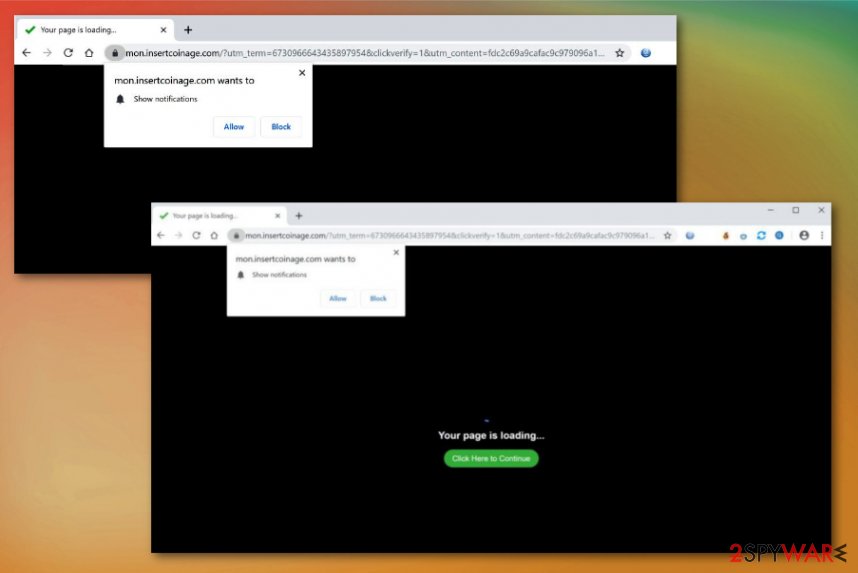
Avoid visiting dangerous websites and keep the system PUP-free
In most cases, the initial potentially unwanted program, adware or browser hijacker runs on the targeted device for good amount of time before all the symptoms start occurring. So you cannot notice the PUP infiltration until it starts redirecting your online traffic or affecting the speed of the device.[3]
If you get redirected to suspicious websites and continuously encounter pop-ups with shady material, you need to avoid interaction with those pages as much as possible because clicking on ads and visiting pages like this can lead to infiltration of potentially unwanted programs or even malware.
You should also remember to choose software sources wisely since you can download the shady application from an unreliable provider or PUP developer. Relying on official creators and legitimate application stores gives you the advantage. Remember to opt for Advanced or Custom installations and inspect the list that appears on the installation setup window with pre-packed applications.
Stop Mon.insertcoinage.com redirects and push notifications be eliminating the PUP completely
To end all the intrusive adware behavior, you need to remove Mon.insertcoinage.com from the machine completely. The best solution for that is to run an anti-malware program capable of detecting potentially unwanted programs and general system issues or even virus damage.
This automatic Mon.insertcoinage.com removal method is giving the best results because allowing notifications give more advantage for the PUP and can lead to changes in your preferences, installed applications, or even permanent damage. You need to take into consideration that such applications come bundled and can add other tools.
Mon.insertcoinage.com virus may have more files planted on the system, so malware detection tools can find all the associated parts, including other malware and take control of them. Often system security tools also can repair virus damage, so choose the best tool for the job.
You may remove virus damage with a help of FortectIntego. SpyHunter 5Combo Cleaner and Malwarebytes are recommended to detect potentially unwanted programs and viruses with all their files and registry entries that are related to them.
Getting rid of Mon.insertcoinage.com. Follow these steps
Uninstall from Windows
Mon.insertcoinage.com can affect various parts of the computer, so eliminate it completely
Instructions for Windows 10/8 machines:
- Enter Control Panel into Windows search box and hit Enter or click on the search result.
- Under Programs, select Uninstall a program.

- From the list, find the entry of the suspicious program.
- Right-click on the application and select Uninstall.
- If User Account Control shows up, click Yes.
- Wait till uninstallation process is complete and click OK.

If you are Windows 7/XP user, proceed with the following instructions:
- Click on Windows Start > Control Panel located on the right pane (if you are Windows XP user, click on Add/Remove Programs).
- In Control Panel, select Programs > Uninstall a program.

- Pick the unwanted application by clicking on it once.
- At the top, click Uninstall/Change.
- In the confirmation prompt, pick Yes.
- Click OK once the removal process is finished.
Delete from macOS
Remove items from Applications folder:
- From the menu bar, select Go > Applications.
- In the Applications folder, look for all related entries.
- Click on the app and drag it to Trash (or right-click and pick Move to Trash)

To fully remove an unwanted app, you need to access Application Support, LaunchAgents, and LaunchDaemons folders and delete relevant files:
- Select Go > Go to Folder.
- Enter /Library/Application Support and click Go or press Enter.
- In the Application Support folder, look for any dubious entries and then delete them.
- Now enter /Library/LaunchAgents and /Library/LaunchDaemons folders the same way and terminate all the related .plist files.

Remove from Microsoft Edge
Delete unwanted extensions from MS Edge:
- Select Menu (three horizontal dots at the top-right of the browser window) and pick Extensions.
- From the list, pick the extension and click on the Gear icon.
- Click on Uninstall at the bottom.

Clear cookies and other browser data:
- Click on the Menu (three horizontal dots at the top-right of the browser window) and select Privacy & security.
- Under Clear browsing data, pick Choose what to clear.
- Select everything (apart from passwords, although you might want to include Media licenses as well, if applicable) and click on Clear.

Restore new tab and homepage settings:
- Click the menu icon and choose Settings.
- Then find On startup section.
- Click Disable if you found any suspicious domain.
Reset MS Edge if the above steps did not work:
- Press on Ctrl + Shift + Esc to open Task Manager.
- Click on More details arrow at the bottom of the window.
- Select Details tab.
- Now scroll down and locate every entry with Microsoft Edge name in it. Right-click on each of them and select End Task to stop MS Edge from running.

If this solution failed to help you, you need to use an advanced Edge reset method. Note that you need to backup your data before proceeding.
- Find the following folder on your computer: C:\\Users\\%username%\\AppData\\Local\\Packages\\Microsoft.MicrosoftEdge_8wekyb3d8bbwe.
- Press Ctrl + A on your keyboard to select all folders.
- Right-click on them and pick Delete

- Now right-click on the Start button and pick Windows PowerShell (Admin).
- When the new window opens, copy and paste the following command, and then press Enter:
Get-AppXPackage -AllUsers -Name Microsoft.MicrosoftEdge | Foreach {Add-AppxPackage -DisableDevelopmentMode -Register “$($_.InstallLocation)\\AppXManifest.xml” -Verbose

Instructions for Chromium-based Edge
Delete extensions from MS Edge (Chromium):
- Open Edge and click select Settings > Extensions.
- Delete unwanted extensions by clicking Remove.

Clear cache and site data:
- Click on Menu and go to Settings.
- Select Privacy, search and services.
- Under Clear browsing data, pick Choose what to clear.
- Under Time range, pick All time.
- Select Clear now.

Reset Chromium-based MS Edge:
- Click on Menu and select Settings.
- On the left side, pick Reset settings.
- Select Restore settings to their default values.
- Confirm with Reset.

Remove from Mozilla Firefox (FF)
Make sure to set your browser to default, so Mon.insertcoinage.com gets fully terminated
Remove dangerous extensions:
- Open Mozilla Firefox browser and click on the Menu (three horizontal lines at the top-right of the window).
- Select Add-ons.
- In here, select unwanted plugin and click Remove.

Reset the homepage:
- Click three horizontal lines at the top right corner to open the menu.
- Choose Options.
- Under Home options, enter your preferred site that will open every time you newly open the Mozilla Firefox.
Clear cookies and site data:
- Click Menu and pick Settings.
- Go to Privacy & Security section.
- Scroll down to locate Cookies and Site Data.
- Click on Clear Data…
- Select Cookies and Site Data, as well as Cached Web Content and press Clear.

Reset Mozilla Firefox
If clearing the browser as explained above did not help, reset Mozilla Firefox:
- Open Mozilla Firefox browser and click the Menu.
- Go to Help and then choose Troubleshooting Information.

- Under Give Firefox a tune up section, click on Refresh Firefox…
- Once the pop-up shows up, confirm the action by pressing on Refresh Firefox.

Remove from Google Chrome
You need to get rid of the PUP and extensions or applications added behind your back
Delete malicious extensions from Google Chrome:
- Open Google Chrome, click on the Menu (three vertical dots at the top-right corner) and select More tools > Extensions.
- In the newly opened window, you will see all the installed extensions. Uninstall all the suspicious plugins that might be related to the unwanted program by clicking Remove.

Clear cache and web data from Chrome:
- Click on Menu and pick Settings.
- Under Privacy and security, select Clear browsing data.
- Select Browsing history, Cookies and other site data, as well as Cached images and files.
- Click Clear data.

Change your homepage:
- Click menu and choose Settings.
- Look for a suspicious site in the On startup section.
- Click on Open a specific or set of pages and click on three dots to find the Remove option.
Reset Google Chrome:
If the previous methods did not help you, reset Google Chrome to eliminate all the unwanted components:
- Click on Menu and select Settings.
- In the Settings, scroll down and click Advanced.
- Scroll down and locate Reset and clean up section.
- Now click Restore settings to their original defaults.
- Confirm with Reset settings.

Delete from Safari
Remove unwanted extensions from Safari:
- Click Safari > Preferences…
- In the new window, pick Extensions.
- Select the unwanted extension and select Uninstall.

Clear cookies and other website data from Safari:
- Click Safari > Clear History…
- From the drop-down menu under Clear, pick all history.
- Confirm with Clear History.

Reset Safari if the above-mentioned steps did not help you:
- Click Safari > Preferences…
- Go to Advanced tab.
- Tick the Show Develop menu in menu bar.
- From the menu bar, click Develop, and then select Empty Caches.

After uninstalling this potentially unwanted program (PUP) and fixing each of your web browsers, we recommend you to scan your PC system with a reputable anti-spyware. This will help you to get rid of Mon.insertcoinage.com registry traces and will also identify related parasites or possible malware infections on your computer. For that you can use our top-rated malware remover: FortectIntego, SpyHunter 5Combo Cleaner or Malwarebytes.
How to prevent from getting adware
Stream videos without limitations, no matter where you are
There are multiple parties that could find out almost anything about you by checking your online activity. While this is highly unlikely, advertisers and tech companies are constantly tracking you online. The first step to privacy should be a secure browser that focuses on tracker reduction to a minimum.
Even if you employ a secure browser, you will not be able to access websites that are restricted due to local government laws or other reasons. In other words, you may not be able to stream Disney+ or US-based Netflix in some countries. To bypass these restrictions, you can employ a powerful Private Internet Access VPN, which provides dedicated servers for torrenting and streaming, not slowing you down in the process.
Data backups are important – recover your lost files
Ransomware is one of the biggest threats to personal data. Once it is executed on a machine, it launches a sophisticated encryption algorithm that locks all your files, although it does not destroy them. The most common misconception is that anti-malware software can return files to their previous states. This is not true, however, and data remains locked after the malicious payload is deleted.
While regular data backups are the only secure method to recover your files after a ransomware attack, tools such as Data Recovery Pro can also be effective and restore at least some of your lost data.
- ^ Ad-tracking. Wikipedia. The free encyclopedia.
- ^ Dieviren. Dieviren. Spyware related news.
- ^ Jareth. Malicious redirects. Emisoft. Security blog.
