Monadvs.com ads (fake) - Free Guide
Monadvs.com ads Removal Guide
What is Monadvs.com ads?
Monadvs.com is a dubious page that tricks people into performing a fake captcha verification process
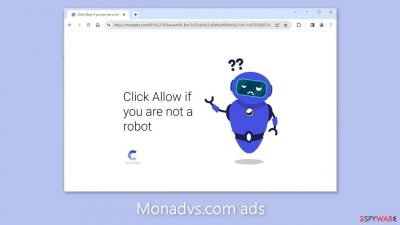
Monadvs.com is a fraudulent website that masquerades as a captcha verification process, but its true goal is to deceive users. It prompts them to click the “Allow” button, which grants the site permission to display push notifications. This website's creators use social engineering techniques to generate revenue through pay-per-click advertising.
After granting permission, users are bombarded with annoying pop-up ads that remain even after the browser is closed. These ads frequently contain links to dangerous websites designed to trick people into disclosing personal information or downloading potentially unwanted programs (PUPs)[1] and malware.
The proliferation of push notification spam pages has been on the rise in recent years. These pages appear and disappear on a daily basis. Similar sites such as Aahdxn.com, Fast-update.com, and Bonalluterser.com have previously been highlighted.
The concerning aspect is that these fraudulent actors can easily replicate these pages under different domains. Their method of operation entails creating persuasive messages and images, which allows them to generate hundreds of such pages. They then disseminate them across the internet for unsuspecting users to come across.
These con artists have no regard for the privacy or security of their victims. As a result, it is critical that individuals address this threat as soon as possible, particularly if the affected device is accessed by children who may be exposed to inappropriate content.
| NAME | Monadvs.com |
| TYPE | Push notification spam; adware |
| SYMPTOMS | Pop-up ads start appearing in the corner of the screen after the “Allow” button is pressed |
| DISTRIBUTION | Shady websites, deceptive ads, redirects, freeware installations |
| DANGERS | Links embedded in the push notifications can lead to dangerous websites where users can be tricked into providing their personal information and suffer from monetary losses |
| ELIMINATION | Users can block push notifications via browser settings |
| FURTHER STEPS | It is recommended to use a repair tool like FortectIntego after the removal to fix any remaining damage |
Distribution methods
Pages like Monadvs.com are notoriously difficult to find in search results. They typically reside on dubious websites that are riddled with deceptive advertisements and devious redirects. These websites frequently engage in illegal activity and are unregulated. Illegal streaming platforms, for example, frequently display fake “Download” and “Play” buttons.
Despite Google's assurances that such tricks will be removed, they continue to exist. When users click one of these buttons, a new tab opens, taking them to a website chosen at random from rogue advertising networks. This is most likely how you ended up on the push notification spam page.
Users may have been looking for a movie or TV show to watch, and the fraudulent page may have appeared to solicit user confirmation. Many people may have mistakenly thought that enabling push notifications would give them access to the desired content. However, there are no playable videos or other content to explore on the page.
There could have been other paths that led you to Monadvs.com. We strongly advise against visiting suspicious websites and clicking on random links. Avoid downloading software or web-based applications from ads or randomly opened pages. Choose only official web stores and developer websites. The appearance of the page could also be attributed to potentially unwanted applications (PUAs).
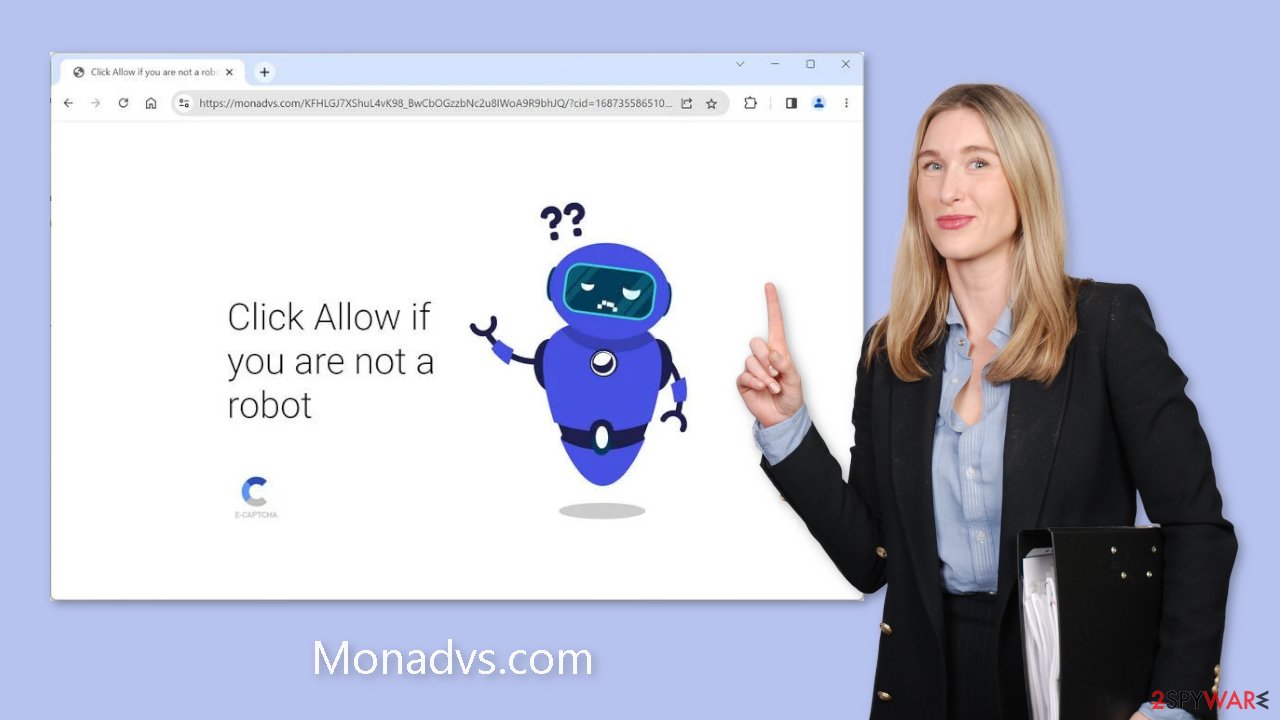
Block notifications from Monadvs.com
Push notifications can only be turned on and off manually because they are subscription-based. Below is a detailed guide for the most popular browsers:
Google Chrome (desktop):
- Open Google Chrome browser and go to Menu > Settings.
- Scroll down and click on Advanced.
- Locate the Privacy and security section and pick Site Settings > Notifications.
![Stop notifications on Chrome PC 1 Stop notifications on Chrome PC 1]()
- Look at the Allow section and look for a suspicious URL.
- Click the three vertical dots next to it and pick Block. This should remove unwanted notifications from Google Chrome.
![Stop notifications on Chrome PC 2 Stop notifications on Chrome PC 2]()
Google Chrome (Android):
- Open Google Chrome and tap on Settings (three vertical dots).
- Select Notifications.
- Scroll down to Sites section.
- Locate the unwanted URL and toggle the button to the left (Off setting).
![Stop notifications on Chrome Android Stop notifications on Chrome Android]()
Mozilla Firefox:
- Open Mozilla Firefox and go to Menu > Options.
- Click on Privacy & Security section.
- Under Permissions, you should be able to see Notifications. Click Settings button next to it.
![Stop notifications on Mozilla Firefox 1 Stop notifications on Mozilla Firefox 1]()
- In the Settings – Notification Permissions window, click on the drop-down menu by the URL in question.
- Select Block and then click on Save Changes. This should remove unwanted notifications from Mozilla Firefox.
![Stop notifications on Mozilla Firefox 2 Stop notifications on Mozilla Firefox 2]()
Safari:
- Click on Safari > Preferences…
- Go to Websites tab and, under General, select Notifications.
- Select the web address in question, click the drop-down menu and select Deny.
![Stop notifications on Safari Stop notifications on Safari]()
MS Edge:
- Open Microsoft Edge, and click the Settings and more button (three horizontal dots) at the top-right of the window.
- Select Settings and then go to Advanced.
- Under Website permissions, pick Manage permissions and select the URL in question.
- Toggle the switch to the left to turn notifications off on Microsoft Edge.
![Stop notifications on Edge 2 Stop notifications on Edge 2]()
MS Edge (Chromium):
- Open Microsoft Edge, and go to Settings.
- Select Site permissions.
- Go to Notifications on the right.
- Under Allow, you will find the unwanted entry.
- Click on More actions and select Block.
![Stop notifications on Edge Chromium Stop notifications on Edge Chromium]()
The possibility of adware infection
Browser behavior that is undesirable can also be attributed to potentially unwanted programs (PUPs). Pages like Monadvs.com may appear without any user interaction on rare occasions. This could be due to adware,[2] which is a program that generates commercial content on the user's computer invisibly. Many of these programs masquerade as “useful” tools, making them difficult for average users to detect.
This highlights the importance of utilizing professional security tools like SpyHunter 5Combo Cleaner and Malwarebytes. A computer without antivirus software is akin to a home without a door. Anti-malware solutions can scan the system, identifying suspicious processes running in the background. Additionally, they can proactively prevent such infections by warning users about potentially dangerous files attempting to infiltrate the system.
Nevertheless, if you possess the necessary knowledge and can pinpoint the program that needs to be removed, you can follow our detailed instructions tailored for Windows and Mac machines:
Windows 10/8:
- Enter Control Panel into Windows search box and hit Enter or click on the search result.
- Under Programs, select Uninstall a program.
![Uninstall from Windows 1 Uninstall from Windows 1]()
- From the list, find the entry of the suspicious program.
- Right-click on the application and select Uninstall.
- If User Account Control shows up, click Yes.
- Wait till uninstallation process is complete and click OK.
![Uninstall from Windows 2 Uninstall from Windows 2]()
Windows 7/XP:
- Click on Windows Start > Control Panel located on the right pane (if you are Windows XP user, click on Add/Remove Programs).
- In Control Panel, select Programs > Uninstall a program.
![Uninstall from Windows 7/XP Uninstall from Windows 7/XP]()
- Pick the unwanted application by clicking on it once.
- At the top, click Uninstall/Change.
- In the confirmation prompt, pick Yes.
- Click OK once the removal process is finished.
Mac:
- From the menu bar, select Go > Applications.
- In the Applications folder, look for all related entries.
- Click on the app and drag it to Trash (or right-click and pick Move to Trash)
![Uninstall from Mac 1 Uninstall from Mac 1]()
To fully remove an unwanted app, you need to access Application Support, LaunchAgents, and LaunchDaemons folders and delete relevant files:
- Select Go > Go to Folder.
- Enter /Library/Application Support and click Go or press Enter.
- In the Application Support folder, look for any dubious entries and then delete them.
- Now enter /Library/LaunchAgents and /Library/LaunchDaemons folders the same way and terminate all the related .plist files.
![Uninstall from Mac 2 Uninstall from Mac 2]()
Cookies and cache
It is strongly advised to perform browser cleanup after encountering such a threat. Websites and web-based applications frequently use tracking technologies to collect information such as your IP address, geolocation, visited websites, clicked links, and online purchases. These mechanisms rely heavily on cookies[3] and cache.
Although these small data files are not inherently malicious, legitimate websites use them to improve user experiences by, among other things, providing personalized results. They can, however, be used to generate revenue by selling collected data to advertising networks and third parties. We recommend using FortectIntego to automatically address this issue. With a single click of a button, this powerful software can halt tracking activities, delete existing data, and resolve major system errors.
How to prevent from getting adware
Do not let government spy on you
The government has many issues in regards to tracking users' data and spying on citizens, so you should take this into consideration and learn more about shady information gathering practices. Avoid any unwanted government tracking or spying by going totally anonymous on the internet.
You can choose a different location when you go online and access any material you want without particular content restrictions. You can easily enjoy internet connection without any risks of being hacked by using Private Internet Access VPN.
Control the information that can be accessed by government any other unwanted party and surf online without being spied on. Even if you are not involved in illegal activities or trust your selection of services, platforms, be suspicious for your own security and take precautionary measures by using the VPN service.
Backup files for the later use, in case of the malware attack
Computer users can suffer from data losses due to cyber infections or their own faulty doings. Ransomware can encrypt and hold files hostage, while unforeseen power cuts might cause a loss of important documents. If you have proper up-to-date backups, you can easily recover after such an incident and get back to work. It is also equally important to update backups on a regular basis so that the newest information remains intact – you can set this process to be performed automatically.
When you have the previous version of every important document or project you can avoid frustration and breakdowns. It comes in handy when malware strikes out of nowhere. Use Data Recovery Pro for the data restoration process.
- ^ Chris Hoffman. PUPs Explained: What is a “Potentially Unwanted Program”?. Howtogeek. Technology Magazine.
- ^ Adware. Malwarebytes. Cybersecurity Basics.
- ^ What are Cookies?. Kaspersky. Home Security.













