MongoLock ransomware (Virus Removal Instructions) - updated Jan 2019
MongoLock virus Removal Guide
What is MongoLock ransomware?
MongoLock ransomware is a cryptovirus that can delete all files and format backups
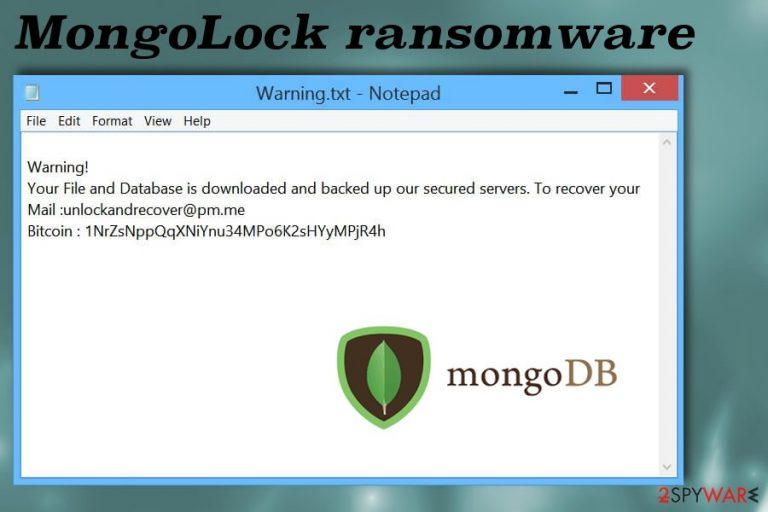
MongoLock ransomware is a file locking virus that was first spotted performing attacks in September 2018. Cybercriminals mostly targeted vulnerable MongoDB databases, deleted them, made a copy accessible only to hackers, and then dropped a ransom note Warning.txt which contains all the details about the attack. The developers of MongoLock ransomware ask for 0.1 or 0.6 Bitcoin and also urge users to contact them via the unlockandrecover@pm.me, dbbackups@protonmail.com or mongodb@8chan.co. Crooks also warn that the payment must be performed within 24 hours, or the data will be deleted permanently. Trend Micro researchers recently discovered a new variant of malware – it instantly erases databases and keeps scanning the device for further deletion.[1] While MongoLock ransomware name is relatively new, first attacks were performed back in 2017, when malware encrypted more than 26 000 servers.[2] Currently, criminals already earned more than $11,000 based on the provided Bitcoin address.[3]
| Name | MongoLock ransomware |
|---|---|
| Type | Cryptovirus |
| Ransom note | Warning.txt |
| Contact email | unlockandrecover@pm.me |
| Ransom amount | 0.1 BTC or 0.6 BTC |
| Affects | Files and databases |
| Distribution | Malicious payload dropper distributed on the internet |
| Removal | Use anti-malware for MongoLock ransomware elimination and clean the system with FortectIntego |
The most recent variants of MongoLock ransomware are hosted on PythonAnywhere online hosting service. Once trying to access hxxp://update.pythonanywhere.com/d, a malicious update.exe is downloaded. Additionally, hxxp://update.pythonanywhere.com redirects all users to a spoofed Chinese gaming site.
MongoLock ransomware virus can wipe the whole MongoDB database after the ransom is asked form the victim. However, the decryption and file recovery is only alleged and cannot be guaranteed. Even when you pay demanded 0.1 Bitcoin, there is little to no possibility that you can get your files back.
Developers behind the MongoLock ransomware ensure the persistence of the malware with additional system changes like altering registry entries to make the ransomware launch its malicious payload every time your device is restarted. Also, this ransomware may add files or programs on the system to disable certain features or functions of antivirus and other security programs.
the older versions of MongoLock ransomware may start the encryption process.[4] Every file or database gets encrypted when the original code is changed. Encoded audio, video files, documents, photos or databases, archives get unreachable. However, new versions of MongoLock that were discovered in late 2018 will delete all the data in drives A and D and copy it to a remote server instead.
MongoLock ransomware then delivers ransom message that contains a brief note to the victim and reads the following:
Warning!
Your File and DataBase is downloaded and backed up on our secured servers. To recover your lost data : Send 0.1 BTC to our BitCoin Address and Contact us by eMail with your server IP Address and a Proof of Payment. Any eMail without your server IP Address and a Proof of Payment together will be ignored. We will drop the backup after 24 hours. You are welcome!
Mail:unlockandrecover@pm.me
BitCoin:1NrZsNppQqXNiYnu34MPo6K2sHYyMPjR4h
Even though MongoLock ransomware demands for a payment, you shouldn't pay them because it leads to permanent data and money loss.[5] The official decryption tool is not developed yet, so you need to employ data backups and software designed to restore encrypted or deleted files.
You should focus more on MongoLock ransomware removal and then worry about data recovery. The best file restoring method is backups on external devices or cloud services. However, when people are not having these, they can employ software developed for the recovery specifically.
When you remove MongoLock ransomware from the device completely, you can freely use your preferred method for file restoring. Nevertheless, you need to clean the system thoroughly. Choose a reputable anti-malware for the initial ransomware elimination and then use FortectIntego and clean the virus damage. We have a few additional software suggestions below the article.
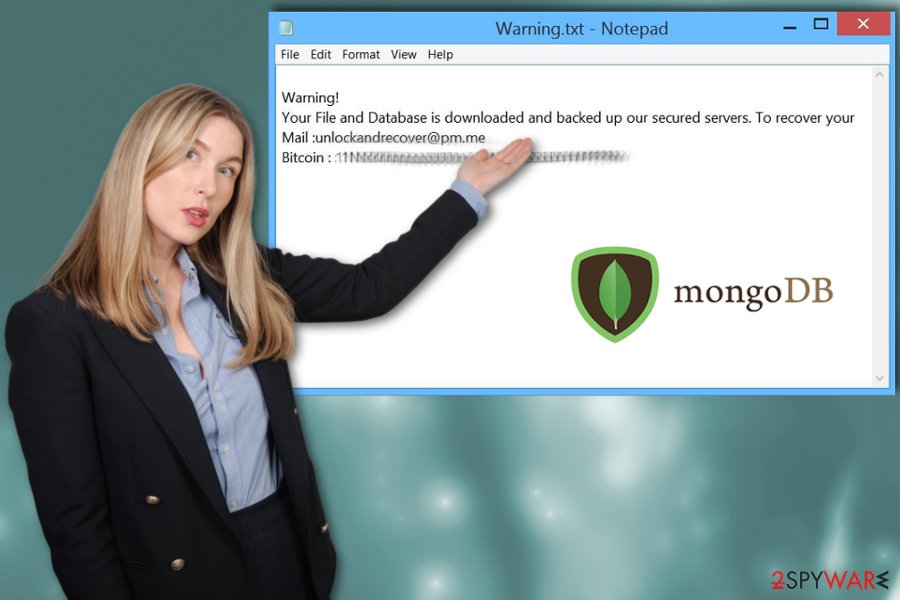
Clicking on the link in the email may trigger malicious payload installation
The most used malware spreading technique for many years is a spam email. These campaigns use different tactics for each type of malware and distribute dangerous products on the targeted devices with one click on the hyperlink or email notification.
A payload dropper that installs malicious ransomware installation, in most cases, come from email attachments or the email itself because sale-looking notifications often contain malicious links or document attachments with malicious macros.
Experts advise paying more attention to the emails you get and open because opening one MS document or clicking on the displayed link may trigger the script that loads malware on the device. You can avoid these infiltrations if you avoid opening unexpected emails with file attachments.
Terminate MongoLock ransomware and additional programs or processes to lower the risk
For the best results of MongoLock ransomware removal, you should choose professional anti-malware tools and scan the device thoroughly. If you have an antivirus already on your system, try rebooting your computer in the Safe Mode and scan the machine then. It ensures that your tool works appropriately and a virus is not affecting the vital functions.
If you need additional suggestions for tools that can remove MongoLock ransomware and other malware or virus damage, employ FortectIntego, SpyHunter 5Combo Cleaner or Malwarebytes for the process. We can recommend these tools as feel free to use one or a few of them to double-check that the system is clear.
When you get rid of MongoLock ransomware virus, you can try data recovery methods. It is important to keep your backups on external devices or cloud services, but you may be caught off guard with cryptovirus. If have no file backups tri your data recovery methods below the article.
Getting rid of MongoLock virus. Follow these steps
Manual removal using Safe Mode
Reboot your computer in Safe Mode with Networking and then scan the device fully, so your antivirus can work as it supposed to for MongoLock ransomware removal:
Important! →
Manual removal guide might be too complicated for regular computer users. It requires advanced IT knowledge to be performed correctly (if vital system files are removed or damaged, it might result in full Windows compromise), and it also might take hours to complete. Therefore, we highly advise using the automatic method provided above instead.
Step 1. Access Safe Mode with Networking
Manual malware removal should be best performed in the Safe Mode environment.
Windows 7 / Vista / XP
- Click Start > Shutdown > Restart > OK.
- When your computer becomes active, start pressing F8 button (if that does not work, try F2, F12, Del, etc. – it all depends on your motherboard model) multiple times until you see the Advanced Boot Options window.
- Select Safe Mode with Networking from the list.

Windows 10 / Windows 8
- Right-click on Start button and select Settings.

- Scroll down to pick Update & Security.

- On the left side of the window, pick Recovery.
- Now scroll down to find Advanced Startup section.
- Click Restart now.

- Select Troubleshoot.

- Go to Advanced options.

- Select Startup Settings.

- Press Restart.
- Now press 5 or click 5) Enable Safe Mode with Networking.

Step 2. Shut down suspicious processes
Windows Task Manager is a useful tool that shows all the processes running in the background. If malware is running a process, you need to shut it down:
- Press Ctrl + Shift + Esc on your keyboard to open Windows Task Manager.
- Click on More details.

- Scroll down to Background processes section, and look for anything suspicious.
- Right-click and select Open file location.

- Go back to the process, right-click and pick End Task.

- Delete the contents of the malicious folder.
Step 3. Check program Startup
- Press Ctrl + Shift + Esc on your keyboard to open Windows Task Manager.
- Go to Startup tab.
- Right-click on the suspicious program and pick Disable.

Step 4. Delete virus files
Malware-related files can be found in various places within your computer. Here are instructions that could help you find them:
- Type in Disk Cleanup in Windows search and press Enter.

- Select the drive you want to clean (C: is your main drive by default and is likely to be the one that has malicious files in).
- Scroll through the Files to delete list and select the following:
Temporary Internet Files
Downloads
Recycle Bin
Temporary files - Pick Clean up system files.

- You can also look for other malicious files hidden in the following folders (type these entries in Windows Search and press Enter):
%AppData%
%LocalAppData%
%ProgramData%
%WinDir%
After you are finished, reboot the PC in normal mode.
Remove MongoLock using System Restore
System Restore feature can be used for malware termination because it allows a user to recover the device in the previous state:
-
Step 1: Reboot your computer to Safe Mode with Command Prompt
Windows 7 / Vista / XP- Click Start → Shutdown → Restart → OK.
- When your computer becomes active, start pressing F8 multiple times until you see the Advanced Boot Options window.
-
Select Command Prompt from the list

Windows 10 / Windows 8- Press the Power button at the Windows login screen. Now press and hold Shift, which is on your keyboard, and click Restart..
- Now select Troubleshoot → Advanced options → Startup Settings and finally press Restart.
-
Once your computer becomes active, select Enable Safe Mode with Command Prompt in Startup Settings window.

-
Step 2: Restore your system files and settings
-
Once the Command Prompt window shows up, enter cd restore and click Enter.

-
Now type rstrui.exe and press Enter again..

-
When a new window shows up, click Next and select your restore point that is prior the infiltration of MongoLock. After doing that, click Next.


-
Now click Yes to start system restore.

-
Once the Command Prompt window shows up, enter cd restore and click Enter.
Bonus: Recover your data
Guide which is presented above is supposed to help you remove MongoLock from your computer. To recover your encrypted files, we recommend using a detailed guide prepared by 2-spyware.com security experts.If your files are encrypted by MongoLock, you can use several methods to restore them:
Use Data Recovery pro for encrypted data and get your files back after MongoLock ransomware removal
When your backups are not up-to-date choose alternative methods for file restoring. Data Recovery Pro can also work for accidentally deleted files
- Download Data Recovery Pro;
- Follow the steps of Data Recovery Setup and install the program on your computer;
- Launch it and scan your computer for files encrypted by MongoLock ransomware;
- Restore them.
Windows Previous Versions can be helpful in file recovery
When System Restore is used in MongoLock ransomware removal, you can employ Windows Previous Versions feature
- Find an encrypted file you need to restore and right-click on it;
- Select “Properties” and go to “Previous versions” tab;
- Here, check each of available copies of the file in “Folder versions”. You should select the version you want to recover and click “Restore”.
ShadowExplorer restores files affected by the file-locking MongoLock virus
When Shadow Volume Copies are left on the system, you can use ShadowExplorer
- Download Shadow Explorer (http://shadowexplorer.com/);
- Follow a Shadow Explorer Setup Wizard and install this application on your computer;
- Launch the program and go through the drop down menu on the top left corner to select the disk of your encrypted data. Check what folders are there;
- Right-click on the folder you want to restore and select “Export”. You can also select where you want it to be stored.
Decryption is not possible
Finally, you should always think about the protection of crypto-ransomwares. In order to protect your computer from MongoLock and other ransomwares, use a reputable anti-spyware, such as FortectIntego, SpyHunter 5Combo Cleaner or Malwarebytes
How to prevent from getting ransomware
Stream videos without limitations, no matter where you are
There are multiple parties that could find out almost anything about you by checking your online activity. While this is highly unlikely, advertisers and tech companies are constantly tracking you online. The first step to privacy should be a secure browser that focuses on tracker reduction to a minimum.
Even if you employ a secure browser, you will not be able to access websites that are restricted due to local government laws or other reasons. In other words, you may not be able to stream Disney+ or US-based Netflix in some countries. To bypass these restrictions, you can employ a powerful Private Internet Access VPN, which provides dedicated servers for torrenting and streaming, not slowing you down in the process.
Data backups are important – recover your lost files
Ransomware is one of the biggest threats to personal data. Once it is executed on a machine, it launches a sophisticated encryption algorithm that locks all your files, although it does not destroy them. The most common misconception is that anti-malware software can return files to their previous states. This is not true, however, and data remains locked after the malicious payload is deleted.
While regular data backups are the only secure method to recover your files after a ransomware attack, tools such as Data Recovery Pro can also be effective and restore at least some of your lost data.
- ^ Ransomware MongoLock Immediately Deletes Files, Formats Backup Drives. Trend Micro. Security blog.
- ^ Julie Splinters. Another data breach: MongoDB 26 000 servers infiltrated. 2-spyware. Virus removal guides and spyware related news.
- ^ Bitcoin Address. Blockchain. Wallet.
- ^ Encryption. Techopedia. Definitions at techopedia.
- ^ Mathew J. Schwartz. Ransomware: is it ever OK to pay?. Bankingofsecurity. Bank information security news, training, education.







