Monro ransomware (Decryption Methods Included) - Removal Guide
Monro virus Removal Guide
What is Monro ransomware?
Monro ransomware is the third variant of file-locking Dharma virus discovered in the same week
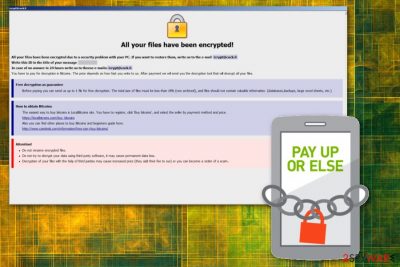
| Name | Monro ransomware |
|---|---|
| Related | Dharma |
| Type | Cryptovirus |
| Other versions |
.combo; .arrow; .gamma; .brrr; .onion; .cesar; etc. |
| Danger level | High. Encrypts files and makes system changes |
| Ransom note | Info.hta and FILES ENCRYPTED.txt |
| File extension | .monro |
| Distribution | Spam email attachments |
| Contact email | icrypt@cock.li |
| Elimination | Use FortectIntego for Monro ransomware removal |
Monro ransomware seems to be identical to the other two versions (Brrr and Gamma) that were released in the first two weeks of September 2018. Therefore, the malware seems to be quite active and users should be more careful to avoid .monro file extension virus.
Monro ransomware releases PassGen.exe file on the infected system to help it run its malicious activities. Nevertheless, 45 out of 68 AV engines detect the infection under the following names:
- TR/Encoder.muyif
- Trojan.Ransom.Crysis
- Trojan.MalPack.GS
- BehavesLike.Win32.Generic.tc
- Gen:Trojan.Heur.Gz0auWhltlp
- Trojan.Gen.2
- Ransom_CRYSIS.THOAIAH
- and many more[2].
If your computer is infected with .monro file extension virus, it might disable your Antivirus program. Therefore, if you want to remove Monro ransomware, you should reboot the device in Safe Mode with Networking and then try to scan the system using anti-malware software, such as FortectIntego or SpyHunter 5Combo Cleaner.
As many other ransomware threats, Monro virus can access registry keys and modify existing or add new ones to make sure that malicious program is running on your system freely. Also, this file-locking threat comes to your system with the help of other malware and can install additional threats on the device.
You should consider these facts and perform Monro ransomware removal as soon as possible to get rid of all potential threats and intruders. Furthermore, you can follow our tips below to attempt file recovery, if you did not store any system backups (note that most of the ransomware viruses attempt to delete shadow volume copies so that the default restoration would become impossible).
When it comes to cryptocurrency-demanding threats, researchers[3] advise staying away from criminals. You shouldn't pay the ransom or contact hackers in any way. If you communicate with cybercriminals, it may lead to permanent data or money loss. Paying the ransom is not the best solution.
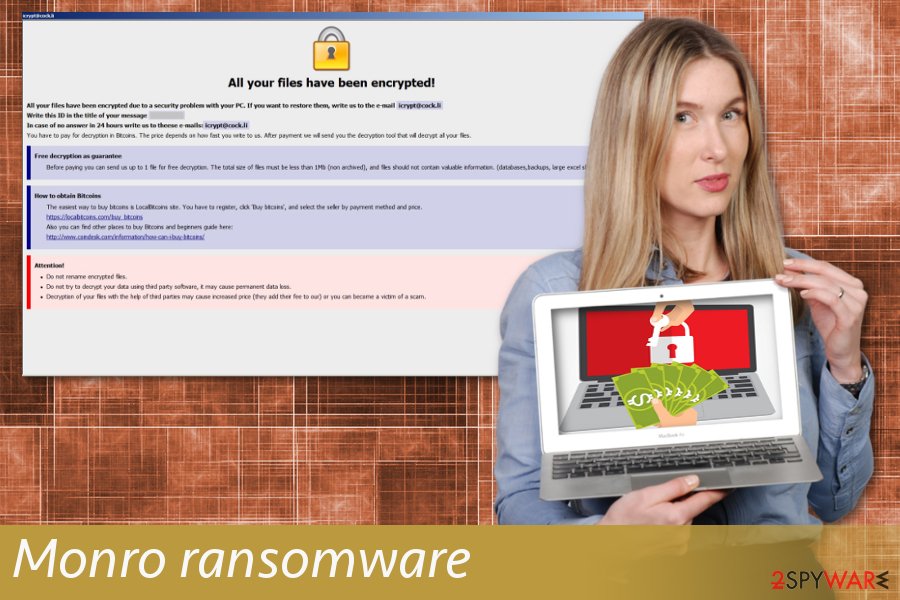
Phishing emails contain malicious file attachments
The most common ransomware distribution method is email spam campaigns. Such emails often pretend to be receipts or invoices from organizations or companies that are relatively known to everyone (for example, Tax office, Amazon, Airbnb, FedEx, etc.). Additionally, bad actors often create the sense of urgency by threatening of account closure, fines, or use similar social engineering tricks.
However, you should always look out for typos, grammar mistakes, and suspicious sender address. Also, remember that if you are not using the service, you shouldn't get an email with banking statements or essential forms and documents. You can scan those files before downloading on the computer, but you better delete a suspicious email without even opening.
Monro ransomware termination requires professional anti-malware
To remove Monro ransomware from your computer completely, you should employ a reputable anti-malware program. Tools like FortectIntego, SpyHunter 5Combo Cleaner or Malwarebytes are designed to fully scan the system and determine all malicious threats. Security software can detect, delete and block various types of viruses and clean the system.
Monro ransomware removal needs to be done to make sure your device is virus-free before you attempt to recover your files. You cannot plug in the external device to the infected system because ransomware will encrypt everything on there immediately. If you do not have data backed on cloud services or external devices, you can rely on file recovery methods provided below this article.
Getting rid of Monro virus. Follow these steps
Manual removal using Safe Mode
You can eliminate Monro ransomware while your device is rebooted in Safe Mode with Networking:
Important! →
Manual removal guide might be too complicated for regular computer users. It requires advanced IT knowledge to be performed correctly (if vital system files are removed or damaged, it might result in full Windows compromise), and it also might take hours to complete. Therefore, we highly advise using the automatic method provided above instead.
Step 1. Access Safe Mode with Networking
Manual malware removal should be best performed in the Safe Mode environment.
Windows 7 / Vista / XP
- Click Start > Shutdown > Restart > OK.
- When your computer becomes active, start pressing F8 button (if that does not work, try F2, F12, Del, etc. – it all depends on your motherboard model) multiple times until you see the Advanced Boot Options window.
- Select Safe Mode with Networking from the list.

Windows 10 / Windows 8
- Right-click on Start button and select Settings.

- Scroll down to pick Update & Security.

- On the left side of the window, pick Recovery.
- Now scroll down to find Advanced Startup section.
- Click Restart now.

- Select Troubleshoot.

- Go to Advanced options.

- Select Startup Settings.

- Press Restart.
- Now press 5 or click 5) Enable Safe Mode with Networking.

Step 2. Shut down suspicious processes
Windows Task Manager is a useful tool that shows all the processes running in the background. If malware is running a process, you need to shut it down:
- Press Ctrl + Shift + Esc on your keyboard to open Windows Task Manager.
- Click on More details.

- Scroll down to Background processes section, and look for anything suspicious.
- Right-click and select Open file location.

- Go back to the process, right-click and pick End Task.

- Delete the contents of the malicious folder.
Step 3. Check program Startup
- Press Ctrl + Shift + Esc on your keyboard to open Windows Task Manager.
- Go to Startup tab.
- Right-click on the suspicious program and pick Disable.

Step 4. Delete virus files
Malware-related files can be found in various places within your computer. Here are instructions that could help you find them:
- Type in Disk Cleanup in Windows search and press Enter.

- Select the drive you want to clean (C: is your main drive by default and is likely to be the one that has malicious files in).
- Scroll through the Files to delete list and select the following:
Temporary Internet Files
Downloads
Recycle Bin
Temporary files - Pick Clean up system files.

- You can also look for other malicious files hidden in the following folders (type these entries in Windows Search and press Enter):
%AppData%
%LocalAppData%
%ProgramData%
%WinDir%
After you are finished, reboot the PC in normal mode.
Remove Monro using System Restore
Use System Restore feature to get rid of the crypto-virus:
-
Step 1: Reboot your computer to Safe Mode with Command Prompt
Windows 7 / Vista / XP- Click Start → Shutdown → Restart → OK.
- When your computer becomes active, start pressing F8 multiple times until you see the Advanced Boot Options window.
-
Select Command Prompt from the list

Windows 10 / Windows 8- Press the Power button at the Windows login screen. Now press and hold Shift, which is on your keyboard, and click Restart..
- Now select Troubleshoot → Advanced options → Startup Settings and finally press Restart.
-
Once your computer becomes active, select Enable Safe Mode with Command Prompt in Startup Settings window.

-
Step 2: Restore your system files and settings
-
Once the Command Prompt window shows up, enter cd restore and click Enter.

-
Now type rstrui.exe and press Enter again..

-
When a new window shows up, click Next and select your restore point that is prior the infiltration of Monro. After doing that, click Next.


-
Now click Yes to start system restore.

-
Once the Command Prompt window shows up, enter cd restore and click Enter.
Bonus: Recover your data
Guide which is presented above is supposed to help you remove Monro from your computer. To recover your encrypted files, we recommend using a detailed guide prepared by 2-spyware.com security experts.If your files are encrypted by Monro, you can use several methods to restore them:
Data Recovery Pro can restore your encrypted files if you have no backups
If you accidentally deleted your files, Data Recover Pro can restore them too
- Download Data Recovery Pro;
- Follow the steps of Data Recovery Setup and install the program on your computer;
- Launch it and scan your computer for files encrypted by Monro ransomware;
- Restore them.
Windows Previous Versions feature is another file recovery method
This method could work for data recovery if System Restore were enabled before
- Find an encrypted file you need to restore and right-click on it;
- Select “Properties” and go to “Previous versions” tab;
- Here, check each of available copies of the file in “Folder versions”. You should select the version you want to recover and click “Restore”.
ShadowExplorer recovers data after .monro ransomware attack
This data recovery tool could work if ransomware you are dealing with left Shadow Volume Copies untouched
- Download Shadow Explorer (http://shadowexplorer.com/);
- Follow a Shadow Explorer Setup Wizard and install this application on your computer;
- Launch the program and go through the drop down menu on the top left corner to select the disk of your encrypted data. Check what folders are there;
- Right-click on the folder you want to restore and select “Export”. You can also select where you want it to be stored.
Decrytption tool is not available
Finally, you should always think about the protection of crypto-ransomwares. In order to protect your computer from Monro and other ransomwares, use a reputable anti-spyware, such as FortectIntego, SpyHunter 5Combo Cleaner or Malwarebytes
How to prevent from getting ransomware
Access your website securely from any location
When you work on the domain, site, blog, or different project that requires constant management, content creation, or coding, you may need to connect to the server and content management service more often. The best solution for creating a tighter network could be a dedicated/fixed IP address.
If you make your IP address static and set to your device, you can connect to the CMS from any location and do not create any additional issues for the server or network manager that needs to monitor connections and activities. VPN software providers like Private Internet Access can help you with such settings and offer the option to control the online reputation and manage projects easily from any part of the world.
Recover files after data-affecting malware attacks
While much of the data can be accidentally deleted due to various reasons, malware is one of the main culprits that can cause loss of pictures, documents, videos, and other important files. More serious malware infections lead to significant data loss when your documents, system files, and images get encrypted. In particular, ransomware is is a type of malware that focuses on such functions, so your files become useless without an ability to access them.
Even though there is little to no possibility to recover after file-locking threats, some applications have features for data recovery in the system. In some cases, Data Recovery Pro can also help to recover at least some portion of your data after data-locking virus infection or general cyber infection.
- ^ David Bisson. 10 most significant ransomware attacks of 2017. Tripwire. Cybersecurity solutions.
- ^ Ransomware analysis. VirusTotal. Cybersecurity community.
- ^ SemVirus. Semvirus. Spyware news.





















