Gamma ransomware (Free Instructions) - Bonus: Decryption Steps
Gamma virus Removal Guide
What is Gamma ransomware?
Gamma ransomware — yet another Dharma and Crysis variant that emerged less than a week after its predecessor
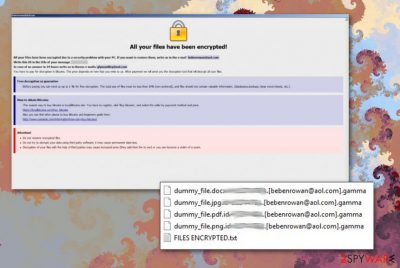
Gamma ransomware is a file-encrypting virus that comes from a well-known ransomware family – Dharma and Crysis. This cryptovirus started attacking users back in 2016, and, in less than two years, the malware authors have released fifteen different variants. Al versions are sharing similar file extensions, the same name for the ransom note, and AES encryption algorithm.[1] However, aside from these similarities, each version is using a different contact email and file marker – extension. In this particular case, encrypted data acquires .id-%ID%.[bebenrowan@aol.com].gamma file appendix and requires using bebenrowan@aol.com as a contact email to reach hackers. However, it seems that recently Gamma ransomware was updated and started using Glynnaddey@aol.com to mark files and contact its victims. Unfortunately, the virus has already managed to affect the hernia repair institute in California.[2]
| Name | Gamma |
|---|---|
| Type | Ransomware |
| Category | Cryptovirus |
| Family | Dharma |
| Other versions |
Brrr; etc. |
| Ransom note | Info.hta and FILES ENCRYPTED.txt |
| File extension | .id-%ID%.[bebenrowan@aol.com].gamma |
| Distribution | Malicious spam emails |
| Contact email | bebenrowan@aol.com; Glynnaddey@aol.com |
| Elimination | Automatic Gamma ransomware removal can be done using FortectIntego |
Gamma ransomware virus belongs to one of the most dangerous cyber infection category. File-encrypting malware aims to extort cryptocurrency from users by encrypting their data with an army-grade encryption algorithm. .gamma appendix marks encrypted data, so you know which files cannot be opened.
Gamma ransomware developers claim that they can decrypt these locked files, but unfortunately, there is a possibility that crooks may disappear after you pay the ransom. The specific amount is not known, and it probably differs from victim to victim, it might range anything between $20 to $10,000, or even more.
When your files get encrypted, you may notice a ransom note in every folder containing encoded data. The file called Info.hta or FILES ENCRYPTED.txt includes a simple message that your files have been encrypted and you need to pay up. It also has instructions on how to create a cryptocurrency wallet. The content may differ a bit, depending on the version, but the main display is similar.
Ransom note may contain as simple of a message as the following:
ATTENTION!
At the moment, your system is not protected.
We can fix it and restore files.
You should remove Gamma ransomware instead of contacting the people behind this virus. And, since various antivirus programs detect[3] this ransomware, you can do that using reputable anti-malware tool like FortectIntego. This is a program specially designed to detect, block and get rid of various malware.
A sample analysis of Gamma ransomware virus showed up on 54 program screens from 67 as malicious. Some of the given names include:
- TR/Dropper.Gen
- Trojan.Mauvaise.SL1
- Win32:Malware-gen
- Trojan.Ransom.Crysis.E
- Trojan-Ransom.Win32.Crusis.to
- Ransom.Crysis.Generic
- Mal_Crysis.
Gamma ransomware removal using reputable anti-malware tools can be a fairly quick process. Automatic virus removal cleans your system thoroughly and removes all possible threats that you perhaps had no idea about. Researchers[4] advise terminating those threats before you attempt any data recovery. If you connect your backup device to the infected machine, all data will be encrypted as well.

Questionable email attachments include malicious script
Ransomware-type cyber infections are silent intruders as any other computer virus. However, other malware can be designed to spread direct ransomware script on the system or open backdoor for this threat. The most common method of spreading trojans, worms or ransomware directly is spam email attachments.
In most cases, these emails look safe because they contain invoices, receipts or information about some unauthorized money transaction. Unfortunately, malicious actors misuse various names of companies and insert malicious payload directly into the attachment. As soon as the victim opens the file on their device malicious script is executed, and file encryption begins.
To spot a phishing email, look out for typos, grammar mistakes, and a bogus “From” address. If you recognize the scam, delete the email immediately. If you are not entirely sure, scan the attachment using anti-malware software.
Gamma ransomware removal is important if you want to have a safe device
Do not use bebenrowan@aol.com or lynnaddey@aol.com to contact hackers hiding behind this threat! You should remove Gamma ransomware from your computer once and for all. The easiest way to do that is to employ anti-malware tools like FortectIntego, SpyHunter 5Combo Cleaner or Malwarebytes. This method of ransomware termination is especially important since this is a silent cyber threat that can install other malware and make changes to your device in the background.
The ransomware modifies Windows registry keys, so the malicious program is launched every time your PC is started. This is why you need to perform Gamma ransomware removal with the anti-malware application. This automatic virus elimination cleans the system thoroughly, and you can try to recover the encrypted data. If you have no external device with a backup, use our suggestions below for file recovery.
Getting rid of Gamma virus. Follow these steps
Manual removal using Safe Mode
Ransomware may be blocking your AV, so reboot your device in Safe Mode with Networking and then scan the system thoroughly:
Important! →
Manual removal guide might be too complicated for regular computer users. It requires advanced IT knowledge to be performed correctly (if vital system files are removed or damaged, it might result in full Windows compromise), and it also might take hours to complete. Therefore, we highly advise using the automatic method provided above instead.
Step 1. Access Safe Mode with Networking
Manual malware removal should be best performed in the Safe Mode environment.
Windows 7 / Vista / XP
- Click Start > Shutdown > Restart > OK.
- When your computer becomes active, start pressing F8 button (if that does not work, try F2, F12, Del, etc. – it all depends on your motherboard model) multiple times until you see the Advanced Boot Options window.
- Select Safe Mode with Networking from the list.

Windows 10 / Windows 8
- Right-click on Start button and select Settings.

- Scroll down to pick Update & Security.

- On the left side of the window, pick Recovery.
- Now scroll down to find Advanced Startup section.
- Click Restart now.

- Select Troubleshoot.

- Go to Advanced options.

- Select Startup Settings.

- Press Restart.
- Now press 5 or click 5) Enable Safe Mode with Networking.

Step 2. Shut down suspicious processes
Windows Task Manager is a useful tool that shows all the processes running in the background. If malware is running a process, you need to shut it down:
- Press Ctrl + Shift + Esc on your keyboard to open Windows Task Manager.
- Click on More details.

- Scroll down to Background processes section, and look for anything suspicious.
- Right-click and select Open file location.

- Go back to the process, right-click and pick End Task.

- Delete the contents of the malicious folder.
Step 3. Check program Startup
- Press Ctrl + Shift + Esc on your keyboard to open Windows Task Manager.
- Go to Startup tab.
- Right-click on the suspicious program and pick Disable.

Step 4. Delete virus files
Malware-related files can be found in various places within your computer. Here are instructions that could help you find them:
- Type in Disk Cleanup in Windows search and press Enter.

- Select the drive you want to clean (C: is your main drive by default and is likely to be the one that has malicious files in).
- Scroll through the Files to delete list and select the following:
Temporary Internet Files
Downloads
Recycle Bin
Temporary files - Pick Clean up system files.

- You can also look for other malicious files hidden in the following folders (type these entries in Windows Search and press Enter):
%AppData%
%LocalAppData%
%ProgramData%
%WinDir%
After you are finished, reboot the PC in normal mode.
Remove Gamma using System Restore
Follow the steps and try System Restore feature to remove Gamma ransomware:
-
Step 1: Reboot your computer to Safe Mode with Command Prompt
Windows 7 / Vista / XP- Click Start → Shutdown → Restart → OK.
- When your computer becomes active, start pressing F8 multiple times until you see the Advanced Boot Options window.
-
Select Command Prompt from the list

Windows 10 / Windows 8- Press the Power button at the Windows login screen. Now press and hold Shift, which is on your keyboard, and click Restart..
- Now select Troubleshoot → Advanced options → Startup Settings and finally press Restart.
-
Once your computer becomes active, select Enable Safe Mode with Command Prompt in Startup Settings window.

-
Step 2: Restore your system files and settings
-
Once the Command Prompt window shows up, enter cd restore and click Enter.

-
Now type rstrui.exe and press Enter again..

-
When a new window shows up, click Next and select your restore point that is prior the infiltration of Gamma. After doing that, click Next.


-
Now click Yes to start system restore.

-
Once the Command Prompt window shows up, enter cd restore and click Enter.
Bonus: Recover your data
Guide which is presented above is supposed to help you remove Gamma from your computer. To recover your encrypted files, we recommend using a detailed guide prepared by 2-spyware.com security experts.If your files are encrypted by Gamma, you can use several methods to restore them:
Data Recovery Pro restores encrypted files
Data Recovery Pro can also restore files that were accidentally deleted
- Download Data Recovery Pro;
- Follow the steps of Data Recovery Setup and install the program on your computer;
- Launch it and scan your computer for files encrypted by Gamma ransomware;
- Restore them.
Recover your files using Windows Previous versions feature
You could restore your data using this method if System Restore feature was enabled before
- Find an encrypted file you need to restore and right-click on it;
- Select “Properties” and go to “Previous versions” tab;
- Here, check each of available copies of the file in “Folder versions”. You should select the version you want to recover and click “Restore”.
ShadowExplorer can help with Gamma ransomware encrypted files
Recover Shadow Volume Copies using ShadowExplorer
- Download Shadow Explorer (http://shadowexplorer.com/);
- Follow a Shadow Explorer Setup Wizard and install this application on your computer;
- Launch the program and go through the drop down menu on the top left corner to select the disk of your encrypted data. Check what folders are there;
- Right-click on the folder you want to restore and select “Export”. You can also select where you want it to be stored.
Decrytpion tool is not avaliable
Finally, you should always think about the protection of crypto-ransomwares. In order to protect your computer from Gamma and other ransomwares, use a reputable anti-spyware, such as FortectIntego, SpyHunter 5Combo Cleaner or Malwarebytes
How to prevent from getting ransomware
Choose a proper web browser and improve your safety with a VPN tool
Online spying has got momentum in recent years and people are getting more and more interested in how to protect their privacy online. One of the basic means to add a layer of security – choose the most private and secure web browser. Although web browsers can't grant full privacy protection and security, some of them are much better at sandboxing, HTTPS upgrading, active content blocking, tracking blocking, phishing protection, and similar privacy-oriented features. However, if you want true anonymity, we suggest you employ a powerful Private Internet Access VPN – it can encrypt all the traffic that comes and goes out of your computer, preventing tracking completely.
Lost your files? Use data recovery software
While some files located on any computer are replaceable or useless, others can be extremely valuable. Family photos, work documents, school projects – these are types of files that we don't want to lose. Unfortunately, there are many ways how unexpected data loss can occur: power cuts, Blue Screen of Death errors, hardware failures, crypto-malware attack, or even accidental deletion.
To ensure that all the files remain intact, you should prepare regular data backups. You can choose cloud-based or physical copies you could restore from later in case of a disaster. If your backups were lost as well or you never bothered to prepare any, Data Recovery Pro can be your only hope to retrieve your invaluable files.
- ^ Encryption. Wikipedia. The free encyclopedia.
- ^ Filip TRUTA. Gamma ransomware compromises data on 16,000 patients at California hernia institute. HotForSecurity. Bitdefender's security blog.
- ^ Ransomware file analysis. VirusTotal. Cybersecurity community.
- ^ LosVirus. LosVirus. Spyware news.





















