Motheremutand.info (Virus Removal Instructions) - Mar 2019 update
Motheremutand.info Removal Guide
What is Motheremutand.info?
Motheremutand.info is a website used by adware applications to bring bad actors ad revenue
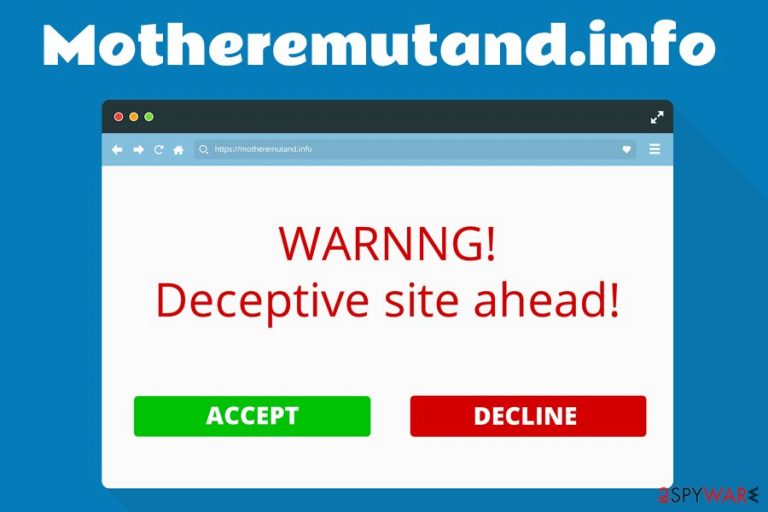
Motheremutand.info is a dubious website that is used by cybercriminals to make them enable notifications that then appear directly on their desktop. Users might encounter the domain accidentally while browsing the web, although most redirects to the site come from adware[1] programs that are secretly installed on the device. Potentially unwanted applications are usually delivered by shareware or freeware installers when users do not pay enough attention to the installation procedure. Once inside, Motheremutand.info infection reconfigures Google Chrome, Internet Explorer, Mozilla Firefox, Safari and all the other browsers to redirect users to suspicious websites that might steal personal information, trick into buying useless software or even install malware. In the meantime, the cybercrooks end up receiving revenue for each click on such sites. Therefore, if you spotted your browsers regularly leading you to Motheremutand.info or similar push notification virus sites, you should immediately uninstall an adware-related program from your computer.
| SUMMARY | |
| Name | Motheremutand.info |
| Type | Adware/PUP |
| Infiltration | Software bundling, insecure sites |
| Adverse effects | Intrusive advertisements redirect to suspicious websites, sponsored links, etc. |
| Main dangers | Installation of malware, privacy violations |
| Preventive action | Do not click “Allow” when redirected. Simply close down the tab |
| Elimination | In case your PC is infected with adware, use our instructions below to eliminate it |
| Optimization | Scan your device with PC repair software FortectIntego. It can restore Windows Registry and other parameters |
Initially, adware applications are not malicious. However, the unwanted activities on users' browsers made them look up what a “Motheremutand.info virus” is. Another reason is that adware can be a pain to remove, and users simply do not understand what is going on with their computers, assuming malware is involved.
However, the presence of Motheremutand.info pop-ups might lead to questionable sites that could cause users to install malware, get tricked by a cleverly arranged scam or disclose sensitive information on a spoofing site.[2]
Motheremutand.info hijack can cause the following symptoms:
- Intrusive ads and redirects during browsing sessions;
- A virtual layer covering legitimate sites, displaying unwanted ads;
- Changed browser settings, including startup page and new tab;
- Inaccessible websites;
- New bookmarks/favorites added without permission;
- Installation of browser plugins, add-ons, system optimizers, and other unwanted software;
- Etc.

When redirected, users see the following message:
To access the website content, click Allow. If you are 18+ tap Allow
Motheremutand.info authors use this typical social engineering trick to make the impression that some alluring content is hidden behind the “Allow” button. Never click on any of the provided options, simply close down the browser or the tab, and proceed with pop-ups associated with Motheremutand.info removal. To achieve that, you will have to get rid of the adware that is installed on your PC.
The adware that redirects users to Motheremutand.info website is most certainly secretly collecting and compiling information about users' browsing activities. An IP address, cookie information,[3] geographical location, ISP, links clicked, sites visited, bookmarks added, and similar parameters are the most typical data to be collected. Unfortunately, the functionality of adware might also lead to personal information disclosed to unsafe third-parties, which consequently can lead to stolen money or even identity theft. Thus, if you encountered Motheremutand.info on your web browser, it might be much more dangerous than you might think.
You can remove Motheremutand.info redirects with the help of reputable security software or check our guide below. After the elimination, reset each of the affected browsers and scan your device with FortectIntego to restore all the parameters that were altered by the PUP.
If you clicked on “Allow Notifications” on Motheremutand.info site, here's what you have to do to stop the annoying pop-ups:
Google Chrome:
- Select Menu > Settings > Advanced
- Find Content Settings under Privacy and security
- Pick Notifications
- Under Allow section, find Motheremutand.info
- Click on More Actions and select Block
Mozilla Firefox:
- Go to Menu > Options > Privacy & Security
- Pick Notifications located under Permissions
- Go to Settings
- Find Motheremutand.info and select Block from the drop-down menu
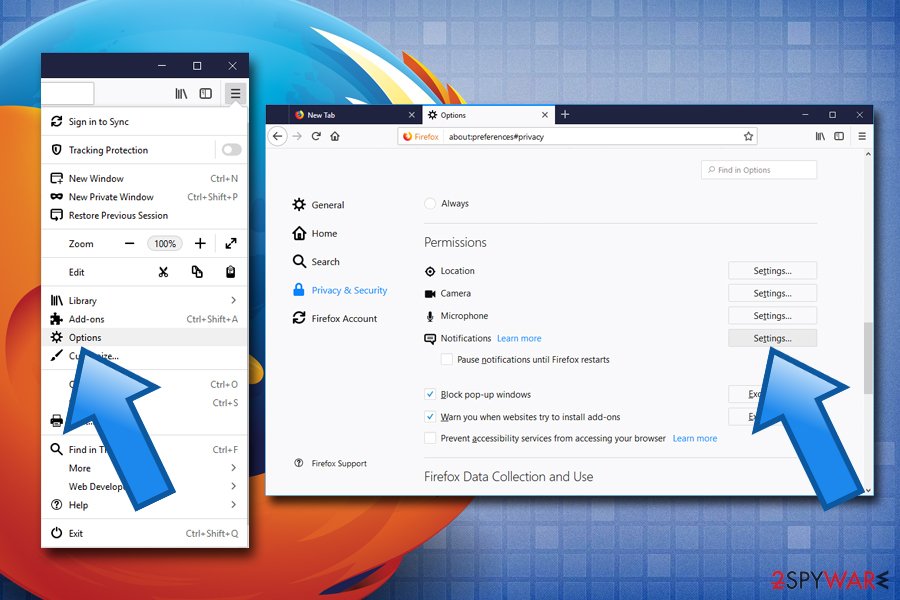
Safari:
- Click on Safari and select Preferences
- Go to Notifications
- If you find Motheremutand.info entries, select Deny
Internet Explorer:
- Select Settings and go to Internet Options
- Choose Settings (under Privacy tab)
- Check for Motheremutand.info addresses and eliminate them
Adware is an unwanted guest on your computer – do everything to avoid it
The overall reputation of ad-supported software is dreadful, as one can find thousands of articles on how deceptive, annoying, and potentially dangerous the practices used are. Therefore, it is a good idea to try avoiding potentially unwanted problems, which is not that hard to achieve.
Although some PUPs might still slip in, good internet browsing practices can reduce the chance to a minimum. Security experts from dieviren.de[4] recommend paying more attention to the installation procedure of any software obtained online, as bundled applications are everywhere on the internet.
What is more, even reputable companies bundle software. Obviously, not all of it is potentially dangerous, and some might count it as a freebie. However, adware apps cause more harm than benefit, and sometimes even only the latter. Thus, to avoid adware and other PUPs, never skip installation steps, read through instructions and ToS/Privacy Policy, and most importantly, deselect any optional components after picking Advanced/Custom installation settings.
Additionally, reputable security software with a real-time feature can often successfully prevent the infiltration of unwanted programs.
Get rid of Motheremutand.info ads and redirects
If you have been struggling with Motheremutand.info ads, redirects, pop-ups, and other unpleasant activities, make sure you get rid of the adware associated with it. You can employ anti-virus software that is capable of detecting PUPs, or you can get away without installing anything if using our instructions below. Nevertheless, security software should be installed on every person's computer as it is one of the leading cyber-threat prevention measures.
If you choose to remove Motheremutand.info by following our guide, make sure you follow each step carefully, as the incorrect process will fail to get rid of the PUP. Additionally, you should reset each of the installed browsers as explained below, as Motheremutand.info's settings might still be present.
After successful Motheremutand.info removal, we advise you to scan the device with one of the programs as mentioned below.
You may remove virus damage with a help of FortectIntego. SpyHunter 5Combo Cleaner and Malwarebytes are recommended to detect potentially unwanted programs and viruses with all their files and registry entries that are related to them.
Getting rid of Motheremutand.info. Follow these steps
Uninstall from Windows
To remove Motheremutand.info pop-ups from Windows, follow this guide:
Instructions for Windows 10/8 machines:
- Enter Control Panel into Windows search box and hit Enter or click on the search result.
- Under Programs, select Uninstall a program.

- From the list, find the entry of the suspicious program.
- Right-click on the application and select Uninstall.
- If User Account Control shows up, click Yes.
- Wait till uninstallation process is complete and click OK.

If you are Windows 7/XP user, proceed with the following instructions:
- Click on Windows Start > Control Panel located on the right pane (if you are Windows XP user, click on Add/Remove Programs).
- In Control Panel, select Programs > Uninstall a program.

- Pick the unwanted application by clicking on it once.
- At the top, click Uninstall/Change.
- In the confirmation prompt, pick Yes.
- Click OK once the removal process is finished.
Delete from macOS
If your Mac is being attacked by the PUP, perform these steps:
Remove items from Applications folder:
- From the menu bar, select Go > Applications.
- In the Applications folder, look for all related entries.
- Click on the app and drag it to Trash (or right-click and pick Move to Trash)

To fully remove an unwanted app, you need to access Application Support, LaunchAgents, and LaunchDaemons folders and delete relevant files:
- Select Go > Go to Folder.
- Enter /Library/Application Support and click Go or press Enter.
- In the Application Support folder, look for any dubious entries and then delete them.
- Now enter /Library/LaunchAgents and /Library/LaunchDaemons folders the same way and terminate all the related .plist files.

Remove from Microsoft Edge
Delete unwanted extensions from MS Edge:
- Select Menu (three horizontal dots at the top-right of the browser window) and pick Extensions.
- From the list, pick the extension and click on the Gear icon.
- Click on Uninstall at the bottom.

Clear cookies and other browser data:
- Click on the Menu (three horizontal dots at the top-right of the browser window) and select Privacy & security.
- Under Clear browsing data, pick Choose what to clear.
- Select everything (apart from passwords, although you might want to include Media licenses as well, if applicable) and click on Clear.

Restore new tab and homepage settings:
- Click the menu icon and choose Settings.
- Then find On startup section.
- Click Disable if you found any suspicious domain.
Reset MS Edge if the above steps did not work:
- Press on Ctrl + Shift + Esc to open Task Manager.
- Click on More details arrow at the bottom of the window.
- Select Details tab.
- Now scroll down and locate every entry with Microsoft Edge name in it. Right-click on each of them and select End Task to stop MS Edge from running.

If this solution failed to help you, you need to use an advanced Edge reset method. Note that you need to backup your data before proceeding.
- Find the following folder on your computer: C:\\Users\\%username%\\AppData\\Local\\Packages\\Microsoft.MicrosoftEdge_8wekyb3d8bbwe.
- Press Ctrl + A on your keyboard to select all folders.
- Right-click on them and pick Delete

- Now right-click on the Start button and pick Windows PowerShell (Admin).
- When the new window opens, copy and paste the following command, and then press Enter:
Get-AppXPackage -AllUsers -Name Microsoft.MicrosoftEdge | Foreach {Add-AppxPackage -DisableDevelopmentMode -Register “$($_.InstallLocation)\\AppXManifest.xml” -Verbose

Instructions for Chromium-based Edge
Delete extensions from MS Edge (Chromium):
- Open Edge and click select Settings > Extensions.
- Delete unwanted extensions by clicking Remove.

Clear cache and site data:
- Click on Menu and go to Settings.
- Select Privacy, search and services.
- Under Clear browsing data, pick Choose what to clear.
- Under Time range, pick All time.
- Select Clear now.

Reset Chromium-based MS Edge:
- Click on Menu and select Settings.
- On the left side, pick Reset settings.
- Select Restore settings to their default values.
- Confirm with Reset.

Remove from Mozilla Firefox (FF)
To eliminate traces of the PUP, reset Mozilla Firefox:
Remove dangerous extensions:
- Open Mozilla Firefox browser and click on the Menu (three horizontal lines at the top-right of the window).
- Select Add-ons.
- In here, select unwanted plugin and click Remove.

Reset the homepage:
- Click three horizontal lines at the top right corner to open the menu.
- Choose Options.
- Under Home options, enter your preferred site that will open every time you newly open the Mozilla Firefox.
Clear cookies and site data:
- Click Menu and pick Settings.
- Go to Privacy & Security section.
- Scroll down to locate Cookies and Site Data.
- Click on Clear Data…
- Select Cookies and Site Data, as well as Cached Web Content and press Clear.

Reset Mozilla Firefox
If clearing the browser as explained above did not help, reset Mozilla Firefox:
- Open Mozilla Firefox browser and click the Menu.
- Go to Help and then choose Troubleshooting Information.

- Under Give Firefox a tune up section, click on Refresh Firefox…
- Once the pop-up shows up, confirm the action by pressing on Refresh Firefox.

Remove from Google Chrome
Delete malicious extensions from Google Chrome:
- Open Google Chrome, click on the Menu (three vertical dots at the top-right corner) and select More tools > Extensions.
- In the newly opened window, you will see all the installed extensions. Uninstall all the suspicious plugins that might be related to the unwanted program by clicking Remove.

Clear cache and web data from Chrome:
- Click on Menu and pick Settings.
- Under Privacy and security, select Clear browsing data.
- Select Browsing history, Cookies and other site data, as well as Cached images and files.
- Click Clear data.

Change your homepage:
- Click menu and choose Settings.
- Look for a suspicious site in the On startup section.
- Click on Open a specific or set of pages and click on three dots to find the Remove option.
Reset Google Chrome:
If the previous methods did not help you, reset Google Chrome to eliminate all the unwanted components:
- Click on Menu and select Settings.
- In the Settings, scroll down and click Advanced.
- Scroll down and locate Reset and clean up section.
- Now click Restore settings to their original defaults.
- Confirm with Reset settings.

Delete from Safari
Remove unwanted extensions from Safari:
- Click Safari > Preferences…
- In the new window, pick Extensions.
- Select the unwanted extension and select Uninstall.

Clear cookies and other website data from Safari:
- Click Safari > Clear History…
- From the drop-down menu under Clear, pick all history.
- Confirm with Clear History.

Reset Safari if the above-mentioned steps did not help you:
- Click Safari > Preferences…
- Go to Advanced tab.
- Tick the Show Develop menu in menu bar.
- From the menu bar, click Develop, and then select Empty Caches.

After uninstalling this potentially unwanted program (PUP) and fixing each of your web browsers, we recommend you to scan your PC system with a reputable anti-spyware. This will help you to get rid of Motheremutand.info registry traces and will also identify related parasites or possible malware infections on your computer. For that you can use our top-rated malware remover: FortectIntego, SpyHunter 5Combo Cleaner or Malwarebytes.
How to prevent from getting adware
Protect your privacy – employ a VPN
There are several ways how to make your online time more private – you can access an incognito tab. However, there is no secret that even in this mode, you are tracked for advertising purposes. There is a way to add an extra layer of protection and create a completely anonymous web browsing practice with the help of Private Internet Access VPN. This software reroutes traffic through different servers, thus leaving your IP address and geolocation in disguise. Besides, it is based on a strict no-log policy, meaning that no data will be recorded, leaked, and available for both first and third parties. The combination of a secure web browser and Private Internet Access VPN will let you browse the Internet without a feeling of being spied or targeted by criminals.
No backups? No problem. Use a data recovery tool
If you wonder how data loss can occur, you should not look any further for answers – human errors, malware attacks, hardware failures, power cuts, natural disasters, or even simple negligence. In some cases, lost files are extremely important, and many straight out panic when such an unfortunate course of events happen. Due to this, you should always ensure that you prepare proper data backups on a regular basis.
If you were caught by surprise and did not have any backups to restore your files from, not everything is lost. Data Recovery Pro is one of the leading file recovery solutions you can find on the market – it is likely to restore even lost emails or data located on an external device.
- ^ Adware. Trend Micro. Security blog.
- ^ Forrest Stroud. Website spoofing. Webopedia. Online Tech Dictionary.
- ^ Shea Laverty. What Are Adware Tracking Cookies?. It Still Works. Tech and Science topics.
- ^ DieViren.de. DieViren. Cybersecurity news and articles.
