TopGameSearch browser hijacker (spam) - Chrome, Firefox, IE, Edge
TopGameSearch browser hijacker Removal Guide
What is TopGameSearch browser hijacker?
TopGameSearch is the potentially unwanted program that targets specifically web browsers

TopGameSearch browser hijacker operates on the browser, so the site is promoted and other sponsored pages can receive views, visits. The intruder changes the default search engine, homepage, new tab settings, so the user is exposed to other content than intended. Your browser sessions become filled with ads and redirects that constantly reroute you to possibly malicious pages and lead to direct PUP[1] downloads. The continuous browsing on such pages can lead to problems with speed and performance because you cannot control those redirects, pop-ups, exit the suspicious window safely. Especially, if these ad-supported pages appear on your mobile devices.
The intruder is not choosing the particular OS that gets affected, browser hijackers as many PUPs can appear on mobile devices, Android, iOS, Mac computer, and Windows machines. The distribution of the PUA allows the program to spread further and across platforms, systems because the deceptive sites and misleading ads can result in the installation of the useless application pretty quickly. This is the intruder falling into the bag with other intrusive browser hijackers like: GreatSearchSport, GetMovieSearch, ProMusicSearch, which reroute searches through nearbyme.io.
| Name | TopGameSearch |
|---|---|
| Type | Browser hijacker, PUP, redirect virus |
| Symptoms | Homepage, new tab, default search engine preferences get changed to this site, and all search attempts include advertisements, redirects |
| The URL | portal.topgamesearch.com is the main search site that your browser gets redirected to |
| Distribution | Deceptive material online, freeware installations, other programs, misleading pages |
| Damage | Tracking functions can lead to issues with privacy, ads that are displayed reroute to malicious pages online |
| Removal | The system can get cleaned when the anti-malware tool scans the computer to find all pieces of unwanted apps |
| Repair | Tools like FortectIntego can help with additionally affected system parts and improve the overall performance |
TopGameSearch can spy on users because the PUP easily accesses browsing history, commonly searched items, viewed pages. However, these tracking functions are not only present with browser hijackers. Any ads, redirects, banners provide such details to sponsors and commercial content creators. It means that your privacy is possibly at risk.
Ad-tracking is focused on non-personally-identifiable data, but additional scams and malvertising campaigns can target you later on and fall for a scam of any sort, possibly results in expose to malicious sites. Such questionable ways of distribution and functionalities make this browser-based program a potentially unwanted or even dangerous app.
When you notice that the browser looks different and performance, speed issues create more issues, you need to immediately see what else there is installed on the machine without the TopGameSearch browser hijacker issue. Such intruders can easily lead to direct installs of browser toolbars, extensions, system tools and cause more issues for you.
This is why we recommend getting a tool like the anti-malware program as soon as possible. This way, you can run the proper system scan and find all pieces related to the cyber threat. SpyHunter 5Combo Cleaner or Malwarebytes can find more dangerous threats too, so this procedure only improves the performance and the security of your machine.
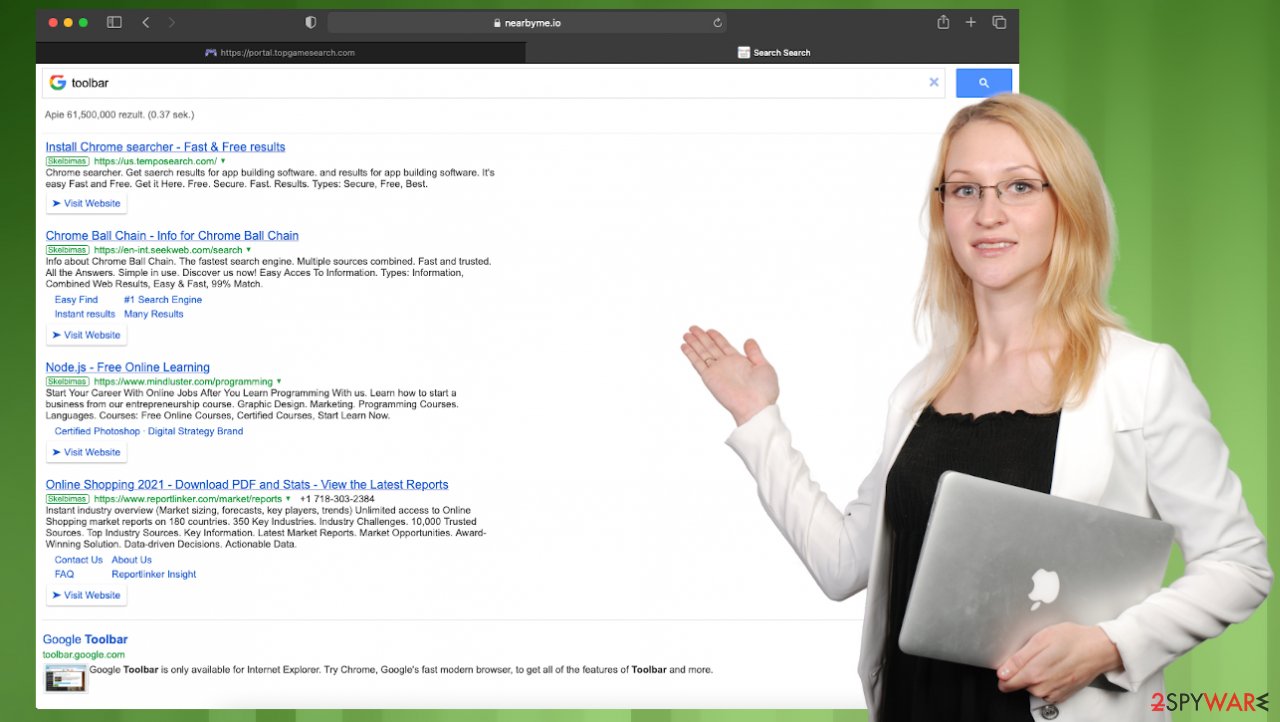
TopGameSearch alters the most important settings on the browser because it changes the default homepage, search engine, and new tab settings to its page, so every search online can be redirected through its engine. The issue with performance comes from here. You need to reset those preferences. The most important ones are listed here step by step, but follow the guide below that shows how to fully reset those browsers.
Clear cache and web data from Chrome:
- Click on Menu and pick Settings.
- Under Privacy and security, select Clear browsing data.
- Select Browsing history, Cookies, and other site data, as well as Cached images and files.
- Click Clear data.

Change your homepage:
- Click the menu and choose Settings.
- Look for a suspicious site in the On startup section.
- Click on Open a specific or set of pages and click on three dots to find the Remove option.
Remove dangerous extensions:
- Open Mozilla Firefox browser and click on the Menu (three horizontal lines at the top-right of the window).
- Select Add-ons.
- In here, select the unwanted plugin and click Remove.

Reset the homepage:
- Click three horizontal lines at the top right corner to open the menu.
- Choose Options.
- Under Home options, enter your preferred site that will open every time you newly open Mozilla Firefox.
Clear cookies and site data:
- Click Menu and pick Options.
- Go to Privacy & Security section.
- Scroll down to locate Cookies and Site Data.
- Click on Clear Data…
- Select Cookies and Site Data, as well as Cached Web Content, and press Clear.
Ways to avoid these annoying browser-based threats
TopGameSearch browser hijacker is only one of many threats that can alter settings on the browser. Google Chrome, Safari, Mozilla Firefox, Internet Explorer, any other browser can start performing poorly, and the speed of the internet suffers significantly since the PUP is using many resources.
There are additional issues with the browser hijacker like this because the intruder can launch various processes and add applications, browser-based programs on the system without permission. We already mentioned the data tracking issue, but you should also be concerned with the system itself, besides the browsing experience.
The intruder makes changes in the registry, directories, alters files and settings to launch the PUP without having to ask for permission or the need to have the web browser started. Also, since the intruder is related to another site, you may see promotional ads pushing other sites than TopGameSearch.
There are many ways to spread these PUPs, but such deceptive promotional content is one of the more common techniques. Experts[2] always note about pre-packing and freeware bundling is yet another method that PUP developers rely on because users have this habit of skipping through steps during the installation of software and various applications.
It becomes a serious issue when the source chosen for the software or applications is not trustworthy and malicious or misleading instead. Torrent pages, pirating platforms, free download sites can be one of the questionable pages where all the PUPs spread. You can avoid TopGameSearch browser hijacker and other viruses by choosing Advanced or Custom options during any install, so you can see the full list of the included programs and de-select any unwanted pieces.
Keep this in mind and never go for the installation from a random advertisement. That can lead to more issues than the PUP infiltration because the internet is filled with scams, and due to malvertising,[3] ad-tracking techniques, you can easily become a target.
You may remove virus damage with a help of FortectIntego. SpyHunter 5Combo Cleaner and Malwarebytes are recommended to detect potentially unwanted programs and viruses with all their files and registry entries that are related to them.
Getting rid of TopGameSearch browser hijacker. Follow these steps
Uninstall from Windows
Instructions for Windows 10/8 machines:
- Enter Control Panel into Windows search box and hit Enter or click on the search result.
- Under Programs, select Uninstall a program.

- From the list, find the entry of the suspicious program.
- Right-click on the application and select Uninstall.
- If User Account Control shows up, click Yes.
- Wait till uninstallation process is complete and click OK.

If you are Windows 7/XP user, proceed with the following instructions:
- Click on Windows Start > Control Panel located on the right pane (if you are Windows XP user, click on Add/Remove Programs).
- In Control Panel, select Programs > Uninstall a program.

- Pick the unwanted application by clicking on it once.
- At the top, click Uninstall/Change.
- In the confirmation prompt, pick Yes.
- Click OK once the removal process is finished.
Delete from macOS
Remove items from Applications folder:
- From the menu bar, select Go > Applications.
- In the Applications folder, look for all related entries.
- Click on the app and drag it to Trash (or right-click and pick Move to Trash)

To fully remove an unwanted app, you need to access Application Support, LaunchAgents, and LaunchDaemons folders and delete relevant files:
- Select Go > Go to Folder.
- Enter /Library/Application Support and click Go or press Enter.
- In the Application Support folder, look for any dubious entries and then delete them.
- Now enter /Library/LaunchAgents and /Library/LaunchDaemons folders the same way and terminate all the related .plist files.

Remove from Microsoft Edge
Delete unwanted extensions from MS Edge:
- Select Menu (three horizontal dots at the top-right of the browser window) and pick Extensions.
- From the list, pick the extension and click on the Gear icon.
- Click on Uninstall at the bottom.

Clear cookies and other browser data:
- Click on the Menu (three horizontal dots at the top-right of the browser window) and select Privacy & security.
- Under Clear browsing data, pick Choose what to clear.
- Select everything (apart from passwords, although you might want to include Media licenses as well, if applicable) and click on Clear.

Restore new tab and homepage settings:
- Click the menu icon and choose Settings.
- Then find On startup section.
- Click Disable if you found any suspicious domain.
Reset MS Edge if the above steps did not work:
- Press on Ctrl + Shift + Esc to open Task Manager.
- Click on More details arrow at the bottom of the window.
- Select Details tab.
- Now scroll down and locate every entry with Microsoft Edge name in it. Right-click on each of them and select End Task to stop MS Edge from running.

If this solution failed to help you, you need to use an advanced Edge reset method. Note that you need to backup your data before proceeding.
- Find the following folder on your computer: C:\\Users\\%username%\\AppData\\Local\\Packages\\Microsoft.MicrosoftEdge_8wekyb3d8bbwe.
- Press Ctrl + A on your keyboard to select all folders.
- Right-click on them and pick Delete

- Now right-click on the Start button and pick Windows PowerShell (Admin).
- When the new window opens, copy and paste the following command, and then press Enter:
Get-AppXPackage -AllUsers -Name Microsoft.MicrosoftEdge | Foreach {Add-AppxPackage -DisableDevelopmentMode -Register “$($_.InstallLocation)\\AppXManifest.xml” -Verbose

Instructions for Chromium-based Edge
Delete extensions from MS Edge (Chromium):
- Open Edge and click select Settings > Extensions.
- Delete unwanted extensions by clicking Remove.

Clear cache and site data:
- Click on Menu and go to Settings.
- Select Privacy, search and services.
- Under Clear browsing data, pick Choose what to clear.
- Under Time range, pick All time.
- Select Clear now.

Reset Chromium-based MS Edge:
- Click on Menu and select Settings.
- On the left side, pick Reset settings.
- Select Restore settings to their default values.
- Confirm with Reset.

Remove from Mozilla Firefox (FF)
Remove dangerous extensions:
- Open Mozilla Firefox browser and click on the Menu (three horizontal lines at the top-right of the window).
- Select Add-ons.
- In here, select unwanted plugin and click Remove.

Reset the homepage:
- Click three horizontal lines at the top right corner to open the menu.
- Choose Options.
- Under Home options, enter your preferred site that will open every time you newly open the Mozilla Firefox.
Clear cookies and site data:
- Click Menu and pick Settings.
- Go to Privacy & Security section.
- Scroll down to locate Cookies and Site Data.
- Click on Clear Data…
- Select Cookies and Site Data, as well as Cached Web Content and press Clear.

Reset Mozilla Firefox
If clearing the browser as explained above did not help, reset Mozilla Firefox:
- Open Mozilla Firefox browser and click the Menu.
- Go to Help and then choose Troubleshooting Information.

- Under Give Firefox a tune up section, click on Refresh Firefox…
- Once the pop-up shows up, confirm the action by pressing on Refresh Firefox.

Remove from Google Chrome
Delete malicious extensions from Google Chrome:
- Open Google Chrome, click on the Menu (three vertical dots at the top-right corner) and select More tools > Extensions.
- In the newly opened window, you will see all the installed extensions. Uninstall all the suspicious plugins that might be related to the unwanted program by clicking Remove.

Clear cache and web data from Chrome:
- Click on Menu and pick Settings.
- Under Privacy and security, select Clear browsing data.
- Select Browsing history, Cookies and other site data, as well as Cached images and files.
- Click Clear data.

Change your homepage:
- Click menu and choose Settings.
- Look for a suspicious site in the On startup section.
- Click on Open a specific or set of pages and click on three dots to find the Remove option.
Reset Google Chrome:
If the previous methods did not help you, reset Google Chrome to eliminate all the unwanted components:
- Click on Menu and select Settings.
- In the Settings, scroll down and click Advanced.
- Scroll down and locate Reset and clean up section.
- Now click Restore settings to their original defaults.
- Confirm with Reset settings.

Delete from Safari
Remove unwanted extensions from Safari:
- Click Safari > Preferences…
- In the new window, pick Extensions.
- Select the unwanted extension and select Uninstall.

Clear cookies and other website data from Safari:
- Click Safari > Clear History…
- From the drop-down menu under Clear, pick all history.
- Confirm with Clear History.

Reset Safari if the above-mentioned steps did not help you:
- Click Safari > Preferences…
- Go to Advanced tab.
- Tick the Show Develop menu in menu bar.
- From the menu bar, click Develop, and then select Empty Caches.

After uninstalling this potentially unwanted program (PUP) and fixing each of your web browsers, we recommend you to scan your PC system with a reputable anti-spyware. This will help you to get rid of TopGameSearch browser hijacker registry traces and will also identify related parasites or possible malware infections on your computer. For that you can use our top-rated malware remover: FortectIntego, SpyHunter 5Combo Cleaner or Malwarebytes.
How to prevent from getting browser hijacker
Stream videos without limitations, no matter where you are
There are multiple parties that could find out almost anything about you by checking your online activity. While this is highly unlikely, advertisers and tech companies are constantly tracking you online. The first step to privacy should be a secure browser that focuses on tracker reduction to a minimum.
Even if you employ a secure browser, you will not be able to access websites that are restricted due to local government laws or other reasons. In other words, you may not be able to stream Disney+ or US-based Netflix in some countries. To bypass these restrictions, you can employ a powerful Private Internet Access VPN, which provides dedicated servers for torrenting and streaming, not slowing you down in the process.
Data backups are important – recover your lost files
Ransomware is one of the biggest threats to personal data. Once it is executed on a machine, it launches a sophisticated encryption algorithm that locks all your files, although it does not destroy them. The most common misconception is that anti-malware software can return files to their previous states. This is not true, however, and data remains locked after the malicious payload is deleted.
While regular data backups are the only secure method to recover your files after a ransomware attack, tools such as Data Recovery Pro can also be effective and restore at least some of your lost data.
- ^ Potentially unwanted program. Wikipedia. The free encyclopedia.
- ^ ZonderVirus. Zondervirus. Spyware related news.
- ^ Inside the 'Master134' malvertising campaign. Techtarget. Search security.
