Mpgun.com (Free Instructions) - Removal Guide
mpgun.com Removal Guide
What is mpgun.com?
Mpgun.com is the site that should provide useful video converting feature, but it delivers ads and pushes shady ads, Flash Updates
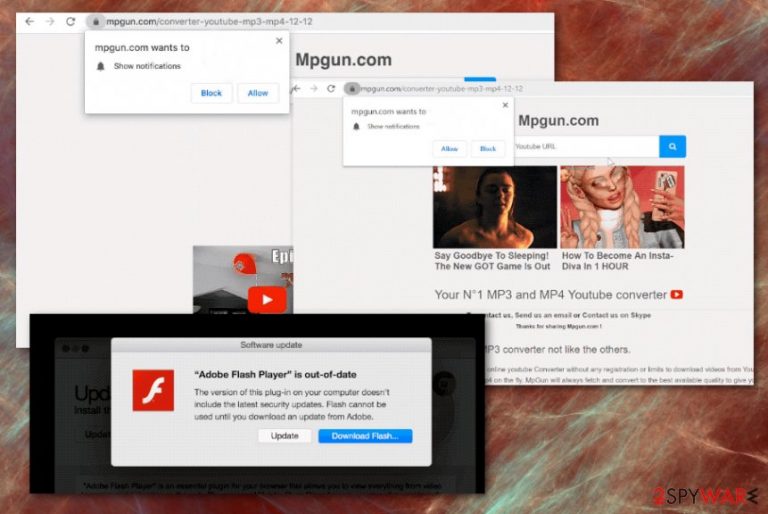
Mpgun.com virus is not the proper term for the domain, but there is a huge possibility that your machine is affected by the potentially unwanted program, otherwise known as an adware-type intruder that controls all the redirects, traffic routes, and other symptoms that you encounter on the machine all the time.
There is nothing malicious about such shady sites and advertisements that show up constantly, but the commercial content and redirects can expose you to possibly dangerous material and even malware-laced pages with additional layers that trigger the drop of malware programs. You need to take that into consideration ad make sure to get rid of the program, ignore those pop-ups and banners before the virus ends up on your device.
| Name | Mpgun.com |
|---|---|
| Type | Adware/ redirect virus |
| Symptoms | The site triggers pop-ups, banners, other advertising material and redirects that reroute online traffic to advertising services, the page where PUPs are promoted or distributed. All this additional behavior triggers issues with speed and performance of the computer |
| Danger | Potentially unwanted programs can install other tools, apps, browser-based content, and expose to malicious material. Advertising services that this PUP is related to also track and collect data about users' browsing habits and preferences while browsing online. Such behavior can lead to privacy issues or even identity theft[1] |
| Distribution | Freeware installations and visits on misleading domains can lead to problems with cyber threats like this. When you don't pay attention to sources and installation options yo can unknowingly install the PUP yourself |
| Purpose | The page is the service that offers to convert various videos from online platforms to mp3 and other audio file formats. This activity is illegal and goes against copyrights, in the first place.[2] So the site is not recommended to use |
| Elimination | Mpgun.com removal can get quick if you choose anti-malware tools and run the full system scan that can thoroughly check the device and clean any files or programs found on the computer that seem suspicious or can be dangerous |
| Repair | The further system cleaning procedure requires repair to some functions and files in system folders because even potentially unwanted programs can trigger alterations and damage in settings and performance of some programs. Get FortectIntego for the file check. This optimization-based application can restore the needed files and functions of the OS |
When Ads by mpgun.com show up on the screen of yours, you should already react and be cautious about anything else you click on. The main purpose of the site and the PUP itself can be to redirect your traffic and expose to unwanted advertisements, or even material that triggers installations of browser-based applications, additional potentially unwanted programs.
Mpgun.com is the main domain that is showing up on your web browsers' screen, but the link can look different and display various advertisements, appear on mobile devices and computers, Windows machines, and computers that run macOS. There are many features that PUP can have, so there is no reason to base the symptoms on one URL alone. There are many domains with this name:
- u.mpgun.com,
- x.mpgun.com,
- v.mpgun.com,
- z.mpgun.com,
- y.mpgun.com,
- w.mpgun.com,
- s.mpgun.com,
- t.mpgun.com,
- a.mpgun.com.
You need to base the judgment on symptoms and the content that pages like mpgun.com show to you because anything suspicious can lead to more serious issues than the pop-up or occasional redirect. The main page shows the pop-up with a form of notification subscriptions and agreements to additional content. However, this may seem familiar from other legitimate sites and create frustration only.
Unfortunately, mpgun.com removal may get more difficult when you agree to get those notifications and agree to additional content from the site or any associated domain. These pop-ups trigger push notifications that start coming directly on the desktop and not only from the browser. This is how adware keeps the persistence and can trigger even more visits on affiliated sites. 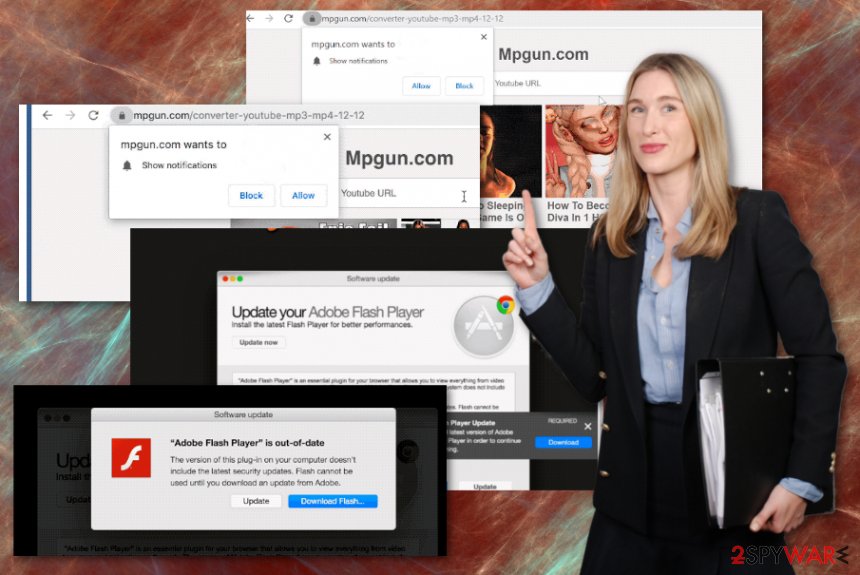
Mpgun.com displays advertising material that is personalized towards you and those gathered details, so adware can gather more revenue from views and visits, page clicks. This is the main purpose of the PUP, so there is nothing malicious about the activities and symptoms this redirect virus may display.
You still need to remove Mpgun.com as soon as possible, regardless that the PUP is not a malware program or dangerous virus. The stealthy infiltration and all the activities that run in the background of the machine can lead to much bigger issues than intrusive symptoms you encounter on the browser and the screen itself.
Mpgun.com can interfere with the persistence of the PUP by altering settings, preferences, and performance of the machine, speed of the internet. These changes are made in the system folders, Windows registry, startup preferences, and other parts of the computer settings. You are not required to allow those changes, and PUP can manage all the alterations itself.
If you try to change settings manually, you may cause more damage than mpgun.com PUP did, so it is advised to use FortectIntego or system optimization tools, PC repair applications for such an issue. These tools can check for affected files, altered settings, and fix those changes, remove the virus damage for you.
The initial system cleaning that helps to terminate mpgun.com can be initiated with anti-malware tools. These utilities are needed because PUP may have many files added on the machine in various places. Such a security program can gather them all and delete completely from the computer, so these redirects end completely. 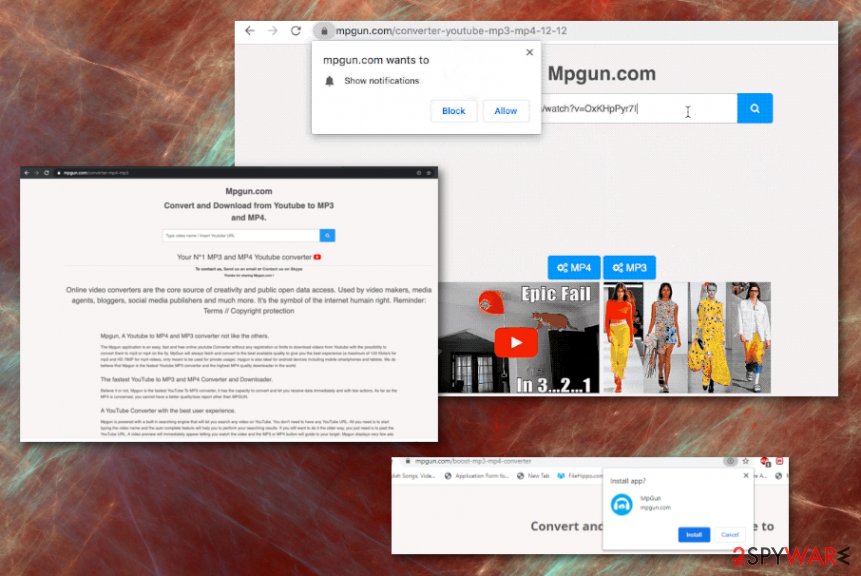
Stay away from any suspicious or deceptive sites to avoid PUP infiltrations
If you see all the “free” statements all over the screen and many advertisements – the page is not save to visit. Especially to choose as your program provider and primary download page. There are many sites online that are designed to trigger redirects to other sites and advertising services where data about you and your browsing preferences can get tracked and recorded.
Freeware installations may take time, so users tend to skip through steps by choosing Quick or Recommended options on the setup wizard window. However, that is the issue with these PUPs because you get additional apps installed this way. If you choose proper installations with Advanced or Custom methods, you can see all the applications included in the bundle and select which programs can get installed and which ones are not wanted or needed.
Selecting official developers or providers can be crucial in such instances because those sites and download services are not relying on software bundling methods. Always rely on trustworthy sources and pay closer attention to content that you visit online, so there are no additional installations or payload drops.
Get rid of the shady Mpgun.com virus and clean the machine with AV tools
When the system gets affected by anything that is affecting the performance and speed of the machine, it is important to perform a proper cleaning procedure, so rely on automatic Mpgun.com removal. This way you will need to terminate the program once and clean the damage to get back to the normal working device. The sooner you do so the better because you can save time by cleaning the machine right away when not many processes get changed.
To remove Mpgun.com properly, get a security tool or anti-malware program and runt he full system scan. During this process, the tool can find and detect all potential threats and remove them for you without causing additional damage. This way your computer is virus-free again. Then you only need to go through web browser settings and delete any suspicious ads manually.
You may remove virus damage with a help of FortectIntego. SpyHunter 5Combo Cleaner and Malwarebytes are recommended to detect potentially unwanted programs and viruses with all their files and registry entries that are related to them.
Getting rid of mpgun.com. Follow these steps
Uninstall from Windows
Run these steps and remove Mpgun.com from your device, so crucial parts of the system are not affected and cannot get corrupted
Instructions for Windows 10/8 machines:
- Enter Control Panel into Windows search box and hit Enter or click on the search result.
- Under Programs, select Uninstall a program.

- From the list, find the entry of the suspicious program.
- Right-click on the application and select Uninstall.
- If User Account Control shows up, click Yes.
- Wait till uninstallation process is complete and click OK.

If you are Windows 7/XP user, proceed with the following instructions:
- Click on Windows Start > Control Panel located on the right pane (if you are Windows XP user, click on Add/Remove Programs).
- In Control Panel, select Programs > Uninstall a program.

- Pick the unwanted application by clicking on it once.
- At the top, click Uninstall/Change.
- In the confirmation prompt, pick Yes.
- Click OK once the removal process is finished.
Delete from macOS
Clean the machine from traces of the suspicious program and any Mpgun.com-related content
Remove items from Applications folder:
- From the menu bar, select Go > Applications.
- In the Applications folder, look for all related entries.
- Click on the app and drag it to Trash (or right-click and pick Move to Trash)

To fully remove an unwanted app, you need to access Application Support, LaunchAgents, and LaunchDaemons folders and delete relevant files:
- Select Go > Go to Folder.
- Enter /Library/Application Support and click Go or press Enter.
- In the Application Support folder, look for any dubious entries and then delete them.
- Now enter /Library/LaunchAgents and /Library/LaunchDaemons folders the same way and terminate all the related .plist files.

Remove from Microsoft Edge
Delete unwanted extensions from MS Edge:
- Select Menu (three horizontal dots at the top-right of the browser window) and pick Extensions.
- From the list, pick the extension and click on the Gear icon.
- Click on Uninstall at the bottom.

Clear cookies and other browser data:
- Click on the Menu (three horizontal dots at the top-right of the browser window) and select Privacy & security.
- Under Clear browsing data, pick Choose what to clear.
- Select everything (apart from passwords, although you might want to include Media licenses as well, if applicable) and click on Clear.

Restore new tab and homepage settings:
- Click the menu icon and choose Settings.
- Then find On startup section.
- Click Disable if you found any suspicious domain.
Reset MS Edge if the above steps did not work:
- Press on Ctrl + Shift + Esc to open Task Manager.
- Click on More details arrow at the bottom of the window.
- Select Details tab.
- Now scroll down and locate every entry with Microsoft Edge name in it. Right-click on each of them and select End Task to stop MS Edge from running.

If this solution failed to help you, you need to use an advanced Edge reset method. Note that you need to backup your data before proceeding.
- Find the following folder on your computer: C:\\Users\\%username%\\AppData\\Local\\Packages\\Microsoft.MicrosoftEdge_8wekyb3d8bbwe.
- Press Ctrl + A on your keyboard to select all folders.
- Right-click on them and pick Delete

- Now right-click on the Start button and pick Windows PowerShell (Admin).
- When the new window opens, copy and paste the following command, and then press Enter:
Get-AppXPackage -AllUsers -Name Microsoft.MicrosoftEdge | Foreach {Add-AppxPackage -DisableDevelopmentMode -Register “$($_.InstallLocation)\\AppXManifest.xml” -Verbose

Instructions for Chromium-based Edge
Delete extensions from MS Edge (Chromium):
- Open Edge and click select Settings > Extensions.
- Delete unwanted extensions by clicking Remove.

Clear cache and site data:
- Click on Menu and go to Settings.
- Select Privacy, search and services.
- Under Clear browsing data, pick Choose what to clear.
- Under Time range, pick All time.
- Select Clear now.

Reset Chromium-based MS Edge:
- Click on Menu and select Settings.
- On the left side, pick Reset settings.
- Select Restore settings to their default values.
- Confirm with Reset.

Remove from Mozilla Firefox (FF)
Remove dangerous extensions:
- Open Mozilla Firefox browser and click on the Menu (three horizontal lines at the top-right of the window).
- Select Add-ons.
- In here, select unwanted plugin and click Remove.

Reset the homepage:
- Click three horizontal lines at the top right corner to open the menu.
- Choose Options.
- Under Home options, enter your preferred site that will open every time you newly open the Mozilla Firefox.
Clear cookies and site data:
- Click Menu and pick Settings.
- Go to Privacy & Security section.
- Scroll down to locate Cookies and Site Data.
- Click on Clear Data…
- Select Cookies and Site Data, as well as Cached Web Content and press Clear.

Reset Mozilla Firefox
If clearing the browser as explained above did not help, reset Mozilla Firefox:
- Open Mozilla Firefox browser and click the Menu.
- Go to Help and then choose Troubleshooting Information.

- Under Give Firefox a tune up section, click on Refresh Firefox…
- Once the pop-up shows up, confirm the action by pressing on Refresh Firefox.

Remove from Google Chrome
Reset the browser to default if you found anything suspicious installed or changed on the Chrome
Delete malicious extensions from Google Chrome:
- Open Google Chrome, click on the Menu (three vertical dots at the top-right corner) and select More tools > Extensions.
- In the newly opened window, you will see all the installed extensions. Uninstall all the suspicious plugins that might be related to the unwanted program by clicking Remove.

Clear cache and web data from Chrome:
- Click on Menu and pick Settings.
- Under Privacy and security, select Clear browsing data.
- Select Browsing history, Cookies and other site data, as well as Cached images and files.
- Click Clear data.

Change your homepage:
- Click menu and choose Settings.
- Look for a suspicious site in the On startup section.
- Click on Open a specific or set of pages and click on three dots to find the Remove option.
Reset Google Chrome:
If the previous methods did not help you, reset Google Chrome to eliminate all the unwanted components:
- Click on Menu and select Settings.
- In the Settings, scroll down and click Advanced.
- Scroll down and locate Reset and clean up section.
- Now click Restore settings to their original defaults.
- Confirm with Reset settings.

Delete from Safari
Remove unwanted extensions from Safari:
- Click Safari > Preferences…
- In the new window, pick Extensions.
- Select the unwanted extension and select Uninstall.

Clear cookies and other website data from Safari:
- Click Safari > Clear History…
- From the drop-down menu under Clear, pick all history.
- Confirm with Clear History.

Reset Safari if the above-mentioned steps did not help you:
- Click Safari > Preferences…
- Go to Advanced tab.
- Tick the Show Develop menu in menu bar.
- From the menu bar, click Develop, and then select Empty Caches.

After uninstalling this potentially unwanted program (PUP) and fixing each of your web browsers, we recommend you to scan your PC system with a reputable anti-spyware. This will help you to get rid of mpgun.com registry traces and will also identify related parasites or possible malware infections on your computer. For that you can use our top-rated malware remover: FortectIntego, SpyHunter 5Combo Cleaner or Malwarebytes.
How to prevent from getting adware
Do not let government spy on you
The government has many issues in regards to tracking users' data and spying on citizens, so you should take this into consideration and learn more about shady information gathering practices. Avoid any unwanted government tracking or spying by going totally anonymous on the internet.
You can choose a different location when you go online and access any material you want without particular content restrictions. You can easily enjoy internet connection without any risks of being hacked by using Private Internet Access VPN.
Control the information that can be accessed by government any other unwanted party and surf online without being spied on. Even if you are not involved in illegal activities or trust your selection of services, platforms, be suspicious for your own security and take precautionary measures by using the VPN service.
Backup files for the later use, in case of the malware attack
Computer users can suffer from data losses due to cyber infections or their own faulty doings. Ransomware can encrypt and hold files hostage, while unforeseen power cuts might cause a loss of important documents. If you have proper up-to-date backups, you can easily recover after such an incident and get back to work. It is also equally important to update backups on a regular basis so that the newest information remains intact – you can set this process to be performed automatically.
When you have the previous version of every important document or project you can avoid frustration and breakdowns. It comes in handy when malware strikes out of nowhere. Use Data Recovery Pro for the data restoration process.
- ^ Why identity theft is "so easy" and what consumers can do to combat the threat. CBSnews. Breaking news.
- ^ Are using YouTube to mp3 converters illegal?. Reddit. Online community forum.
- ^ Malvertising. Wikipedia. The free encyclopedia.
