Msf ransomware (Virus Removal Guide) - Recovery Instructions Included
Msf virus Removal Guide
What is Msf ransomware?
Msf ransomware – a cryptovirus that renames files by appending a triple extension
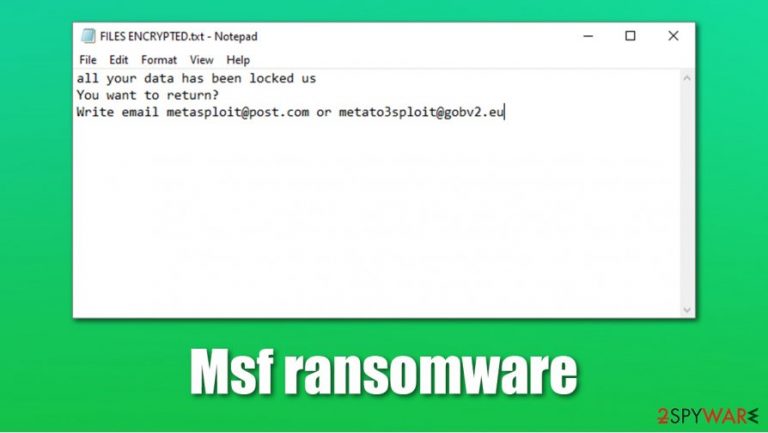
Msf ransomware is a computer virus that encrypts all data on an infected machine, encrypts it, and then demands a ransom. This cryptovirus renames all personal files by appending a triple extension to their original filenames. This extension consists of appointed user ID, criminal's contact details in brackets [metasploit@post.com], and the .msf appendix.
After the encryption process, the malware creates ransom notes. One shows up as a pop-up window; others are scattered around the infected device as text files, named FILES ENCRYPTED.txt. Both ransom notes contain instructions and cybercriminals' contact information.
Msf virus belongs to the Dharma ransomware family that has been frightening everyday computer users since 2016. Our study shows that at least one new member of this family is spotted each week. Cryptoviruses from this lineage have their similarities but have their differences too.
| name | Msf ransomware |
|---|---|
| type | Ransomware |
| Family | Dharma ransomware |
| Ransom note | FILES ENCRYPTED.txt and a pop-up window |
| Appended file extension | All original filenames appended with a specific user ID, metasploit@post.com, .msf extension |
| Criminal contact info | metasploit@post.com, metato3sploit@gobv2.eu |
| Infection removal | Ransomware should be removed with professional anti-malware software to ensure its complete elimination |
| System health | System repair tools like the FortectIntego should be used to take care of the health of the device to ensure it's running smoothly |
Like all of its predecessors, such as GLB, SUKA, ZIN, and many others, text ransom notes of Msf ransomware are uninformative and only provide contact details. The pop-up window gives a lot more insight into what's going on. Cybercriminals start off by stating that all data was encrypted, and they're the only ones that can undo that.
Two emails are provided to establish contact – metasploit@post.com, metato3sploit@gobv2.eu, and the victims are urged to do it fast because the ransom price depends on that. Although the amount isn't specified, the assailants would like to be paid in cryptocurrency Bitcoins. Cybercriminals provide extensive details about how to obtain them.
To persuade infected computer users into paying the ransom, the criminals offer a free decryption guarantee. Victims may choose one file from the infected device and send it to the creators of the Msf virus. They would decrypt it and send it back, thus providing proof that such a decryption tool exists.
There might be other data recovery options available. Victims of cyberattacks should never meet the perpetrators' demands because that finances their research for more sophisticated means of infection and motivates them to increase the frequency of their attacks.
Run a full system scan and remove Msf ransomware with professional and trustworthy anti-malware software like Malwarebytes or SpyHunter 5Combo Cleaner. Malware might sometimes disrupt the normal function of security tools, so you might be forced to access Safe Mode with Networking – we explain how below. Keep in mind that the scan should be performed with the most up-to-date versions of the security software, otherwise malware might not be detected.
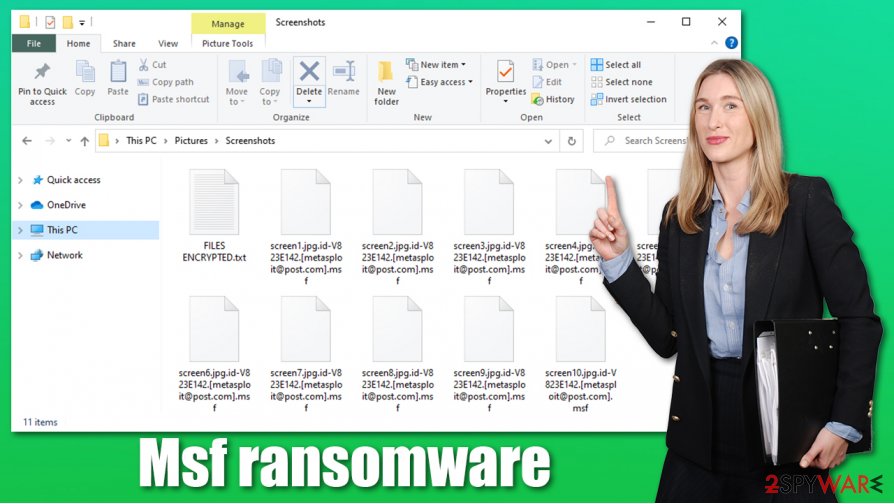
File-locking viruses are capable of corrupting various system files and settings. To undo those changes, it is highly recommended to perform a system sweep with Windows repair tools like the FortectIntego, which might revert all alterations with a push of a button.
Message in the text file ransom note (FILES ENCRYPTED.txt):
all your data has been locked us
You want to return?
Write email metasploit@post.com or metato3sploit@gobv2.eu
Creators of Msf virus show this message in the pop-up window:
All your files have been encrypted!
All your files have been encrypted due to a security problem with your PC. If you want to restore them, write us to the e-mail metasploit@post.com
Write this ID in the title of your message –
In case of no answer in 24 hours write us to theese e-mails:metato3sploit@gobv2.eu
You have to pay for decryption in Bitcoins. The price depends on how fast you write to us. After payment we will send you the decryption tool that will decrypt all your files.
Free decryption as guarantee
Before paying you can send us up to 1 file for free decryption. The total size of files must be less than 1Mb (non archived), and files should not contain valuable information. (databases,backups, large excel sheets, etc.)
How to obtain Bitcoins
The easiest way to buy bitcoins is LocalBitcoins site. You have to register, click 'Buy bitcoins', and select the seller by payment method and price.
hxxps://localbitcoins.com/buy_bitcoins
Also you can find other places to buy Bitcoins and beginners guide here:
hxxp://www.coindesk.com/information/how-can-i-buy-bitcoins/
Attention!
Do not rename encrypted files.
Do not try to decrypt your data using third party software, it may cause permanent data loss.
Decryption of your files with the help of third parties may cause increased price (they add their fee to our) or you can become a victim of a scam.
File-sharing platforms – a lair for malware
From RDP attacks to spam emails, there are different ways malware could get access to your devices. Cybercriminals bend over backward to finding new ways and trying to trick everyday computer users. One of the most common ways to get infected is to use file-sharing platforms like torrent sites.
Torrent sites are a very suitable place for cybercriminals to hide their “products” because no one is inspecting what's uploaded and being offered. Hackers can camouflage ransomware as new game cracks, pirated software, or anything else that would catch the attention of an unaware user.
Ransomware could be hidden as practically any file type – .zip, .rar, .jpeg, .docx, .txt, etc. As soon as a torrent with an infectious file is downloaded, the infection might start within minutes. So for your own safety, please refrain from using file-sharing platforms.
Guide to remove Msf ransomware with anti-malware tools
Having any kind of malware[1] on your devices is a very big risk, as having one type of malware can lead to further infections. One of the most important things for computer users to evade malware is to have reliable anti-malware software like Malwarebytes or SpyHunter 5Combo Cleaner to watch their backs.
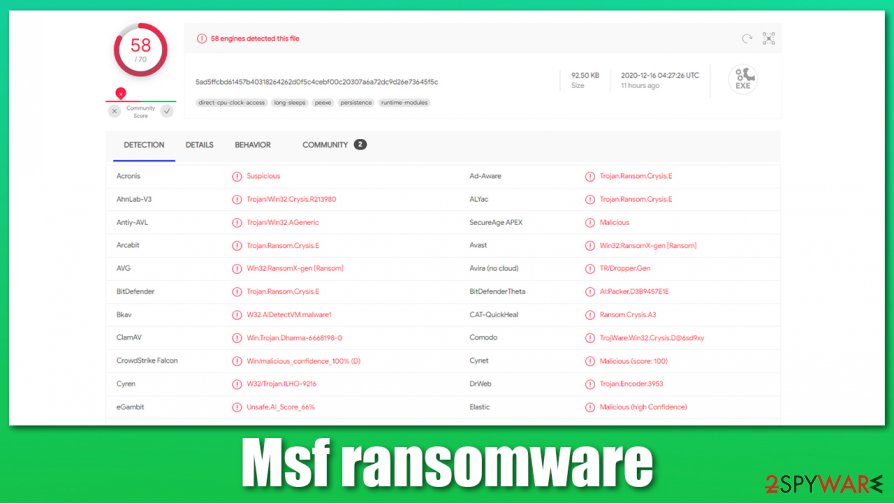
We recommend users to remove Msf ransomware with either of the two aforementioned or similar apps. Research shows,[2] that 58 of 70 anti-virus engines caught this cryptovirus and prevented infections. This reiterates the need for trustworthy software.
Malware might damage the system registry and other core settings and files, so after Msf ransomware removal, experts[3] recommend performing a system tweaking with powerful system repair tools like the FortectIntego to undo these modifications.
Getting rid of Msf virus. Follow these steps
Manual removal using Safe Mode
Threat removal with Safe Mode with Networking
Important! →
Manual removal guide might be too complicated for regular computer users. It requires advanced IT knowledge to be performed correctly (if vital system files are removed or damaged, it might result in full Windows compromise), and it also might take hours to complete. Therefore, we highly advise using the automatic method provided above instead.
Step 1. Access Safe Mode with Networking
Manual malware removal should be best performed in the Safe Mode environment.
Windows 7 / Vista / XP
- Click Start > Shutdown > Restart > OK.
- When your computer becomes active, start pressing F8 button (if that does not work, try F2, F12, Del, etc. – it all depends on your motherboard model) multiple times until you see the Advanced Boot Options window.
- Select Safe Mode with Networking from the list.

Windows 10 / Windows 8
- Right-click on Start button and select Settings.

- Scroll down to pick Update & Security.

- On the left side of the window, pick Recovery.
- Now scroll down to find Advanced Startup section.
- Click Restart now.

- Select Troubleshoot.

- Go to Advanced options.

- Select Startup Settings.

- Press Restart.
- Now press 5 or click 5) Enable Safe Mode with Networking.

Step 2. Shut down suspicious processes
Windows Task Manager is a useful tool that shows all the processes running in the background. If malware is running a process, you need to shut it down:
- Press Ctrl + Shift + Esc on your keyboard to open Windows Task Manager.
- Click on More details.

- Scroll down to Background processes section, and look for anything suspicious.
- Right-click and select Open file location.

- Go back to the process, right-click and pick End Task.

- Delete the contents of the malicious folder.
Step 3. Check program Startup
- Press Ctrl + Shift + Esc on your keyboard to open Windows Task Manager.
- Go to Startup tab.
- Right-click on the suspicious program and pick Disable.

Step 4. Delete virus files
Malware-related files can be found in various places within your computer. Here are instructions that could help you find them:
- Type in Disk Cleanup in Windows search and press Enter.

- Select the drive you want to clean (C: is your main drive by default and is likely to be the one that has malicious files in).
- Scroll through the Files to delete list and select the following:
Temporary Internet Files
Downloads
Recycle Bin
Temporary files - Pick Clean up system files.

- You can also look for other malicious files hidden in the following folders (type these entries in Windows Search and press Enter):
%AppData%
%LocalAppData%
%ProgramData%
%WinDir%
After you are finished, reboot the PC in normal mode.
Remove Msf using System Restore
Try removing infection with System Restore
-
Step 1: Reboot your computer to Safe Mode with Command Prompt
Windows 7 / Vista / XP- Click Start → Shutdown → Restart → OK.
- When your computer becomes active, start pressing F8 multiple times until you see the Advanced Boot Options window.
-
Select Command Prompt from the list

Windows 10 / Windows 8- Press the Power button at the Windows login screen. Now press and hold Shift, which is on your keyboard, and click Restart..
- Now select Troubleshoot → Advanced options → Startup Settings and finally press Restart.
-
Once your computer becomes active, select Enable Safe Mode with Command Prompt in Startup Settings window.

-
Step 2: Restore your system files and settings
-
Once the Command Prompt window shows up, enter cd restore and click Enter.

-
Now type rstrui.exe and press Enter again..

-
When a new window shows up, click Next and select your restore point that is prior the infiltration of Msf. After doing that, click Next.


-
Now click Yes to start system restore.

-
Once the Command Prompt window shows up, enter cd restore and click Enter.
Bonus: Recover your data
Guide which is presented above is supposed to help you remove Msf from your computer. To recover your encrypted files, we recommend using a detailed guide prepared by 2-spyware.com security experts.If your files are encrypted by Msf, you can use several methods to restore them:
Using Data Recovery Pro for file recovery
Data might be restored with the use of this third-party app.
- Download Data Recovery Pro;
- Follow the steps of Data Recovery Setup and install the program on your computer;
- Launch it and scan your computer for files encrypted by Msf ransomware;
- Restore them.
File restoration with Windows Previous Version
Users might be able to recover .msf extension files with the use of this Windows OS feature.
- Find an encrypted file you need to restore and right-click on it;
- Select “Properties” and go to “Previous versions” tab;
- Here, check each of available copies of the file in “Folder versions”. You should select the version you want to recover and click “Restore”.
Data might be available for retrieval with Shadow Explorer
If Shadow Volume Copies are still intact, then Shadow Explorer users might be able to restore .msf files.
- Download Shadow Explorer (http://shadowexplorer.com/);
- Follow a Shadow Explorer Setup Wizard and install this application on your computer;
- Launch the program and go through the drop down menu on the top left corner to select the disk of your encrypted data. Check what folders are there;
- Right-click on the folder you want to restore and select “Export”. You can also select where you want it to be stored.
No decryption software is currently available
Finally, you should always think about the protection of crypto-ransomwares. In order to protect your computer from Msf and other ransomwares, use a reputable anti-spyware, such as FortectIntego, SpyHunter 5Combo Cleaner or Malwarebytes
How to prevent from getting ransomware
Do not let government spy on you
The government has many issues in regards to tracking users' data and spying on citizens, so you should take this into consideration and learn more about shady information gathering practices. Avoid any unwanted government tracking or spying by going totally anonymous on the internet.
You can choose a different location when you go online and access any material you want without particular content restrictions. You can easily enjoy internet connection without any risks of being hacked by using Private Internet Access VPN.
Control the information that can be accessed by government any other unwanted party and surf online without being spied on. Even if you are not involved in illegal activities or trust your selection of services, platforms, be suspicious for your own security and take precautionary measures by using the VPN service.
Backup files for the later use, in case of the malware attack
Computer users can suffer from data losses due to cyber infections or their own faulty doings. Ransomware can encrypt and hold files hostage, while unforeseen power cuts might cause a loss of important documents. If you have proper up-to-date backups, you can easily recover after such an incident and get back to work. It is also equally important to update backups on a regular basis so that the newest information remains intact – you can set this process to be performed automatically.
When you have the previous version of every important document or project you can avoid frustration and breakdowns. It comes in handy when malware strikes out of nowhere. Use Data Recovery Pro for the data restoration process.







