Mv0129.stream (Support Scam) - Virus Removal Guide
Mv0129.stream Removal Guide
What is Mv0129.stream?
Mv0129.stream is a misleading website that tries to scam users by prompting them to download bogus software
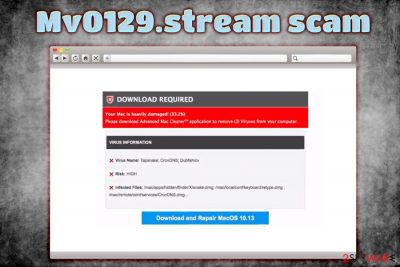
Mv0129.stream is an unsafe site that displays a fraudulent message about system's security. It performs a fake scan and then claims that the PC is infected by various viruses, and the only way to fix the issue is by downloading and installing bogus software for Mac, such as Advanced Mac Cleaner, Mac Mechanic, and other similar useless programs. Apple logo, as well as “AppleCare Protection Plan” is present to make victims think that the message is real. However, Mv0129.stream is just a scam[1] engineered by unfair people in order to profit from unsuspecting users.
| Summary | |
| Name | Mv0129.stream |
| Category | Adware/PUP |
| Type | Scam |
| Main dangers | Money and personal data loss |
| Main goal | To make users install bogus software |
| Distribution | Software bundling, unsafe sites |
| Elimination | Use security software like FortectIntego or SpyHunter 5Combo Cleaner, or get rid of PUP manually using our instructions below |
Mv0129.stream redirects are usually encountered when users are redirected from elsewhere on the internet. However, those who are seeing the fake alert regularly should take a look at the installed programs, as it is highly likely that adware[2] managed to slip in with the help of software bundling, or other deceptive techniques.
While the Mv0129.stream fake alert claims that Mac is infected, users can see the fraudulent message on Windows, as well as on all (Google Chrome, Internet Explorer, Mozilla Firefox, Safari, etc.) browsers. Thus, those who do not use macOS will be able to notice the fraud immediately. However, those who do might end up paying for useless software or even provide personal details like name, email, address, or bank account information. Please be aware that such actions might lead to identity theft or unauthorized access to your personal bank account.
Mv0129.stream message typically shows the following message and then claims that the machine is infected with Tapsnake CronDNS, Dubfishicv viruses:
Your system is infected with 3 viruses!
Your Mac is infected with 3 viruses. Our security check found traces if 2 malware 1 phishing/spyware. System damage: 33.2%. Immediate removal required!
Fraudsters behind Mv0129.stream virus scam claim that users might lose personal files damage their apps lose valuable banking information. This is obviously not true, and the only action that needs to be performed is Mv0129.stream removal for the browser. If adware is not involved, users should simply leave the browser.
Those who encounter the scamming site regularly should, however, make sure they remove Mv0129.stream adware from their machines. Experts[3] suggest using FortectIntego or SpyHunter 5Combo Cleaner for such procedure or make use of out manual removal instructions below.
There are thousands of similar scams, including Your system is heavily damaged by (4) virus!, Your Windows Computer Is Infected With (4) Viruses, and many more. Looking at how similar these scams are, it would not be surprising if all of them are made by the same authors. Regardless, the unfair people are using trickery in order to make some quick cash. Do not get deceived by Mv0129.stream scam and make sure you get rid of adware initiating the redirects.
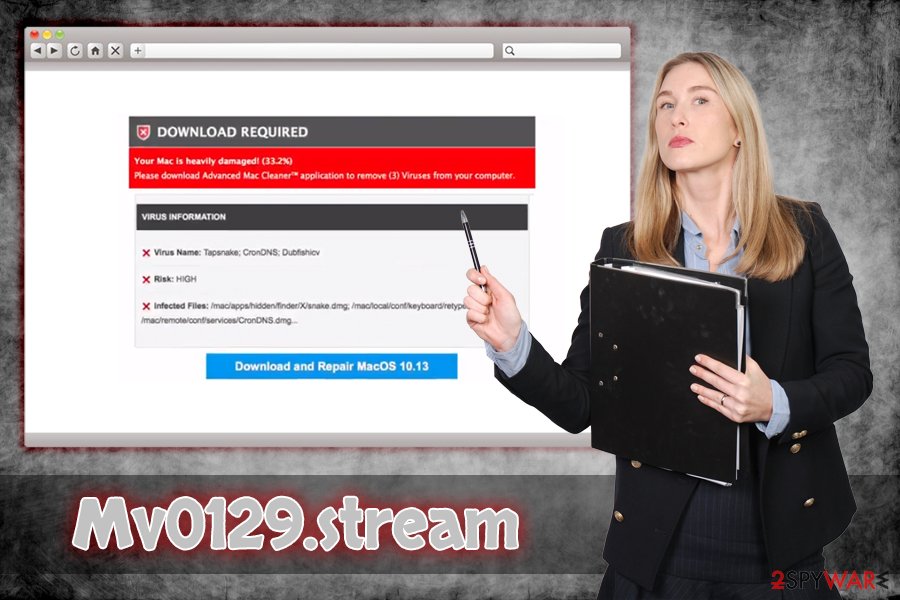
Adware can be avoided: here's how
Adware is not malware, as it does no direct damage to system files. However, it can induce several changes to the system or/and browsers, which might lead users to phishing, file-sharing, fake-updates, and similar unsafe sites. Thus, if you suspect that your device is affected by a potentially unwanted program, it is vital to get rid of it straight away.
However, the best case scenario would be not to get infected in the first place. Industry experts advise to undertake the following precaution measures:
- Be cautious about redirects – do not click on questionable content and do not download software from unknown sources;
- Before installing the program or its updates, make sure you read through ToS and Privacy Policy, as these documents can often provide multiple clues on what the application is used for, how your personal data is handled, what permissions it gains, and similar vital information;
- When installing a new program from the internet, do not rush and skip steps. Instead, take your time and read the text in small font size;
- When prompted, always pick Advanced or Custom installation settings. This way, you will be able to see optional installs offered together with the initial program;
- Use security software with real-time protection feature on, it can protect you from several phishing attempts.
Get rid of Mv0129.stream redirect virus either manually or automatically
As we already mentioned, Mv0129.stream removal can be as easy as closing down the browser. However, if adware is involved, some extra steps should be taken.
You can remove Mv0129.stream virus by using our manual guide below this post. Beware that you should possess some basic computer knowledge to execute all steps correctly. The instructions are provided for both, Mac and Windows operating system, so pick the one you are using.
For those who would like a quick solution, we suggest using anti-virus software. Automatic Mv0129.stream PUP removal will only take a few minutes after the full system scan is performed. Furthermore, powerful security software will be able to stop potentially unwanted programs from entering in the future.
You may remove virus damage with a help of FortectIntego. SpyHunter 5Combo Cleaner and Malwarebytes are recommended to detect potentially unwanted programs and viruses with all their files and registry entries that are related to them.
Getting rid of Mv0129.stream. Follow these steps
Uninstall from Windows
To eliminate Mv0129.stream PUP from Windows OS, follow this guide:
Instructions for Windows 10/8 machines:
- Enter Control Panel into Windows search box and hit Enter or click on the search result.
- Under Programs, select Uninstall a program.

- From the list, find the entry of the suspicious program.
- Right-click on the application and select Uninstall.
- If User Account Control shows up, click Yes.
- Wait till uninstallation process is complete and click OK.

If you are Windows 7/XP user, proceed with the following instructions:
- Click on Windows Start > Control Panel located on the right pane (if you are Windows XP user, click on Add/Remove Programs).
- In Control Panel, select Programs > Uninstall a program.

- Pick the unwanted application by clicking on it once.
- At the top, click Uninstall/Change.
- In the confirmation prompt, pick Yes.
- Click OK once the removal process is finished.
Delete from macOS
If you macOS is affected by a potentially unwanted program, proceed with these steps:
Remove items from Applications folder:
- From the menu bar, select Go > Applications.
- In the Applications folder, look for all related entries.
- Click on the app and drag it to Trash (or right-click and pick Move to Trash)

To fully remove an unwanted app, you need to access Application Support, LaunchAgents, and LaunchDaemons folders and delete relevant files:
- Select Go > Go to Folder.
- Enter /Library/Application Support and click Go or press Enter.
- In the Application Support folder, look for any dubious entries and then delete them.
- Now enter /Library/LaunchAgents and /Library/LaunchDaemons folders the same way and terminate all the related .plist files.

Remove from Microsoft Edge
Delete unwanted extensions from MS Edge:
- Select Menu (three horizontal dots at the top-right of the browser window) and pick Extensions.
- From the list, pick the extension and click on the Gear icon.
- Click on Uninstall at the bottom.

Clear cookies and other browser data:
- Click on the Menu (three horizontal dots at the top-right of the browser window) and select Privacy & security.
- Under Clear browsing data, pick Choose what to clear.
- Select everything (apart from passwords, although you might want to include Media licenses as well, if applicable) and click on Clear.

Restore new tab and homepage settings:
- Click the menu icon and choose Settings.
- Then find On startup section.
- Click Disable if you found any suspicious domain.
Reset MS Edge if the above steps did not work:
- Press on Ctrl + Shift + Esc to open Task Manager.
- Click on More details arrow at the bottom of the window.
- Select Details tab.
- Now scroll down and locate every entry with Microsoft Edge name in it. Right-click on each of them and select End Task to stop MS Edge from running.

If this solution failed to help you, you need to use an advanced Edge reset method. Note that you need to backup your data before proceeding.
- Find the following folder on your computer: C:\\Users\\%username%\\AppData\\Local\\Packages\\Microsoft.MicrosoftEdge_8wekyb3d8bbwe.
- Press Ctrl + A on your keyboard to select all folders.
- Right-click on them and pick Delete

- Now right-click on the Start button and pick Windows PowerShell (Admin).
- When the new window opens, copy and paste the following command, and then press Enter:
Get-AppXPackage -AllUsers -Name Microsoft.MicrosoftEdge | Foreach {Add-AppxPackage -DisableDevelopmentMode -Register “$($_.InstallLocation)\\AppXManifest.xml” -Verbose

Instructions for Chromium-based Edge
Delete extensions from MS Edge (Chromium):
- Open Edge and click select Settings > Extensions.
- Delete unwanted extensions by clicking Remove.

Clear cache and site data:
- Click on Menu and go to Settings.
- Select Privacy, search and services.
- Under Clear browsing data, pick Choose what to clear.
- Under Time range, pick All time.
- Select Clear now.

Reset Chromium-based MS Edge:
- Click on Menu and select Settings.
- On the left side, pick Reset settings.
- Select Restore settings to their default values.
- Confirm with Reset.

Remove from Mozilla Firefox (FF)
Make sure you reset Mozilla Firefox after the elimination of adware:
Remove dangerous extensions:
- Open Mozilla Firefox browser and click on the Menu (three horizontal lines at the top-right of the window).
- Select Add-ons.
- In here, select unwanted plugin and click Remove.

Reset the homepage:
- Click three horizontal lines at the top right corner to open the menu.
- Choose Options.
- Under Home options, enter your preferred site that will open every time you newly open the Mozilla Firefox.
Clear cookies and site data:
- Click Menu and pick Settings.
- Go to Privacy & Security section.
- Scroll down to locate Cookies and Site Data.
- Click on Clear Data…
- Select Cookies and Site Data, as well as Cached Web Content and press Clear.

Reset Mozilla Firefox
If clearing the browser as explained above did not help, reset Mozilla Firefox:
- Open Mozilla Firefox browser and click the Menu.
- Go to Help and then choose Troubleshooting Information.

- Under Give Firefox a tune up section, click on Refresh Firefox…
- Once the pop-up shows up, confirm the action by pressing on Refresh Firefox.

Remove from Google Chrome
Delete malicious extensions from Google Chrome:
- Open Google Chrome, click on the Menu (three vertical dots at the top-right corner) and select More tools > Extensions.
- In the newly opened window, you will see all the installed extensions. Uninstall all the suspicious plugins that might be related to the unwanted program by clicking Remove.

Clear cache and web data from Chrome:
- Click on Menu and pick Settings.
- Under Privacy and security, select Clear browsing data.
- Select Browsing history, Cookies and other site data, as well as Cached images and files.
- Click Clear data.

Change your homepage:
- Click menu and choose Settings.
- Look for a suspicious site in the On startup section.
- Click on Open a specific or set of pages and click on three dots to find the Remove option.
Reset Google Chrome:
If the previous methods did not help you, reset Google Chrome to eliminate all the unwanted components:
- Click on Menu and select Settings.
- In the Settings, scroll down and click Advanced.
- Scroll down and locate Reset and clean up section.
- Now click Restore settings to their original defaults.
- Confirm with Reset settings.

Delete from Safari
Remove unwanted extensions from Safari:
- Click Safari > Preferences…
- In the new window, pick Extensions.
- Select the unwanted extension and select Uninstall.

Clear cookies and other website data from Safari:
- Click Safari > Clear History…
- From the drop-down menu under Clear, pick all history.
- Confirm with Clear History.

Reset Safari if the above-mentioned steps did not help you:
- Click Safari > Preferences…
- Go to Advanced tab.
- Tick the Show Develop menu in menu bar.
- From the menu bar, click Develop, and then select Empty Caches.

After uninstalling this potentially unwanted program (PUP) and fixing each of your web browsers, we recommend you to scan your PC system with a reputable anti-spyware. This will help you to get rid of Mv0129.stream registry traces and will also identify related parasites or possible malware infections on your computer. For that you can use our top-rated malware remover: FortectIntego, SpyHunter 5Combo Cleaner or Malwarebytes.
How to prevent from getting adware
Do not let government spy on you
The government has many issues in regards to tracking users' data and spying on citizens, so you should take this into consideration and learn more about shady information gathering practices. Avoid any unwanted government tracking or spying by going totally anonymous on the internet.
You can choose a different location when you go online and access any material you want without particular content restrictions. You can easily enjoy internet connection without any risks of being hacked by using Private Internet Access VPN.
Control the information that can be accessed by government any other unwanted party and surf online without being spied on. Even if you are not involved in illegal activities or trust your selection of services, platforms, be suspicious for your own security and take precautionary measures by using the VPN service.
Backup files for the later use, in case of the malware attack
Computer users can suffer from data losses due to cyber infections or their own faulty doings. Ransomware can encrypt and hold files hostage, while unforeseen power cuts might cause a loss of important documents. If you have proper up-to-date backups, you can easily recover after such an incident and get back to work. It is also equally important to update backups on a regular basis so that the newest information remains intact – you can set this process to be performed automatically.
When you have the previous version of every important document or project you can avoid frustration and breakdowns. It comes in handy when malware strikes out of nowhere. Use Data Recovery Pro for the data restoration process.























