My Cinema Pro (Removal Instructions) - Free Guide
My Cinema Pro Removal Guide
What is My Cinema Pro?
My Cinema Pro is an adware app that that might interrupt web browsing sessions with fake update prompts
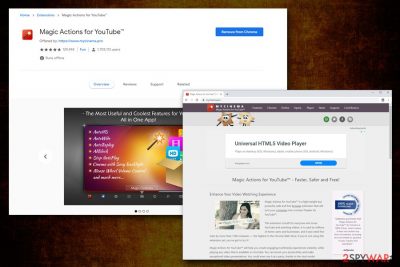
My Cinema Pro is a service that refers to a web browser extension Magic Actions for YouTube, which claims that it can drastically improve your time on spend on the video streaming site. The app can be downloaded from the official web stores like Google Play or might be delivered with the help of software bundles from third-party websites. As of currently, My Cinema Pro has over 1.7 million downloads on Chrome web store. Unfortunately, the download numbers do not represent the quality of the delivered service, as many complained about the app's deceptive features that have been added just recently.
The suspicious activity that My Cinema Pro service includes the appearance of unexpected pop-up ads, which sometimes promote fake updates – including ones for Google Chrome. Those who get tricked by the malvertising campaign might install more potentially unwanted programs or even malware on their machines. Multiple users on Reddit complained that My Cinema Pro has become increasingly intrusive over time, asking users to “check features” or preventing them from updating settings unless they allow ads to be shown.[1] All in all, My Cinema Pro removal is advised, as it seems like developers decided to start using malicious techniques in order to make users click on ads.
| Name | My Cinema Pro |
| Related extension | Mycinema.pro is the official webpage for Magic Actions for YouTube |
| Type | Adware |
| Compatible with | Google Chrome, Mozilla Firefox, Opera |
| Installation | The extension can be downloaded from the official website, from the official Google web store, or come as an optional component in a software bundle |
| Symptoms | Once the extension is installed, it does not show any symptoms. However, after awhile, users start getting fake browser update prompts that lead to download pages of potentially unsafe apps |
| Elimination | Get rid of the app by uninstalling the extension from your browser. If you clicked on fake update links, you should also check for potentially unwanted programs on your computer – check the instructions below or scan it with anti-malware software |
| Recovery & optimization | If you found PUPs on your computer, be aware that they might corrupt certain files on the system, which consequently might result in system crashes, errors, and similar. To avoid that, use PC repair tool FortectIntego |
According to its developers, My Cinema Pro extension is capable of performing various tweaking on YouTube, customizing the experience of each individual. Here are the features that users can expect after downloading the extension:
- Mouse Wheel Volume Control
- Cinema Mode
- Dynamic Lighting Effects
- 40 Different Color Presets
- Auto HD 4k & Stop Autoplay
- SnapShoter
- A Well-Designed Night Theme
- A Set of Unique Video Filters
In fact, many users were happy with the functionality of the My Cinema Pro extension and the features that it brings to YouTube. However, many were appalled by the developer who started using intrusive techniques, such as opening new tabs automatically, prompting users to update their browsers by wrongly claiming they are out of date and similar behavior. One of the users on Chrome store wrote:[2]
This extension has begun spamming me constantly by opening a new tab just to tell me to update my browser. <…> This is especially obnoxious when it happens 5 times a week on my 12 year old laptop that I use exclusively for YouTube and that can't handle having a ton of tabs open. <…> This is spam. This is hijacking our browsers. We didn't ask for it. We don't want it. Get rid of it or keep getting authentic negative USER reviews.
At any time during their web browsing, users might encounter a prompt that states the following:
You are using an old and insecure version of Chrome. This could compromise your YouTube account and put your private data at risk!
SCAN AND UPDATE
It's Time to Renew…
Regardless of which button users press, My Cinema Pro virus will bring them to the download page of other potentially unwanted programs that might be unsafe. This is a typical tactic that is used by scammers to make users download fake/dubious/malicious applications for profits.
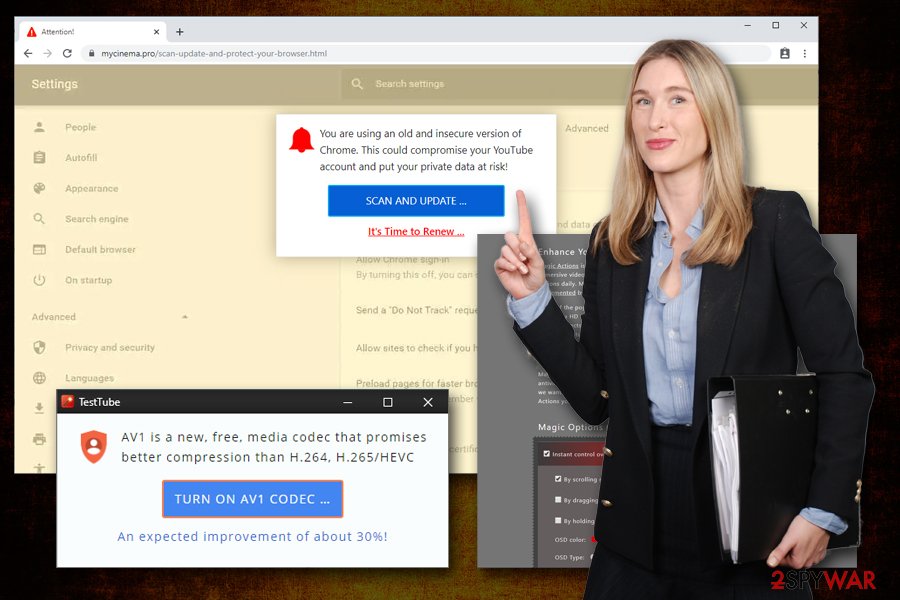
While initially, the My Cinema Pro app might have started as a decent addition to many users' browsers, it definitely managed to ruin its reputation by seeking more income – all by spoiling user experience with fake Chrome updates, pop-ups, new tabs and other behavior that is considered unwanted and even malicious by users.
If you want to get rid of annoying [fake] update prompts and other intrusive behavior, you should remove My Cinema Pro add-on from your browser, and then check for potentially unwanted programs. You can do it by checking our manual guide below or scanning your machine with anti-malware software. Additionally, we also recommend scanning your computer with FortectIntego for best results.
Ways to avoid unwanted programs on your computer
There are hundreds of thousands of browser extensions developed for all browsers. The main purpose of add-ons is to customize users' experience, add useful functions, and improve the time users have online. Without a doubt, many extensions were extremely successful and managed to earn a lot of money to its developers – maybe because of that, many shady add-ons appeared, aiming to earn a quick buck.
Unfortunately, some low-quality extensions are not there to serve as great additions to web browsing time, but rather there to gather information, show intrusive ads and perform many other unwanted activities that are not welcome. In such cases, these add-ons are considered potentially unwanted – and should be eliminated as soon as possible, as they might put users' online security at risk by directing them to malicious websites or prompting downloads of fake updates.
Installing apps from official sources is a good start, however, it is not an indicator that the extension will be trustworthy. There are hundreds of apps that are being removed from Chrome store regularly,[3] as, due to the number of incoming apps, some malicious ones might slip in as well. Additionally, checking user reviews is not always a good indicator as well, as many developers might engage in writing fake reviews or paying for those.
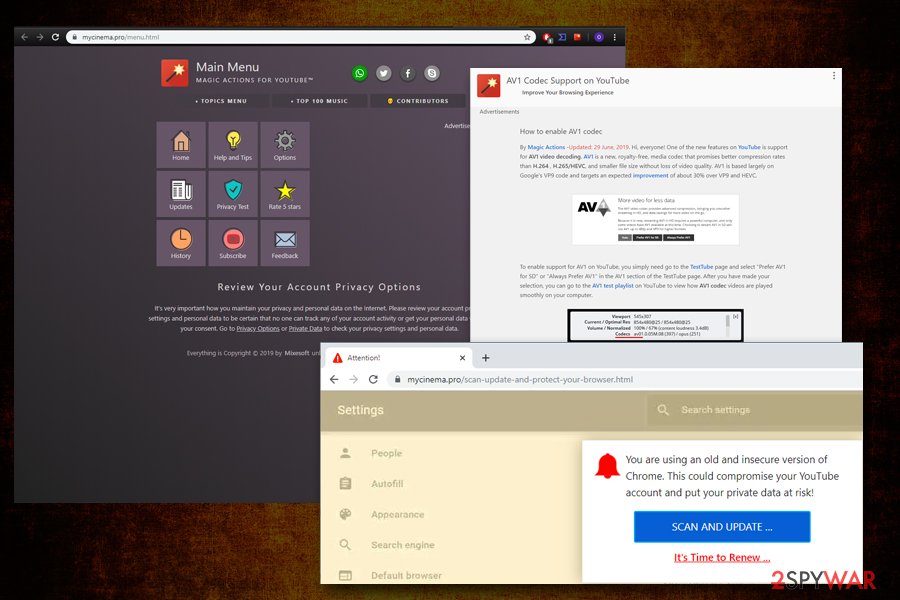
Thus, the best way to determine whether the app is trustworthy is by checking for its suspicious activity online. For example, Reddit reviews can be a good indicator, as well as articles around the net. Finally, you should also pay close attention to software installs – choose Advanced/Custom settings, never rush through steps, and get rid of markings in pre-ticked boxes.
Get rid of Magic Actions for YouTube from Mycinema.pro
Main problems with My Cinema Pro removal might arise when other browser extensions or potentially unwanted programs are installed on the system. Generally, you should be able to click on the add-on and get rid of it via the browser. However, in some cases, a full browser reset might be required – if that is the case, please check the instructions below. Additionally, if your anti-malware scan returns some results, you should reset browsers anyways just to ensure that no settings altered by PUPs remain.
If you are still in doubt whether you should remove My Cinema Pro virus from your computer, you should be aware that the unwanted pop-up ads and fake updates will keep bugging you until you terminate the application for good.
You may remove virus damage with a help of FortectIntego. SpyHunter 5Combo Cleaner and Malwarebytes are recommended to detect potentially unwanted programs and viruses with all their files and registry entries that are related to them.
Getting rid of My Cinema Pro. Follow these steps
Uninstall from Windows
To remove My Cinema Pro, Magic Actions for YouTube and other PUPs from Windows, perform the following steps:
Instructions for Windows 10/8 machines:
- Enter Control Panel into Windows search box and hit Enter or click on the search result.
- Under Programs, select Uninstall a program.

- From the list, find the entry of the suspicious program.
- Right-click on the application and select Uninstall.
- If User Account Control shows up, click Yes.
- Wait till uninstallation process is complete and click OK.

If you are Windows 7/XP user, proceed with the following instructions:
- Click on Windows Start > Control Panel located on the right pane (if you are Windows XP user, click on Add/Remove Programs).
- In Control Panel, select Programs > Uninstall a program.

- Pick the unwanted application by clicking on it once.
- At the top, click Uninstall/Change.
- In the confirmation prompt, pick Yes.
- Click OK once the removal process is finished.
Delete from macOS
If you suspect that macOS is suffering from adware or another unwanted app, use the following guide:
Remove items from Applications folder:
- From the menu bar, select Go > Applications.
- In the Applications folder, look for all related entries.
- Click on the app and drag it to Trash (or right-click and pick Move to Trash)

To fully remove an unwanted app, you need to access Application Support, LaunchAgents, and LaunchDaemons folders and delete relevant files:
- Select Go > Go to Folder.
- Enter /Library/Application Support and click Go or press Enter.
- In the Application Support folder, look for any dubious entries and then delete them.
- Now enter /Library/LaunchAgents and /Library/LaunchDaemons folders the same way and terminate all the related .plist files.

Remove from Microsoft Edge
Delete unwanted extensions from MS Edge:
- Select Menu (three horizontal dots at the top-right of the browser window) and pick Extensions.
- From the list, pick the extension and click on the Gear icon.
- Click on Uninstall at the bottom.

Clear cookies and other browser data:
- Click on the Menu (three horizontal dots at the top-right of the browser window) and select Privacy & security.
- Under Clear browsing data, pick Choose what to clear.
- Select everything (apart from passwords, although you might want to include Media licenses as well, if applicable) and click on Clear.

Restore new tab and homepage settings:
- Click the menu icon and choose Settings.
- Then find On startup section.
- Click Disable if you found any suspicious domain.
Reset MS Edge if the above steps did not work:
- Press on Ctrl + Shift + Esc to open Task Manager.
- Click on More details arrow at the bottom of the window.
- Select Details tab.
- Now scroll down and locate every entry with Microsoft Edge name in it. Right-click on each of them and select End Task to stop MS Edge from running.

If this solution failed to help you, you need to use an advanced Edge reset method. Note that you need to backup your data before proceeding.
- Find the following folder on your computer: C:\\Users\\%username%\\AppData\\Local\\Packages\\Microsoft.MicrosoftEdge_8wekyb3d8bbwe.
- Press Ctrl + A on your keyboard to select all folders.
- Right-click on them and pick Delete

- Now right-click on the Start button and pick Windows PowerShell (Admin).
- When the new window opens, copy and paste the following command, and then press Enter:
Get-AppXPackage -AllUsers -Name Microsoft.MicrosoftEdge | Foreach {Add-AppxPackage -DisableDevelopmentMode -Register “$($_.InstallLocation)\\AppXManifest.xml” -Verbose

Instructions for Chromium-based Edge
Delete extensions from MS Edge (Chromium):
- Open Edge and click select Settings > Extensions.
- Delete unwanted extensions by clicking Remove.

Clear cache and site data:
- Click on Menu and go to Settings.
- Select Privacy, search and services.
- Under Clear browsing data, pick Choose what to clear.
- Under Time range, pick All time.
- Select Clear now.

Reset Chromium-based MS Edge:
- Click on Menu and select Settings.
- On the left side, pick Reset settings.
- Select Restore settings to their default values.
- Confirm with Reset.

Remove from Mozilla Firefox (FF)
Remove dangerous extensions:
- Open Mozilla Firefox browser and click on the Menu (three horizontal lines at the top-right of the window).
- Select Add-ons.
- In here, select unwanted plugin and click Remove.

Reset the homepage:
- Click three horizontal lines at the top right corner to open the menu.
- Choose Options.
- Under Home options, enter your preferred site that will open every time you newly open the Mozilla Firefox.
Clear cookies and site data:
- Click Menu and pick Settings.
- Go to Privacy & Security section.
- Scroll down to locate Cookies and Site Data.
- Click on Clear Data…
- Select Cookies and Site Data, as well as Cached Web Content and press Clear.

Reset Mozilla Firefox
If clearing the browser as explained above did not help, reset Mozilla Firefox:
- Open Mozilla Firefox browser and click the Menu.
- Go to Help and then choose Troubleshooting Information.

- Under Give Firefox a tune up section, click on Refresh Firefox…
- Once the pop-up shows up, confirm the action by pressing on Refresh Firefox.

Remove from Google Chrome
Make sure you reset Google Chrome if you found unwanted programs installed on your machine:
Delete malicious extensions from Google Chrome:
- Open Google Chrome, click on the Menu (three vertical dots at the top-right corner) and select More tools > Extensions.
- In the newly opened window, you will see all the installed extensions. Uninstall all the suspicious plugins that might be related to the unwanted program by clicking Remove.

Clear cache and web data from Chrome:
- Click on Menu and pick Settings.
- Under Privacy and security, select Clear browsing data.
- Select Browsing history, Cookies and other site data, as well as Cached images and files.
- Click Clear data.

Change your homepage:
- Click menu and choose Settings.
- Look for a suspicious site in the On startup section.
- Click on Open a specific or set of pages and click on three dots to find the Remove option.
Reset Google Chrome:
If the previous methods did not help you, reset Google Chrome to eliminate all the unwanted components:
- Click on Menu and select Settings.
- In the Settings, scroll down and click Advanced.
- Scroll down and locate Reset and clean up section.
- Now click Restore settings to their original defaults.
- Confirm with Reset settings.

Delete from Safari
Remove unwanted extensions from Safari:
- Click Safari > Preferences…
- In the new window, pick Extensions.
- Select the unwanted extension and select Uninstall.

Clear cookies and other website data from Safari:
- Click Safari > Clear History…
- From the drop-down menu under Clear, pick all history.
- Confirm with Clear History.

Reset Safari if the above-mentioned steps did not help you:
- Click Safari > Preferences…
- Go to Advanced tab.
- Tick the Show Develop menu in menu bar.
- From the menu bar, click Develop, and then select Empty Caches.

After uninstalling this potentially unwanted program (PUP) and fixing each of your web browsers, we recommend you to scan your PC system with a reputable anti-spyware. This will help you to get rid of My Cinema Pro registry traces and will also identify related parasites or possible malware infections on your computer. For that you can use our top-rated malware remover: FortectIntego, SpyHunter 5Combo Cleaner or Malwarebytes.
How to prevent from getting adware
Protect your privacy – employ a VPN
There are several ways how to make your online time more private – you can access an incognito tab. However, there is no secret that even in this mode, you are tracked for advertising purposes. There is a way to add an extra layer of protection and create a completely anonymous web browsing practice with the help of Private Internet Access VPN. This software reroutes traffic through different servers, thus leaving your IP address and geolocation in disguise. Besides, it is based on a strict no-log policy, meaning that no data will be recorded, leaked, and available for both first and third parties. The combination of a secure web browser and Private Internet Access VPN will let you browse the Internet without a feeling of being spied or targeted by criminals.
No backups? No problem. Use a data recovery tool
If you wonder how data loss can occur, you should not look any further for answers – human errors, malware attacks, hardware failures, power cuts, natural disasters, or even simple negligence. In some cases, lost files are extremely important, and many straight out panic when such an unfortunate course of events happen. Due to this, you should always ensure that you prepare proper data backups on a regular basis.
If you were caught by surprise and did not have any backups to restore your files from, not everything is lost. Data Recovery Pro is one of the leading file recovery solutions you can find on the market – it is likely to restore even lost emails or data located on an external device.
- ^ Can we talk about Magic Actions for YouTube?. Reddit. Social network.
- ^ Magic Actions for YouTube. Chrome. Chrome web store - reviews.
- ^ Cohen Coberly. Google removes 85 adware-infested apps from the Play Store. Techspot. Tech Enthusiasts, Power Users, Gamers.























