Myfirsttab.com (Removal Guide) - Simple Removal Guide
Myfirsttab.com Removal Guide
What is Myfirsttab.com?
My FirstTab – a fake search engine that might hijack your browser
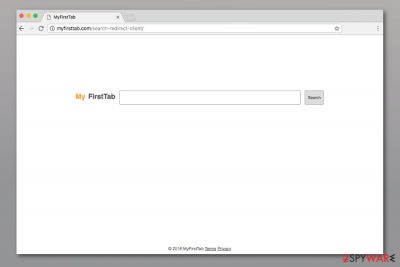
My FirstTab is a potentially unwanted program (PUP) that pretends to be a legitimate search engine. At first glance, it barely differs from legitimate search sites like Google, Yahoo or Bing. However, it’s a browser hijacker that spreads in download/installation setups and infect browsers without users’ consent.
| Summary | |
|---|---|
| Name | MyFirstTab.com |
| Type | Browser hijacker |
| Danger level | Medium. Alters browser's settings and might expose to dangerous content |
| Symptoms | Browser homepage, default search engine, and new tab URL address set to hxxps://myfirsttab.com; redirects to questionable sites; an increased amount of ads |
| Distribution | Software bundling |
| To uninstallMyFirstTab, install FortectIntego and run a full system scan | |
My FirstTab virus is promoted as a search engine that can generate improved results. However, it is created for benefitting developers’ financial needs. The program is used for generating advertising-based revenue. Unfortunately, this activity causes many problems for the computer users.
Myfirsttab.com virus spreads bundled with various free programs. This tricky technique allows tricking user’s into installing this search tool. Typically, the hijack is unnoticed. However, its changes cannot be unnoticed:
- It replaces default homepage and search engine with myfirsttab.com.
- It gathers data relating to internet search history and tendencies. Later this information can be used to develop
- certain ad chain that appears on to your browser unexpectedly.
- Other third-party applications, extensions and plug-ins being might be installed.
MyFirstTab is designed to remain on the system as long as possible. It might employ additional add-ons, browser helper objects or modify browser shortcuts to achieve this goal. Therefore, a user has no opportunity to change settings and is forced to visit myfirsttab.com each time they open a new tab or attempt to search via the URL bar.
Also, a major issue is data tracking that browser hijacker[1] and other unwanted programs have access to. As soon as PUP gets on the computer via browser extensions and plug-ins, it can collect browsing history, IP addresses mostly viewed websites and search queries. This information is useful when delivering specific advertisements and suggesting questionable products.
After the hijack, users might have to deal with unpleasant Myfirsttab.com redirect problems. The hijacker might redirect to possibly harmful sites and display malware-laden or misleading ads. This dubious activity can lead to high-risk computer infections.
To stop unwanted redirects and get back access to the hijacked web browser, users have to find and uninstall all components related to the browser hijacker. It is possible to remove Myfirsttab.com manually, but we recommend dedicating this task for malware anti-malware software.
We recommend FortectIntego for automatic Myfirsttab.com removal. However, you can use any other professional tool. The most important to tip is to update security software before running a full system scan.
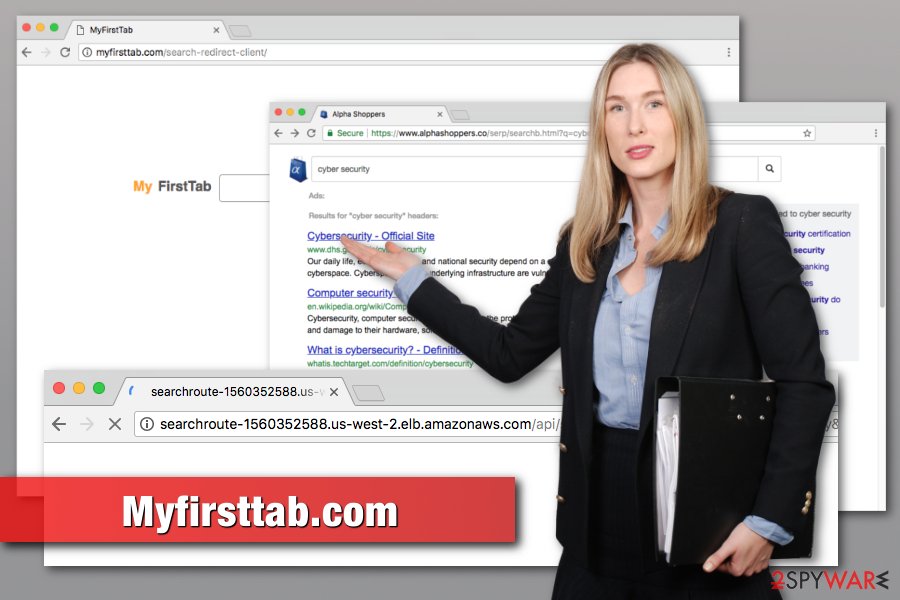
Reasons why your browser might be affected
Developers promote these sites as legitimate search engines that it can improve your search experience and offers better results. However, users rarely decide to install them voluntarily. These programs typically get into the computers unnoticed.
This browser hijacker spreads bundled with various free programs. Creators know that people tend to skip some steps of freeware installation, so it is an opportunity to slip some malware within various sections of these procedures. Security specialists from LesVirus.fr[2] note that it’s a very common mistake made by computer users.
So when you are jumping through your program installation and do not choose Advanced or Custom options, you are at risk of getting unwanted programs unknowingly. You can also get something like that via extensions in your browser which comes from insecure websites and pop-up ads that you can mistakenly click on.
Delete myfirsttab.com from the browser
To remove My FirstTab, you need to try and remove suspicious extensions, add-ons, and other plug-ins[3] from your browser's settings manually. If that is still not changing the situation with your browsers search function, there are a few anti-malware programs below that we can recommend to you.
Automatic Myfirsttab.com removal ensures that all hijacker-related components are deleted from the browser and computer. However, we also recommend resetting affected web browsers to make sure that all tracking cookies are wiped out as well.
You may remove virus damage with a help of FortectIntego. SpyHunter 5Combo Cleaner and Malwarebytes are recommended to detect potentially unwanted programs and viruses with all their files and registry entries that are related to them.
Getting rid of Myfirsttab.com. Follow these steps
Uninstall from Windows
Follow these steps to get rid of all hijacker-related components from the machine:
Instructions for Windows 10/8 machines:
- Enter Control Panel into Windows search box and hit Enter or click on the search result.
- Under Programs, select Uninstall a program.

- From the list, find the entry of the suspicious program.
- Right-click on the application and select Uninstall.
- If User Account Control shows up, click Yes.
- Wait till uninstallation process is complete and click OK.

If you are Windows 7/XP user, proceed with the following instructions:
- Click on Windows Start > Control Panel located on the right pane (if you are Windows XP user, click on Add/Remove Programs).
- In Control Panel, select Programs > Uninstall a program.

- Pick the unwanted application by clicking on it once.
- At the top, click Uninstall/Change.
- In the confirmation prompt, pick Yes.
- Click OK once the removal process is finished.
Delete from macOS
Remove items from Applications folder:
- From the menu bar, select Go > Applications.
- In the Applications folder, look for all related entries.
- Click on the app and drag it to Trash (or right-click and pick Move to Trash)

To fully remove an unwanted app, you need to access Application Support, LaunchAgents, and LaunchDaemons folders and delete relevant files:
- Select Go > Go to Folder.
- Enter /Library/Application Support and click Go or press Enter.
- In the Application Support folder, look for any dubious entries and then delete them.
- Now enter /Library/LaunchAgents and /Library/LaunchDaemons folders the same way and terminate all the related .plist files.

Remove from Microsoft Edge
Delete unwanted extensions from MS Edge:
- Select Menu (three horizontal dots at the top-right of the browser window) and pick Extensions.
- From the list, pick the extension and click on the Gear icon.
- Click on Uninstall at the bottom.

Clear cookies and other browser data:
- Click on the Menu (three horizontal dots at the top-right of the browser window) and select Privacy & security.
- Under Clear browsing data, pick Choose what to clear.
- Select everything (apart from passwords, although you might want to include Media licenses as well, if applicable) and click on Clear.

Restore new tab and homepage settings:
- Click the menu icon and choose Settings.
- Then find On startup section.
- Click Disable if you found any suspicious domain.
Reset MS Edge if the above steps did not work:
- Press on Ctrl + Shift + Esc to open Task Manager.
- Click on More details arrow at the bottom of the window.
- Select Details tab.
- Now scroll down and locate every entry with Microsoft Edge name in it. Right-click on each of them and select End Task to stop MS Edge from running.

If this solution failed to help you, you need to use an advanced Edge reset method. Note that you need to backup your data before proceeding.
- Find the following folder on your computer: C:\\Users\\%username%\\AppData\\Local\\Packages\\Microsoft.MicrosoftEdge_8wekyb3d8bbwe.
- Press Ctrl + A on your keyboard to select all folders.
- Right-click on them and pick Delete

- Now right-click on the Start button and pick Windows PowerShell (Admin).
- When the new window opens, copy and paste the following command, and then press Enter:
Get-AppXPackage -AllUsers -Name Microsoft.MicrosoftEdge | Foreach {Add-AppxPackage -DisableDevelopmentMode -Register “$($_.InstallLocation)\\AppXManifest.xml” -Verbose

Instructions for Chromium-based Edge
Delete extensions from MS Edge (Chromium):
- Open Edge and click select Settings > Extensions.
- Delete unwanted extensions by clicking Remove.

Clear cache and site data:
- Click on Menu and go to Settings.
- Select Privacy, search and services.
- Under Clear browsing data, pick Choose what to clear.
- Under Time range, pick All time.
- Select Clear now.

Reset Chromium-based MS Edge:
- Click on Menu and select Settings.
- On the left side, pick Reset settings.
- Select Restore settings to their default values.
- Confirm with Reset.

Remove from Mozilla Firefox (FF)
Uninstall My FirstTab and other questionable Firefox extensions:
Remove dangerous extensions:
- Open Mozilla Firefox browser and click on the Menu (three horizontal lines at the top-right of the window).
- Select Add-ons.
- In here, select unwanted plugin and click Remove.

Reset the homepage:
- Click three horizontal lines at the top right corner to open the menu.
- Choose Options.
- Under Home options, enter your preferred site that will open every time you newly open the Mozilla Firefox.
Clear cookies and site data:
- Click Menu and pick Settings.
- Go to Privacy & Security section.
- Scroll down to locate Cookies and Site Data.
- Click on Clear Data…
- Select Cookies and Site Data, as well as Cached Web Content and press Clear.

Reset Mozilla Firefox
If clearing the browser as explained above did not help, reset Mozilla Firefox:
- Open Mozilla Firefox browser and click the Menu.
- Go to Help and then choose Troubleshooting Information.

- Under Give Firefox a tune up section, click on Refresh Firefox…
- Once the pop-up shows up, confirm the action by pressing on Refresh Firefox.

Remove from Google Chrome
Get rid of MyFirstTab or other unknown exetnsions and reset Google Chrome:
Delete malicious extensions from Google Chrome:
- Open Google Chrome, click on the Menu (three vertical dots at the top-right corner) and select More tools > Extensions.
- In the newly opened window, you will see all the installed extensions. Uninstall all the suspicious plugins that might be related to the unwanted program by clicking Remove.

Clear cache and web data from Chrome:
- Click on Menu and pick Settings.
- Under Privacy and security, select Clear browsing data.
- Select Browsing history, Cookies and other site data, as well as Cached images and files.
- Click Clear data.

Change your homepage:
- Click menu and choose Settings.
- Look for a suspicious site in the On startup section.
- Click on Open a specific or set of pages and click on three dots to find the Remove option.
Reset Google Chrome:
If the previous methods did not help you, reset Google Chrome to eliminate all the unwanted components:
- Click on Menu and select Settings.
- In the Settings, scroll down and click Advanced.
- Scroll down and locate Reset and clean up section.
- Now click Restore settings to their original defaults.
- Confirm with Reset settings.

Delete from Safari
Remove unwanted extensions from Safari:
- Click Safari > Preferences…
- In the new window, pick Extensions.
- Select the unwanted extension and select Uninstall.

Clear cookies and other website data from Safari:
- Click Safari > Clear History…
- From the drop-down menu under Clear, pick all history.
- Confirm with Clear History.

Reset Safari if the above-mentioned steps did not help you:
- Click Safari > Preferences…
- Go to Advanced tab.
- Tick the Show Develop menu in menu bar.
- From the menu bar, click Develop, and then select Empty Caches.

After uninstalling this potentially unwanted program (PUP) and fixing each of your web browsers, we recommend you to scan your PC system with a reputable anti-spyware. This will help you to get rid of Myfirsttab.com registry traces and will also identify related parasites or possible malware infections on your computer. For that you can use our top-rated malware remover: FortectIntego, SpyHunter 5Combo Cleaner or Malwarebytes.
How to prevent from getting stealing programs
Protect your privacy – employ a VPN
There are several ways how to make your online time more private – you can access an incognito tab. However, there is no secret that even in this mode, you are tracked for advertising purposes. There is a way to add an extra layer of protection and create a completely anonymous web browsing practice with the help of Private Internet Access VPN. This software reroutes traffic through different servers, thus leaving your IP address and geolocation in disguise. Besides, it is based on a strict no-log policy, meaning that no data will be recorded, leaked, and available for both first and third parties. The combination of a secure web browser and Private Internet Access VPN will let you browse the Internet without a feeling of being spied or targeted by criminals.
No backups? No problem. Use a data recovery tool
If you wonder how data loss can occur, you should not look any further for answers – human errors, malware attacks, hardware failures, power cuts, natural disasters, or even simple negligence. In some cases, lost files are extremely important, and many straight out panic when such an unfortunate course of events happen. Due to this, you should always ensure that you prepare proper data backups on a regular basis.
If you were caught by surprise and did not have any backups to restore your files from, not everything is lost. Data Recovery Pro is one of the leading file recovery solutions you can find on the market – it is likely to restore even lost emails or data located on an external device.
- ^ Browser hijacking. Wikipedia. The free encyclopedia.
- ^ Les Virus. Les Virus. French cyber security news.
- ^ Chris Hoffman. Browser Extensions Are a Privacy Nightmare: Stop Using So Many of Them. How-to Geek. The website about technology.























