Myloginhelper.com (Removal Guide) - Free Instructions
Myloginhelper.com Removal Guide
What is Myloginhelper.com?
Myloginhelper.com is yet another intrusive browser hijacker related to PUP developer Polarity Technologies
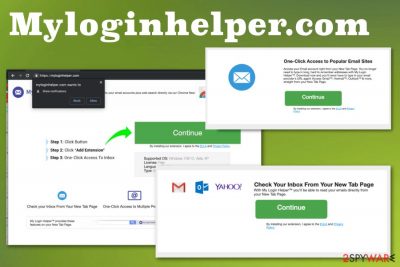
Although it is not a Myloginhelper.com virus, users complain about the behavior, additional content installed by the PUP itself and other features regarding the supposedly useful add-on and My Login Helper software. Even the developer, Eightpoint Technologies, is an affiliate of PolarityTechnologies. This company is known for delivering shady services and distributing PUPs like My Inbox Helper, Best File Converter, My Weather Radar.
| Name | Myloginhelper.com |
|---|---|
| Type | Browser hijacker |
| Extension installed by the PUP | My Login Helper |
| Related | Yahoo redirect virus |
| Developer | Eightpoint Technologies, an affiliate of PolarityTechnologies Ltd |
| Main domain | search.hmyloginhelper.com |
| Symptoms | Manipulates in-browser search results, shows advertising content, redirects to shady pages |
| Distribution | Deceptive content, promotional ads, freeware bundling[2] |
| Elimination | Get anti-malware tool and remove Myloginhelper.com |
Myloginhelper.com or any other search engine may seem reliable at first, but become shady in time because additional changes happen on the system. You should not hesitate and use the search provider if it looks reliable and displays you best, improved results.
On the other hand, when Myloginhelper.com displays you a list of results injected with other content like banners, hyperlinks, other sites, advertisements you shouldn't consider the search engine a legitimate and useful. These symptoms should be the ones that raise questions:
- changed appearance of the web browser;
- altered homepage, default search engine, and new tab settings;
- installed content on the browser and the machine directly;
- diminished speed and general performance of the device.
Myloginhelper.com seems to be related with a legitimate Yahoo search engine that often becomes intrusive and annoying when advertisements fill up the screen instead of delivering improved results. This relation can also be due to the revenue-generating for the Yahoo Search providers. This is a common feature that PUPs get used for.
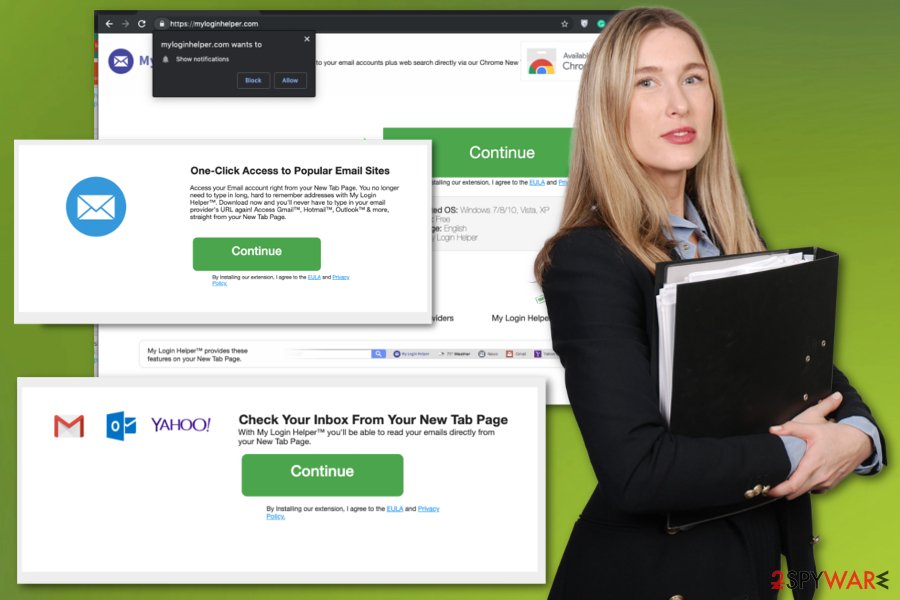
Myloginhelper.com is developed by various PUPs delivering provider that also is responsible for data tracking feature this browser hijacker has. This is a common function that may cyber threats have, but users cannot notice this background process that is not properly disclosed when they install freeware from the internet too.
The Privacy Policy of the Myloginhelper.com developer even states the following:
We may collect information from you in two ways: information we gather from your use of our Service and information you give to us, as further outlined below. This information may include“Personal Information” and “Non-Personal Information.” For purposes of this Privacy Policy, “Personal Information” means information that you provide to us that personally identifies you, such as your first and last name, email address, physical address, telephone number, and billing information. For purposes of this Privacy Policy, “Non-Personal Information” means information that does not specifically identify you.
Although it seems harmless, data like search queries, browsing history, IP address, location, and other online browsing preferences get tracked and collected with malvertising purpose. The biggest issue is the fact that any third-party can access those details and use them in the advertisers, for example, favor.
No matter what these developers may claim about the intruder, you can never be sure that this program is legitimate and won't damage your device. You shouldn't trust things you read on the internet since many PUPs can be associated with scammers or other bad people. If Myloginhelper.com redirects and pop-up ads have already started bothering you, you can ignore these activities or remove the unwanted program that causes them with anti-malware tools.
Experts[3] always note, and we also think that this method should be the method used for fixing computer issues. Get antivirus tool like [d1[ for the best results of Myloginhelper.com removal process since such tools can also help with eliminating the virus damage. Using the program like this, you can eliminate all additional content installed behind your back.
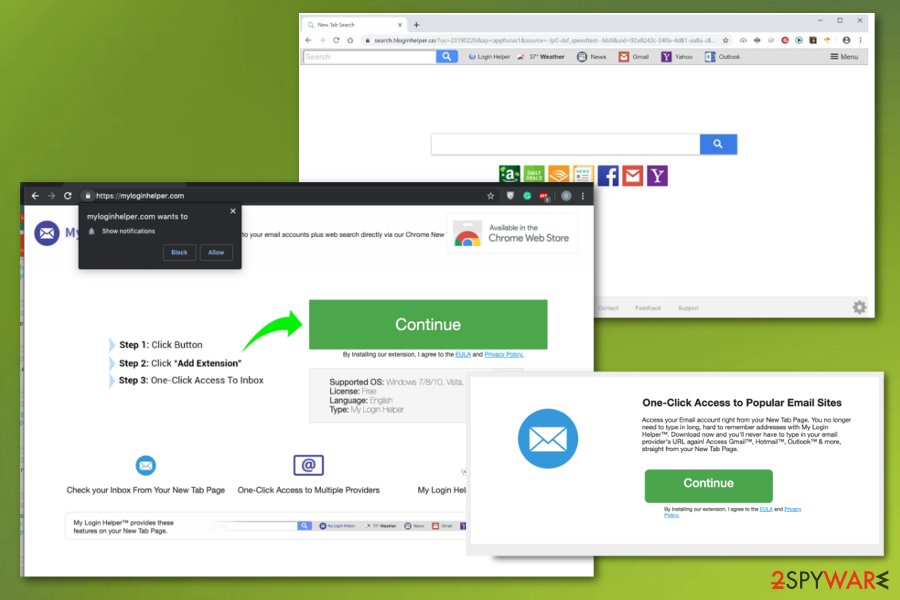
Shady software gets bundled with other free programs
You can encounter such browser extensions as a result of third-party application installers. When programs are downloaded from questionable sources or installed without paying enough attention, all the applications included int he same setup get automatically added.
You can avoid these cyber infections if you choose Advanced or Custom installations during these processes. Such an option allows seeing all the included programs and de-select shady tools or bonus tracking apps. Choosing official providers or distributors should be the habit of every online user.
Myloginhelper.com can work in the background until you eliminate the hijacker completely
To end all the redirects, pop-up windows, and other Myloginhelper.com virus symptoms once and for all, you need to clean the machine fully and delete associated files, extensions, programs, and so on. This is achievable with professional anti-malware tools.
You can remove Myloginhelper.com manually, or at least try to do so, but we recommend going for the automatic technique where antivirus programs get to fork in your favor. Since AV tools check the computer, fully all the intruders can get detected and eliminated.
Myloginhelper.com removal is much easier when you employ the anti-malware program and let the software do the job for you. Then, the machine is checked, cleaned, malware removed, and the performance improved since no corrupted files or applications left.
You may remove virus damage with a help of FortectIntego. SpyHunter 5Combo Cleaner and Malwarebytes are recommended to detect potentially unwanted programs and viruses with all their files and registry entries that are related to them.
Getting rid of Myloginhelper.com. Follow these steps
Uninstall from Windows
Get rid of the intruder and makes sure to double-check when you remove Myloginhelper.com
Instructions for Windows 10/8 machines:
- Enter Control Panel into Windows search box and hit Enter or click on the search result.
- Under Programs, select Uninstall a program.

- From the list, find the entry of the suspicious program.
- Right-click on the application and select Uninstall.
- If User Account Control shows up, click Yes.
- Wait till uninstallation process is complete and click OK.

If you are Windows 7/XP user, proceed with the following instructions:
- Click on Windows Start > Control Panel located on the right pane (if you are Windows XP user, click on Add/Remove Programs).
- In Control Panel, select Programs > Uninstall a program.

- Pick the unwanted application by clicking on it once.
- At the top, click Uninstall/Change.
- In the confirmation prompt, pick Yes.
- Click OK once the removal process is finished.
Delete from macOS
Clean the system and eliminate Myloginhelper.com
Remove items from Applications folder:
- From the menu bar, select Go > Applications.
- In the Applications folder, look for all related entries.
- Click on the app and drag it to Trash (or right-click and pick Move to Trash)

To fully remove an unwanted app, you need to access Application Support, LaunchAgents, and LaunchDaemons folders and delete relevant files:
- Select Go > Go to Folder.
- Enter /Library/Application Support and click Go or press Enter.
- In the Application Support folder, look for any dubious entries and then delete them.
- Now enter /Library/LaunchAgents and /Library/LaunchDaemons folders the same way and terminate all the related .plist files.

Remove from Microsoft Edge
Delete unwanted extensions from MS Edge:
- Select Menu (three horizontal dots at the top-right of the browser window) and pick Extensions.
- From the list, pick the extension and click on the Gear icon.
- Click on Uninstall at the bottom.

Clear cookies and other browser data:
- Click on the Menu (three horizontal dots at the top-right of the browser window) and select Privacy & security.
- Under Clear browsing data, pick Choose what to clear.
- Select everything (apart from passwords, although you might want to include Media licenses as well, if applicable) and click on Clear.

Restore new tab and homepage settings:
- Click the menu icon and choose Settings.
- Then find On startup section.
- Click Disable if you found any suspicious domain.
Reset MS Edge if the above steps did not work:
- Press on Ctrl + Shift + Esc to open Task Manager.
- Click on More details arrow at the bottom of the window.
- Select Details tab.
- Now scroll down and locate every entry with Microsoft Edge name in it. Right-click on each of them and select End Task to stop MS Edge from running.

If this solution failed to help you, you need to use an advanced Edge reset method. Note that you need to backup your data before proceeding.
- Find the following folder on your computer: C:\\Users\\%username%\\AppData\\Local\\Packages\\Microsoft.MicrosoftEdge_8wekyb3d8bbwe.
- Press Ctrl + A on your keyboard to select all folders.
- Right-click on them and pick Delete

- Now right-click on the Start button and pick Windows PowerShell (Admin).
- When the new window opens, copy and paste the following command, and then press Enter:
Get-AppXPackage -AllUsers -Name Microsoft.MicrosoftEdge | Foreach {Add-AppxPackage -DisableDevelopmentMode -Register “$($_.InstallLocation)\\AppXManifest.xml” -Verbose

Instructions for Chromium-based Edge
Delete extensions from MS Edge (Chromium):
- Open Edge and click select Settings > Extensions.
- Delete unwanted extensions by clicking Remove.

Clear cache and site data:
- Click on Menu and go to Settings.
- Select Privacy, search and services.
- Under Clear browsing data, pick Choose what to clear.
- Under Time range, pick All time.
- Select Clear now.

Reset Chromium-based MS Edge:
- Click on Menu and select Settings.
- On the left side, pick Reset settings.
- Select Restore settings to their default values.
- Confirm with Reset.

Remove from Mozilla Firefox (FF)
Remove dangerous extensions:
- Open Mozilla Firefox browser and click on the Menu (three horizontal lines at the top-right of the window).
- Select Add-ons.
- In here, select unwanted plugin and click Remove.

Reset the homepage:
- Click three horizontal lines at the top right corner to open the menu.
- Choose Options.
- Under Home options, enter your preferred site that will open every time you newly open the Mozilla Firefox.
Clear cookies and site data:
- Click Menu and pick Settings.
- Go to Privacy & Security section.
- Scroll down to locate Cookies and Site Data.
- Click on Clear Data…
- Select Cookies and Site Data, as well as Cached Web Content and press Clear.

Reset Mozilla Firefox
If clearing the browser as explained above did not help, reset Mozilla Firefox:
- Open Mozilla Firefox browser and click the Menu.
- Go to Help and then choose Troubleshooting Information.

- Under Give Firefox a tune up section, click on Refresh Firefox…
- Once the pop-up shows up, confirm the action by pressing on Refresh Firefox.

Remove from Google Chrome
You should check the browser for any suspicious material related to Myloginhelper.com
Delete malicious extensions from Google Chrome:
- Open Google Chrome, click on the Menu (three vertical dots at the top-right corner) and select More tools > Extensions.
- In the newly opened window, you will see all the installed extensions. Uninstall all the suspicious plugins that might be related to the unwanted program by clicking Remove.

Clear cache and web data from Chrome:
- Click on Menu and pick Settings.
- Under Privacy and security, select Clear browsing data.
- Select Browsing history, Cookies and other site data, as well as Cached images and files.
- Click Clear data.

Change your homepage:
- Click menu and choose Settings.
- Look for a suspicious site in the On startup section.
- Click on Open a specific or set of pages and click on three dots to find the Remove option.
Reset Google Chrome:
If the previous methods did not help you, reset Google Chrome to eliminate all the unwanted components:
- Click on Menu and select Settings.
- In the Settings, scroll down and click Advanced.
- Scroll down and locate Reset and clean up section.
- Now click Restore settings to their original defaults.
- Confirm with Reset settings.

Delete from Safari
Reset the Safari to ensure that Myloginhelper.com gets deleted with all the associated add-ons
Remove unwanted extensions from Safari:
- Click Safari > Preferences…
- In the new window, pick Extensions.
- Select the unwanted extension and select Uninstall.

Clear cookies and other website data from Safari:
- Click Safari > Clear History…
- From the drop-down menu under Clear, pick all history.
- Confirm with Clear History.

Reset Safari if the above-mentioned steps did not help you:
- Click Safari > Preferences…
- Go to Advanced tab.
- Tick the Show Develop menu in menu bar.
- From the menu bar, click Develop, and then select Empty Caches.

After uninstalling this potentially unwanted program (PUP) and fixing each of your web browsers, we recommend you to scan your PC system with a reputable anti-spyware. This will help you to get rid of Myloginhelper.com registry traces and will also identify related parasites or possible malware infections on your computer. For that you can use our top-rated malware remover: FortectIntego, SpyHunter 5Combo Cleaner or Malwarebytes.
How to prevent from getting browser hijacker
Choose a proper web browser and improve your safety with a VPN tool
Online spying has got momentum in recent years and people are getting more and more interested in how to protect their privacy online. One of the basic means to add a layer of security – choose the most private and secure web browser. Although web browsers can't grant full privacy protection and security, some of them are much better at sandboxing, HTTPS upgrading, active content blocking, tracking blocking, phishing protection, and similar privacy-oriented features. However, if you want true anonymity, we suggest you employ a powerful Private Internet Access VPN – it can encrypt all the traffic that comes and goes out of your computer, preventing tracking completely.
Lost your files? Use data recovery software
While some files located on any computer are replaceable or useless, others can be extremely valuable. Family photos, work documents, school projects – these are types of files that we don't want to lose. Unfortunately, there are many ways how unexpected data loss can occur: power cuts, Blue Screen of Death errors, hardware failures, crypto-malware attack, or even accidental deletion.
To ensure that all the files remain intact, you should prepare regular data backups. You can choose cloud-based or physical copies you could restore from later in case of a disaster. If your backups were lost as well or you never bothered to prepare any, Data Recovery Pro can be your only hope to retrieve your invaluable files.
- ^ Browser hijacker. Wikipedia. The free encyclopedia.
- ^ Liam Tung. Google: Unwanted bundled software is way more aggressive than malware. ZDNet. Technology news.
- ^ Bedynet. Bedynet. Spyware related news.























