Mysearchprotect.com (Chrome, Firefox, IE, Edge) - Virus Removal Instructions
Mysearchprotect.com Removal Guide
What is Mysearchprotect.com?
Mysearchprotect.com is the search site that may expose you to dangerous content
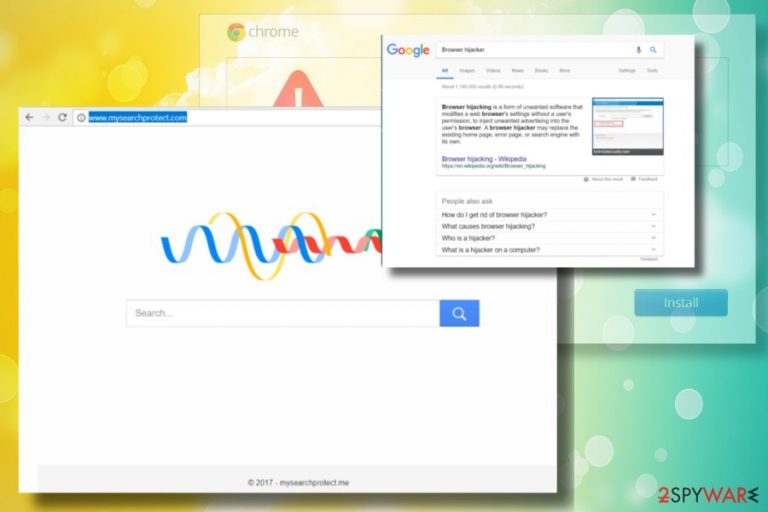
Mysearchprotect.com claims to be a legitimate search engine while it's not. Cybersecurity experts from NoVirus.uk[1] warn that it's a genuine browser hijacker and potentially unwanted program (PUP), which seeks to compromise people's web browser's settings and initiate doubtful marketing campaigns later on. Its developers (not specified) promote the program online and distribute this app via freeware bundles and trick people into installing it by falsely claiming that it's a useful tool that combines Google, Yahoo, and Bing search results to provide the most accurate search results. No matter if it is installed intentionally or accidentally, the outcome is the same – the web browser's start page, search provider, new tab URL, and other settings are modified in a way to be related to the questionable program.
| Name | Mysearchprotect.com |
|---|---|
| Category | Browser hijacker |
| Distribution | It comes as an additional piece during freeware installations, but can be found promoted online |
| Problems | The system gets slower due to the constant redirects and issues created on web browsers |
| Elimination | Run anti-malware tool and remove the programs that get indicated as dangerous. Then rely on tools like FortectIntego to fix the particular system damage |
As a result, the user of the hijacked web browser may be continuously redirected to http://www.mysearchprotect.com/ domain. Even though it might not seem suspicious at first, we must stress the fact that some of the links included in its search results may expose you to potentially dangerous websites.[2]
The Mysearchprotect.com is infamous for close collaboration with untrustworthy third-parties, so be careful if your web browser gets redirected to unknown shopping websites, domains that promote Internet speed boosters or optimizers[3], or urge to update software (Java, Flash Player, etc.) as you might end up with malware on your PC.
Besides, the faster you remove the suspicious program, the lower is the risk of information leakage. Although the start page of this dubious search engine does not include Privacy Policy and Terms of Use, beware that browser-based threats are set to track people's web browsing activities.
Although personally identifiable information can hardly be leaked via cookies and pixels, such software is sufficient for transferring Search Data, email addresses, IP addresses, and similar non-personally identifiable information to affiliated parties. The latter may further use the collected data for marketing purposes or may flood people's emails with spam.
If you noticed a significant increment of commercial and non-commercial advertisements within Mysearchprotect.com search results, the only way to get rid of them is to eliminate PUPs from the system. Note that pop-ups, banners, hyperlinks, and similar ads can not only be irritating but can also pose a risk of redirects to unsafe websites.
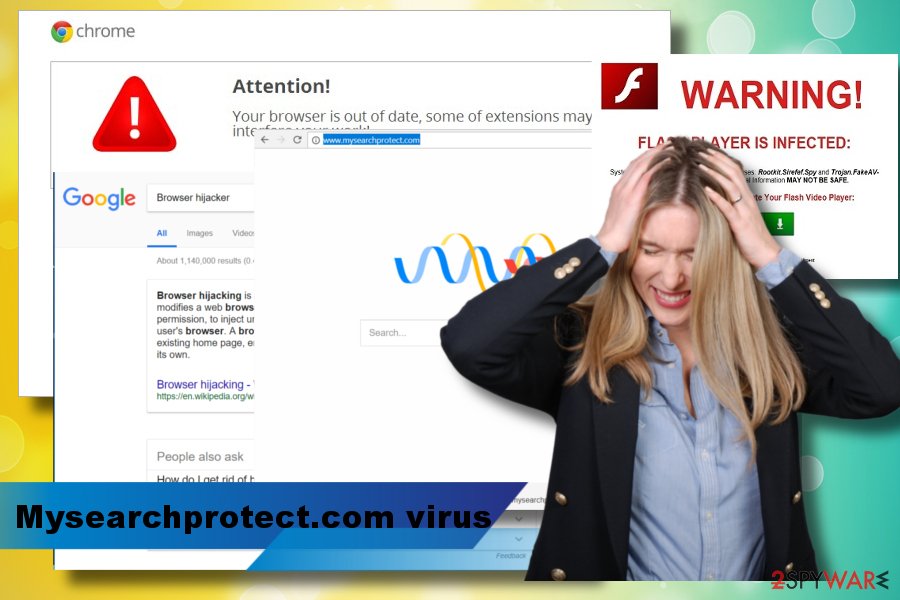
The virus removal might not be an easy task. Many people reported that it keeps reappearing even if the user sets Google or another search as default and, therefore, considers it to be a severe computer infection. In fact, it's not malicious and cannot harm the system directly.
The reason why it evades removal is related to the multiplicity of relevant files and other PUPs that may not allow people to remove Mysearchprotect.com successfully. In case of any difficulties regarding its elimination, you can always entrust this task to a professional security tool, such as SpyHunter 5Combo Cleaner or Malwarebytes.
“Bundling” remains the most popular PUP distribution technique
Although PUPs can be distributed via fake software updates, pop-up ads, or suspicious websites, software bundling remains the most successful dissemination technique. Those who are not acquainted with this distribution technique should know that it relies on freeware.
PUP developers pay money to freeware developers for the possibility to disguise infamous add-ons, toolbars or extensions under Quick/Basic installation methods. This way, both freeware and PUP developers get the benefit. However, hundreds or even thousands of Internet users get tricked into installing unwanted programs.
The only reason why bundling is still considered legitimate is the fact that it spreads PUPs as optional components. People can always opt out of them by selecting the Advanced or Custom installation technique. However, since they often rush the installation and rely on quick installation methods, they miss the chance to unmark them. If you want to keep your web browser protected from redirects, ads, cookies, and similar changes, install free apps with extreme carefulness.
Comprehensive removal guide for cyber intruders
In comparison to Spyware, Trojan, Keylogger, or Ransomware infections, browser hijackers like the Mysearchprotect.com virus are not dangerous. Nevertheless, they can disrupt your web browsing activities and open the back door to other PUPs or severe computer infections.
Therefore, it's essential to remove Mysearchprotect.com from Chrome or another web browser. You can do that with the help of the guide submitted below. However, manual removal does not guarantee a successful elimination as you can miss some related components. To avoid difficulties and save your time, we recommend you get rid of the suspicious search engine with the help of anti-malware.
You may remove virus damage with a help of FortectIntego. SpyHunter 5Combo Cleaner and Malwarebytes are recommended to detect potentially unwanted programs and viruses with all their files and registry entries that are related to them.
Getting rid of Mysearchprotect.com. Follow these steps
Uninstall from Windows
Instructions for Windows 10/8 machines:
- Enter Control Panel into Windows search box and hit Enter or click on the search result.
- Under Programs, select Uninstall a program.

- From the list, find the entry of the suspicious program.
- Right-click on the application and select Uninstall.
- If User Account Control shows up, click Yes.
- Wait till uninstallation process is complete and click OK.

If you are Windows 7/XP user, proceed with the following instructions:
- Click on Windows Start > Control Panel located on the right pane (if you are Windows XP user, click on Add/Remove Programs).
- In Control Panel, select Programs > Uninstall a program.

- Pick the unwanted application by clicking on it once.
- At the top, click Uninstall/Change.
- In the confirmation prompt, pick Yes.
- Click OK once the removal process is finished.
Delete from macOS
Remove items from Applications folder:
- From the menu bar, select Go > Applications.
- In the Applications folder, look for all related entries.
- Click on the app and drag it to Trash (or right-click and pick Move to Trash)

To fully remove an unwanted app, you need to access Application Support, LaunchAgents, and LaunchDaemons folders and delete relevant files:
- Select Go > Go to Folder.
- Enter /Library/Application Support and click Go or press Enter.
- In the Application Support folder, look for any dubious entries and then delete them.
- Now enter /Library/LaunchAgents and /Library/LaunchDaemons folders the same way and terminate all the related .plist files.

Remove from Microsoft Edge
Delete unwanted extensions from MS Edge:
- Select Menu (three horizontal dots at the top-right of the browser window) and pick Extensions.
- From the list, pick the extension and click on the Gear icon.
- Click on Uninstall at the bottom.

Clear cookies and other browser data:
- Click on the Menu (three horizontal dots at the top-right of the browser window) and select Privacy & security.
- Under Clear browsing data, pick Choose what to clear.
- Select everything (apart from passwords, although you might want to include Media licenses as well, if applicable) and click on Clear.

Restore new tab and homepage settings:
- Click the menu icon and choose Settings.
- Then find On startup section.
- Click Disable if you found any suspicious domain.
Reset MS Edge if the above steps did not work:
- Press on Ctrl + Shift + Esc to open Task Manager.
- Click on More details arrow at the bottom of the window.
- Select Details tab.
- Now scroll down and locate every entry with Microsoft Edge name in it. Right-click on each of them and select End Task to stop MS Edge from running.

If this solution failed to help you, you need to use an advanced Edge reset method. Note that you need to backup your data before proceeding.
- Find the following folder on your computer: C:\\Users\\%username%\\AppData\\Local\\Packages\\Microsoft.MicrosoftEdge_8wekyb3d8bbwe.
- Press Ctrl + A on your keyboard to select all folders.
- Right-click on them and pick Delete

- Now right-click on the Start button and pick Windows PowerShell (Admin).
- When the new window opens, copy and paste the following command, and then press Enter:
Get-AppXPackage -AllUsers -Name Microsoft.MicrosoftEdge | Foreach {Add-AppxPackage -DisableDevelopmentMode -Register “$($_.InstallLocation)\\AppXManifest.xml” -Verbose

Instructions for Chromium-based Edge
Delete extensions from MS Edge (Chromium):
- Open Edge and click select Settings > Extensions.
- Delete unwanted extensions by clicking Remove.

Clear cache and site data:
- Click on Menu and go to Settings.
- Select Privacy, search and services.
- Under Clear browsing data, pick Choose what to clear.
- Under Time range, pick All time.
- Select Clear now.

Reset Chromium-based MS Edge:
- Click on Menu and select Settings.
- On the left side, pick Reset settings.
- Select Restore settings to their default values.
- Confirm with Reset.

Remove from Mozilla Firefox (FF)
Remove dangerous extensions:
- Open Mozilla Firefox browser and click on the Menu (three horizontal lines at the top-right of the window).
- Select Add-ons.
- In here, select unwanted plugin and click Remove.

Reset the homepage:
- Click three horizontal lines at the top right corner to open the menu.
- Choose Options.
- Under Home options, enter your preferred site that will open every time you newly open the Mozilla Firefox.
Clear cookies and site data:
- Click Menu and pick Settings.
- Go to Privacy & Security section.
- Scroll down to locate Cookies and Site Data.
- Click on Clear Data…
- Select Cookies and Site Data, as well as Cached Web Content and press Clear.

Reset Mozilla Firefox
If clearing the browser as explained above did not help, reset Mozilla Firefox:
- Open Mozilla Firefox browser and click the Menu.
- Go to Help and then choose Troubleshooting Information.

- Under Give Firefox a tune up section, click on Refresh Firefox…
- Once the pop-up shows up, confirm the action by pressing on Refresh Firefox.

Remove from Google Chrome
Delete malicious extensions from Google Chrome:
- Open Google Chrome, click on the Menu (three vertical dots at the top-right corner) and select More tools > Extensions.
- In the newly opened window, you will see all the installed extensions. Uninstall all the suspicious plugins that might be related to the unwanted program by clicking Remove.

Clear cache and web data from Chrome:
- Click on Menu and pick Settings.
- Under Privacy and security, select Clear browsing data.
- Select Browsing history, Cookies and other site data, as well as Cached images and files.
- Click Clear data.

Change your homepage:
- Click menu and choose Settings.
- Look for a suspicious site in the On startup section.
- Click on Open a specific or set of pages and click on three dots to find the Remove option.
Reset Google Chrome:
If the previous methods did not help you, reset Google Chrome to eliminate all the unwanted components:
- Click on Menu and select Settings.
- In the Settings, scroll down and click Advanced.
- Scroll down and locate Reset and clean up section.
- Now click Restore settings to their original defaults.
- Confirm with Reset settings.

Delete from Safari
Remove unwanted extensions from Safari:
- Click Safari > Preferences…
- In the new window, pick Extensions.
- Select the unwanted extension and select Uninstall.

Clear cookies and other website data from Safari:
- Click Safari > Clear History…
- From the drop-down menu under Clear, pick all history.
- Confirm with Clear History.

Reset Safari if the above-mentioned steps did not help you:
- Click Safari > Preferences…
- Go to Advanced tab.
- Tick the Show Develop menu in menu bar.
- From the menu bar, click Develop, and then select Empty Caches.

After uninstalling this potentially unwanted program (PUP) and fixing each of your web browsers, we recommend you to scan your PC system with a reputable anti-spyware. This will help you to get rid of Mysearchprotect.com registry traces and will also identify related parasites or possible malware infections on your computer. For that you can use our top-rated malware remover: FortectIntego, SpyHunter 5Combo Cleaner or Malwarebytes.
How to prevent from getting browser hijacker
Protect your privacy – employ a VPN
There are several ways how to make your online time more private – you can access an incognito tab. However, there is no secret that even in this mode, you are tracked for advertising purposes. There is a way to add an extra layer of protection and create a completely anonymous web browsing practice with the help of Private Internet Access VPN. This software reroutes traffic through different servers, thus leaving your IP address and geolocation in disguise. Besides, it is based on a strict no-log policy, meaning that no data will be recorded, leaked, and available for both first and third parties. The combination of a secure web browser and Private Internet Access VPN will let you browse the Internet without a feeling of being spied or targeted by criminals.
No backups? No problem. Use a data recovery tool
If you wonder how data loss can occur, you should not look any further for answers – human errors, malware attacks, hardware failures, power cuts, natural disasters, or even simple negligence. In some cases, lost files are extremely important, and many straight out panic when such an unfortunate course of events happen. Due to this, you should always ensure that you prepare proper data backups on a regular basis.
If you were caught by surprise and did not have any backups to restore your files from, not everything is lost. Data Recovery Pro is one of the leading file recovery solutions you can find on the market – it is likely to restore even lost emails or data located on an external device.
- ^ NoVirus. NoVirus. Virus and Spyware news.
- ^ Google Safe Browsing. SafeBrowsing. Official website.
- ^ Lucia Danes. Corrupt PC optimizers. 2-Spyware. The largest sources of security and tech-related information.
