Mytab.club virus (Free Instructions) - Chrome, Firefox, IE, Edge
Mytab.club virus Removal Guide
What is Mytab.club virus?
Mytab.club is a search engine that spies on you and triggers the pop-ups
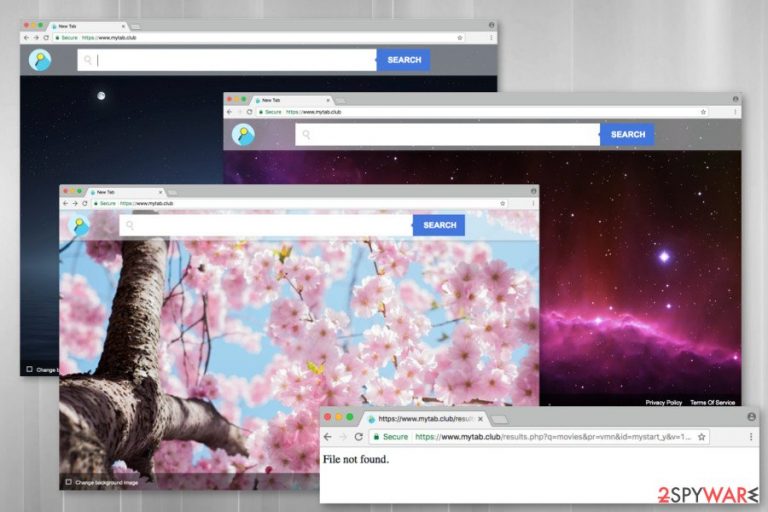
Mytab.club is a suspicious search engine that is developed by Cyprus located company Aztec Media Inc. The program allows changing the background picture from a huge database of various landscape and nature photographs. However, this lovely feature should not make you believe that it’s a reliable service. This tool is known as a browser hijacker that can take over the web browser.
This potentially unwanted program (PUP) spreads in software bundles and enters the system silently. Once it gets inside, it might alter the browser’s settings in order to set the questionable page as the homepage and default search engine. Furthermore, it might install tracking cookies and other tracking technologies to collect personal and non-personal information about users. The Privacy Policy reveals that aggregated details are not only used for improving their services but also shared with third parties, including advertising networks.
| Name | Mytab.club |
|---|---|
| Type | Browser hijacker, potentially unwanted program |
| Symptoms | Homepage, default search engine, new tab, and other settings get set to suspicious site and other browser-based programs get installed |
| Problems | Browser performance suffers from additional activities and commercial content delivery |
| Distribution | Freeware installations when software bundling is used leads to unwanted PUP infections |
| Removal | Termination of the intruder can be achieved with anti-malware tools or with the help of the guide below |
| Repair | Malware and even such browser-based intruders can easily alter files and settings of the system, so make sure to run FortectIntego and fix any issues |
As a result, your browser and inbox might be filled with newsletters and commercial offers. Thus, if you have just noticed this website on your browser, you should take some action right now. Scroll down to the end of the article where you find detailed instructions on how to remove Mytab.club, or you can speed up the process by scanning the device with SpyHunter 5Combo Cleaner or Malwarebytes.
The Privacy Policy reveals lots of important information related to data tracking and sharing with third parties. The PUP uses various tracking technologies, such as cookies, web beacons, and log files, to collect information about users.
It gathers details related to technical information about your computer, software, and browser type, browsing-related information, user’s name, email address, social network identifier, or profile details provided in the particular social network. What is more, they allow third parties to do the same.
Thus, advertising networks and companies might collect information about you and deliver targeted ads.[1] The longer publishers and third parties track information about you, the more ads you might see. Undoubtedly, it diminishes browsing quality. However, the main problems are related to redirect issues.
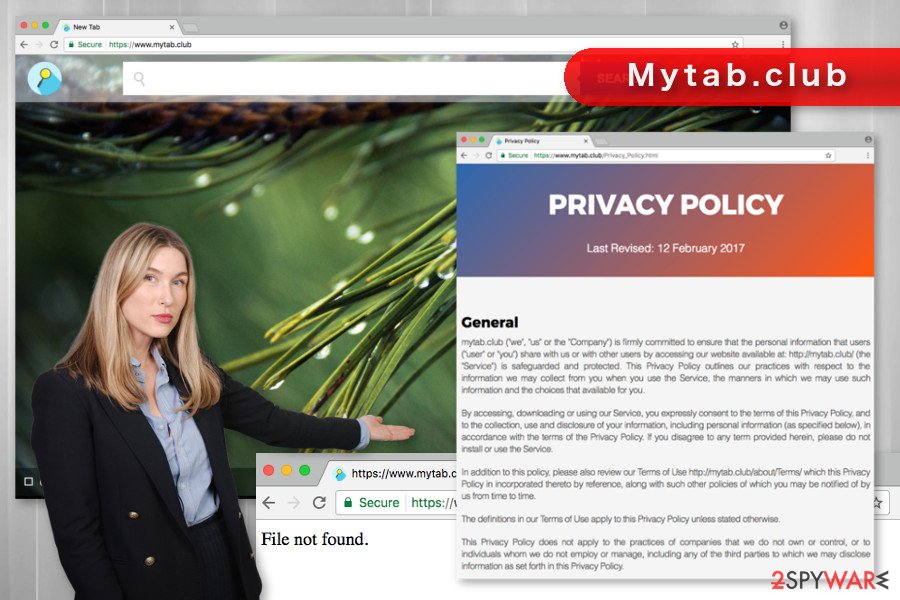
These commercial offers displayed by the browser hijacker and its affiliates might lead to potentially dangerous websites. Here you might be tricked into installing bogus software, involved in a tech support scam, or get infected with malware. Probably, you have heard that online ads became extremely dangerous because they might spread ransomware viruses.[2]
Thus, having a program that delivers tons of unknown ads increases your chances to encounter such a threat. In order to avoid this unpleasant scenario, you should opt for Mytab.club removal and get rid of this suspicious search tool. What is more, our research has shown that this search tool is not working and provides an error message instead of a search results page. Therefore, this search engine is absolutely useless.
The distribution and infiltration
Browser hijacker is a potentially unwanted program. Thus, it is distributed using a traditional software marketing method “bundling.” This strategy allows adding PUP in the software packages and spreading it as an optional component. Developers of the freeware generate revenue from this activity, and authors of the PUP get easy entrance to the computers.
The hijack might occur when users install freeware under “Recommended” or “Standard” settings because they usually do not openly disclose about additional software. In order to stop intruders and other undesired applications from entering the computer, you have to install new programs under “Custom” or “Advanced” settings.
This installation wizard allows you to see the list of “optional downloads” and reject their installation. What is more, before installing new programs, you have to read the Privacy Policy and EURA in order to avoid pre-installed programs.
Getting rid of Mytab.club and other infections
By following our prepared instructions below, you can remove Mytab.club manually. This elimination method requires finding and deleting hijacker-related entries from the system and web browsers. Please be careful and attentive. If you leave some of the components, you might still be bothered with this search tool or aggressive ads.
In order to avoid failure and be 100% that the program is gone for good, you should opt for the automatic elimination option. Automatic Mytab.club requires installing an anti-malware program and scanning the system with an updated tool.
You may remove virus damage with a help of FortectIntego. SpyHunter 5Combo Cleaner and Malwarebytes are recommended to detect potentially unwanted programs and viruses with all their files and registry entries that are related to them.
Getting rid of Mytab.club virus. Follow these steps
Uninstall from Windows
Instructions for Windows 10/8 machines:
- Enter Control Panel into Windows search box and hit Enter or click on the search result.
- Under Programs, select Uninstall a program.

- From the list, find the entry of the suspicious program.
- Right-click on the application and select Uninstall.
- If User Account Control shows up, click Yes.
- Wait till uninstallation process is complete and click OK.

If you are Windows 7/XP user, proceed with the following instructions:
- Click on Windows Start > Control Panel located on the right pane (if you are Windows XP user, click on Add/Remove Programs).
- In Control Panel, select Programs > Uninstall a program.

- Pick the unwanted application by clicking on it once.
- At the top, click Uninstall/Change.
- In the confirmation prompt, pick Yes.
- Click OK once the removal process is finished.
Delete from macOS
Remove items from Applications folder:
- From the menu bar, select Go > Applications.
- In the Applications folder, look for all related entries.
- Click on the app and drag it to Trash (or right-click and pick Move to Trash)

To fully remove an unwanted app, you need to access Application Support, LaunchAgents, and LaunchDaemons folders and delete relevant files:
- Select Go > Go to Folder.
- Enter /Library/Application Support and click Go or press Enter.
- In the Application Support folder, look for any dubious entries and then delete them.
- Now enter /Library/LaunchAgents and /Library/LaunchDaemons folders the same way and terminate all the related .plist files.

Remove from Microsoft Edge
Delete unwanted extensions from MS Edge:
- Select Menu (three horizontal dots at the top-right of the browser window) and pick Extensions.
- From the list, pick the extension and click on the Gear icon.
- Click on Uninstall at the bottom.

Clear cookies and other browser data:
- Click on the Menu (three horizontal dots at the top-right of the browser window) and select Privacy & security.
- Under Clear browsing data, pick Choose what to clear.
- Select everything (apart from passwords, although you might want to include Media licenses as well, if applicable) and click on Clear.

Restore new tab and homepage settings:
- Click the menu icon and choose Settings.
- Then find On startup section.
- Click Disable if you found any suspicious domain.
Reset MS Edge if the above steps did not work:
- Press on Ctrl + Shift + Esc to open Task Manager.
- Click on More details arrow at the bottom of the window.
- Select Details tab.
- Now scroll down and locate every entry with Microsoft Edge name in it. Right-click on each of them and select End Task to stop MS Edge from running.

If this solution failed to help you, you need to use an advanced Edge reset method. Note that you need to backup your data before proceeding.
- Find the following folder on your computer: C:\\Users\\%username%\\AppData\\Local\\Packages\\Microsoft.MicrosoftEdge_8wekyb3d8bbwe.
- Press Ctrl + A on your keyboard to select all folders.
- Right-click on them and pick Delete

- Now right-click on the Start button and pick Windows PowerShell (Admin).
- When the new window opens, copy and paste the following command, and then press Enter:
Get-AppXPackage -AllUsers -Name Microsoft.MicrosoftEdge | Foreach {Add-AppxPackage -DisableDevelopmentMode -Register “$($_.InstallLocation)\\AppXManifest.xml” -Verbose

Instructions for Chromium-based Edge
Delete extensions from MS Edge (Chromium):
- Open Edge and click select Settings > Extensions.
- Delete unwanted extensions by clicking Remove.

Clear cache and site data:
- Click on Menu and go to Settings.
- Select Privacy, search and services.
- Under Clear browsing data, pick Choose what to clear.
- Under Time range, pick All time.
- Select Clear now.

Reset Chromium-based MS Edge:
- Click on Menu and select Settings.
- On the left side, pick Reset settings.
- Select Restore settings to their default values.
- Confirm with Reset.

Remove from Mozilla Firefox (FF)
Remove dangerous extensions:
- Open Mozilla Firefox browser and click on the Menu (three horizontal lines at the top-right of the window).
- Select Add-ons.
- In here, select unwanted plugin and click Remove.

Reset the homepage:
- Click three horizontal lines at the top right corner to open the menu.
- Choose Options.
- Under Home options, enter your preferred site that will open every time you newly open the Mozilla Firefox.
Clear cookies and site data:
- Click Menu and pick Settings.
- Go to Privacy & Security section.
- Scroll down to locate Cookies and Site Data.
- Click on Clear Data…
- Select Cookies and Site Data, as well as Cached Web Content and press Clear.

Reset Mozilla Firefox
If clearing the browser as explained above did not help, reset Mozilla Firefox:
- Open Mozilla Firefox browser and click the Menu.
- Go to Help and then choose Troubleshooting Information.

- Under Give Firefox a tune up section, click on Refresh Firefox…
- Once the pop-up shows up, confirm the action by pressing on Refresh Firefox.

Remove from Google Chrome
Delete malicious extensions from Google Chrome:
- Open Google Chrome, click on the Menu (three vertical dots at the top-right corner) and select More tools > Extensions.
- In the newly opened window, you will see all the installed extensions. Uninstall all the suspicious plugins that might be related to the unwanted program by clicking Remove.

Clear cache and web data from Chrome:
- Click on Menu and pick Settings.
- Under Privacy and security, select Clear browsing data.
- Select Browsing history, Cookies and other site data, as well as Cached images and files.
- Click Clear data.

Change your homepage:
- Click menu and choose Settings.
- Look for a suspicious site in the On startup section.
- Click on Open a specific or set of pages and click on three dots to find the Remove option.
Reset Google Chrome:
If the previous methods did not help you, reset Google Chrome to eliminate all the unwanted components:
- Click on Menu and select Settings.
- In the Settings, scroll down and click Advanced.
- Scroll down and locate Reset and clean up section.
- Now click Restore settings to their original defaults.
- Confirm with Reset settings.

Delete from Safari
Remove unwanted extensions from Safari:
- Click Safari > Preferences…
- In the new window, pick Extensions.
- Select the unwanted extension and select Uninstall.

Clear cookies and other website data from Safari:
- Click Safari > Clear History…
- From the drop-down menu under Clear, pick all history.
- Confirm with Clear History.

Reset Safari if the above-mentioned steps did not help you:
- Click Safari > Preferences…
- Go to Advanced tab.
- Tick the Show Develop menu in menu bar.
- From the menu bar, click Develop, and then select Empty Caches.

After uninstalling this potentially unwanted program (PUP) and fixing each of your web browsers, we recommend you to scan your PC system with a reputable anti-spyware. This will help you to get rid of Mytab.club registry traces and will also identify related parasites or possible malware infections on your computer. For that you can use our top-rated malware remover: FortectIntego, SpyHunter 5Combo Cleaner or Malwarebytes.
How to prevent from getting browser hijacker
Access your website securely from any location
When you work on the domain, site, blog, or different project that requires constant management, content creation, or coding, you may need to connect to the server and content management service more often. The best solution for creating a tighter network could be a dedicated/fixed IP address.
If you make your IP address static and set to your device, you can connect to the CMS from any location and do not create any additional issues for the server or network manager that needs to monitor connections and activities. VPN software providers like Private Internet Access can help you with such settings and offer the option to control the online reputation and manage projects easily from any part of the world.
Recover files after data-affecting malware attacks
While much of the data can be accidentally deleted due to various reasons, malware is one of the main culprits that can cause loss of pictures, documents, videos, and other important files. More serious malware infections lead to significant data loss when your documents, system files, and images get encrypted. In particular, ransomware is is a type of malware that focuses on such functions, so your files become useless without an ability to access them.
Even though there is little to no possibility to recover after file-locking threats, some applications have features for data recovery in the system. In some cases, Data Recovery Pro can also help to recover at least some portion of your data after data-locking virus infection or general cyber infection.
- ^ What is targeted advertising?. GCFLearnFree. Free Online Learning site.
- ^ RiskIQ’s 2016 Malvertising Report. Risk IQ. Cyber Threat Intelligence and Digital Threat Management Platform.
