Nametraff.com (Virus Removal Guide) - Chrome, Firefox, IE, Edge
Nametraff.com Removal Guide
What is Nametraff.com?
Redirects via Nametraff.com server can lead to insecure websites
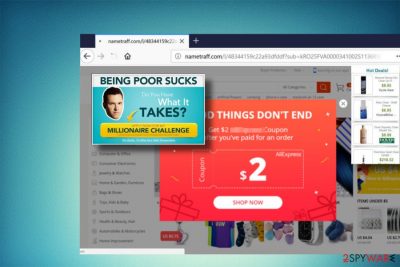
Nametraff.com is a platform used for various online marketing campaigns.[1] It is implemented in the form of a pop-up window covered with predetermined promotional content. Be it a page from a less-popular online shopping website or a third-party download site – Nametraff.com redirects are not safe. Redirects to unusual websites via this domain usually denote to a PC's infection.
Usually, adware programs that are capable of installing onto PCs as additional components of a freeware trigger Nametraff.com redirects. Once it's fully installed, it drops an unwanted extension to Google Chrome, Mozilla Firefox, Edge, Internet Explorer or another browser, which subsequently starts causing redirects to Nametraff.com domain.
How does it work? When people enter an URL address of the preferred web domain, it is immediately changed to Nametraff.com, and the website remains empty (white background), except that the following messages can be seen in the top-left corner of the screen:
“Waiting for Nametraff.com”
“Transferring data from Nametraff.com.”
“Looking up Nametraff.com”
“Read Nametraff.com”
“Connected to Nametraff.com”
“Loading Nametraff.com”
“Redirecting to Nametraff.com,” etc.
Apart from being irritating, Nametraff.com virus poses a risk to PC' security. The developers of this marketing platform get profit from third-parties for promoting their products. However, no one knows if associated parties and their products are reliable. Many cases from earlier practice revealed that domains similar to Nametraff.com URL could lead to unsafe websites promoting potentially unwanted programs (PUP) or even guide to fake online shops.[2]
Another reason why cybersecurity experts from Dieviren.de[3] recommend Nametraff.com removal is data protection. PUPs tend to install tracking cookies and accumulate information related to people's browsing habits. Search queries, pages viewed, email address, clicks, and similar information can further be used for implementation of other shady marketing campaigns.
Luckily, it's not difficult to remove Nametraff.com from Chrome. The related adware type program should be disclosed in Control Panel or Programs & Features applet. Nevertheless, it often happens that adware programs misled people by inadequate names. Therefore, we recommend you to remove Nametraff.com virus using FortectIntego, which is a powerful anti-malware utility.
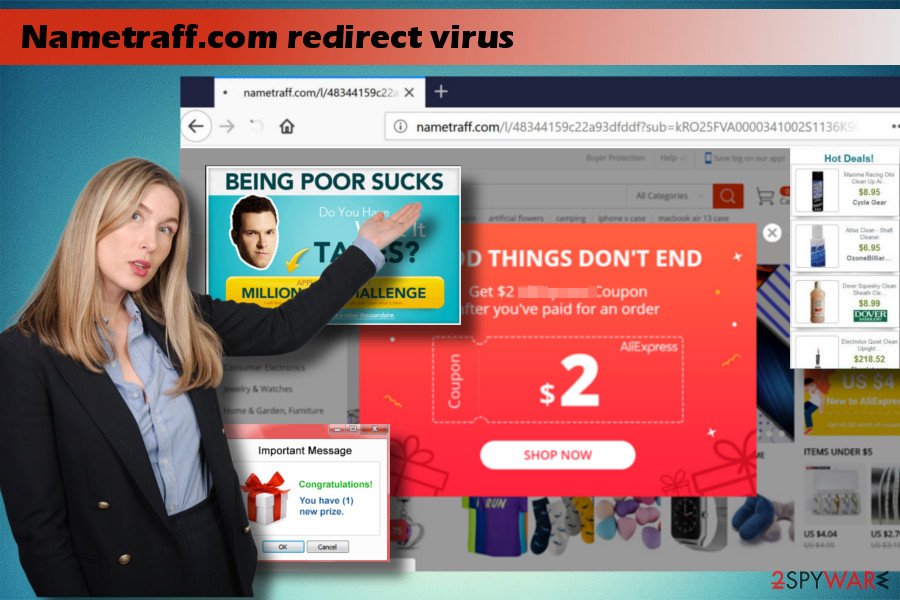
PUP distribution strategies remain the same
For the last decade, PUP distribution did not alter much. PUPs, such as adware or browser hijacker, keep spreading along with free programs. Such distribution is known as “bundling.”[4]
Although people are warned about this distribution strategy massively, they keep installing various “freeware” and “shareware” recklessly – hit “Enter” on each installation setup window and don't bother about reading the terms. As a consequence, they miss lines that say something like “By clicking Next I agree to install XXX.”
To prevent this from happening, we can only advise you to follow the installation process attentively. Double-check if you unmarked all pre-selected check boxes and just then finish up with the installation.
Nametraff.com removal instructions
Adware type programs are not malicious infections, but many people reported about Nametraff.com disable problems. Some of them did not find the uninstaller, while the others experienced redirects to http://Nametraff.com/ after the removal of all suspicious apps.
Hackers may invent various obstacles to prevent the easy removal of their products. Therefore, our recommendation is to remova Nametraff.com and other PUPs automatically, i.e., with the help of FortectIntego, SpyHunter 5Combo Cleaner or other professional malware removal programs.
NOTE: Nametraff.com removal won't succeed if you remove the adware solely. You have to remove all related programs (their install date should coincide) and then reset each of your web browsers.
You may remove virus damage with a help of FortectIntego. SpyHunter 5Combo Cleaner and Malwarebytes are recommended to detect potentially unwanted programs and viruses with all their files and registry entries that are related to them.
Getting rid of Nametraff.com. Follow these steps
Uninstall from Windows
You can uninstall Nametraff.com redirect virus from Windows in a usual way, i.e. it's uninstall should be visible in Control Panel. To check and remove it, follow these steps:
Instructions for Windows 10/8 machines:
- Enter Control Panel into Windows search box and hit Enter or click on the search result.
- Under Programs, select Uninstall a program.

- From the list, find the entry of the suspicious program.
- Right-click on the application and select Uninstall.
- If User Account Control shows up, click Yes.
- Wait till uninstallation process is complete and click OK.

If you are Windows 7/XP user, proceed with the following instructions:
- Click on Windows Start > Control Panel located on the right pane (if you are Windows XP user, click on Add/Remove Programs).
- In Control Panel, select Programs > Uninstall a program.

- Pick the unwanted application by clicking on it once.
- At the top, click Uninstall/Change.
- In the confirmation prompt, pick Yes.
- Click OK once the removal process is finished.
Delete from macOS
If you are using Mac OS X, check the library and drag all suspicious programs to Trash:
Remove items from Applications folder:
- From the menu bar, select Go > Applications.
- In the Applications folder, look for all related entries.
- Click on the app and drag it to Trash (or right-click and pick Move to Trash)

To fully remove an unwanted app, you need to access Application Support, LaunchAgents, and LaunchDaemons folders and delete relevant files:
- Select Go > Go to Folder.
- Enter /Library/Application Support and click Go or press Enter.
- In the Application Support folder, look for any dubious entries and then delete them.
- Now enter /Library/LaunchAgents and /Library/LaunchDaemons folders the same way and terminate all the related .plist files.

Remove from Microsoft Edge
Delete unwanted extensions from MS Edge:
- Select Menu (three horizontal dots at the top-right of the browser window) and pick Extensions.
- From the list, pick the extension and click on the Gear icon.
- Click on Uninstall at the bottom.

Clear cookies and other browser data:
- Click on the Menu (three horizontal dots at the top-right of the browser window) and select Privacy & security.
- Under Clear browsing data, pick Choose what to clear.
- Select everything (apart from passwords, although you might want to include Media licenses as well, if applicable) and click on Clear.

Restore new tab and homepage settings:
- Click the menu icon and choose Settings.
- Then find On startup section.
- Click Disable if you found any suspicious domain.
Reset MS Edge if the above steps did not work:
- Press on Ctrl + Shift + Esc to open Task Manager.
- Click on More details arrow at the bottom of the window.
- Select Details tab.
- Now scroll down and locate every entry with Microsoft Edge name in it. Right-click on each of them and select End Task to stop MS Edge from running.

If this solution failed to help you, you need to use an advanced Edge reset method. Note that you need to backup your data before proceeding.
- Find the following folder on your computer: C:\\Users\\%username%\\AppData\\Local\\Packages\\Microsoft.MicrosoftEdge_8wekyb3d8bbwe.
- Press Ctrl + A on your keyboard to select all folders.
- Right-click on them and pick Delete

- Now right-click on the Start button and pick Windows PowerShell (Admin).
- When the new window opens, copy and paste the following command, and then press Enter:
Get-AppXPackage -AllUsers -Name Microsoft.MicrosoftEdge | Foreach {Add-AppxPackage -DisableDevelopmentMode -Register “$($_.InstallLocation)\\AppXManifest.xml” -Verbose

Instructions for Chromium-based Edge
Delete extensions from MS Edge (Chromium):
- Open Edge and click select Settings > Extensions.
- Delete unwanted extensions by clicking Remove.

Clear cache and site data:
- Click on Menu and go to Settings.
- Select Privacy, search and services.
- Under Clear browsing data, pick Choose what to clear.
- Under Time range, pick All time.
- Select Clear now.

Reset Chromium-based MS Edge:
- Click on Menu and select Settings.
- On the left side, pick Reset settings.
- Select Restore settings to their default values.
- Confirm with Reset.

Remove from Mozilla Firefox (FF)
You can disable Nametraff.com extension from Mozill firefox with the help of this guide:
Remove dangerous extensions:
- Open Mozilla Firefox browser and click on the Menu (three horizontal lines at the top-right of the window).
- Select Add-ons.
- In here, select unwanted plugin and click Remove.

Reset the homepage:
- Click three horizontal lines at the top right corner to open the menu.
- Choose Options.
- Under Home options, enter your preferred site that will open every time you newly open the Mozilla Firefox.
Clear cookies and site data:
- Click Menu and pick Settings.
- Go to Privacy & Security section.
- Scroll down to locate Cookies and Site Data.
- Click on Clear Data…
- Select Cookies and Site Data, as well as Cached Web Content and press Clear.

Reset Mozilla Firefox
If clearing the browser as explained above did not help, reset Mozilla Firefox:
- Open Mozilla Firefox browser and click the Menu.
- Go to Help and then choose Troubleshooting Information.

- Under Give Firefox a tune up section, click on Refresh Firefox…
- Once the pop-up shows up, confirm the action by pressing on Refresh Firefox.

Remove from Google Chrome
Chrome browser is a target of Nametraff.com virus. Luckily, it's not difficult to reset it's settings to default:
Delete malicious extensions from Google Chrome:
- Open Google Chrome, click on the Menu (three vertical dots at the top-right corner) and select More tools > Extensions.
- In the newly opened window, you will see all the installed extensions. Uninstall all the suspicious plugins that might be related to the unwanted program by clicking Remove.

Clear cache and web data from Chrome:
- Click on Menu and pick Settings.
- Under Privacy and security, select Clear browsing data.
- Select Browsing history, Cookies and other site data, as well as Cached images and files.
- Click Clear data.

Change your homepage:
- Click menu and choose Settings.
- Look for a suspicious site in the On startup section.
- Click on Open a specific or set of pages and click on three dots to find the Remove option.
Reset Google Chrome:
If the previous methods did not help you, reset Google Chrome to eliminate all the unwanted components:
- Click on Menu and select Settings.
- In the Settings, scroll down and click Advanced.
- Scroll down and locate Reset and clean up section.
- Now click Restore settings to their original defaults.
- Confirm with Reset settings.

Delete from Safari
Remove unwanted extensions from Safari:
- Click Safari > Preferences…
- In the new window, pick Extensions.
- Select the unwanted extension and select Uninstall.

Clear cookies and other website data from Safari:
- Click Safari > Clear History…
- From the drop-down menu under Clear, pick all history.
- Confirm with Clear History.

Reset Safari if the above-mentioned steps did not help you:
- Click Safari > Preferences…
- Go to Advanced tab.
- Tick the Show Develop menu in menu bar.
- From the menu bar, click Develop, and then select Empty Caches.

After uninstalling this potentially unwanted program (PUP) and fixing each of your web browsers, we recommend you to scan your PC system with a reputable anti-spyware. This will help you to get rid of Nametraff.com registry traces and will also identify related parasites or possible malware infections on your computer. For that you can use our top-rated malware remover: FortectIntego, SpyHunter 5Combo Cleaner or Malwarebytes.
How to prevent from getting adware
Choose a proper web browser and improve your safety with a VPN tool
Online spying has got momentum in recent years and people are getting more and more interested in how to protect their privacy online. One of the basic means to add a layer of security – choose the most private and secure web browser. Although web browsers can't grant full privacy protection and security, some of them are much better at sandboxing, HTTPS upgrading, active content blocking, tracking blocking, phishing protection, and similar privacy-oriented features. However, if you want true anonymity, we suggest you employ a powerful Private Internet Access VPN – it can encrypt all the traffic that comes and goes out of your computer, preventing tracking completely.
Lost your files? Use data recovery software
While some files located on any computer are replaceable or useless, others can be extremely valuable. Family photos, work documents, school projects – these are types of files that we don't want to lose. Unfortunately, there are many ways how unexpected data loss can occur: power cuts, Blue Screen of Death errors, hardware failures, crypto-malware attack, or even accidental deletion.
To ensure that all the files remain intact, you should prepare regular data backups. You can choose cloud-based or physical copies you could restore from later in case of a disaster. If your backups were lost as well or you never bothered to prepare any, Data Recovery Pro can be your only hope to retrieve your invaluable files.
- ^ Violet Blue. You say advertising, I say block that malware. Engadget. Technology news and reviews.
- ^ Colleen McKown. The American Greed Report: Online shopping scams: Eight signs you’re on a fake site. CNBC. The world leader in business news and provides real-time financial market coverage.
- ^ Sicherheit - und Spyware-Neuigkeiten. Dieviren. Der größten Quellen für sicherheitsorientierte Informationen.
- ^ Braden Cox. One Bundle, Many Antitrust Laws: The Dilemma for Digital Products. The Competitive Enterprise Institute. Non-profit public policy organization.























