Nano Adblocker & Nano Defender (Virus Removal Guide) - Free Instructions
Nano Adblocker & Nano Defender Removal Guide
What is Nano Adblocker & Nano Defender?
Nano Adblocker & Nano Defender – legitimate apps that have gone rogue
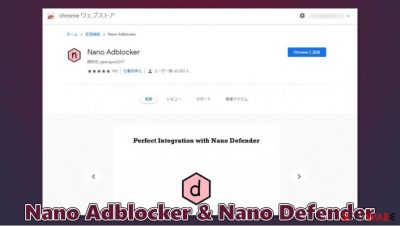
Nano Adblocker & Nano Defender is a prime example of what can happen to perfectly reputable and legitimate applications if sold to a suspicious third-party. These apps are extensions designed to block annoying pop-ups, deals, offers, and other annoying commercial content all over the web. They are available on Google Chrome, Mozilla Firefox, MS Edge, and a few other web browsers.
Unfortunately, Nano Adblocker & Nano Defender were recently sold to unknown developers, as announced by the extensions author jspenguin2017 at the start of October 2020. Unfortunately, the new owners decided to tweak the program's code in a negative way and turned both extensions into malware. When running on users' machines, apps can monitor users' traffic or other data, execute code remotely, and enlist user Instagram or other social media accounts in promotion fraud.
It is important to note that only Chromium-based versions of the app were affected (Google already removed it from their store). MS Edge remains under the control of the previous owner and will no longer receive further updates. In any case, we recommend users to remove Nano Adblocker & Nano Defender from their browsers and perform further actions to secure their online safety.
| Name | Nano Adblocker & Nano Defender |
| Type | Malware |
| Infiltration | Official web stores |
| Affected web browsers | Google Chrome, MS Edge, Opera, Vivaldi, Brave |
| Issues | Analysis obfuscation, social media account hijacking, online traffic capture, cookie session hijack, etc. |
| Dangers | Personal information disclosure to unknown parties or cybercriminals, malware infection, social media account compromise |
| Removal | If you have installed the versions of the apps of which were affected by the compromise, you should immediately terminate them from your web browsers, scan the machine with reputable anti-malware, and change passwords for all your accounts |
| System fix | If you found your machine infected with malware, it might cause damage to your system. If you experience crashes, errors, or other issues after virus termination, attempt to fix these problems with FortectIntego |
With the new capabilities and actions of the new developers, Nano Adblocker & Nano Defender are now considered to be malware. If you are using any of these apps on a Mozilla Firefox web browser, that version is still secure, although we would still recommend switching to a different ad-blocker.
Nano Adblocker & Nano Defender attempts to avoid analysis, includes social media accounts in fraud and can check for particular information remotely
During the analysis of a Github user gorhill,[1], it was revealed that the new developers have plenty of dubious intent with the new acquisition of the software. The first red flag was raised when the researcher attempted to use a development console to analyze software – allegedly, Nano Adblocker & Nano Defender change the behavior as soon as development tools are spotted:
Code was added to detect that the dev console of the extension is being opened. If you open the dev console of Nano Defender 15.0.0.206, a notification named report is sent to https://def.dev-nano.com/, or in simple words the extension remotely checks whether you are using the extension dev tools — which is what you would do if you wanted to find out what the extension is doing.
In other words, the app is capable of changing its behavior as soon as it detects that it is being analyzed. These obfuscation and anti-analysis techniques are known to be implemented by most sophisticated malware types, such as Trojans or backdoors.[2]
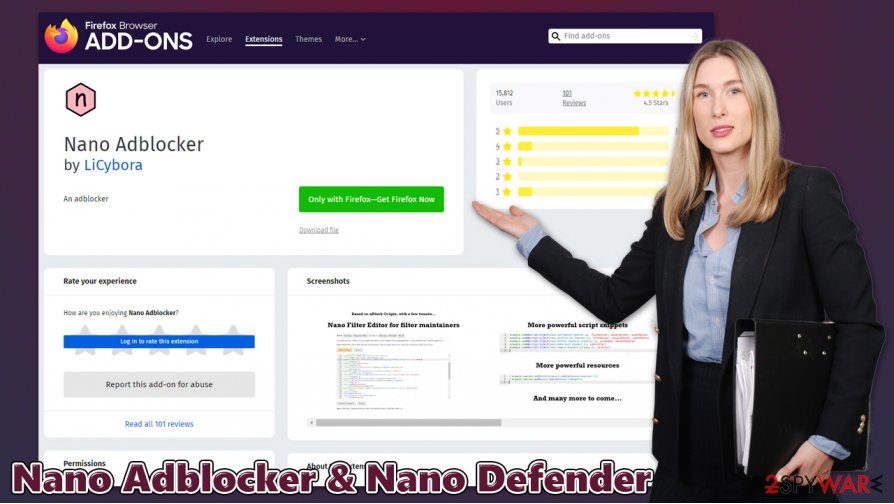
Users who were affected by the problem said that they found that their Instagram accounts have been used to promote unknown influences by liking their posts. Likewise, they also claimed that they received multiple requests from people all over the world. In other words, Nano Adblocker & Nano Defender malware could have tampered with your social media account and engage in promotional campaigns without your permission or consent.
Without a doubt, Nano Adblocker & Nano Defender removal is a necessary process to ensure that your privacy is secured. While you can eliminate these extensions easily, you should also ensure that extra steps to secure your accounts and privacy are taken – you should scan the machine with SpyHunter 5Combo Cleaner, Malwarebytes, or another reputable anti-malware and then fix virus damage with FortectIntego if necessary.
Nano Adblocker & Nano Defender removal steps
As previously mentioned, you don't have to remove Nano Adblocker & Nano Defender if you are using Firefox, as the app operates as previously. Despite this, experts[3] recommend avoiding apps that are no longer supported – there are plenty of reputable ad-blocking extension alternatives.
Nano Adblocker & Nano Defender removal on other browsers is mandatory. As long as you let these apps run in the background, your social media accounts and other private information is not secure. Additionally, due to the significant modifications performed to the apps' code, it might be possible that it could be associated with other malicious activity in the future, such as malware proliferation. Thus, ensure that your computer is secure with SpyHunter 5Combo Cleaner, Malwarebytes, or another powerful anti-malware.
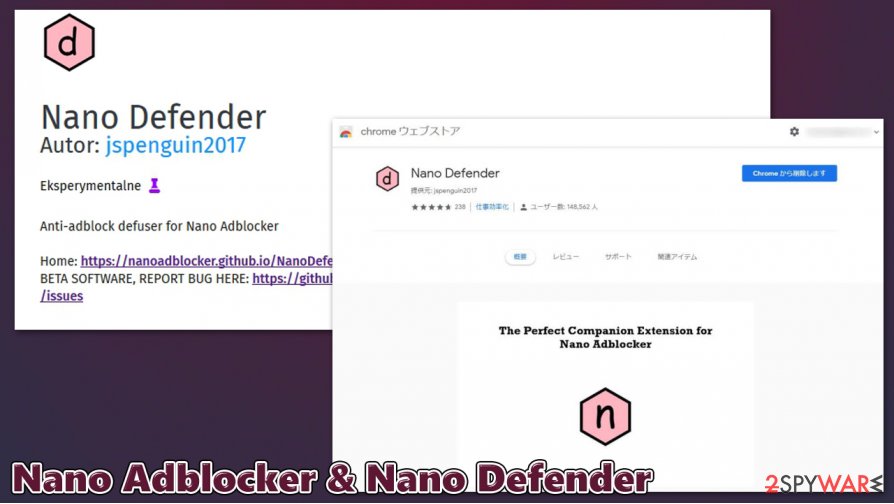
Since malware could have gained access to your passwords, it is imperative to change them all immediately after the removal process. You should also check your social media profile history, such as liked pages or posts, as Nano Adblocker & Nano Defender virus might have tampered with all of this. Below you will find the instructions on how to clean your web browsers and delete unwanted extensions.
You may remove virus damage with a help of FortectIntego. SpyHunter 5Combo Cleaner and Malwarebytes are recommended to detect potentially unwanted programs and viruses with all their files and registry entries that are related to them.
Getting rid of Nano Adblocker & Nano Defender. Follow these steps
Remove from Microsoft Edge
Delete unwanted extensions from MS Edge:
- Select Menu (three horizontal dots at the top-right of the browser window) and pick Extensions.
- From the list, pick the extension and click on the Gear icon.
- Click on Uninstall at the bottom.

Clear cookies and other browser data:
- Click on the Menu (three horizontal dots at the top-right of the browser window) and select Privacy & security.
- Under Clear browsing data, pick Choose what to clear.
- Select everything (apart from passwords, although you might want to include Media licenses as well, if applicable) and click on Clear.

Restore new tab and homepage settings:
- Click the menu icon and choose Settings.
- Then find On startup section.
- Click Disable if you found any suspicious domain.
Reset MS Edge if the above steps did not work:
- Press on Ctrl + Shift + Esc to open Task Manager.
- Click on More details arrow at the bottom of the window.
- Select Details tab.
- Now scroll down and locate every entry with Microsoft Edge name in it. Right-click on each of them and select End Task to stop MS Edge from running.

If this solution failed to help you, you need to use an advanced Edge reset method. Note that you need to backup your data before proceeding.
- Find the following folder on your computer: C:\\Users\\%username%\\AppData\\Local\\Packages\\Microsoft.MicrosoftEdge_8wekyb3d8bbwe.
- Press Ctrl + A on your keyboard to select all folders.
- Right-click on them and pick Delete

- Now right-click on the Start button and pick Windows PowerShell (Admin).
- When the new window opens, copy and paste the following command, and then press Enter:
Get-AppXPackage -AllUsers -Name Microsoft.MicrosoftEdge | Foreach {Add-AppxPackage -DisableDevelopmentMode -Register “$($_.InstallLocation)\\AppXManifest.xml” -Verbose

Instructions for Chromium-based Edge
Delete extensions from MS Edge (Chromium):
- Open Edge and click select Settings > Extensions.
- Delete unwanted extensions by clicking Remove.

Clear cache and site data:
- Click on Menu and go to Settings.
- Select Privacy, search and services.
- Under Clear browsing data, pick Choose what to clear.
- Under Time range, pick All time.
- Select Clear now.

Reset Chromium-based MS Edge:
- Click on Menu and select Settings.
- On the left side, pick Reset settings.
- Select Restore settings to their default values.
- Confirm with Reset.

Remove from Mozilla Firefox (FF)
Remove dangerous extensions:
- Open Mozilla Firefox browser and click on the Menu (three horizontal lines at the top-right of the window).
- Select Add-ons.
- In here, select unwanted plugin and click Remove.

Reset the homepage:
- Click three horizontal lines at the top right corner to open the menu.
- Choose Options.
- Under Home options, enter your preferred site that will open every time you newly open the Mozilla Firefox.
Clear cookies and site data:
- Click Menu and pick Settings.
- Go to Privacy & Security section.
- Scroll down to locate Cookies and Site Data.
- Click on Clear Data…
- Select Cookies and Site Data, as well as Cached Web Content and press Clear.

Reset Mozilla Firefox
If clearing the browser as explained above did not help, reset Mozilla Firefox:
- Open Mozilla Firefox browser and click the Menu.
- Go to Help and then choose Troubleshooting Information.

- Under Give Firefox a tune up section, click on Refresh Firefox…
- Once the pop-up shows up, confirm the action by pressing on Refresh Firefox.

Remove from Google Chrome
Make sure you delete the Nano Adblocker & Nano Defender virus from Chrome immediately:
Delete malicious extensions from Google Chrome:
- Open Google Chrome, click on the Menu (three vertical dots at the top-right corner) and select More tools > Extensions.
- In the newly opened window, you will see all the installed extensions. Uninstall all the suspicious plugins that might be related to the unwanted program by clicking Remove.

Clear cache and web data from Chrome:
- Click on Menu and pick Settings.
- Under Privacy and security, select Clear browsing data.
- Select Browsing history, Cookies and other site data, as well as Cached images and files.
- Click Clear data.

Change your homepage:
- Click menu and choose Settings.
- Look for a suspicious site in the On startup section.
- Click on Open a specific or set of pages and click on three dots to find the Remove option.
Reset Google Chrome:
If the previous methods did not help you, reset Google Chrome to eliminate all the unwanted components:
- Click on Menu and select Settings.
- In the Settings, scroll down and click Advanced.
- Scroll down and locate Reset and clean up section.
- Now click Restore settings to their original defaults.
- Confirm with Reset settings.

Delete from Safari
Remove unwanted extensions from Safari:
- Click Safari > Preferences…
- In the new window, pick Extensions.
- Select the unwanted extension and select Uninstall.

Clear cookies and other website data from Safari:
- Click Safari > Clear History…
- From the drop-down menu under Clear, pick all history.
- Confirm with Clear History.

Reset Safari if the above-mentioned steps did not help you:
- Click Safari > Preferences…
- Go to Advanced tab.
- Tick the Show Develop menu in menu bar.
- From the menu bar, click Develop, and then select Empty Caches.

After uninstalling this potentially unwanted program (PUP) and fixing each of your web browsers, we recommend you to scan your PC system with a reputable anti-spyware. This will help you to get rid of Nano Adblocker & Nano Defender registry traces and will also identify related parasites or possible malware infections on your computer. For that you can use our top-rated malware remover: FortectIntego, SpyHunter 5Combo Cleaner or Malwarebytes.
How to prevent from getting malware
Protect your privacy – employ a VPN
There are several ways how to make your online time more private – you can access an incognito tab. However, there is no secret that even in this mode, you are tracked for advertising purposes. There is a way to add an extra layer of protection and create a completely anonymous web browsing practice with the help of Private Internet Access VPN. This software reroutes traffic through different servers, thus leaving your IP address and geolocation in disguise. Besides, it is based on a strict no-log policy, meaning that no data will be recorded, leaked, and available for both first and third parties. The combination of a secure web browser and Private Internet Access VPN will let you browse the Internet without a feeling of being spied or targeted by criminals.
No backups? No problem. Use a data recovery tool
If you wonder how data loss can occur, you should not look any further for answers – human errors, malware attacks, hardware failures, power cuts, natural disasters, or even simple negligence. In some cases, lost files are extremely important, and many straight out panic when such an unfortunate course of events happen. Due to this, you should always ensure that you prepare proper data backups on a regular basis.
If you were caught by surprise and did not have any backups to restore your files from, not everything is lost. Data Recovery Pro is one of the leading file recovery solutions you can find on the market – it is likely to restore even lost emails or data located on an external device.
- ^ So here is what I am seeing in the new Nano Defender 15.0.0.206:. GitHub. Software development and hosting.
- ^ Kim Zetter. Hacker Lexicon: What Is a Backdoor?. Wired. Technology magazine.
- ^ Lesvirus. Lesvirus. Cybersecurity advice and malware insights.


















