National Security Agency virus
National Security Agency virus Removal Guide
What is National Security Agency virus?
National Security Agency virus is a dangerous ransomware that locks your files in order to trick you into sending money
National Security Agency virus is serious ransomware, which is mostly spread in the USA. It seems that this cyber threat belongs to the same, a well-known family of viruses, which is known as ‘Ukash’. As soon as it infiltrates the computer, it blocks the system and starts showing a huge warning message.
Beware that it is displayed just for making victims pay a fine. Victims of NSA virus should be prepared for a requirement to pay $300 via the GreenDot MoneyPak prepayment system. Of course, you should never do that because this is a fake warning message, which lists invented crimes, such as the distribution of child pornography, the use of copyrighted content, etc. In reality, you should ignore this warning.
However, in order to ‘unlock’ the files, the National Security Agency ransomware removal is not enough. You can restore your important documents using backups. If you haven't saved the files anywhere, then try the other options at the bottom of this text and you may be able to recover some of the data.
In addition, a new version of the NSA ransomware virus was detected, which is capable of affecting Android devices. As soon as it infiltrates this OS, it blocks it and asks to pay a ransom of $500. This time, it asks to do that via PayPal My Cash Card. According to PC security experts, this threat is an updated version of the SimpleLocker virus, which was noticed some time ago.
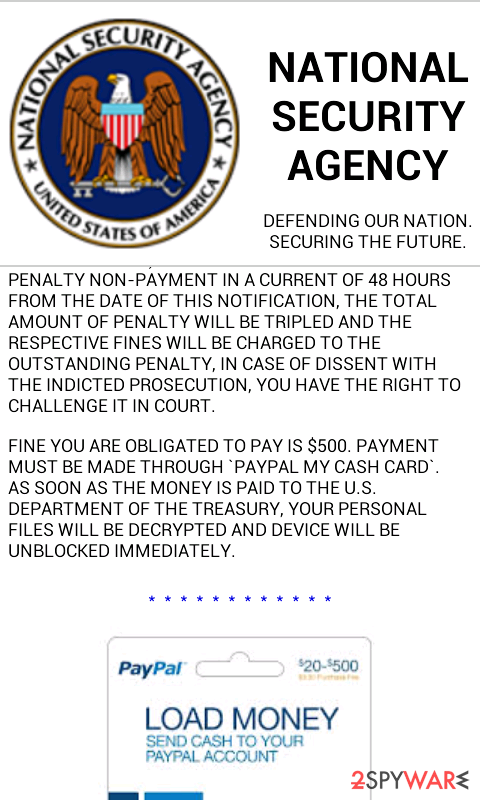
Similar to this ransomware, the NSA virus can be downloaded as a legitimate app. Once it enters the system, it uses a legitimate messaging service called XMPP for communicating with its command and control network.
However, the main thing that it seeks is to encrypt important victim's files and make the victim pay the ransom.
If the screen of your Android device is covered with an officially-looking warning from the National Security Agency, there is a huge chance that you are dealing with ransomware. In this case, you should install SpyHunter 5Combo Cleaner, Malwarebytes, or other reliable anti-spyware software and scan your device.
The best option is to remove National Security Agency ransomware immediately. Also, after deleting the infection, be sure to fix the system using FortectIntego or another similar tool.
Ransomware often spreads through fake officially-looking emails
Just like the NSA virus, the National Security Agency virus is mostly distributed via Trojan horse, which can infiltrate computers without any sign. For avoiding it, please stay away from officially-looking emails that claim that they were sent by legitimate companies, such as FedEx, eBay, Amazon, and others.
Besides, never click on links that offer updating programs. Instead of that, visit official software websites and download these updates. As soon as this trojan infects a computer, it makes several changes in system settings and locks it down. As a result, the victim starts seeing a legitimately-looking message, which is NOT related to NSA or other governmental authority.
It claims “Your computer has been locked”, and asks to make a payment of $300 within 72 hours. Please, never follow this requirement because you will lose your money! In order to unlock your computer, you simply need to remove National Security Agency virus from the system ASAP and use your backups.
Get rid of National Security Agency virus as soon as possible
If your computer is locked by National Security Agency virus, you are seriously infected. After a ransomware attack, all important files are locked and hackers demand a ransom. We recommend ignoring cybercriminals and trying to recover files in other ways.
If you want to use your computer again without any interruption, you should remove National Security Agency ransomware from your system as soon as possible. SpyHunter 5Combo Cleaner, Malwarebytes, or any other powerful antivirus program will help you to delete infection quickly.
After a successful National Security Agency virus removal, be sure to restore all your files using backups. In addition, it is very important to repair the system, so FortectIntego or a similar tool will be useful for you.
Getting rid of National Security Agency virus. Follow these steps
Manual removal using Safe Mode
You may need to enter Safe Mode with Networking because National Security Agency virus can prevent AV from working properly
Important! →
Manual removal guide might be too complicated for regular computer users. It requires advanced IT knowledge to be performed correctly (if vital system files are removed or damaged, it might result in full Windows compromise), and it also might take hours to complete. Therefore, we highly advise using the automatic method provided above instead.
Step 1. Access Safe Mode with Networking
Manual malware removal should be best performed in the Safe Mode environment.
Windows 7 / Vista / XP
- Click Start > Shutdown > Restart > OK.
- When your computer becomes active, start pressing F8 button (if that does not work, try F2, F12, Del, etc. – it all depends on your motherboard model) multiple times until you see the Advanced Boot Options window.
- Select Safe Mode with Networking from the list.

Windows 10 / Windows 8
- Right-click on Start button and select Settings.

- Scroll down to pick Update & Security.

- On the left side of the window, pick Recovery.
- Now scroll down to find Advanced Startup section.
- Click Restart now.

- Select Troubleshoot.

- Go to Advanced options.

- Select Startup Settings.

- Press Restart.
- Now press 5 or click 5) Enable Safe Mode with Networking.

Step 2. Shut down suspicious processes
Windows Task Manager is a useful tool that shows all the processes running in the background. If malware is running a process, you need to shut it down:
- Press Ctrl + Shift + Esc on your keyboard to open Windows Task Manager.
- Click on More details.

- Scroll down to Background processes section, and look for anything suspicious.
- Right-click and select Open file location.

- Go back to the process, right-click and pick End Task.

- Delete the contents of the malicious folder.
Step 3. Check program Startup
- Press Ctrl + Shift + Esc on your keyboard to open Windows Task Manager.
- Go to Startup tab.
- Right-click on the suspicious program and pick Disable.

Step 4. Delete virus files
Malware-related files can be found in various places within your computer. Here are instructions that could help you find them:
- Type in Disk Cleanup in Windows search and press Enter.

- Select the drive you want to clean (C: is your main drive by default and is likely to be the one that has malicious files in).
- Scroll through the Files to delete list and select the following:
Temporary Internet Files
Downloads
Recycle Bin
Temporary files - Pick Clean up system files.

- You can also look for other malicious files hidden in the following folders (type these entries in Windows Search and press Enter):
%AppData%
%LocalAppData%
%ProgramData%
%WinDir%
After you are finished, reboot the PC in normal mode.
Remove National Security Agency using System Restore
Try to use System Restore
-
Step 1: Reboot your computer to Safe Mode with Command Prompt
Windows 7 / Vista / XP- Click Start → Shutdown → Restart → OK.
- When your computer becomes active, start pressing F8 multiple times until you see the Advanced Boot Options window.
-
Select Command Prompt from the list

Windows 10 / Windows 8- Press the Power button at the Windows login screen. Now press and hold Shift, which is on your keyboard, and click Restart..
- Now select Troubleshoot → Advanced options → Startup Settings and finally press Restart.
-
Once your computer becomes active, select Enable Safe Mode with Command Prompt in Startup Settings window.

-
Step 2: Restore your system files and settings
-
Once the Command Prompt window shows up, enter cd restore and click Enter.

-
Now type rstrui.exe and press Enter again..

-
When a new window shows up, click Next and select your restore point that is prior the infiltration of National Security Agency. After doing that, click Next.


-
Now click Yes to start system restore.

-
Once the Command Prompt window shows up, enter cd restore and click Enter.
Bonus: Recover your data
Guide which is presented above is supposed to help you remove National Security Agency from your computer. To recover your encrypted files, we recommend using a detailed guide prepared by 2-spyware.com security experts.If your files are encrypted by National Security Agency, you can use several methods to restore them:
Using Data Recovery Pro might be helpful too
- Download Data Recovery Pro;
- Follow the steps of Data Recovery Setup and install the program on your computer;
- Launch it and scan your computer for files encrypted by National Security Agency ransomware;
- Restore them.
Sometimes it is possible to recover locked files with Windows Previous Version
- Find an encrypted file you need to restore and right-click on it;
- Select “Properties” and go to “Previous versions” tab;
- Here, check each of available copies of the file in “Folder versions”. You should select the version you want to recover and click “Restore”.
Try to recover data by using Shadow Explorer
- Download Shadow Explorer (http://shadowexplorer.com/);
- Follow a Shadow Explorer Setup Wizard and install this application on your computer;
- Launch the program and go through the drop down menu on the top left corner to select the disk of your encrypted data. Check what folders are there;
- Right-click on the folder you want to restore and select “Export”. You can also select where you want it to be stored.
Unfortunatelly, no decryption tool is currently available
Finally, you should always think about the protection of crypto-ransomwares. In order to protect your computer from National Security Agency and other ransomwares, use a reputable anti-spyware, such as FortectIntego, SpyHunter 5Combo Cleaner or Malwarebytes
How to prevent from getting ransomware
Do not let government spy on you
The government has many issues in regards to tracking users' data and spying on citizens, so you should take this into consideration and learn more about shady information gathering practices. Avoid any unwanted government tracking or spying by going totally anonymous on the internet.
You can choose a different location when you go online and access any material you want without particular content restrictions. You can easily enjoy internet connection without any risks of being hacked by using Private Internet Access VPN.
Control the information that can be accessed by government any other unwanted party and surf online without being spied on. Even if you are not involved in illegal activities or trust your selection of services, platforms, be suspicious for your own security and take precautionary measures by using the VPN service.
Backup files for the later use, in case of the malware attack
Computer users can suffer from data losses due to cyber infections or their own faulty doings. Ransomware can encrypt and hold files hostage, while unforeseen power cuts might cause a loss of important documents. If you have proper up-to-date backups, you can easily recover after such an incident and get back to work. It is also equally important to update backups on a regular basis so that the newest information remains intact – you can set this process to be performed automatically.
When you have the previous version of every important document or project you can avoid frustration and breakdowns. It comes in handy when malware strikes out of nowhere. Use Data Recovery Pro for the data restoration process.







