NATIONAL SECURITY BUREAU RANSOMWARE (Improved Instructions) - Decryption Steps Included
NATIONAL SECURITY BUREAU RANSOMWARE Removal Guide
What is NATIONAL SECURITY BUREAU RANSOMWARE?
NSB ransomware is a screen-locking virus which prevents its victims from opening essential files

NATIONAL SECURITY BUREAU ransomware is a dangerous cyber threat which is designed to lock the screen in order to block the access to the important information. According to the experts, NSB ransomware targeted data is turned into a portable executable (PE)[1] file format which reopens the screen-locking feature once data with .exe is clicked. This way, people are unable to use the essential files on their computer. Victims are urged to pay a fine of $250 for the pirated software found on the system. However, NSB virus is a scam which is used to gain illegal profits for the cybercriminals. You can find this malware in Win64.Trojan.GreenBug.zip folder.
| Name | NATIONAL SECURITY BUREAU |
|---|---|
| Type | Ransomware |
| Also known as | NSB ransomware |
| Location | Win64.Trojan.GreenBug.zip |
| Extension | .exe |
| Danger level | High. This is a polymorphic virus which is capable of duplicating, updating, and modifying itself |
| Amount of the ransom | $250 in BTC (approximately 0.661 BTC at the current exchange rate) |
| Distribution | Spreads inside the attachments of malicious spam emails |
| Symptoms | It locks the screen with a ransom-demanding message and changes targeted files to the PE file format |
| Removal | Manual elimination is impossible. You must boot your system into Safe Mode and uninstall NSB virus with a robust antivirus. Pick FortectIntego |
As soon as NATIONAL SECURITY BUREAU virus settles on your system, it locks the screen of your computer. As a result, you are unable to access it until you agree to pay the demanded amount of the ransom. NSB ransomware displays the following message on the frozen PC screen:
NATIONAL SECURITY BUREAU NSB
Your computer was automatically blocked. Reason: Pirated software found on this computer.Your computer is now blocked. 92 files have been temporarily blocked on your computer. To regain computer access and restore you are required to pay a fine of 250 USB Blocked files will be permanently removed from your computer if the fine is not paid.
If the fine is not paid, a warrant will be issued for your arrest, which will be forwarded to your local authorities. You will be charged, fined, convicted for up to 5 years.
NSB ransomware developers try to pretend NATIONAL SECURITY BUREAU and trick people into believing that they are punished for using pirated software. Although, this is a scam and users should never agree to pay the so-called fine. Note that there are alternative ways how you can unlock your PC's screen.
Furthermore, victims are being threatened by NATIONAL SECURITY BUREAU ransomware with an arrest and criminal conviction up to 5 years if the fine is not paid. We can assure you that NSB virus is not related to any legitimate authorities and should not be trusted.
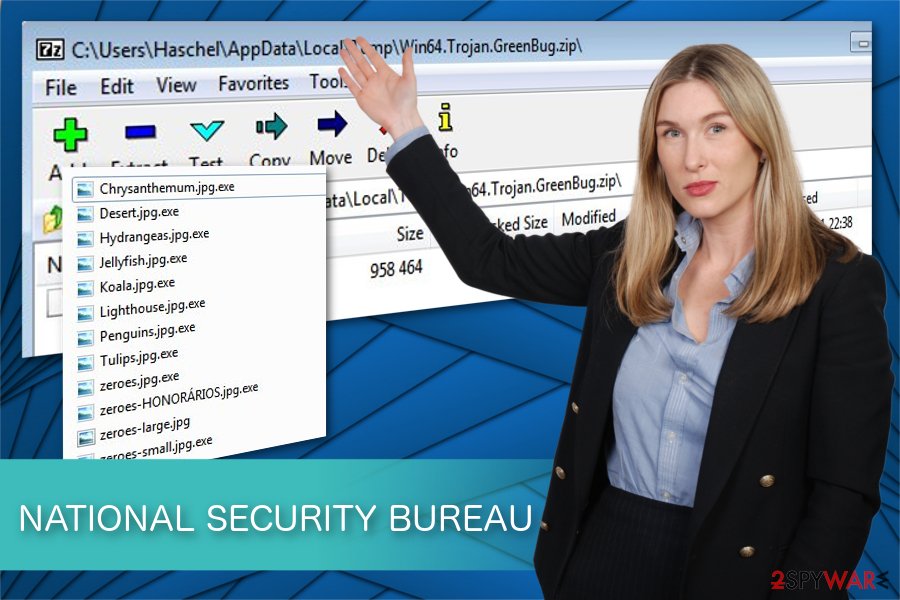
Instead, we strongly recommend you to stop this criminal activity and remove NATIONAL SECURITY BUREAU ransomware without giving financial support to the attackers. Keep in mind that NSB malware is a polymorphic virus[2] which can place multiple copies of itself across the system.
Likewise, only automatic NATIONAL SECURITY BUREAU ransomware removal can help you. For that, choose a reliable antivirus software which would be capable of detecting and eliminating all malware-related components from your PC. Our top choice is FortectIntego.
Innocent-looking email attachments might hold the payload of the ransomware
Unfortunately, the most common ransomware distribution technique remains to be spam email attachments. This is a widely employed tactic which helps criminals to combine digital technologies with social engineering methods to trick novice computer users into manually infiltrating malicious programs on their systems.
Usually, hackers create emails which pretend to come from well-known companies, like Apple, Microsoft, etc. Additionally, they can develop fake invoices, shopping receipts, or other innocent attachments. However, they are designed to obfuscate the payload of the ransomware which is activated once the victim clicks on the file.
Likewise, people should stay away from all kinds of letters which might be potentially dangerous to their systems. For that, remember not to open them and use a professional security software for regular system check-ups. This is the best way how you can maintain the computer's security.
Uninstall NATIONAL SECURITY BUREAU ransomware and unlock your screen
Since NATIONAL SECURITY BUREAU ransomware is a polymorphic infection, there might be numerous copies of the virus placed in different locations on your computer. Unfortunately, it requires advanced IT knowledge and time to remove NSB ransomware with all its elements.
Additionally, there is a strong risk that before NATIONAL SECURITY BUREAU ransomware removal, this dangerous cyber threat could place other malicious programs on your PC. This way you would be forced to encounter more malware, and it may cause even more damage.
We suggest you remove NATIONAL SECURITY BUREAU ransomware with the help of a robust antivirus software. The security program would automatically scan the system to detect all malicious components of the virus. Luckily, you would merely need to wait before the anti-malware would perform NSB ransomware removal for you.
NoVirus.uk[3] experts note that NSB virus could block the installation of the security tools. Thus, you should check the instructions below to find out how to disable the ransomware. Later, we recommend using FortectIntego, or Malwarebytes to eliminate NATIONAL SECURITY BUREAU ransomware successfully.
Getting rid of NATIONAL SECURITY BUREAU RANSOMWARE. Follow these steps
Manual removal using Safe Mode
Use Safe Mode with Networking and disable the NSB virus:
Important! →
Manual removal guide might be too complicated for regular computer users. It requires advanced IT knowledge to be performed correctly (if vital system files are removed or damaged, it might result in full Windows compromise), and it also might take hours to complete. Therefore, we highly advise using the automatic method provided above instead.
Step 1. Access Safe Mode with Networking
Manual malware removal should be best performed in the Safe Mode environment.
Windows 7 / Vista / XP
- Click Start > Shutdown > Restart > OK.
- When your computer becomes active, start pressing F8 button (if that does not work, try F2, F12, Del, etc. – it all depends on your motherboard model) multiple times until you see the Advanced Boot Options window.
- Select Safe Mode with Networking from the list.

Windows 10 / Windows 8
- Right-click on Start button and select Settings.

- Scroll down to pick Update & Security.

- On the left side of the window, pick Recovery.
- Now scroll down to find Advanced Startup section.
- Click Restart now.

- Select Troubleshoot.

- Go to Advanced options.

- Select Startup Settings.

- Press Restart.
- Now press 5 or click 5) Enable Safe Mode with Networking.

Step 2. Shut down suspicious processes
Windows Task Manager is a useful tool that shows all the processes running in the background. If malware is running a process, you need to shut it down:
- Press Ctrl + Shift + Esc on your keyboard to open Windows Task Manager.
- Click on More details.

- Scroll down to Background processes section, and look for anything suspicious.
- Right-click and select Open file location.

- Go back to the process, right-click and pick End Task.

- Delete the contents of the malicious folder.
Step 3. Check program Startup
- Press Ctrl + Shift + Esc on your keyboard to open Windows Task Manager.
- Go to Startup tab.
- Right-click on the suspicious program and pick Disable.

Step 4. Delete virus files
Malware-related files can be found in various places within your computer. Here are instructions that could help you find them:
- Type in Disk Cleanup in Windows search and press Enter.

- Select the drive you want to clean (C: is your main drive by default and is likely to be the one that has malicious files in).
- Scroll through the Files to delete list and select the following:
Temporary Internet Files
Downloads
Recycle Bin
Temporary files - Pick Clean up system files.

- You can also look for other malicious files hidden in the following folders (type these entries in Windows Search and press Enter):
%AppData%
%LocalAppData%
%ProgramData%
%WinDir%
After you are finished, reboot the PC in normal mode.
Remove NATIONAL SECURITY BUREAU RANSOMWARE using System Restore
Deactivate the ransomware by turning on the System Restore feature:
-
Step 1: Reboot your computer to Safe Mode with Command Prompt
Windows 7 / Vista / XP- Click Start → Shutdown → Restart → OK.
- When your computer becomes active, start pressing F8 multiple times until you see the Advanced Boot Options window.
-
Select Command Prompt from the list

Windows 10 / Windows 8- Press the Power button at the Windows login screen. Now press and hold Shift, which is on your keyboard, and click Restart..
- Now select Troubleshoot → Advanced options → Startup Settings and finally press Restart.
-
Once your computer becomes active, select Enable Safe Mode with Command Prompt in Startup Settings window.

-
Step 2: Restore your system files and settings
-
Once the Command Prompt window shows up, enter cd restore and click Enter.

-
Now type rstrui.exe and press Enter again..

-
When a new window shows up, click Next and select your restore point that is prior the infiltration of NATIONAL SECURITY BUREAU RANSOMWARE. After doing that, click Next.


-
Now click Yes to start system restore.

-
Once the Command Prompt window shows up, enter cd restore and click Enter.
Bonus: Recover your data
Guide which is presented above is supposed to help you remove NATIONAL SECURITY BUREAU RANSOMWARE from your computer. To recover your encrypted files, we recommend using a detailed guide prepared by 2-spyware.com security experts.If you want to recover encrypted files, you can try using the following methods. Maybe not all of your files will be restored, but it is definitely a better option than paying the ransom.
If your files are encrypted by NATIONAL SECURITY BUREAU RANSOMWARE, you can use several methods to restore them:
Try using Data Recovery Pro for file restoring:
Use this program if you want to recover important data that was deleted or blocked.
- Download Data Recovery Pro;
- Follow the steps of Data Recovery Setup and install the program on your computer;
- Launch it and scan your computer for files encrypted by NATIONAL SECURITY BUREAU RANSOMWARE ransomware;
- Restore them.
Consider trying the System Restore feature:
You can use this method to recover files. Notice, it will work only one condition – you activated the System Restore feature before virus infiltration.
- Find an encrypted file you need to restore and right-click on it;
- Select “Properties” and go to “Previous versions” tab;
- Here, check each of available copies of the file in “Folder versions”. You should select the version you want to recover and click “Restore”.
Use Shadow Explorer to recover some data:
This method might bring success only if the ransomware infection did not erase files' Shadow Volume Copies.
- Download Shadow Explorer (http://shadowexplorer.com/);
- Follow a Shadow Explorer Setup Wizard and install this application on your computer;
- Launch the program and go through the drop down menu on the top left corner to select the disk of your encrypted data. Check what folders are there;
- Right-click on the folder you want to restore and select “Export”. You can also select where you want it to be stored.
There is no official NSB ransomware decryptor found recently.
Finally, you should always think about the protection of crypto-ransomwares. In order to protect your computer from NATIONAL SECURITY BUREAU RANSOMWARE and other ransomwares, use a reputable anti-spyware, such as FortectIntego, SpyHunter 5Combo Cleaner or Malwarebytes
How to prevent from getting ransomware
Stream videos without limitations, no matter where you are
There are multiple parties that could find out almost anything about you by checking your online activity. While this is highly unlikely, advertisers and tech companies are constantly tracking you online. The first step to privacy should be a secure browser that focuses on tracker reduction to a minimum.
Even if you employ a secure browser, you will not be able to access websites that are restricted due to local government laws or other reasons. In other words, you may not be able to stream Disney+ or US-based Netflix in some countries. To bypass these restrictions, you can employ a powerful Private Internet Access VPN, which provides dedicated servers for torrenting and streaming, not slowing you down in the process.
Data backups are important – recover your lost files
Ransomware is one of the biggest threats to personal data. Once it is executed on a machine, it launches a sophisticated encryption algorithm that locks all your files, although it does not destroy them. The most common misconception is that anti-malware software can return files to their previous states. This is not true, however, and data remains locked after the malicious payload is deleted.
While regular data backups are the only secure method to recover your files after a ransomware attack, tools such as Data Recovery Pro can also be effective and restore at least some of your lost data.
- ^ Portable Executable. Wikipedia. The Free Encyclopedia.
- ^ Polymorphic Virus. Techopedia. Where Information Technology and Business Meet.
- ^ NoVirus. NoVirus. Security and Spyware News.







