Ncrypt ransomware / virus (Virus Removal Guide) - Easy Removal Guide
Ncrypt virus Removal Guide
What is Ncrypt ransomware virus?
Ncrypt virus encrypts files and wants you to pay up
Ransomware business is booming, and yet another version of this nasty virus has made its appearance in this market. Ncrypt virus is a harmful computer infection that functions almost in the same way like other crypto-ransomware Trojans do, however, some details make it a different one, so we are going to describe its modus operandi here. Just like the majority of ransomware threats, it encrypts files using strong encryption cipher and then adds .NCRYPT file extensions to them. We believe that this ransomware adds such extensions to make the victim notice how many files have been encrypted, and to reveal the name of the ransomware. Next, the virus creates a ransom note and saves it on the desktop. The ransom note is called _FILE_RETRIEVAL_INFORMATION.html, and once the victim double-clicks on it, it launches Internet Explorer and displays all information regarding data decryption. According to the ransom note, “The only way to restore your files is to purchase the unique encryption key. To purchase the key, send 0.2 Bitcoin (Approx $120.00 USD) to this Bitcoin address.” The virus then provides links to websites that explain how to buy and send Bitcoins and then commands the victim to send an email to rw1contact@onionmail.info with the victim’s identification ID in SUBJECT and the Bitcoin transaction ID as the BODY.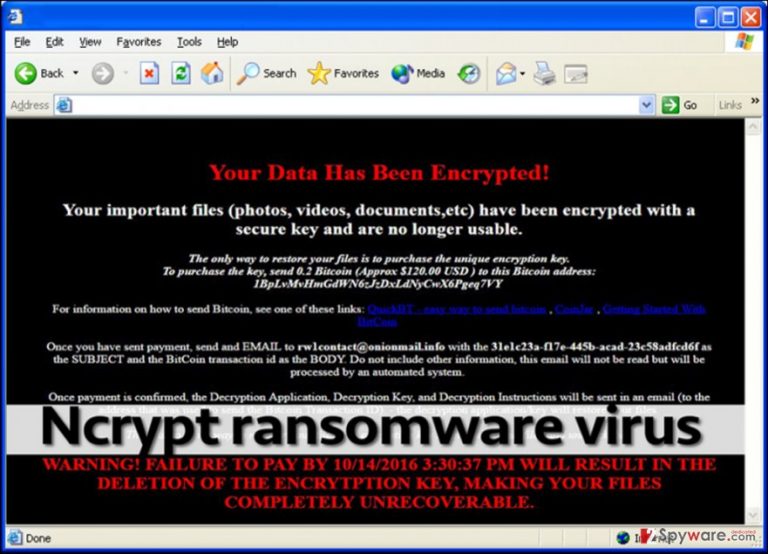
Criminals promise to provide Ncrypt decryption tool after the payment is made, however, such promises are unlikely to be trustworthy. It is your decision whether to pay the ransom or not, however, decide whether you want to give your money away to frauds or not. You do not even get any guarantees that your files will be restored after paying the ransom. Of course, criminals urge the victims to pay faster as they display an alert stating that “failure to pay by [date] will result in the deletion of the encryption key, making your files completely unrecoverable.” As you can see, virus’ authors are quite confused because they offer the victim the encryption key, while in reality, the decryption key is required for data recovery. We doubt that this ransomware can provide the real decryption software even if you pay, so we recommend you to remove Ncrypt ransomware with anti-malware software like FortectIntego.
Where can you download this infection from?
Ransomware viruses are lurking on the web and waiting for inattentive users to install them. They cannot be accessed in a direct way, but in most cases, they are sent by criminals to victims directly via email. Such email letters are crafted to look trustworthy, for example, frauds love to pose as employees of well-known companies and pretend to be delivering documents, reports, test results, or other files that contain some valuable information. Of course, inexperienced users can be easily deceived and convinced to open such bogus attachments, however, as soon as the victim launches them, the ransomware gets into the system and executes itself. Malware can be installed by Trojan horses if the victim has infected the computer with one in the past. Also, ransomware viruses can be installed via exploit kits, which can check your browser’s vulnerabilities and exploit them as soon as you enter a compromised website. To prevent malware attacks, it is necessary to install a trustworthy anti-malware software. If you have to deal with Ncrypt removal now, please read instructions provided below.
Uninstalling Ncrypt ransomware
Ncrypt virus is no regular program, and it does not provide an uninstaller because its aim is to stay as long as possible and corrupt all new files that victim downloads or saves on the infected machine. It goes without saying that this infection should be rooted out with a powerful anti-malware software, so if you do not have one, try FortectIntego or SpyHunter 5Combo Cleaner. If you cannot download it, most likely Ncrypt ransomware blocks access to it. In such case, read these Ncrypt removal guidelines and reboot your computer as instructed.
Getting rid of Ncrypt virus. Follow these steps
Manual removal using Safe Mode
Important! →
Manual removal guide might be too complicated for regular computer users. It requires advanced IT knowledge to be performed correctly (if vital system files are removed or damaged, it might result in full Windows compromise), and it also might take hours to complete. Therefore, we highly advise using the automatic method provided above instead.
Step 1. Access Safe Mode with Networking
Manual malware removal should be best performed in the Safe Mode environment.
Windows 7 / Vista / XP
- Click Start > Shutdown > Restart > OK.
- When your computer becomes active, start pressing F8 button (if that does not work, try F2, F12, Del, etc. – it all depends on your motherboard model) multiple times until you see the Advanced Boot Options window.
- Select Safe Mode with Networking from the list.

Windows 10 / Windows 8
- Right-click on Start button and select Settings.

- Scroll down to pick Update & Security.

- On the left side of the window, pick Recovery.
- Now scroll down to find Advanced Startup section.
- Click Restart now.

- Select Troubleshoot.

- Go to Advanced options.

- Select Startup Settings.

- Press Restart.
- Now press 5 or click 5) Enable Safe Mode with Networking.

Step 2. Shut down suspicious processes
Windows Task Manager is a useful tool that shows all the processes running in the background. If malware is running a process, you need to shut it down:
- Press Ctrl + Shift + Esc on your keyboard to open Windows Task Manager.
- Click on More details.

- Scroll down to Background processes section, and look for anything suspicious.
- Right-click and select Open file location.

- Go back to the process, right-click and pick End Task.

- Delete the contents of the malicious folder.
Step 3. Check program Startup
- Press Ctrl + Shift + Esc on your keyboard to open Windows Task Manager.
- Go to Startup tab.
- Right-click on the suspicious program and pick Disable.

Step 4. Delete virus files
Malware-related files can be found in various places within your computer. Here are instructions that could help you find them:
- Type in Disk Cleanup in Windows search and press Enter.

- Select the drive you want to clean (C: is your main drive by default and is likely to be the one that has malicious files in).
- Scroll through the Files to delete list and select the following:
Temporary Internet Files
Downloads
Recycle Bin
Temporary files - Pick Clean up system files.

- You can also look for other malicious files hidden in the following folders (type these entries in Windows Search and press Enter):
%AppData%
%LocalAppData%
%ProgramData%
%WinDir%
After you are finished, reboot the PC in normal mode.
Remove Ncrypt using System Restore
-
Step 1: Reboot your computer to Safe Mode with Command Prompt
Windows 7 / Vista / XP- Click Start → Shutdown → Restart → OK.
- When your computer becomes active, start pressing F8 multiple times until you see the Advanced Boot Options window.
-
Select Command Prompt from the list

Windows 10 / Windows 8- Press the Power button at the Windows login screen. Now press and hold Shift, which is on your keyboard, and click Restart..
- Now select Troubleshoot → Advanced options → Startup Settings and finally press Restart.
-
Once your computer becomes active, select Enable Safe Mode with Command Prompt in Startup Settings window.

-
Step 2: Restore your system files and settings
-
Once the Command Prompt window shows up, enter cd restore and click Enter.

-
Now type rstrui.exe and press Enter again..

-
When a new window shows up, click Next and select your restore point that is prior the infiltration of Ncrypt. After doing that, click Next.


-
Now click Yes to start system restore.

-
Once the Command Prompt window shows up, enter cd restore and click Enter.
Bonus: Recover your data
Guide which is presented above is supposed to help you remove Ncrypt from your computer. To recover your encrypted files, we recommend using a detailed guide prepared by 2-spyware.com security experts.Cyber security experts strongly advise to fight back by refusing to pay the ransom. In some cases, although it takes a while, malware researchers manage to find flaws in ransomware codes, which helps to create free decryption tools for the victims. Besides, it is always possible to restore encrypted .Ncrypt type files by replacing them with healthy ones from a backup. If you have a backup, just remove Ncrypt ransomware virus first and start importing your files.
If your files are encrypted by Ncrypt, you can use several methods to restore them:
Data Recovery Pro might help
If you do not have a backup and it seems that there is no way to restore .NCRYPT files, you can try this data recovery tool. It can fix corrupted, damaged and encrypted files, so it might also help you to repair the damage that has been done by this filthy ransomware, too.
- Download Data Recovery Pro;
- Follow the steps of Data Recovery Setup and install the program on your computer;
- Launch it and scan your computer for files encrypted by Ncrypt ransomware;
- Restore them.
Check if Volume Shadow Copies have been deleted
After removing NCRYPT ransomware, you should check if the virus has deleted these essential data copies from the system or not. For that, use ShadowExplorer:
- Download Shadow Explorer (http://shadowexplorer.com/);
- Follow a Shadow Explorer Setup Wizard and install this application on your computer;
- Launch the program and go through the drop down menu on the top left corner to select the disk of your encrypted data. Check what folders are there;
- Right-click on the folder you want to restore and select “Export”. You can also select where you want it to be stored.
Finally, you should always think about the protection of crypto-ransomwares. In order to protect your computer from Ncrypt and other ransomwares, use a reputable anti-spyware, such as FortectIntego, SpyHunter 5Combo Cleaner or Malwarebytes
How to prevent from getting ransomware
Access your website securely from any location
When you work on the domain, site, blog, or different project that requires constant management, content creation, or coding, you may need to connect to the server and content management service more often. The best solution for creating a tighter network could be a dedicated/fixed IP address.
If you make your IP address static and set to your device, you can connect to the CMS from any location and do not create any additional issues for the server or network manager that needs to monitor connections and activities. VPN software providers like Private Internet Access can help you with such settings and offer the option to control the online reputation and manage projects easily from any part of the world.
Recover files after data-affecting malware attacks
While much of the data can be accidentally deleted due to various reasons, malware is one of the main culprits that can cause loss of pictures, documents, videos, and other important files. More serious malware infections lead to significant data loss when your documents, system files, and images get encrypted. In particular, ransomware is is a type of malware that focuses on such functions, so your files become useless without an ability to access them.
Even though there is little to no possibility to recover after file-locking threats, some applications have features for data recovery in the system. In some cases, Data Recovery Pro can also help to recover at least some portion of your data after data-locking virus infection or general cyber infection.







