Remove Neatdude.cool browser redirect
Neatdude.cool Removal Guide
What is Neatdude.cool?
Neatdude.cool is the adware that displays a deceptive message to trick people into subscribing to push notifications and additional content
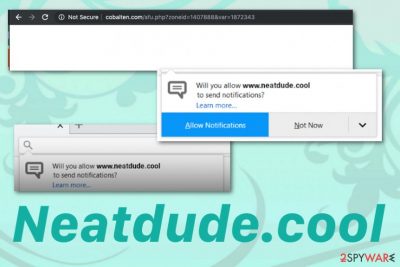
Neatdude.cool is the potentially unwanted program that makes the performance of the infected machine significantly diminished with all the intrusive material and constant redirects to shady sites. People complain about such adware-type intruders that all the advertisements coming to the screen keeps them from accessing wanted pages and gives them a difficult time while trying to get rid of the unwanted program.[1] This behavior on Google Chrome, Mozilla Firefox, Internet Explorer, and any other browsers is the result of potentially unwanted program infection.
The main cyber threat gets on the system without users permission or any knowledge, and those redirects, pop-ups and other intrusive material that Neatdude.cool ads deliver are results of the cyber infection which is running on your PC already. Occasional redirects to questionable sites are caused by the ad-supported programs that run on various pages. However, if you get redirected to this or any similar website continuously, you can be sure that this is an indication of a PUP.
| Name | Neatdude.cool |
|---|---|
| Type | Adware/ push notifications virus |
| Symptoms | Causes redirects to questionable pages, commercial content delivery in various forms like banners, pop-ups, pop-unders |
| Distribution | Insecure freeware installations, deceptive pop-ups, websites |
| Tactics | To trick people into visiting commercial sites, clicking on banners, pop-ups, and redirects and allowing additional push notifications |
| Danger | Tracks and collects information about the user from each click on the page or pop-up |
| Elimination | Remove Neatdude.cool with professional anti-malware program. Clean the machine occasionally with FortectIntego to avoid such infiltrations |
Neatdude.cool is the program that can reinstall itself and annoy people even more with tons on pop-up ads. To fully get rid of the intruder, you need a full system scan using anti-malware tools. Since this is a potentially unwanted program, it comes via deceptive techniques like software bundles or promotional ads.[2]
You can encounter redirects to other identical sites due to the relation with the same developer. Cobalten.com is one of the pages that immediately appears on the screen when trying to exit the Neatdude.cool page or clicking on the browser when the website is opened. Additionally, this PUP can redirect you to:
Neatdude.cool main focuses on tricking people into subscribing to additional notifications and other shady content from the site or related pages. This is why the main website shows a pop-up message with a suggestion to allow push notifications without delivering any other material.
The pop-up on the browser that Neatdude.cool shows, once clicked on causes automatic agreement to get push notifications and ofter content on the desktop directly, reads the following:
Will you allow Neatdude.cool to send notifications?
Allow Notifications | Not Now
Although there is a button Not now or Block on the screen, any interaction with the page and the Neatdude.cool pop-up counts as the needed agreement and your machine start running slow because of the intrusive activity caused by this adware. Once the subscription is added you browser gets tons of pop-up and push notification even start coming to the desktop directly when all the browser are shut down.

As frustrating and annoying the adware is, Neatdude.cool removal should be performed as soon as possible because of the data tracking feature that potentially unwanted programs have. This is a huge issue because various data can be tracked, recorded, and even shared with third-party advertisers.
Neatdude.cool adware accesses information about users browsing habits and online preferences like:
- IP address,
- location,
- search queries,
- browsing history,
- most viewed sites,
- commonly searched items.
Once you notice any activity regarding Neatdude.cool ads or any other potentially unwanted program, you should also note that other content on your browser may get added without requiring for permission. Also, this is a push notifications virus, so experts[3] recommend changing your browser setting and checking the notification preferences to block suspicious sites from there.
Remove Neatdude.cool from the system using a professional anti-malware tool and scan the PC additionally with FortectIntego to ensure that the computer is virus-free. Then, clean the browser manually and ensure that no add-ons or extensions affect the speed and performance.
- You should go to your web browser and locate the menu.
- Then find Settings and scroll down to get to Advanced options.
- You should locate the Privacy & Security section where Site settings should be found.
- Under the Notifications, find Neatdude.cool or any suspicious page and Block or even Remove from the list entirely.
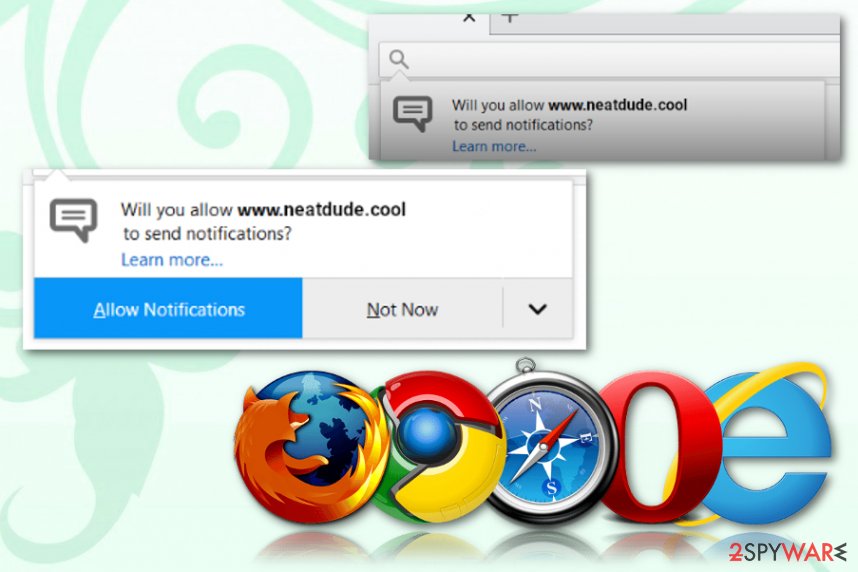
Potentially unwanted programs come via bundled software and deceptive promotional ads
The potentially unwanted program that comes from the internet cannot be trusted. Various adware-type programs or browser hijackers, fake tools, and browser content infiltrate the system without users permission or knowledge, so all the symptoms appear out of nowhere.
You should be aware that these intruders come via freeware installations when you pay not enough attention to the initial process. Getting applications from the internet can be safe if you choose reliable sources and opt for Advanced or Custom installations.
If not, Quick or Recommended options allow all the packed programs to get installed on the PC. When you rely on p2p services and questionable providers, you risk getting PUPs or even more severe malware programs. Keep anti-malware program, so PUP-filled sites get blocked before visiting them.
You need to get a professional anti-malware tool to run a system scan and terminate Neatdude.cool virus
To end all the behavior related to commercial content delivery and redirects, you need to entirely remove Neatdude.cool and all associated files like browser extensions, add-ons or even rogue tools that you got tricked into installing from a promotional page or pop-up.
The automatic Neatdude.cool removal process with anti-malware programs is the best way to achieve this goal of PUP elimination. During the check on the system, AV tools can indicate all cyber threats and even improve the performance by fixing the possible virus damage.
You may remove virus damage with a help of FortectIntego. SpyHunter 5Combo Cleaner and Malwarebytes are recommended to detect potentially unwanted programs and viruses with all their files and registry entries that are related to them.
Getting rid of Neatdude.cool. Follow these steps
Uninstall from Windows
Get rid of Neatdude.cool from the machine, so unwanted behavior ends once and for all
Instructions for Windows 10/8 machines:
- Enter Control Panel into Windows search box and hit Enter or click on the search result.
- Under Programs, select Uninstall a program.

- From the list, find the entry of the suspicious program.
- Right-click on the application and select Uninstall.
- If User Account Control shows up, click Yes.
- Wait till uninstallation process is complete and click OK.

If you are Windows 7/XP user, proceed with the following instructions:
- Click on Windows Start > Control Panel located on the right pane (if you are Windows XP user, click on Add/Remove Programs).
- In Control Panel, select Programs > Uninstall a program.

- Pick the unwanted application by clicking on it once.
- At the top, click Uninstall/Change.
- In the confirmation prompt, pick Yes.
- Click OK once the removal process is finished.
Delete from macOS
Remove items from Applications folder:
- From the menu bar, select Go > Applications.
- In the Applications folder, look for all related entries.
- Click on the app and drag it to Trash (or right-click and pick Move to Trash)

To fully remove an unwanted app, you need to access Application Support, LaunchAgents, and LaunchDaemons folders and delete relevant files:
- Select Go > Go to Folder.
- Enter /Library/Application Support and click Go or press Enter.
- In the Application Support folder, look for any dubious entries and then delete them.
- Now enter /Library/LaunchAgents and /Library/LaunchDaemons folders the same way and terminate all the related .plist files.

Remove from Microsoft Edge
Delete unwanted extensions from MS Edge:
- Select Menu (three horizontal dots at the top-right of the browser window) and pick Extensions.
- From the list, pick the extension and click on the Gear icon.
- Click on Uninstall at the bottom.

Clear cookies and other browser data:
- Click on the Menu (three horizontal dots at the top-right of the browser window) and select Privacy & security.
- Under Clear browsing data, pick Choose what to clear.
- Select everything (apart from passwords, although you might want to include Media licenses as well, if applicable) and click on Clear.

Restore new tab and homepage settings:
- Click the menu icon and choose Settings.
- Then find On startup section.
- Click Disable if you found any suspicious domain.
Reset MS Edge if the above steps did not work:
- Press on Ctrl + Shift + Esc to open Task Manager.
- Click on More details arrow at the bottom of the window.
- Select Details tab.
- Now scroll down and locate every entry with Microsoft Edge name in it. Right-click on each of them and select End Task to stop MS Edge from running.

If this solution failed to help you, you need to use an advanced Edge reset method. Note that you need to backup your data before proceeding.
- Find the following folder on your computer: C:\\Users\\%username%\\AppData\\Local\\Packages\\Microsoft.MicrosoftEdge_8wekyb3d8bbwe.
- Press Ctrl + A on your keyboard to select all folders.
- Right-click on them and pick Delete

- Now right-click on the Start button and pick Windows PowerShell (Admin).
- When the new window opens, copy and paste the following command, and then press Enter:
Get-AppXPackage -AllUsers -Name Microsoft.MicrosoftEdge | Foreach {Add-AppxPackage -DisableDevelopmentMode -Register “$($_.InstallLocation)\\AppXManifest.xml” -Verbose

Instructions for Chromium-based Edge
Delete extensions from MS Edge (Chromium):
- Open Edge and click select Settings > Extensions.
- Delete unwanted extensions by clicking Remove.

Clear cache and site data:
- Click on Menu and go to Settings.
- Select Privacy, search and services.
- Under Clear browsing data, pick Choose what to clear.
- Under Time range, pick All time.
- Select Clear now.

Reset Chromium-based MS Edge:
- Click on Menu and select Settings.
- On the left side, pick Reset settings.
- Select Restore settings to their default values.
- Confirm with Reset.

Remove from Mozilla Firefox (FF)
Clean your Firefox and check for suspicious extensions or add-ons that may be added by Neatdude.cool behind your back
Remove dangerous extensions:
- Open Mozilla Firefox browser and click on the Menu (three horizontal lines at the top-right of the window).
- Select Add-ons.
- In here, select unwanted plugin and click Remove.

Reset the homepage:
- Click three horizontal lines at the top right corner to open the menu.
- Choose Options.
- Under Home options, enter your preferred site that will open every time you newly open the Mozilla Firefox.
Clear cookies and site data:
- Click Menu and pick Settings.
- Go to Privacy & Security section.
- Scroll down to locate Cookies and Site Data.
- Click on Clear Data…
- Select Cookies and Site Data, as well as Cached Web Content and press Clear.

Reset Mozilla Firefox
If clearing the browser as explained above did not help, reset Mozilla Firefox:
- Open Mozilla Firefox browser and click the Menu.
- Go to Help and then choose Troubleshooting Information.

- Under Give Firefox a tune up section, click on Refresh Firefox…
- Once the pop-up shows up, confirm the action by pressing on Refresh Firefox.

Remove from Google Chrome
You may find additional content added on the browser by the PUP itself. These applications can affect the performance further
Delete malicious extensions from Google Chrome:
- Open Google Chrome, click on the Menu (three vertical dots at the top-right corner) and select More tools > Extensions.
- In the newly opened window, you will see all the installed extensions. Uninstall all the suspicious plugins that might be related to the unwanted program by clicking Remove.

Clear cache and web data from Chrome:
- Click on Menu and pick Settings.
- Under Privacy and security, select Clear browsing data.
- Select Browsing history, Cookies and other site data, as well as Cached images and files.
- Click Clear data.

Change your homepage:
- Click menu and choose Settings.
- Look for a suspicious site in the On startup section.
- Click on Open a specific or set of pages and click on three dots to find the Remove option.
Reset Google Chrome:
If the previous methods did not help you, reset Google Chrome to eliminate all the unwanted components:
- Click on Menu and select Settings.
- In the Settings, scroll down and click Advanced.
- Scroll down and locate Reset and clean up section.
- Now click Restore settings to their original defaults.
- Confirm with Reset settings.

Delete from Safari
Remove unwanted extensions from Safari:
- Click Safari > Preferences…
- In the new window, pick Extensions.
- Select the unwanted extension and select Uninstall.

Clear cookies and other website data from Safari:
- Click Safari > Clear History…
- From the drop-down menu under Clear, pick all history.
- Confirm with Clear History.

Reset Safari if the above-mentioned steps did not help you:
- Click Safari > Preferences…
- Go to Advanced tab.
- Tick the Show Develop menu in menu bar.
- From the menu bar, click Develop, and then select Empty Caches.

After uninstalling this potentially unwanted program (PUP) and fixing each of your web browsers, we recommend you to scan your PC system with a reputable anti-spyware. This will help you to get rid of Neatdude.cool registry traces and will also identify related parasites or possible malware infections on your computer. For that you can use our top-rated malware remover: FortectIntego, SpyHunter 5Combo Cleaner or Malwarebytes.
How to prevent from getting adware
Access your website securely from any location
When you work on the domain, site, blog, or different project that requires constant management, content creation, or coding, you may need to connect to the server and content management service more often. The best solution for creating a tighter network could be a dedicated/fixed IP address.
If you make your IP address static and set to your device, you can connect to the CMS from any location and do not create any additional issues for the server or network manager that needs to monitor connections and activities. VPN software providers like Private Internet Access can help you with such settings and offer the option to control the online reputation and manage projects easily from any part of the world.
Recover files after data-affecting malware attacks
While much of the data can be accidentally deleted due to various reasons, malware is one of the main culprits that can cause loss of pictures, documents, videos, and other important files. More serious malware infections lead to significant data loss when your documents, system files, and images get encrypted. In particular, ransomware is is a type of malware that focuses on such functions, so your files become useless without an ability to access them.
Even though there is little to no possibility to recover after file-locking threats, some applications have features for data recovery in the system. In some cases, Data Recovery Pro can also help to recover at least some portion of your data after data-locking virus infection or general cyber infection.
- ^ Constant popping up ads.. Reddit. Online community.
- ^ Bundled software. Techopedia. Online tech dictionary.
- ^ Bedynet. Bedynet. Spyware related news.























