NEnhancer (Virus Removal Guide) - Free Instructions
nEnhancer Removal Guide
What is nEnhancer?
nEnhancer is a browser extension for Netflix that engages in malicious behavior
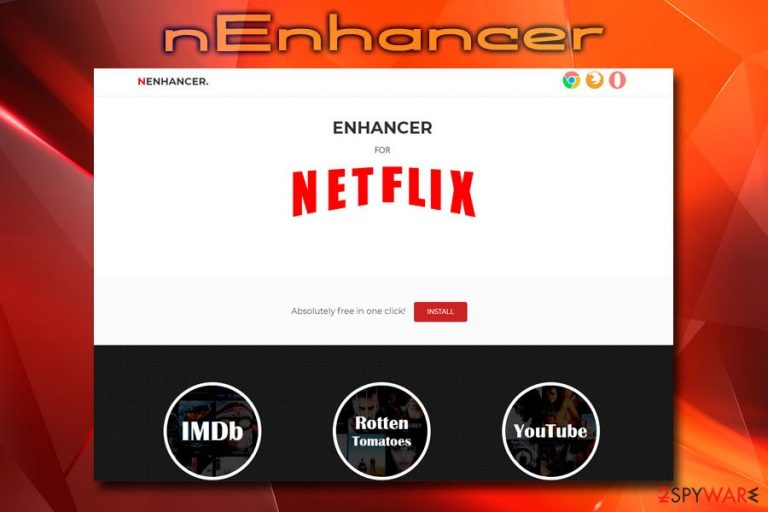
nEnhancer is a browser extension for Google Chrome, which allegedly helps users to enhance Netflix experience by adding IMDB ratings, YouTube trailers, and similar features. It is an ad-supported application, which means that it uses advertisement to generate revenue. However, this is not the worst part of this browser plugin, as multiple reports surfaced that the app is engaging in malicious behavior. According to the security analyst Collin Chaffin,[1] nEnhancer can hijack the user's identity and use it for the affiliated marketing revenue and trick them into granting the app elevated system control permissions. The malware also closely monitors users' behavior, which might expose them to identity fraud or money loss risks. Currently, the download links for nEnhancer virus are mostly terminated (such as Google web store, official site, etc.), but it does not mean that the app cannot be spread with the help of bundled software or installed via dodgy third-party sites.
| Name | nEnhancer |
| Type | Adware/malware |
| Distribution | Software bundling, third-party websites |
| Affected browser | Google Chrome |
| Risk factors | Data theft, identity fraud, system compromise, malware infections |
| Elimination | Use anti-malware software or use manual removal guide below |
| Recovery | To recover from virus damage, use FortectIntego |
Ad-supported programs like nEnhancer are generally not considered to be malicious, and you can find countless of such applications on legitimate sources like Google Play or Amazon. Ads is a very well-known source of income for many software and website developers. However, some authors might start playing dirty in order to increase the revenue from ads.
nEnhancer is known to spam users with pop-ups, in-text links, banners, blinking windows, deals, offers, and similar unwanted content, even if another browser, like Internet Explorer, Mozilla Firefox, or Safari is used. While this activity might be considered intrusive, it does sponsor the program's authors. However, when the ads become malicious, it can compromise users' safety and even result in malware infection.
According to the security researcher, nEnhancer initiates multiple malicious activities that resemble malware operation. Once installed, the program does not perform any system modifications for several weeks, and only begins such action after a few weeks of the installation.
nEnhancer malware will then download additional payload that helps cyber criminals to generate revenue on pre-determined domains. According to the analyst, it achieves the goal the following way:[1]
Upon the doomsday countdown, here comes the real reason the author has everyone granting that extra permission for hidden panels……opens up hidden panels in shadow session of you, the user, all while your browser is open an you're working on other things, and begins performing HTTP GETs for all of the tens of thousands of paid affiliate URLs – but appears to again do it in a very sophisticated manner throttling to avoid detection (it was successful on me for many months).
The fact that the app was found to perform multiple activities behind user's back should warrant nEnhancer removal from the system. Due to excessive system modification and heavy persistence techniques, experts recommend using professional security application.
As soon as you remove nEnhancer, you should scan your device with FortectIntego – this application will ensure your computer is fully recovered from the virus and replace any missing or damaged system files.
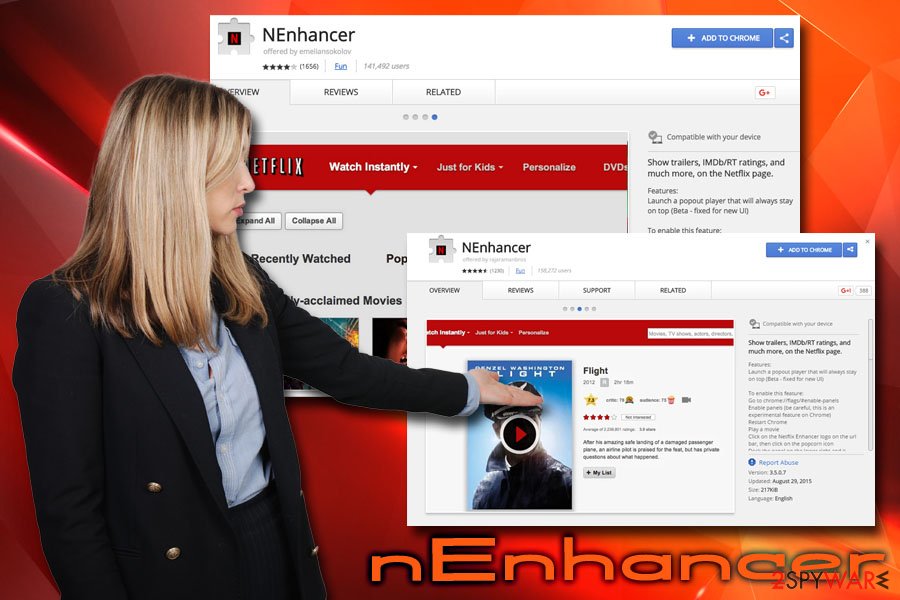
Do not download browser extensions or other apps on third-party sites
Google App store and similar legitimate sources do perform security checks before the application is approved and released to the public. However, as practice shows, multiple malicious apps managed to slip through Google's security.[2] Luckily, once detected, such programs are quickly eliminated from the official sources.[3]
In contrary, third-party sites that are not governed by any major company might indulge in the distribution of unsafe applications due to lack of security measures and extensive checks. Therefore, while there is no guarantee that all apps from legitimate sources are safe, more than 99% most likely are.
Thus, do not try to download programs from suspicious sites, as it can even result in malware infection. When downloading and installing freeware, make sure you picked Advanced/Custom installation settings instead of Recommended ones and terminated all the optional components before finalizing the process.
Additionally, you should always keep your system updated, employ a reputable anti-malware software, avoid clicking on suspicious links and use such tools like ad-block, Firewall, and similar.
Remove nEnhancer and all its components with automated software
As we already mentioned, due to the app engaging in malicious activity, the best way to remove nEnhancer virus is by employing a reputable security application. There are plenty on the market available, so choose the one that suits you the most. However, make sure you avoid rogue anti-spyware software, as it will not be able to complete nEnhancer removal, but instead, cause more trouble.
In case you are struggling with the process, we suggest you enter Safe Mode with Networking. This environment is dedicated to troubleshooting various issues, and it can prevent malware from interfering with security software operation.
Getting rid of nEnhancer. Follow these steps
Manual removal using Safe Mode
You should enter Safe Mode with Networking to ensure prompt nEnhancer virus removal:
Important! →
Manual removal guide might be too complicated for regular computer users. It requires advanced IT knowledge to be performed correctly (if vital system files are removed or damaged, it might result in full Windows compromise), and it also might take hours to complete. Therefore, we highly advise using the automatic method provided above instead.
Step 1. Access Safe Mode with Networking
Manual malware removal should be best performed in the Safe Mode environment.
Windows 7 / Vista / XP
- Click Start > Shutdown > Restart > OK.
- When your computer becomes active, start pressing F8 button (if that does not work, try F2, F12, Del, etc. – it all depends on your motherboard model) multiple times until you see the Advanced Boot Options window.
- Select Safe Mode with Networking from the list.

Windows 10 / Windows 8
- Right-click on Start button and select Settings.

- Scroll down to pick Update & Security.

- On the left side of the window, pick Recovery.
- Now scroll down to find Advanced Startup section.
- Click Restart now.

- Select Troubleshoot.

- Go to Advanced options.

- Select Startup Settings.

- Press Restart.
- Now press 5 or click 5) Enable Safe Mode with Networking.

Step 2. Shut down suspicious processes
Windows Task Manager is a useful tool that shows all the processes running in the background. If malware is running a process, you need to shut it down:
- Press Ctrl + Shift + Esc on your keyboard to open Windows Task Manager.
- Click on More details.

- Scroll down to Background processes section, and look for anything suspicious.
- Right-click and select Open file location.

- Go back to the process, right-click and pick End Task.

- Delete the contents of the malicious folder.
Step 3. Check program Startup
- Press Ctrl + Shift + Esc on your keyboard to open Windows Task Manager.
- Go to Startup tab.
- Right-click on the suspicious program and pick Disable.

Step 4. Delete virus files
Malware-related files can be found in various places within your computer. Here are instructions that could help you find them:
- Type in Disk Cleanup in Windows search and press Enter.

- Select the drive you want to clean (C: is your main drive by default and is likely to be the one that has malicious files in).
- Scroll through the Files to delete list and select the following:
Temporary Internet Files
Downloads
Recycle Bin
Temporary files - Pick Clean up system files.

- You can also look for other malicious files hidden in the following folders (type these entries in Windows Search and press Enter):
%AppData%
%LocalAppData%
%ProgramData%
%WinDir%
After you are finished, reboot the PC in normal mode.
Remove nEnhancer using System Restore
System Restore can also be used for full termination:
-
Step 1: Reboot your computer to Safe Mode with Command Prompt
Windows 7 / Vista / XP- Click Start → Shutdown → Restart → OK.
- When your computer becomes active, start pressing F8 multiple times until you see the Advanced Boot Options window.
-
Select Command Prompt from the list

Windows 10 / Windows 8- Press the Power button at the Windows login screen. Now press and hold Shift, which is on your keyboard, and click Restart..
- Now select Troubleshoot → Advanced options → Startup Settings and finally press Restart.
-
Once your computer becomes active, select Enable Safe Mode with Command Prompt in Startup Settings window.

-
Step 2: Restore your system files and settings
-
Once the Command Prompt window shows up, enter cd restore and click Enter.

-
Now type rstrui.exe and press Enter again..

-
When a new window shows up, click Next and select your restore point that is prior the infiltration of nEnhancer. After doing that, click Next.


-
Now click Yes to start system restore.

-
Once the Command Prompt window shows up, enter cd restore and click Enter.
Finally, you should always think about the protection of crypto-ransomwares. In order to protect your computer from nEnhancer and other ransomwares, use a reputable anti-spyware, such as FortectIntego, SpyHunter 5Combo Cleaner or Malwarebytes
How to prevent from getting adware
Stream videos without limitations, no matter where you are
There are multiple parties that could find out almost anything about you by checking your online activity. While this is highly unlikely, advertisers and tech companies are constantly tracking you online. The first step to privacy should be a secure browser that focuses on tracker reduction to a minimum.
Even if you employ a secure browser, you will not be able to access websites that are restricted due to local government laws or other reasons. In other words, you may not be able to stream Disney+ or US-based Netflix in some countries. To bypass these restrictions, you can employ a powerful Private Internet Access VPN, which provides dedicated servers for torrenting and streaming, not slowing you down in the process.
Data backups are important – recover your lost files
Ransomware is one of the biggest threats to personal data. Once it is executed on a machine, it launches a sophisticated encryption algorithm that locks all your files, although it does not destroy them. The most common misconception is that anti-malware software can return files to their previous states. This is not true, however, and data remains locked after the malicious payload is deleted.
While regular data backups are the only secure method to recover your files after a ransomware attack, tools such as Data Recovery Pro can also be effective and restore at least some of your lost data.
- ^ Nenhancer Chrome Extension Is Malware - Beware!. Major Geeks. Freeware and shareware download site.
- ^ Zack Whittaker. Half a million Android users tricked into downloading malware from Google Play. Tech Crunch. Startup and Technology News.
- ^ Lindsey O'Donnell. Google Play Removes Malicious Malware-Ridden Apps. Threat Post. The first stop for security news.







